When encountering the "KERNEL SECURITY CHECK FAILURE" blue screen error, first check whether the recently installed driver is compatible, enter safe mode to uninstall or fallback the driver and use the official version; secondly, run the sfc /scannow and DISM commands to scan and repair the system files; then, use the Windows memory diagnostic tool to detect memory problems and uninstall suspicious software; finally, check and install the latest system patches to ensure the system is updated. Follow the above steps to check in turn, and in most cases, the problem can be solved.

When encountering the blue screen error "KERNEL SECURITY CHECK FAILURE", many people's first reaction is that the system is broken or there is a hardware problem. In fact, although this problem seems scary, the reasons are relatively concentrated, and there are rules to follow when solving it. It is usually related to memory management, driver conflicts, or system file corruption. Let’s start from several common directions and see how to check and repair step by step.
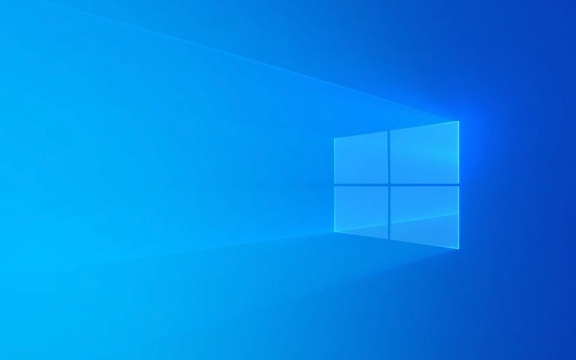
1. Check the recently installed drivers
When Windows updates the driver, especially graphics, sound cards or network card drivers, if an incompatible version is installed, it is easy to trigger such blue screen errors. Especially if you only have this problem after updating the driver, it is most likely that it is caused by the driver.
-
Try to enter safe mode to uninstall the latest driver

- Press F8 repeatedly during booting (Win10/11 may need to enter safe mode by restoring the environment)
- Open Device Manager and find the recently updated devices
- Right-click to select "Backback Driver" or uninstall directly
-
Using the official Microsoft driver
- Don't rely on third-party driver software, try to download the corresponding driver model on the official website.
- Or use the system's own "automatic update driver" function
2. Scan and repair system files
Corruption of the system core file can also cause "KERNEL SECURITY CHECK FAILURE". Windows comes with some tools that can help you check and repair these files.

- Open a command prompt (administrator permissions), and then run the following commands:
sfc /scannow
If you find that the damage is not repairable, run again:
DISM /Online /Cleanup-Image /ScanHealth DISM /Online /Cleanup-Image /RestoreHealth
This scans the system image and tries to fix the issue. After completion, restart to see if there is still a blue screen.
3. Check memory problems
This error may also be caused by memory access out of bounds or memory corruption, especially some third-party antivirus software or virtual machine-related components are prone to touch the kernel memory area.
-
Run Windows Memory Diagnostic Tool
- Press Win R to enter
mdsched.exeto enter - Select Restart Detection Memory Now
- Press Win R to enter
-
Uninstall suspicious software
- Especially antivirus software, firewalls, virtual machine tools and other programs involving underlying drivers
- Try to uninstall and see if the blue screen still appears
-
View minidump file
- If you have a dump file generated by blue screen, you can use WinDbg to open it to analyze which module has problems.
- The path is usually in
C:\Windows\Minidump\
4. Update system patches
Sometimes this error is due to known vulnerabilities or compatibility issues in the system, and Microsoft has released the corresponding patch.
- Go to Settings → Windows Update to check if there are no updates installed
- It is recommended to enable automatic updates to keep the system up to date
Basically these common ways of dealing with it. Start with the latest changes, such as drivers or software, and then gradually troubleshoot system files and memory issues. In most cases, the problem is not too complicated, but the details are easily overlooked.
The above is the detailed content of How to fix 'KERNEL SECURITY CHECK FAILURE' error?. For more information, please follow other related articles on the PHP Chinese website!

Hot AI Tools

Undress AI Tool
Undress images for free

Undresser.AI Undress
AI-powered app for creating realistic nude photos

AI Clothes Remover
Online AI tool for removing clothes from photos.

Clothoff.io
AI clothes remover

Video Face Swap
Swap faces in any video effortlessly with our completely free AI face swap tool!

Hot Article

Hot Tools

Notepad++7.3.1
Easy-to-use and free code editor

SublimeText3 Chinese version
Chinese version, very easy to use

Zend Studio 13.0.1
Powerful PHP integrated development environment

Dreamweaver CS6
Visual web development tools

SublimeText3 Mac version
God-level code editing software (SublimeText3)

Hot Topics
 Windows 11 slow boot time fix
Jul 04, 2025 am 02:04 AM
Windows 11 slow boot time fix
Jul 04, 2025 am 02:04 AM
The problem of slow booting can be solved by the following methods: 1. Check and disable unnecessary booting programs; 2. Turn off the quick boot function; 3. Update the driver and check disk health; 4. Adjust the number of processor cores (only for advanced users). For Windows 11 systems, first, the default self-start software such as QQ and WeChat are disabled through the task manager to improve the startup speed; if you use dual systems or old hardware, you can enter the power option to turn off the quick boot function; second, use the device manager to update the driver and run the chkdsk command to fix disk errors, and it is recommended to replace the mechanical hard disk with SSD; for multi-core CPU users, the kernel parameters can be adjusted through bcdedit and msconfig to optimize the startup efficiency. Most cases can be corrected by basic investigation
 How to Change Font Color on Desktop Icons (Windows 11)
Jul 07, 2025 pm 12:07 PM
How to Change Font Color on Desktop Icons (Windows 11)
Jul 07, 2025 pm 12:07 PM
If you're having trouble reading your desktop icons' text or simply want to personalize your desktop look, you may be looking for a way to change the font color on desktop icons in Windows 11. Unfortunately, Windows 11 doesn't offer an easy built-in
 Fixed Windows 11 Google Chrome not opening
Jul 08, 2025 pm 02:36 PM
Fixed Windows 11 Google Chrome not opening
Jul 08, 2025 pm 02:36 PM
Fixed Windows 11 Google Chrome not opening Google Chrome is the most popular browser right now, but even it sometimes requires help to open on Windows. Then follow the on-screen instructions to complete the process. After completing the above steps, launch Google Chrome again to see if it works properly now. 5. Delete Chrome User Profile If you are still having problems, it may be time to delete Chrome User Profile. This will delete all your personal information, so be sure to back up all relevant data. Typically, you delete the Chrome user profile through the browser itself. But given that you can't open it, here's another way: Turn on Windo
 How to fix second monitor not detected in Windows?
Jul 12, 2025 am 02:27 AM
How to fix second monitor not detected in Windows?
Jul 12, 2025 am 02:27 AM
When Windows cannot detect a second monitor, first check whether the physical connection is normal, including power supply, cable plug-in and interface compatibility, and try to replace the cable or adapter; secondly, update or reinstall the graphics card driver through the Device Manager, and roll back the driver version if necessary; then manually click "Detection" in the display settings to identify the monitor to confirm whether it is correctly identified by the system; finally check whether the monitor input source is switched to the corresponding interface, and confirm whether the graphics card output port connected to the cable is correct. Following the above steps to check in turn, most dual-screen recognition problems can usually be solved.
 Want to Build an Everyday Work Desktop? Get a Mini PC Instead
Jul 08, 2025 am 06:03 AM
Want to Build an Everyday Work Desktop? Get a Mini PC Instead
Jul 08, 2025 am 06:03 AM
Mini PCs have undergone
 Fixed the failure to upload files in Windows Google Chrome
Jul 08, 2025 pm 02:33 PM
Fixed the failure to upload files in Windows Google Chrome
Jul 08, 2025 pm 02:33 PM
Have problems uploading files in Google Chrome? This may be annoying, right? Whether you are attaching documents to emails, sharing images on social media, or submitting important files for work or school, a smooth file upload process is crucial. So, it can be frustrating if your file uploads continue to fail in Chrome on Windows PC. If you're not ready to give up your favorite browser, here are some tips for fixes that can't upload files on Windows Google Chrome 1. Start with Universal Repair Before we learn about any advanced troubleshooting tips, it's best to try some of the basic solutions mentioned below. Troubleshooting Internet connection issues: Internet connection
 How to get a free Windows 11 product key?
Jul 03, 2025 am 12:51 AM
How to get a free Windows 11 product key?
Jul 03, 2025 am 12:51 AM
You can use it temporarily by upgrading genuine Win10, using the education plan or not activating temporary use. Specifically, it includes: 1. Free upgrade from activated Windows 10 to Windows 11; 2. Students or specific organization members obtain authorization through the Microsoft Education Program; 3. Short-term tests can be used directly without activation, but their functions are limited; 4. Beware of free online key traps, and it is recommended to purchase authorization or confirm upgrade conditions through formal channels.








