Well-designed forms require attention to accessibility and ensure they are available to all users. 1. Use the label label correctly to associate the input box to avoid relying solely on placeholder; 2. Ensure that the form can be operated through the keyboard, supports Tab, Enter and arrow keys, and use tabindex reasonably; 3. Provide clear error prompts, combine aria-live and text descriptions to avoid using only color marks; 4. Use appropriate input types and autocomplete attributes to optimize the input experience and improve accessibility.

Forms are at the heart of web interactions, but many people ignore their accessibility. A well-designed form must not only function properly, but also be easy for all users, including those using screen readers, keyboard navigation users, and those with other assistive technology needs. To do this, the HTML structure and semantics must be clear and accurate.

Correct form controls with label
Each input box should have an explicit corresponding <label></label> tag and be associated with the input box's id through the for attribute. This not only helps the screen reader to correctly read out the tag content, but also allows the tag to be automatically focused on the corresponding input box when clicking on it, improving usability.
for example:
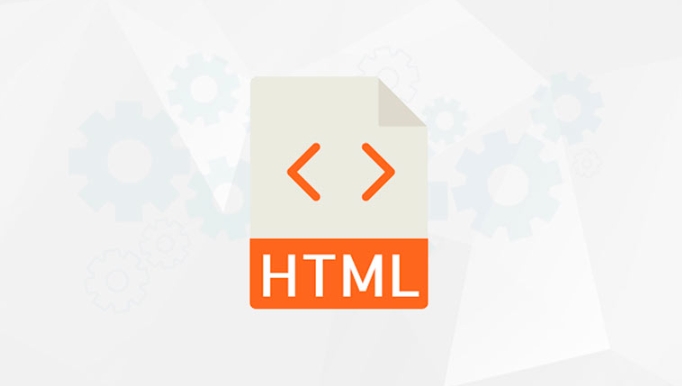
<label for="email">Email address:</label> <input type="email" id="email" name="email">
If not properly bound, the screen reader may not recognize the purpose of the input box, causing confusion to the user. At the same time, avoid using placeholder only to explain the meaning of the field, because many screen readers will not read it as main information.
Make sure the form can be operated via the keyboard
Some users do not use the mouse and rely entirely on keyboard navigation. Therefore, your form must support Tab key switching, Enter key submission, and use arrow key selection in the drop-down menu or radio buttons.

- Use
tabindexto control focus order (but don't abuse it) - Make sure the error message is also accessible via the keyboard
- Components such as drop-down menus, check boxes, etc. must support keyboard interaction
For example, a custom drop-down selection box that does not handle keyboard events can cause some users to simply not use. At this time, you can consider using native <select> elements, or make sure that custom components implement ARIA role and keyboard support.
Provide clear error prompts and verification feedback
When the user fills in an error, the error message should appear near the form element and be read by the screen reader. You can use aria-live area or insert text prompts directly.
- The error message should specify the problem, not "Please enter the correct value"
- Don't just use colors to identify errors (such as red borders), but also use text prompts
- Verify front-end before commit and check again on the back-end
for example:
<div class="error" aria-live="polite"> The email format is incorrect, please re-enter. </div>
If you just change the style without providing highly readable information, visually impaired users may not know where something went wrong.
Use the appropriate input type and autocomplete attribute
Modern browsers and mobile devices can optimize input experience based on the type of <input> . For example:
- Using
type="email"will evoke a keyboard with the @ symbol - Use
type="tel"is more suitable for phone number input - Adding
autocompleteattribute can help users quickly fill common fields
example:
<input type="email" autocomplete="email"> <input type="text" autocomplete="name">
These small details not only improve the user experience, but also help with barrier-free access.
Basically that's it. As long as you pay more attention to structure, semantics and interactive logic during the development process, you can create an HTML form that is both beautiful and easy to access.
The above is the detailed content of Creating Accessible HTML Forms: A Complete Guide. For more information, please follow other related articles on the PHP Chinese website!

Hot AI Tools

Undress AI Tool
Undress images for free

Undresser.AI Undress
AI-powered app for creating realistic nude photos

AI Clothes Remover
Online AI tool for removing clothes from photos.

Clothoff.io
AI clothes remover

Video Face Swap
Swap faces in any video effortlessly with our completely free AI face swap tool!

Hot Article

Hot Tools

Notepad++7.3.1
Easy-to-use and free code editor

SublimeText3 Chinese version
Chinese version, very easy to use

Zend Studio 13.0.1
Powerful PHP integrated development environment

Dreamweaver CS6
Visual web development tools

SublimeText3 Mac version
God-level code editing software (SublimeText3)
 Applying Semantic Structure with article, section, and aside in HTML
Jul 05, 2025 am 02:03 AM
Applying Semantic Structure with article, section, and aside in HTML
Jul 05, 2025 am 02:03 AM
The rational use of semantic tags in HTML can improve page structure clarity, accessibility and SEO effects. 1. Used for independent content blocks, such as blog posts or comments, it must be self-contained; 2. Used for classification related content, usually including titles, and is suitable for different modules of the page; 3. Used for auxiliary information related to the main content but not core, such as sidebar recommendations or author profiles. In actual development, labels should be combined and other, avoid excessive nesting, keep the structure simple, and verify the rationality of the structure through developer tools.
 Implementing Clickable Buttons Using the HTML button Element
Jul 07, 2025 am 02:31 AM
Implementing Clickable Buttons Using the HTML button Element
Jul 07, 2025 am 02:31 AM
To use HTML button elements to achieve clickable buttons, you must first master its basic usage and common precautions. 1. Create buttons with tags and define behaviors through type attributes (such as button, submit, reset), which is submitted by default; 2. Add interactive functions through JavaScript, which can be written inline or bind event listeners through ID to improve maintenance; 3. Use CSS to customize styles, including background color, border, rounded corners and hover/active status effects to enhance user experience; 4. Pay attention to common problems: make sure that the disabled attribute is not enabled, JS events are correctly bound, layout occlusion, and use the help of developer tools to troubleshoot exceptions. Master this
 Configuring Document Metadata Within the HTML head Element
Jul 09, 2025 am 02:30 AM
Configuring Document Metadata Within the HTML head Element
Jul 09, 2025 am 02:30 AM
Metadata in HTMLhead is crucial for SEO, social sharing, and browser behavior. 1. Set the page title and description, use and keep it concise and unique; 2. Add OpenGraph and Twitter card information to optimize social sharing effects, pay attention to the image size and use debugging tools to test; 3. Define the character set and viewport settings to ensure multi-language support is adapted to the mobile terminal; 4. Optional tags such as author copyright, robots control and canonical prevent duplicate content should also be configured reasonably.
 Best HTML tutorial for beginners in 2025
Jul 08, 2025 am 12:25 AM
Best HTML tutorial for beginners in 2025
Jul 08, 2025 am 12:25 AM
TolearnHTMLin2025,chooseatutorialthatbalanceshands-onpracticewithmodernstandardsandintegratesCSSandJavaScriptbasics.1.Prioritizehands-onlearningwithstep-by-stepprojectslikebuildingapersonalprofileorbloglayout.2.EnsureitcoversmodernHTMLelementssuchas,
 HTML for email templates tutorial
Jul 10, 2025 pm 02:01 PM
HTML for email templates tutorial
Jul 10, 2025 pm 02:01 PM
How to make HTML mail templates with good compatibility? First, you need to build a structure with tables to avoid using div flex or grid layout; secondly, all styles must be inlined and cannot rely on external CSS; then the picture should be added with alt description and use a public URL, and the buttons should be simulated with a table or td with background color; finally, you must test and adjust the details on multiple clients.
 How to associate captions with images or media using the html figure and figcaption elements?
Jul 07, 2025 am 02:30 AM
How to associate captions with images or media using the html figure and figcaption elements?
Jul 07, 2025 am 02:30 AM
Using HTML sums allows for intuitive and semantic clarity to add caption text to images or media. 1. Used to wrap independent media content, such as pictures, videos or code blocks; 2. It is placed as its explanatory text, and can be located above or below the media; 3. They not only improve the clarity of the page structure, but also enhance accessibility and SEO effect; 4. When using it, you should pay attention to avoid abuse, and apply to content that needs to be emphasized and accompanied by description, rather than ordinary decorative pictures; 5. The alt attribute that cannot be ignored, which is different from figcaption; 6. The figcaption is flexible and can be placed at the top or bottom of the figure as needed. Using these two tags correctly helps to build semantic and easy to understand web content.
 What are the most commonly used global attributes in html?
Jul 10, 2025 am 10:58 AM
What are the most commonly used global attributes in html?
Jul 10, 2025 am 10:58 AM
class, id, style, data-, and title are the most commonly used global attributes in HTML. class is used to specify one or more class names to facilitate style setting and JavaScript operations; id provides unique identifiers for elements, suitable for anchor jumps and JavaScript control; style allows for inline styles to be added, suitable for temporary debugging but not recommended for large-scale use; data-properties are used to store custom data, which is convenient for front-end and back-end interaction; title is used to add mouseover prompts, but its style and behavior are limited by the browser. Reasonable selection of these attributes can improve development efficiency and user experience.
 How to handle forms submission in HTML without a server?
Jul 09, 2025 am 01:14 AM
How to handle forms submission in HTML without a server?
Jul 09, 2025 am 01:14 AM
When there is no backend server, HTML form submission can still be processed through front-end technology or third-party services. Specific methods include: 1. Use JavaScript to intercept form submissions to achieve input verification and user feedback, but the data will not be persisted; 2. Use third-party serverless form services such as Formspree to collect data and provide email notification and redirection functions; 3. Use localStorage to store temporary client data, which is suitable for saving user preferences or managing single-page application status, but is not suitable for long-term storage of sensitive information.






