 Computer Tutorials
Computer Tutorials
 System Installation
System Installation
 How to fix 'a media driver your computer needs is missing' during Windows installation
How to fix 'a media driver your computer needs is missing' during Windows installation
How to fix 'a media driver your computer needs is missing' during Windows installation
Jul 19, 2025 am 01:54 AMWhen an error "a media driver your computer needs is missing" appears, it means that the Windows installer is missing the necessary storage driver. 1. First, confirm the hard disk interface type (SATA/NVMe) and working mode (AHCI/RAID). If it is RAID mode, try switching to AHCI; 2. Prepare the corresponding drivers provided by the motherboard or hard disk manufacturer (such as Intel RST, NVMe, RAID controller drivers) and load the .inf format driver files through the USB disk; 3. Use Microsoft's official Media Creation Tool to create an installation USB disk that supports UEFI and NVMe, and ensure that the partition format matches the boot mode (GPT/MBR); 4. Try to replace the USB interface, and give priority to using the native USB 2.0 interface on the back of the motherboard to troubleshoot hardware compatibility issues.

When an error "a media driver your computer needs is missing" appears, it means that the Windows installer cannot find the necessary storage driver to access the hard disk during startup. This problem is common when using newer hardware (especially NVMe SSDs), or when the motherboard uses RAID mode.

1. Confirm the hard disk interface and working mode
This error is usually due to the incorrect setting of the hard disk mode in the BIOS or the lack of corresponding drivers. You can restart and enter the BIOS first (usually press the Del, F2, F10 and other keys when booting), and check the following two aspects:
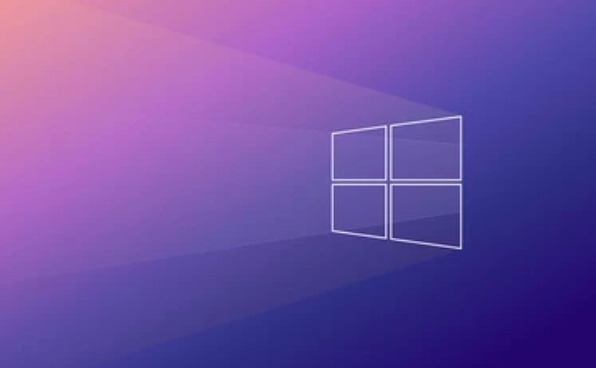
- Hard disk interface type : SATA or NVMe? If it is NVMe and your installation USB drive is made in the old way, it may not contain related drivers.
- Hard disk working mode : is it set to AHCI? Some motherboards are in RAID mode by default, while Windows installers do not have built-in RAID drivers, which will cause the hard disk to be unrecognized.
If you find it is RAID mode, you can try changing to AHCI mode and continue to install. However, it should be noted that after changing this option, if the system was previously running with RAID, it may affect the startup of the original system.
2. Prepare and load the missing driver
If you confirm that the hard drive requires a specific driver (such as some branded computers or laptops), you can download the corresponding storage driver from the official website of the motherboard/hard drive manufacturer, especially:

- Intel Rapid Storage Technology (RST) Driver
- NVMe driver (for M.2 SSD)
- RAID controller driver (if you stick to RAID mode)
After downloading, unzip the driver to a USB flash drive, click "Load Driver" on the installation interface, browse to the driver folder you copied, and select the corresponding .inf file.
Note: The driver must be in *.inf format, and cannot be a .exe installation package. You need to decompress in advance or use a virtual machine/another computer to extract the correct driver files.
3. Use better compatible installation media
Sometimes the problem lies in the installation of the USB drive itself. If you are writing images with old tools such as UltraISO, it may not support UEFI or NVMe devices. It is recommended to use Microsoft's official Media Creation Tool to create and install USB drives, which can ensure mirror integrity and better support for new hardware.
In addition, if your computer is booted by UEFI, the installation USB flash drive must also be in GPT format; if it is booted by traditional BIOS, the MBR format is required. Otherwise, even if there is a driver, the hard disk may not be recognized.
4. Check the USB interface and connection method
Sometimes the problem is not the driver, but the wrong position of the USB flash drive. Try the following:
- Switch the USB drive to another USB port, especially do not use the front panel or USB 3.0 expansion port, and give priority to using the native USB 2.0 port on the back of the motherboard.
- If the motherboard supports it, try to switch boot mode to Legacy or UEFI hybrid mode
- Use a smaller USB drive (some USB drives are not recognized in PE environments)
These practices can help eliminate driver loading failures due to hardware compatibility.
Basically these common solutions. In most cases, adjusting the BIOS settings or loading the appropriate driver can solve the problem. The key is to analyze it in detail based on your hardware situation.
The above is the detailed content of How to fix 'a media driver your computer needs is missing' during Windows installation. For more information, please follow other related articles on the PHP Chinese website!

Hot AI Tools

Undress AI Tool
Undress images for free

Undresser.AI Undress
AI-powered app for creating realistic nude photos

AI Clothes Remover
Online AI tool for removing clothes from photos.

Clothoff.io
AI clothes remover

Video Face Swap
Swap faces in any video effortlessly with our completely free AI face swap tool!

Hot Article

Hot Tools

Notepad++7.3.1
Easy-to-use and free code editor

SublimeText3 Chinese version
Chinese version, very easy to use

Zend Studio 13.0.1
Powerful PHP integrated development environment

Dreamweaver CS6
Visual web development tools

SublimeText3 Mac version
God-level code editing software (SublimeText3)
 This copy of the Install macOS application is damaged
Jul 06, 2025 am 12:26 AM
This copy of the Install macOS application is damaged
Jul 06, 2025 am 12:26 AM
The "InstallmacOS is corrupted" prompt is usually caused by security mechanisms rather than file corruption. Common reasons include unofficial download sources, incomplete files, failure to verify signatures in the old system, or misjudgment of Gatekeeper; solutions include: 1. Forced opening of the installer through terminal commands and starting the USB flash drive; 2. Temporarily closing Gatekeeper verification; 3. Remount the installer and delete kernelcache file repair permissions; ways to avoid problems include prioritizing the use of official channels to download, verify the SHA256 value, selecting a trusted third-party site, and avoiding modification of the installation content.
 How to convert MBR to GPT for Windows 11 installation
Jul 05, 2025 am 12:39 AM
How to convert MBR to GPT for Windows 11 installation
Jul 05, 2025 am 12:39 AM
To convert the hard disk from MBR to GPT to install Windows 11, you must first back up the data and confirm that the motherboard supports UEFI; 1. Automatic conversion using Windows installation media: Insert the USB disk and boot from USB, press Shift F10 on the installation interface to open the command prompt, enter diskpart, listdisk, selectdiskX, clean, convertgpt commands to complete the conversion. This method will clear all contents of the disk; 2. Lossless conversion of non-system disks in existing Windows: Use AOMEIPartitionAssistantStandard and other tools to right-click to convert to GPT disk. It is still recommended to backup data before operation;
 How to check if Windows is activated and genuine
Jul 09, 2025 am 12:54 AM
How to check if Windows is activated and genuine
Jul 09, 2025 am 12:54 AM
1. Check the activation status in the settings; 2. Use the command prompt to check the activation status; 3. Check whether there are watermarks or restrictions; 4. Verify whether the system is genuine. To confirm whether Windows is genuine and activated, first open "Settings" → "System" → "About" → "Activate" to view the status, and it is normal to display "Windows is activated"; secondly, you can run the commands wmic and slmgr with administrator permissions to view the license details; if the desktop has a "Activate Windows" watermark, it means that it is not activated; finally, use "Windows Specifications" to confirm that the system type is retail or OEM version, and use Microsoft's official tools to verify the authenticity of the system.
 How to install Windows on a second monitor setup
Jul 17, 2025 am 02:42 AM
How to install Windows on a second monitor setup
Jul 17, 2025 am 02:42 AM
Connecting a second monitor when installing a Windows system will not affect the installation process, but the following things need to be paid attention to to ensure that the dual screens work normally: 1. There may be only one screen display during the installation process, and the main display device in the BIOS can be adjusted or the interface can be replaced; 2. After the installation is completed, select the display mode through Win P, and adjust the resolution, position and main display in the display settings; 3. If there is a black screen or unrecognizable situation, check the cable, update the driver or enter safe mode to reinstall the driver; 4. When using monitors with different resolutions, set the appropriate zoom ratio and enable the zoom repair option to optimize the display effect.
 Windows 10 installation stuck on logo
Jul 06, 2025 am 12:01 AM
Windows 10 installation stuck on logo
Jul 06, 2025 am 12:01 AM
When booting the computer and logging in the Windows 10Logo interface is usually not damaged by hardware, but rather an error in system file loading. 1. Wait for 15 to 30 minutes first to confirm whether it is "fake death". If there is no progress, force restart; 2. Force shut down three times to enter the recovery environment, try to start repair or enter safe mode to troubleshoot driver and software conflicts; 3. Check the hard disk bad channel, clean the memory gold fingers and replace the slot to test the hardware problems; 4. Finally, you can try to reset the computer or install the system in a brand new way to solve it, and give priority to using the official website pure ISO mirror.
 How to back up my Mac before a macOS update?
Jul 15, 2025 am 12:33 AM
How to back up my Mac before a macOS update?
Jul 15, 2025 am 12:33 AM
Before updating macOS, you should back up your Mac. 1. Use TimeMachine to make a complete backup, insert the external hard disk and enable automatic regular backup; 2. Manually back up important files to cloud storage or external devices, and give priority to backing up documents, photos, bookmarks and other key information; 3. Create a bootable macOS installation disk for system repair or reinstallation, prepare a 16GB USB disk and run terminal commands to create. Backup can effectively prevent update failure or data loss, and it is more secure to prepare in advance.
 How to install Windows 11 without a Microsoft account
Jul 06, 2025 am 12:54 AM
How to install Windows 11 without a Microsoft account
Jul 06, 2025 am 12:54 AM
Yes, you can install and use Windows 11 without using a Microsoft account. 1. During the installation process, select "I don't have an Internet" or "Settings for Personal Use" and create a local account to skip the Microsoft account; 2. If you have installed it with a Microsoft account, you can switch to a local account in the settings; 3. You can still access all apps and system functions with a local account, but you will lose the functions of automatic synchronization between devices, cloud backup and some Microsoft store applications. Therefore, skipping Microsoft accounts is a feasible and appropriate option for users who focus on privacy or only use basics.
 How to create a macOS bootable installer in Windows?
Jul 13, 2025 am 01:10 AM
How to create a macOS bootable installer in Windows?
Jul 13, 2025 am 01:10 AM
Making a macOS bootable installer on Windows is not officially supported, but can be implemented through third-party tools. First, prepare a USB drive above 16GB, macOS installation image (.dmg/.iso) and tools such as TransMac or balenaEtcher; secondly, use TransMac to right-click the USB drive and select "RestorewithDiskImage" to write the image, or use balenaEtcher to select ISO files and target disk to write; finally note that the USB drive must be in GPT format, and install Hackintosh, you also need to manually configure EFI boot and use boot tools to bypass restrictions.





