How to enable or disable Windows 11 dynamic refresh rate
Jul 19, 2025 am 01:21 AMDynamic refresh rate (DRR) in Windows 11 is a feature that allows your display to automatically adjust its refresh rate based on the content being shown. 1. DRR reduces screen flicker during static tasks by lowering the refresh rate, such as to 48Hz or 60Hz. 2. It improves responsiveness during dynamic activities like gaming or scrolling by increasing the refresh rate, up to 120Hz or higher. 3. To enable DRR, go to Settings > System > Display > Advanced display settings > Display adapter properties > Monitor tab, and check “Enable adaptive refresh.” 4. To disable DRR, follow the same steps and uncheck the box. 5. Use DRR for smoother scrolling and better battery life on compatible hardware, especially high-refresh-rate monitors or laptops with adaptive sync panels. 6. Disable DRR if you encounter screen tearing, stuttering, or compatibility issues with games and applications. DRR is an optional feature that can be toggled depending on your usage and system response.

Dynamic refresh rate (DRR) is a feature in Windows 11 that allows your display to automatically switch between different refresh rates based on the content being shown. This helps reduce screen flicker during static tasks and improves responsiveness during more dynamic ones, like gaming or scrolling. If your monitor and graphics hardware support it, DRR can be a nice quality-of-life feature — but sometimes you might want to turn it off for smoother performance or compatibility reasons.
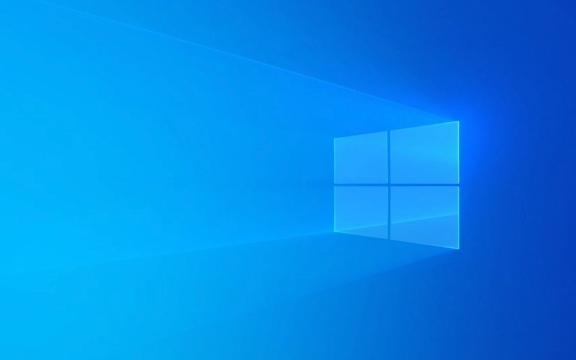
Here’s how to enable or disable dynamic refresh rate in Windows 11.
What is dynamic refresh rate?
Dynamic refresh rate lets your display adapt its refresh rate on the fly. For example, if you're reading a document or browsing the web, the display might drop to 48Hz or 60Hz to reduce eye fatigue. When you start scrolling or playing a game, it can jump up to 120Hz or higher if your monitor supports it.

This feature is most useful on high-refresh-rate displays (like 120Hz or 144Hz) and works best with compatible hardware — especially laptops with adaptive sync panels or modern GPUs.
How to enable dynamic refresh rate
If your system supports it and DRR is currently off, here’s how to turn it on:

-
Step 1: Open Settings (you can do this from the Start menu or by pressing
Win I). - Step 2: Go to System > Display.
- Step 3: Scroll down to the Related settings section and click Advanced display settings.
- Step 4: Under the Display adapter properties, click the link under your current display (e.g., “Display 1”).
- Step 5: In the new window, go to the Monitor tab.
- Step 6: Check the box that says Enable adaptive refresh (if supported by your display).
If your system doesn’t show this option, either your display doesn’t support DRR or your graphics drivers don’t expose it yet.
How to disable dynamic refresh rate
If you're experiencing display issues or just prefer a fixed refresh rate, turning off DRR is just as straightforward:
- Open Settings.
- Go to System > Display.
- Click Advanced display settings.
- Click the display adapter properties link.
- Go to the Monitor tab.
- Uncheck the box next to Enable adaptive refresh.
Once disabled, your display will stick to the default refresh rate you've selected in the same settings area.
When should you turn it on or off?
It really depends on what you're doing and how your system responds:
-
Turn it on if:
- You're using a high-refresh-rate monitor.
- You want smoother scrolling and better battery life on a laptop.
- You don’t notice any visual glitches or input lag.
-
Turn it off if:
- You experience screen tearing or stuttering.
- You're gaming and want a consistent refresh rate.
- Your display or GPU doesn’t fully support it yet.
Some games and applications can behave oddly when the refresh rate changes mid-session, so if you're into competitive gaming or content creation, you might prefer a fixed rate.
Basically, dynamic refresh rate is a useful but optional feature in Windows 11. It’s not complicated to toggle on or off once you know where to look, and it’s worth testing both ways to see what works best for your setup.
The above is the detailed content of How to enable or disable Windows 11 dynamic refresh rate. For more information, please follow other related articles on the PHP Chinese website!

Hot AI Tools

Undress AI Tool
Undress images for free

Undresser.AI Undress
AI-powered app for creating realistic nude photos

AI Clothes Remover
Online AI tool for removing clothes from photos.

Clothoff.io
AI clothes remover

Video Face Swap
Swap faces in any video effortlessly with our completely free AI face swap tool!

Hot Article

Hot Tools

Notepad++7.3.1
Easy-to-use and free code editor

SublimeText3 Chinese version
Chinese version, very easy to use

Zend Studio 13.0.1
Powerful PHP integrated development environment

Dreamweaver CS6
Visual web development tools

SublimeText3 Mac version
God-level code editing software (SublimeText3)

Hot Topics
 Windows 11 slow boot time fix
Jul 04, 2025 am 02:04 AM
Windows 11 slow boot time fix
Jul 04, 2025 am 02:04 AM
The problem of slow booting can be solved by the following methods: 1. Check and disable unnecessary booting programs; 2. Turn off the quick boot function; 3. Update the driver and check disk health; 4. Adjust the number of processor cores (only for advanced users). For Windows 11 systems, first, the default self-start software such as QQ and WeChat are disabled through the task manager to improve the startup speed; if you use dual systems or old hardware, you can enter the power option to turn off the quick boot function; second, use the device manager to update the driver and run the chkdsk command to fix disk errors, and it is recommended to replace the mechanical hard disk with SSD; for multi-core CPU users, the kernel parameters can be adjusted through bcdedit and msconfig to optimize the startup efficiency. Most cases can be corrected by basic investigation
 How to Change Font Color on Desktop Icons (Windows 11)
Jul 07, 2025 pm 12:07 PM
How to Change Font Color on Desktop Icons (Windows 11)
Jul 07, 2025 pm 12:07 PM
If you're having trouble reading your desktop icons' text or simply want to personalize your desktop look, you may be looking for a way to change the font color on desktop icons in Windows 11. Unfortunately, Windows 11 doesn't offer an easy built-in
 Fixed Windows 11 Google Chrome not opening
Jul 08, 2025 pm 02:36 PM
Fixed Windows 11 Google Chrome not opening
Jul 08, 2025 pm 02:36 PM
Fixed Windows 11 Google Chrome not opening Google Chrome is the most popular browser right now, but even it sometimes requires help to open on Windows. Then follow the on-screen instructions to complete the process. After completing the above steps, launch Google Chrome again to see if it works properly now. 5. Delete Chrome User Profile If you are still having problems, it may be time to delete Chrome User Profile. This will delete all your personal information, so be sure to back up all relevant data. Typically, you delete the Chrome user profile through the browser itself. But given that you can't open it, here's another way: Turn on Windo
 How to fix second monitor not detected in Windows?
Jul 12, 2025 am 02:27 AM
How to fix second monitor not detected in Windows?
Jul 12, 2025 am 02:27 AM
When Windows cannot detect a second monitor, first check whether the physical connection is normal, including power supply, cable plug-in and interface compatibility, and try to replace the cable or adapter; secondly, update or reinstall the graphics card driver through the Device Manager, and roll back the driver version if necessary; then manually click "Detection" in the display settings to identify the monitor to confirm whether it is correctly identified by the system; finally check whether the monitor input source is switched to the corresponding interface, and confirm whether the graphics card output port connected to the cable is correct. Following the above steps to check in turn, most dual-screen recognition problems can usually be solved.
 Want to Build an Everyday Work Desktop? Get a Mini PC Instead
Jul 08, 2025 am 06:03 AM
Want to Build an Everyday Work Desktop? Get a Mini PC Instead
Jul 08, 2025 am 06:03 AM
Mini PCs have undergone
 Fixed the failure to upload files in Windows Google Chrome
Jul 08, 2025 pm 02:33 PM
Fixed the failure to upload files in Windows Google Chrome
Jul 08, 2025 pm 02:33 PM
Have problems uploading files in Google Chrome? This may be annoying, right? Whether you are attaching documents to emails, sharing images on social media, or submitting important files for work or school, a smooth file upload process is crucial. So, it can be frustrating if your file uploads continue to fail in Chrome on Windows PC. If you're not ready to give up your favorite browser, here are some tips for fixes that can't upload files on Windows Google Chrome 1. Start with Universal Repair Before we learn about any advanced troubleshooting tips, it's best to try some of the basic solutions mentioned below. Troubleshooting Internet connection issues: Internet connection
 How to get a free Windows 11 product key?
Jul 03, 2025 am 12:51 AM
How to get a free Windows 11 product key?
Jul 03, 2025 am 12:51 AM
You can use it temporarily by upgrading genuine Win10, using the education plan or not activating temporary use. Specifically, it includes: 1. Free upgrade from activated Windows 10 to Windows 11; 2. Students or specific organization members obtain authorization through the Microsoft Education Program; 3. Short-term tests can be used directly without activation, but their functions are limited; 4. Beware of free online key traps, and it is recommended to purchase authorization or confirm upgrade conditions through formal channels.







