Configuring static IP address on Windows Ethernet
Jul 19, 2025 am 01:18 AMTo set the static IP address of a Windows Ethernet connection, you need to manually fill in the correct IP, subnet mask, default gateway, and DNS information. 1. Run ipconfig /all through the command prompt to obtain the current network parameters; 2. Select an IP address that does not conflict with DHCP (such as 192.168.1.100); 3. Open the network settings and enter the "Internet Protocol Version 4 (TCP/IPv4)" configuration interface; 4. Fill in the IP address, subnet mask (usually 255.255.255.0), the default gateway (such as 192.168.1.1) and the DNS server (you can use the gateway or public DNS such as 8.8.8.8); 5. Troubleshoot IP conflicts, firewall restrictions, driver exceptions, router restrictions, and DNS resolution failures when encountering problems. Static IP is suitable for scenarios where fixed IP is required such as building servers. It is recommended to use dynamic IP automatic acquisition method for daily Internet access.

Setting a static IP address is a common network configuration task in Windows Ethernet connections, and is suitable for scenarios where fixed IP is required, such as building a local server, remote access, or certain specific network environments. If you are looking for a way to do this correctly, the focus of this article is already very clear: the key to manually configure a static IP address is to fill in the correct IP, subnet mask, default gateway and DNS server information .
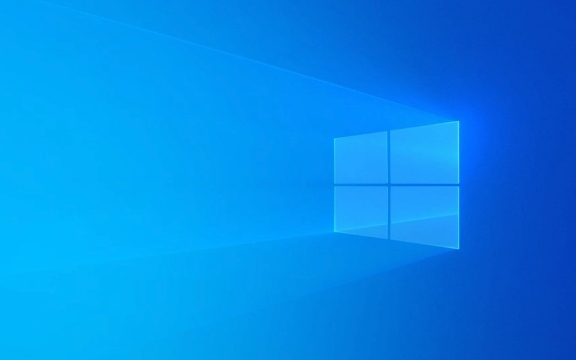
The following content will start from several common needs and help you complete the configuration process step by step.
How to find basic information about the current network
Before starting configuration, it is necessary to understand some basic parameters of your current network. This helps you choose a suitable static IP address and avoid conflicts with other devices.

You can view existing network information through the command prompt:
- Press
Win Rand entercmdto enter - Enter
ipconfig /alland enter
You will see information similar to the following:

IPv4 address. . . . . . . . . . . . . . : 192.168.1.5 (Preferred) Subnet mask. . . . . . . . . . . . . : 255.255.255.0 Default gateway. . . . . . . . . . . . . . . . . . . . . . . . . . . . . . . . . . . . . . . . . . . . . . . . . . . . . . . . . . . . . DNS server. . . . . . . . . . . . . . : 192.168.1.1
This information can be used as a reference when setting up a static IP. It is recommended to select an IP address that does not conflict with the current DHCP allocation range (for example, change the last bit larger, such as 192.168.1.100).
How to set a static IP address in Windows
The way Windows system sets up static IPs is slightly different among different versions, but the overall process is similar. Here are the standard steps for Windows 10 and Windows 11:
- Open Settings > Network and Internet > Status
- Click "Change Adapter Options" or search directly for "Network and Sharing Center"
- Click the Ethernet connection you are currently using
- Click "Properties" > Double-click "Internet Protocol Version 4 (TCP/IPv4)"
Next, make the following configuration in the pop-up window:
- ? Select “Use the IP address below”
- Fill in the IP address you wish to use
- The subnet mask is usually 255.255.255.0 (based on the actual network situation)
- The default gateway is usually the address of your router, such as 192.168.1.1
- The DNS server can fill in the gateway address or use public DNS, such as 8.8.8.8 and 8.8.4.4
After confirming that, click "OK" and close all windows to take effect.
What to do if you encounter problems? Common errors and troubleshooting suggestions
If you cannot access the Internet or conflict occurs after the setup is completed, you can check it from the following aspects:
- ? IP address conflict : Make sure that the IP you set is not occupied by other devices. You can view the assigned IP list in the router management interface.
- ? Firewall or security software restrictions : Sometimes a third-party firewall will prevent the new network configuration from taking effect, try temporarily disabling it.
- ??Network adapter driver exception : Updating or reinstalling the network card driver can be operated using the device manager.
- ? Router restricts IP segments : Some enterprises or school networks have strict restrictions on IP, and you need to contact the administrator to obtain a legal address.
- ? DNS resolution failed : If you can ping the IP but can't open the web page, it may be a DNS problem. Please try changing the set.
When encountering problems, don’t rush to reset them, and check the most likely cause first.
A brief explanation of the difference between static IP and dynamic IP
Many people will ask, why do you sometimes need to manually set the IP instead of letting the system automatically obtain it?
- Dynamic IP (DHCP) : It is automatically allocated by the router, and each connection may be different. It is suitable for ordinary users and saves effort.
- Static IP (manual setting) : The IP address is fixed and suitable for situations where remote access, service building or port mapping is required.
If you are just surfing the Internet on a daily basis, it is enough to maintain the default automatic acquisition method; only switch to static IP when you really need it.
Basically all this is it. Setting up a static IP is not complicated, but you need to pay attention to details, especially avoiding IP conflicts and filling in the correct gateway information. As long as you follow the above steps, the configuration can generally be completed smoothly.
The above is the detailed content of Configuring static IP address on Windows Ethernet. For more information, please follow other related articles on the PHP Chinese website!

Hot AI Tools

Undress AI Tool
Undress images for free

Undresser.AI Undress
AI-powered app for creating realistic nude photos

AI Clothes Remover
Online AI tool for removing clothes from photos.

Clothoff.io
AI clothes remover

Video Face Swap
Swap faces in any video effortlessly with our completely free AI face swap tool!

Hot Article

Hot Tools

Notepad++7.3.1
Easy-to-use and free code editor

SublimeText3 Chinese version
Chinese version, very easy to use

Zend Studio 13.0.1
Powerful PHP integrated development environment

Dreamweaver CS6
Visual web development tools

SublimeText3 Mac version
God-level code editing software (SublimeText3)
 What is the fastest network speed when changing wifi static ip?
Jul 04, 2023 pm 04:23 PM
What is the fastest network speed when changing wifi static ip?
Jul 04, 2023 pm 04:23 PM
Change the wifi static IP to 180.76.76.76 and 114.114.114.114 respectively. After modification, the DNS resolution speed will be accelerated, thereby speeding up the network speed.
 4 Ways to Set Up and Change a Static IP on a Windows 11 PC
Apr 28, 2023 pm 09:49 PM
4 Ways to Set Up and Change a Static IP on a Windows 11 PC
Apr 28, 2023 pm 09:49 PM
A static IP address is an unchanging number assigned to a computer by an Internet Service Provider (ISP). It is used to temporarily identify a specific address rather than a group. Gamers who do website hosting and Voice over Internet Protocol (VoIP) services will find that static IPs work best for their activities. There are many reasons why static IP addresses are valid. For example, if you host your web or email servers, you need to have one so you can configure them. However, this is not possible with dynamic IPs as they only apply for a limited time before changing. Typically, a specific dynamic IP address is assigned to a user as long as the user's modem remains connected. However, when they disconnect and
 Detailed tutorial on using Network Settings to set static IP in Linux (KDE)
Feb 29, 2024 am 10:20 AM
Detailed tutorial on using Network Settings to set static IP in Linux (KDE)
Feb 29, 2024 am 10:20 AM
Open KDE's settings panel First, open KDE's settings panel. You can click the settings icon on the desktop, or search for "Settings" in the start menu and open it. Click the "Network" option in the settings panel. Next, you will see a "NetworkConnections" window. In this window, you need to click the "Add" button to add a new network connection. In the CreateNewConnection dialog box, select Manual&rdquo
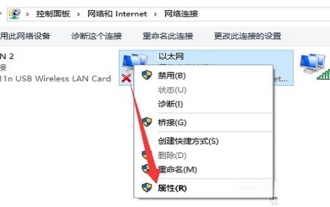 Unable to set a static IP for Internet access on Win10 Home Edition
Jan 23, 2024 am 09:00 AM
Unable to set a static IP for Internet access on Win10 Home Edition
Jan 23, 2024 am 09:00 AM
The most common way we use computers is to surf the Internet or search for information, but recently many of our friends have discovered a problem. When we tried to change the IP, we found that we could not set a static IP to access the Internet. In fact, it is very difficult to solve this problem. of simplicity. Win10 Home Edition cannot set a static IP for Internet access. Method: Manual setting 1. First, we open the local connection, then right-click on the properties in the pop-up window, and then select ipv4 settings. 2. Then we delete all the original settings, select Automatically obtain IP settings, and click OK. 3. After we re-obtain the ip address, we can use the ipconfig command to view the new ip address in the DOC system. 4. Then we open the local area connection properties, and we manually
 How to set a static IP address in win10 system
Mar 27, 2024 pm 02:56 PM
How to set a static IP address in win10 system
Mar 27, 2024 pm 02:56 PM
1. Right-click the display icon in the lower right corner and click to open Network and Sharing Center; as shown in the figure: 2. Click Ethernet; as shown in the figure: 3. Click Properties in the new window; as shown in the figure: 4. Select Internet Protocol Version 4 (TCP/IP4), click Properties; as shown in the figure: 5. Now IP and DNS are automatic; as shown in the figure: 6. Open CMD, enter ipconfig/all, and copy the contents in the red box Go to the [Select Internet Protocol Version 4 (TCP/IP4)] window. The last segment of the IP address can be set to any number from 1 to 255. It is recommended to set it larger to avoid conflict with other users in the LAN; as shown in the figure: 7. Click OK. If the lower right corner of the computer
 How to configure a static IP address on CentOS 7 using ifcfg files?
Jul 02, 2025 am 12:22 AM
How to configure a static IP address on CentOS 7 using ifcfg files?
Jul 02, 2025 am 12:22 AM
To configure the CentOS7 static IP address, you need to edit the ifcfg file of the corresponding network card. 1. First confirm the network card name such as ens33 through iplinkshow or ls/sys/class/net; 2. Edit the /etc/sysconfig/network-scripts/ifcfg-ens33 file to set BOOTPROTO=static and fill in IPADDR, NETMASK, GATEWAY and other parameters; 3. After saving, restart the network service to make the configuration take effect; 4. Use the ipaddrshow and ping commands to verify whether the configuration is successful. Be careful to avoid IP conflicts and restart the network service after modification. If you use NetworkM
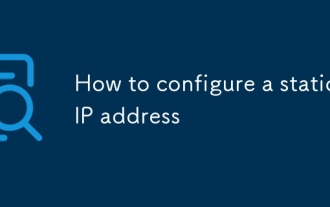 How to configure a static IP address
Jul 28, 2025 am 01:22 AM
How to configure a static IP address
Jul 28, 2025 am 01:22 AM
Configuring a static IP address requires operation according to the operating system and network environment. The common steps are as follows: 1. Windows settings: Enter the "Network and Sharing Center" through the "Control Panel", change the adapter settings, select the currently connected network, and set the IPv4 IP, subnet mask, gateway and DNS; 2. Linux (such as Ubuntu) settings: Edit the /etc/netplan/ configuration file, specify the address, gateway and DNS and apply it; 3. Router settings: Log in to the background to bind the MAC address and IP to avoid conflicts. Fill in the parameters correctly and ensuring the information is accurate can avoid connection problems.
 Configuring static IP address on Windows Ethernet
Jul 19, 2025 am 01:18 AM
Configuring static IP address on Windows Ethernet
Jul 19, 2025 am 01:18 AM
To set the static IP address of a Windows Ethernet connection, you need to manually fill in the correct IP, subnet mask, default gateway, and DNS information. 1. Run ipconfig/all through the command prompt to obtain the current network parameters; 2. Select an IP address that does not conflict with DHCP (such as 192.168.1.100); 3. Open the network settings and enter the "Internet Protocol Version 4 (TCP/IPv4)" configuration interface; 4. Fill in the IP address, subnet mask (usually 255.255.255.0), the default gateway (such as 192.168.1.1) and the DNS server (you can use the gateway or public DNS such as 8.8.8.8); 5. Troubleshoot IP errors when encountering problems.






