The key to debugging HTML application browser developer tools is to master several core functions. 1. Use the "check" function to view the DOM structure to confirm whether the elements exist and whether the tags are nested correctly; 2. Edit HTML and CSS in real time, test the modification effect and check style conflicts; 3. Use the box model panel to check layout parameters such as margin, border, padding; 4. Set breakpoints or listen for DOM changes to track the dynamic modification of JavaScript. Proficient in using these methods can efficiently locate and solve common problems in HTML debugging.
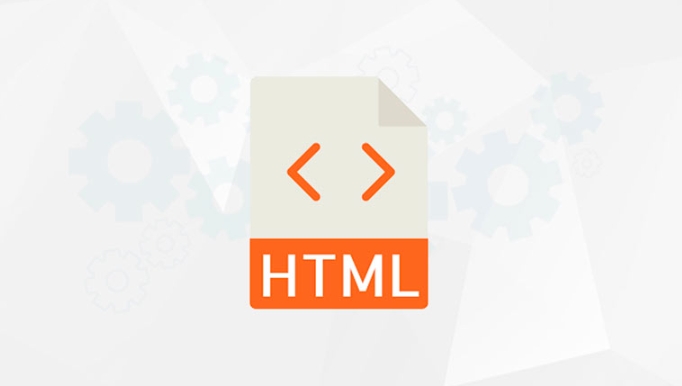
Debugging HTML and using browser developer tools is actually quite straightforward. The key is to master several common functions and ideas. Mainstream browsers such as Chrome, Edge, or Firefox all come with developer tools (DevTools), which can help you quickly locate HTML structure problems, style conflicts, or reasons for not displaying elements.

View page structure and element status
The most common way to open DevTools is to right-click an element on the page and select "Inspect". This way you can immediately see the position of the corresponding HTML element in the DOM tree.
- You can expand and collapse the labels to see if the parent-child relationship is correct.
- Some elements may be dynamically removed or added by JavaScript, and the changes can be seen in the Elements panel.
- If an element is not displayed as expected, first confirm whether it really exists in the DOM, whether it is displayed: none or cut out by the parent element.
Sometimes the layout is inconsistent, just because a label is not closed or the wrong level is nested, so it is clear at a glance with DevTools.

Modify HTML and CSS test results in real time
Another powerful thing about DevTools is the ability to edit HTML and styles in real time, which is very useful for debugging.
- Double-click the HTML tag name to modify the tag type, such as changing the div to span.
- Modifying the class name and attribute value can take effect immediately.
- In the Styles panel, you can temporarily disable a CSS rule to see if it affects the layout or color, etc.
For example, if you find that the background color of the button is incorrect, you can cross out the style rules one by one in the Styles panel to find out which section of CSS is covering your settings.
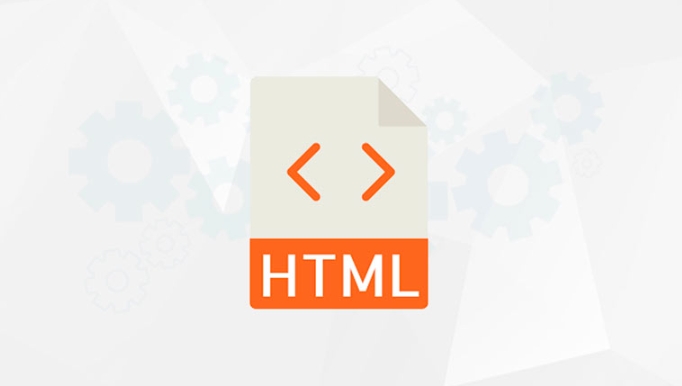
Check the box model and layout performance of elements
On the right side of the Elements panel, there is usually a Box Model panel that displays the dimensions of margin, border, padding, and content of the currently selected element.
- If the layout doesn't look right, this view can help you quickly determine whether the padding is too big or the margin overlaps.
- The height or width of some elements is not extended as expected, so you can also see the specific values here.
- It is especially useful when debugging on mobile terminals. For example, if the box size changes under certain media queries, you can directly drag the device simulator to observe the changes.
Problems about dynamic modification of positioning scripts
If your HTML is dynamically generated or modified through JavaScript, sometimes the static code cannot see any problems, you have to use other functions of DevTools.
- Using the "breakpoint" function, find the JS file in the Sources panel, click the line number breakpoint, and when you execute that step, you can check whether the DOM is updated.
- Use the function of "listen to DOM changes": Right-click an element → Break on → subtree modifications. When the content of this element is modified by JS, the program will be paused to facilitate tracking of the source.
- For example, if you can't see a div on the page, but it is written in the source code, it may be that JS deleted it or replaced the content. In this case, you can use this function to capture the source.
Basically that's it. Although browser developer tools have many functions, for HTML debugging, mastering these core operations is enough. The key is to know which panel to go to to find clues when encountering problems, and don’t rely on guessing every time.
The above is the detailed content of Debugging HTML with Browser Developer Tools. For more information, please follow other related articles on the PHP Chinese website!

Hot AI Tools

Undress AI Tool
Undress images for free

Undresser.AI Undress
AI-powered app for creating realistic nude photos

AI Clothes Remover
Online AI tool for removing clothes from photos.

Clothoff.io
AI clothes remover

Video Face Swap
Swap faces in any video effortlessly with our completely free AI face swap tool!

Hot Article

Hot Tools

Notepad++7.3.1
Easy-to-use and free code editor

SublimeText3 Chinese version
Chinese version, very easy to use

Zend Studio 13.0.1
Powerful PHP integrated development environment

Dreamweaver CS6
Visual web development tools

SublimeText3 Mac version
God-level code editing software (SublimeText3)

Hot Topics
 Applying Semantic Structure with article, section, and aside in HTML
Jul 05, 2025 am 02:03 AM
Applying Semantic Structure with article, section, and aside in HTML
Jul 05, 2025 am 02:03 AM
The rational use of semantic tags in HTML can improve page structure clarity, accessibility and SEO effects. 1. Used for independent content blocks, such as blog posts or comments, it must be self-contained; 2. Used for classification related content, usually including titles, and is suitable for different modules of the page; 3. Used for auxiliary information related to the main content but not core, such as sidebar recommendations or author profiles. In actual development, labels should be combined and other, avoid excessive nesting, keep the structure simple, and verify the rationality of the structure through developer tools.
 How to group options within a select dropdown using html?
Jul 04, 2025 am 03:16 AM
How to group options within a select dropdown using html?
Jul 04, 2025 am 03:16 AM
Use tags in HTML to group options in the drop-down menu. The specific method is to wrap a group of elements and define the group name through the label attribute, such as: 1. Contains options such as apples, bananas, oranges, etc.; 2. Contains options such as carrots, broccoli, etc.; 3. Each is an independent group, and the options within the group are automatically indented. Notes include: ① No nesting is supported; ② The entire group can be disabled through the disabled attribute; ③ The style is restricted and needs to be beautified in combination with CSS or third-party libraries; plug-ins such as Select2 can be used to enhance functions.
 Implementing Clickable Buttons Using the HTML button Element
Jul 07, 2025 am 02:31 AM
Implementing Clickable Buttons Using the HTML button Element
Jul 07, 2025 am 02:31 AM
To use HTML button elements to achieve clickable buttons, you must first master its basic usage and common precautions. 1. Create buttons with tags and define behaviors through type attributes (such as button, submit, reset), which is submitted by default; 2. Add interactive functions through JavaScript, which can be written inline or bind event listeners through ID to improve maintenance; 3. Use CSS to customize styles, including background color, border, rounded corners and hover/active status effects to enhance user experience; 4. Pay attention to common problems: make sure that the disabled attribute is not enabled, JS events are correctly bound, layout occlusion, and use the help of developer tools to troubleshoot exceptions. Master this
 Configuring Document Metadata Within the HTML head Element
Jul 09, 2025 am 02:30 AM
Configuring Document Metadata Within the HTML head Element
Jul 09, 2025 am 02:30 AM
Metadata in HTMLhead is crucial for SEO, social sharing, and browser behavior. 1. Set the page title and description, use and keep it concise and unique; 2. Add OpenGraph and Twitter card information to optimize social sharing effects, pay attention to the image size and use debugging tools to test; 3. Define the character set and viewport settings to ensure multi-language support is adapted to the mobile terminal; 4. Optional tags such as author copyright, robots control and canonical prevent duplicate content should also be configured reasonably.
 Best HTML tutorial for beginners in 2025
Jul 08, 2025 am 12:25 AM
Best HTML tutorial for beginners in 2025
Jul 08, 2025 am 12:25 AM
TolearnHTMLin2025,chooseatutorialthatbalanceshands-onpracticewithmodernstandardsandintegratesCSSandJavaScriptbasics.1.Prioritizehands-onlearningwithstep-by-stepprojectslikebuildingapersonalprofileorbloglayout.2.EnsureitcoversmodernHTMLelementssuchas,
 How to associate captions with images or media using the html figure and figcaption elements?
Jul 07, 2025 am 02:30 AM
How to associate captions with images or media using the html figure and figcaption elements?
Jul 07, 2025 am 02:30 AM
Using HTML sums allows for intuitive and semantic clarity to add caption text to images or media. 1. Used to wrap independent media content, such as pictures, videos or code blocks; 2. It is placed as its explanatory text, and can be located above or below the media; 3. They not only improve the clarity of the page structure, but also enhance accessibility and SEO effect; 4. When using it, you should pay attention to avoid abuse, and apply to content that needs to be emphasized and accompanied by description, rather than ordinary decorative pictures; 5. The alt attribute that cannot be ignored, which is different from figcaption; 6. The figcaption is flexible and can be placed at the top or bottom of the figure as needed. Using these two tags correctly helps to build semantic and easy to understand web content.
 How to embed content from another site using the html iframe tag?
Jul 04, 2025 am 03:17 AM
How to embed content from another site using the html iframe tag?
Jul 04, 2025 am 03:17 AM
Use tags to embed other website content into your own web page. The basic syntax is:, you can add width, height, and style="border:none;" to control the appearance; in order to achieve responsive layout, you can set the size through percentage or use containers to combine padding and absolute positioning to maintain the aspect ratio, while paying attention to cross-domain restrictions, loading performance, SEO impact, and security policies. Common uses include embedding maps, third-party forms, social media content and internal system integration.
 HTML for email templates tutorial
Jul 10, 2025 pm 02:01 PM
HTML for email templates tutorial
Jul 10, 2025 pm 02:01 PM
How to make HTML mail templates with good compatibility? First, you need to build a structure with tables to avoid using div flex or grid layout; secondly, all styles must be inlined and cannot rely on external CSS; then the picture should be added with alt description and use a public URL, and the buttons should be simulated with a table or td with background color; finally, you must test and adjust the details on multiple clients.






