When encountering the "0x80070643" Windows update error, it is usually caused by system file corruption, component update exceptions or driver conflicts. The solution is as follows: 1. Run Windows Update troubleshooting, and automatically detect and fix the problem through the system tools in the settings; 2. Use SFC and DISM tools, execute the dism /online /cleanup-image /scanhealth, dism /online /cleanup-image /restorehealth and sfc /scannow commands to repair the system files; 3. Clean the Windows Update cache, manually stop the service and delete the cache folder and restart the service; 4. Check for third-party antivirus software or driver conflicts, temporarily disable the security software and update or roll back the driver. If it still cannot be resolved, you can try to use Microsoft's official tools to upgrade the system.

If you encounter the Windows update error "0x80070643", it usually means that there are serious problems during the installation process, which may be a system file corruption, an error in the update component or a driver conflict. Although this problem is annoying, it can be solved in most cases.
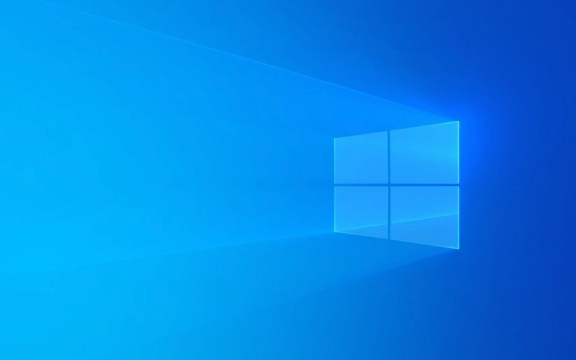
1. Troubleshooting for running Windows Update
This is the most direct and recommended first step. Microsoft's built-in troubleshooting tool can automatically detect and fix some common problems.
- Open Settings > System > Troubleshooting
- Find "Windows Update" in other troubleshooting
- Click Run and follow the prompts to complete the inspection and repair
If the problem is found and fixed, try reupdating and see if it resolves the problem.

2. Use the System File Checker (SFC) and DISM Tools
This error is sometimes caused by corruption of critical system files. System images can be repaired using SFC and DISM.
Operation steps:
- Open Command Prompt as Administrator (CMD)
- Enter the following commands and execute them in turn:
dism /online /cleanup-image /scanhealth dism /online /cleanup-image /restorehealth sfc /scannow
These three steps respectively scan and repair the system image, and check whether the local system files are corrupted.

Note: This process may take a while, and do not interrupt the operation during this period.
3. Clean the Windows Update cache
Sometimes old or damaged update caches can also cause installation failure.
The steps are as follows:
-
Stop Windows Update Service:
- Press
Win Rand enterservices.msc - Find the Windows Update service, right-click and select "Stop"
- Press
-
Delete the update cache folder:
- Open File Explorer and enter the path:
C:\Windows\SoftwareDistribution - Delete all contents in it (if there is no permission, you can restart and clean it up)
- Open File Explorer and enter the path:
Restart the Windows Update service and try to update again
4. Check for third-party antivirus software or driver conflicts
Certain security software or drivers may interfere with the Windows update process.
- Temporarily disable or uninstall third-party antivirus software (such as Kaspersky, Norton, etc.)
- Update graphics card or other hardware drivers to the latest version
- If you have just installed a new driver, consider rolling back or uninstalling, and test whether there are any problems
If you have tried these methods but still can't do it, you can also consider using Microsoft's official Windows Update Assistant or Media Creation Tool to upgrade in-place.
Basically, these are the methods. Although it seems a bit too many, it is not complicated to take it step by step, but some steps are easy to be ignored.
The above is the detailed content of How to fix '0x80070643' update error?. For more information, please follow other related articles on the PHP Chinese website!

Hot AI Tools

Undress AI Tool
Undress images for free

Undresser.AI Undress
AI-powered app for creating realistic nude photos

AI Clothes Remover
Online AI tool for removing clothes from photos.

Clothoff.io
AI clothes remover

Video Face Swap
Swap faces in any video effortlessly with our completely free AI face swap tool!

Hot Article

Hot Tools

Notepad++7.3.1
Easy-to-use and free code editor

SublimeText3 Chinese version
Chinese version, very easy to use

Zend Studio 13.0.1
Powerful PHP integrated development environment

Dreamweaver CS6
Visual web development tools

SublimeText3 Mac version
God-level code editing software (SublimeText3)

Hot Topics
 Windows 11 slow boot time fix
Jul 04, 2025 am 02:04 AM
Windows 11 slow boot time fix
Jul 04, 2025 am 02:04 AM
The problem of slow booting can be solved by the following methods: 1. Check and disable unnecessary booting programs; 2. Turn off the quick boot function; 3. Update the driver and check disk health; 4. Adjust the number of processor cores (only for advanced users). For Windows 11 systems, first, the default self-start software such as QQ and WeChat are disabled through the task manager to improve the startup speed; if you use dual systems or old hardware, you can enter the power option to turn off the quick boot function; second, use the device manager to update the driver and run the chkdsk command to fix disk errors, and it is recommended to replace the mechanical hard disk with SSD; for multi-core CPU users, the kernel parameters can be adjusted through bcdedit and msconfig to optimize the startup efficiency. Most cases can be corrected by basic investigation
 How to Change Font Color on Desktop Icons (Windows 11)
Jul 07, 2025 pm 12:07 PM
How to Change Font Color on Desktop Icons (Windows 11)
Jul 07, 2025 pm 12:07 PM
If you're having trouble reading your desktop icons' text or simply want to personalize your desktop look, you may be looking for a way to change the font color on desktop icons in Windows 11. Unfortunately, Windows 11 doesn't offer an easy built-in
 Fixed Windows 11 Google Chrome not opening
Jul 08, 2025 pm 02:36 PM
Fixed Windows 11 Google Chrome not opening
Jul 08, 2025 pm 02:36 PM
Fixed Windows 11 Google Chrome not opening Google Chrome is the most popular browser right now, but even it sometimes requires help to open on Windows. Then follow the on-screen instructions to complete the process. After completing the above steps, launch Google Chrome again to see if it works properly now. 5. Delete Chrome User Profile If you are still having problems, it may be time to delete Chrome User Profile. This will delete all your personal information, so be sure to back up all relevant data. Typically, you delete the Chrome user profile through the browser itself. But given that you can't open it, here's another way: Turn on Windo
 How to fix second monitor not detected in Windows?
Jul 12, 2025 am 02:27 AM
How to fix second monitor not detected in Windows?
Jul 12, 2025 am 02:27 AM
When Windows cannot detect a second monitor, first check whether the physical connection is normal, including power supply, cable plug-in and interface compatibility, and try to replace the cable or adapter; secondly, update or reinstall the graphics card driver through the Device Manager, and roll back the driver version if necessary; then manually click "Detection" in the display settings to identify the monitor to confirm whether it is correctly identified by the system; finally check whether the monitor input source is switched to the corresponding interface, and confirm whether the graphics card output port connected to the cable is correct. Following the above steps to check in turn, most dual-screen recognition problems can usually be solved.
 Want to Build an Everyday Work Desktop? Get a Mini PC Instead
Jul 08, 2025 am 06:03 AM
Want to Build an Everyday Work Desktop? Get a Mini PC Instead
Jul 08, 2025 am 06:03 AM
Mini PCs have undergone
 Fixed the failure to upload files in Windows Google Chrome
Jul 08, 2025 pm 02:33 PM
Fixed the failure to upload files in Windows Google Chrome
Jul 08, 2025 pm 02:33 PM
Have problems uploading files in Google Chrome? This may be annoying, right? Whether you are attaching documents to emails, sharing images on social media, or submitting important files for work or school, a smooth file upload process is crucial. So, it can be frustrating if your file uploads continue to fail in Chrome on Windows PC. If you're not ready to give up your favorite browser, here are some tips for fixes that can't upload files on Windows Google Chrome 1. Start with Universal Repair Before we learn about any advanced troubleshooting tips, it's best to try some of the basic solutions mentioned below. Troubleshooting Internet connection issues: Internet connection
 How to get a free Windows 11 product key?
Jul 03, 2025 am 12:51 AM
How to get a free Windows 11 product key?
Jul 03, 2025 am 12:51 AM
You can use it temporarily by upgrading genuine Win10, using the education plan or not activating temporary use. Specifically, it includes: 1. Free upgrade from activated Windows 10 to Windows 11; 2. Students or specific organization members obtain authorization through the Microsoft Education Program; 3. Short-term tests can be used directly without activation, but their functions are limited; 4. Beware of free online key traps, and it is recommended to purchase authorization or confirm upgrade conditions through formal channels.







