Microsoft Edge automatic profile switching problem
Jul 19, 2025 am 01:13 AMThe reasons for the failure of Edge's automatic switching user profile include confusing cookie data, mixed use of multiple accounts, old browser versions, and interference from third-party plug-ins; the solutions are to clean the cache and re-log, enable cross-data credential access, update the browser, exit conflicting accounts, and manually switch users. If you encounter errors or do not recognize the login status, you can first clear the cookies and caches of the corresponding website and log in again, then confirm whether the login information of the website is saved in the target user profile, and then try to manually switch the user profile to help the system re-learning preferences, and ensure that the browser remains the latest version, and consider logging out of the Google account that is repeatedly logged in to avoid conflicts. Especially when using Gmail, YouTube and other services, you need to pay more attention to multi-account management.

When using Microsoft Edge, the automatic switching of user profiles is originally intended to facilitate us to manage multiple accounts, but sometimes it will have problems - such as not cutting the cut, accidentally cutting another account, or simply not recognizing the login status. If you also encounter this situation, the following reasons and solutions may help you solve them.

Why doesn't Edge automatically switch users?
The core logic of Edge's automatic user switching is to determine which user profile you should jump to based on the cookies and browser data you are currently using when you visit the website. If this mechanism fails, it may be caused by the following situations:
- Cookie data confusion : If you manually clear the cache or use private browsing mode, it may cause Edge to not have the correct login information.
- Multiple accounts are mixed : Multiple accounts are logged in at the same time (such as two Google accounts) on a website. Edge may not know which one to cut.
- The browser version is old : The old version of Edge sometimes has bugs related to Profile switching.
- Third-party plug-ins interfere : Some ad blocking or privacy protection plug-ins can affect cookie reading, making Edge unable to correctly identify users.
How to set up the automatic switching to work normally?
To make Edge's automatic switching function work properly, there are several key set points to pay attention to:
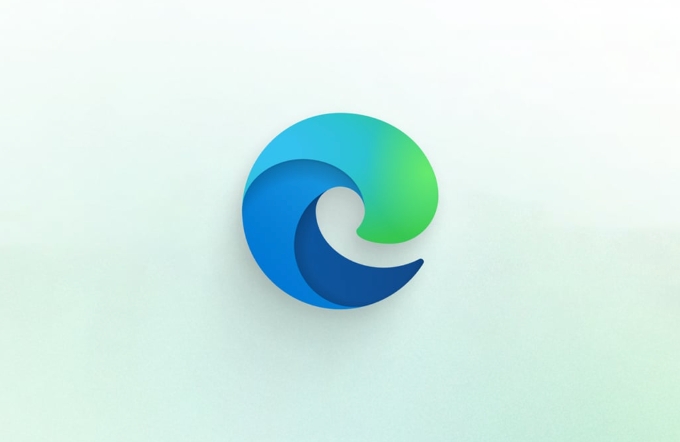
- Make sure that your login information on each website is saved in the corresponding user profile;
- Open the "Signal Switching Cross File" function (path:
edge://settings/profiles); - Enable "Allow access to saved credentials across profiles" in the Password option;
- If you are using a company or school account, confirm whether the automatic switching function is restricted by the policy.
In addition, if you frequently visit multiple accounts, you can consider turning off "automatic switch" and manually selecting user profiles, which will be more controllable.
What should I do if I encounter an automatic switching error?
When you find that Edge has switched to another user by mistake, or it is clearly logged in but not automatically recognized, you can try the following steps:

- Clear the cookies and caches of the corresponding website, and log in again;
- Check whether the website's login information has been saved in the target user profile;
- Try to manually switch by clicking on the user avatar in the address bar, and the system may re-learn your preferences;
- Update Edge to the latest version to fix known Profile-related issues;
- If you are using multiple Google accounts, try to log out of one of them to avoid conflicts.
In particular, Google series services (such as Gmail and YouTube) are most likely to have problems with identification confusion. At this time, manual intervention is more effective than waiting for Edge to correct it yourself.
Basically, these common problems and solutions. Although the automatic switching function of Edge is designed with good intentions, there are still many details that are prone to errors in actual use, especially in a multi-account environment. As long as you pay attention to cleaning the cache, setting permissions reasonably, and keeping browsers updated, most problems can be avoided.
The above is the detailed content of Microsoft Edge automatic profile switching problem. For more information, please follow other related articles on the PHP Chinese website!

Hot AI Tools

Undress AI Tool
Undress images for free

Undresser.AI Undress
AI-powered app for creating realistic nude photos

AI Clothes Remover
Online AI tool for removing clothes from photos.

Clothoff.io
AI clothes remover

Video Face Swap
Swap faces in any video effortlessly with our completely free AI face swap tool!

Hot Article

Hot Tools

Notepad++7.3.1
Easy-to-use and free code editor

SublimeText3 Chinese version
Chinese version, very easy to use

Zend Studio 13.0.1
Powerful PHP integrated development environment

Dreamweaver CS6
Visual web development tools

SublimeText3 Mac version
God-level code editing software (SublimeText3)

Hot Topics
 Google Chrome Speed ??Browser Official Edition Portal
Jul 08, 2025 pm 02:30 PM
Google Chrome Speed ??Browser Official Edition Portal
Jul 08, 2025 pm 02:30 PM
Google Chrome is a free and fast multi-platform web browser developed by Google. It is known for its speed, stability and reliability. Chrome is based on the open source Chromium project and is widely used on devices such as desktops, laptops, tablets and smartphones. The browser has a clean interface and a wide range of customizable options, allowing users to personalize it according to their preferences. In addition, Chrome has a huge library of extensions that provide additional features such as ad blocking, password management and language translation, further enhancing the browsing experience.
 How to install Chrome extensions on mobile (Kiwi, etc.)
Jul 11, 2025 am 12:50 AM
How to install Chrome extensions on mobile (Kiwi, etc.)
Jul 11, 2025 am 12:50 AM
Android phones can install Chrome extensions through KiwiBrowser. KiwiBrowser is an open source browser based on Chromium on the Android side. It supports the installation of the Chrome Web Store extension. The process is: Open Kiwi and enter the Chrome store, search for extensions, and click "Add to Chrome" to complete the installation; when using it, you need to pay attention to network stability, extension compatibility, permission granting and installation quantity; other alternatives include FirefoxMobile and YandexBrowser, but Kiwi is still the most stable and convenient choice at present.
 How to change the user agent string in Safari without extensions?
Jul 11, 2025 am 12:48 AM
How to change the user agent string in Safari without extensions?
Jul 11, 2025 am 12:48 AM
On macOS, you can modify Safari's UserAgent through developer tools or terminals, but iOS/iPadOS does not support it. The specific methods are: 1. Use the developer tools to modify temporarily: select preset UA after enabling the development menu; 2. Permanent modification through the terminal: enter the command to write a custom UA; 3. iOS/iPadOS cannot be modified directly, and it needs to rely on a third-party application or browser.
 What firewall ports does Chrome Remote Desktop use
Jul 13, 2025 am 12:43 AM
What firewall ports does Chrome Remote Desktop use
Jul 13, 2025 am 12:43 AM
ChromeRemoteDesktopusesport443(HTTPS)astheprimaryportforsecureconnections,andoccasionallyport80(HTTP)asafallback.ItalsoleveragesSTUN,TURN,andICEprotocolstoestablishpeer-to-peerconnections,withTURNactingasarelayifdirectconnectionsfail.Toensuresmoothop
 How to view chrome incognito history?
Jul 09, 2025 am 12:31 AM
How to view chrome incognito history?
Jul 09, 2025 am 12:31 AM
Chrome's incognito browsing history cannot be viewed directly, but it can be obtained indirectly through three methods. 1. Use command line tools to view the DNS cache, which can only obtain some domain name information and is not durable; 2. Check the router or network monitoring log, which requires certain network knowledge and depends on network settings; 3. Install third-party monitoring tools and configure in advance to record invisible browsing behavior. Overall, the invisibility mode is designed to protect privacy. All the above methods have limitations. It is recommended to choose whether to use monitoring methods based on actual needs.
 How to force quit Google Chrome on Mac
Jul 07, 2025 am 12:14 AM
How to force quit Google Chrome on Mac
Jul 07, 2025 am 12:14 AM
There are several ways to force exit from unresponsive Chrome on your Mac. First, use the keyboard shortcut Command Option Esc to open the "Force Exit Application" window, select Google Chrome and click "Force Exit". Second, click on the Apple menu, select "Force Exit", and select Chrome from the list and confirm quit. If Chrome completely freezes or consumes too much memory, you can open ActivityMonitor, find all Chrome-related processes, and click the X button one by one to end them. Finally, as an alternative, you can enter killallGoogle\Chrome in Terminal
 How to simulate different timezones in Chrome
Jul 13, 2025 am 12:19 AM
How to simulate different timezones in Chrome
Jul 13, 2025 am 12:19 AM
To test page behavior in different time zones in Chrome, there are three ways to do it. 1. Use ChromeDevTools to simulate the time zone: Open DevTools → Click on three points → MoreTools → Sensors, check the overlay option in the DateandTime section and select the target time zone. This setting only takes effect in the current session; 2. Specify the time zone through the command line startup parameters: close all Chrome instances and execute chrome.exe--timezone="target time zone" to affect the entire browser instance; 3. Use JavaScript to overwrite the behavior of the Date object, and the fixed time value is used to accurately control the JS time.
 How to stop Microsoft Edge from running in the background
Jul 16, 2025 am 12:34 AM
How to stop Microsoft Edge from running in the background
Jul 16, 2025 am 12:34 AM
There are four ways to turn off Microsoft Edge backend running. 1. Disable background running in Edge settings: Go to "Settings" → "System" and turn off the "Run Microsoft Edge in the background" option. 2. Close Edge in Windows startup item: Through the "Startup" tab of Task Manager, right-click Edge and select "Disable". 3. Modify the group policy or registry: Advanced users can create BackgroundModeEnabled registry key and set it to 0, or use the official group policy template. It is recommended to back up the system before operation. 4. Use Task Manager to manually end the process: temporary emergency plan, press Ctrl Shift Esc to open the Task Manager to end all Es






