Night Shift is a feature on iPhone that reduces blue light, adjusts screen color temperature to reduce eye irritation and helps fall asleep. Its core function is to warm and turn yellow on the screen, but it is not a complete eye protection solution. There are two ways to turn on: one is to manually turn on or set the activation time through "Settings" → "Show and Brightness" → "Night Shift"; the other is to add shortcut buttons to quickly switch in "Control Center". In addition, Night Shift supports automatic turn on and off based on sunrise and sunset times. Recommended usage includes: using it to reduce the screen brightness, avoid long-term use, and use it in "dark mode" or "screen usage time". In terms of personalization, the color temperature can be adjusted to "warm" or "cooler" in "Night Shift" and can be customized to enable the opening time, such as automatically running from 9:00 to 7:00 a.m. every night or only enabled on specific working days. Overall, Night Shift is a simple but practical little feature that is suitable for assisting eye protection when using your phone at night.

Night Shift is a feature on iPhone, and its main function is to reduce the blue light emitted by the screen, especially when using your phone at night. This function makes the screen warmer and yellower by adjusting the screen color temperature, thereby reducing the irritation to your eyes and helping you fall asleep more easily.

It is not the whole of eye protection mode, but it is indeed a small feature that Apple has made more practical in eye protection.
How to enable Night Shift function
Turning on Night Shift is very simple, you can operate it through "Settings" or "Control Center":

- Open Settings → Select Display and Brightness → Click "Night Shift"
- Here you can turn on manually or set the daily activation time
- If you like to switch quickly with Control Center, you can go to the Control Center settings to add the "Night Shift" shortcut button
In addition, Night Shift also supports automatic turn on and off according to sunrise and sunset time. You only need to turn on the "Press Sunrise and Sunset" option in the settings.
The relationship between Night Shift and eye protection
Many people think that opening Night Shift is equivalent to eye protection, but in fact it is only part of eye protection.
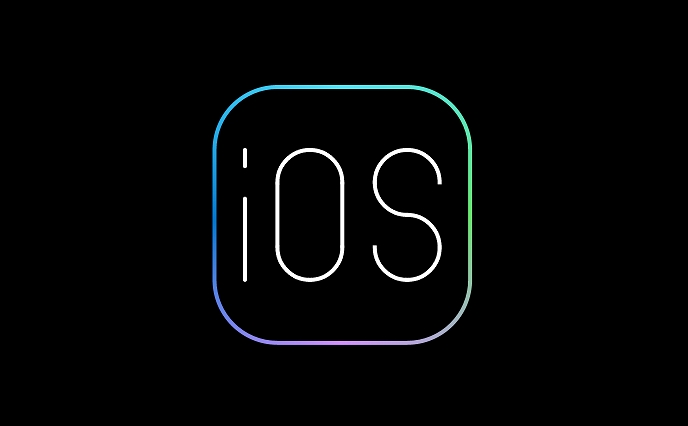
Blue light does affect melatonin secretion, which in turn affects sleep quality. Night Shift can reduce some of the blue light, but it cannot completely block it. Moreover, if you turn the screen brightness very high, your eyes will still feel tired even if Night Shift is turned on.
So suggestion:
- Use with reduced screen brightness
- Try to avoid staring at your phone for a long time at night
- It can be combined with other applications or system functions, such as "dark mode" and "screen usage time"
Night Shift’s personalized setting tips
Night Shift actually has some small details that are easy to ignore, such as color temperature adjustment.
In Settings → Display & Brightness → Night Shift, you can adjust the color temperature to "Warmer" or "Cooler". Generally speaking, "warmer" is more suitable for use before bedtime, which can further reduce the impact of blue light; if you feel that it is too yellow to affect reading, you can choose a "cooler" tone.
In addition, you can also customize when to turn on every day:
- For example, it is set to run automatically from 9 pm to 7 AM
- Or only on a specific few days (such as on weekday nights)
Basically that's it. Night Shift is not complicated, but it does provide a little protection when you browse your phone at night. Don’t underestimate this yellow filter. After using it for a long time, you will find that it is quite considerate.
The above is the detailed content of What is Night Shift on iPhone. For more information, please follow other related articles on the PHP Chinese website!

Hot AI Tools

Undress AI Tool
Undress images for free

Undresser.AI Undress
AI-powered app for creating realistic nude photos

AI Clothes Remover
Online AI tool for removing clothes from photos.

Clothoff.io
AI clothes remover

Video Face Swap
Swap faces in any video effortlessly with our completely free AI face swap tool!

Hot Article

Hot Tools

Notepad++7.3.1
Easy-to-use and free code editor

SublimeText3 Chinese version
Chinese version, very easy to use

Zend Studio 13.0.1
Powerful PHP integrated development environment

Dreamweaver CS6
Visual web development tools

SublimeText3 Mac version
God-level code editing software (SublimeText3)
 How to create a contact group on iPhone
Jul 13, 2025 am 01:17 AM
How to create a contact group on iPhone
Jul 13, 2025 am 01:17 AM
iPhone does not support creating contact groups directly in the address book application, but similar functions can be achieved through the following methods: 1. Use the "Group" function in the address book application, click "Edit" > "Add Group" to create a custom group; 2. Add each contact to the corresponding group by editing it; 3. If you need to send a group message, you can create a new multi-person conversation in the information application; 4. Use iCloud or Gmail to synchronize tagged groups to facilitate the management of a large number of contacts on the computer. These methods are used in conjunction with efficient management of contact groups.
 iOS 15.1 & iPadOS 15.1 Update Available to Download with SharePlay, Vaccine Cards, Bug Fixes, etc
Jul 14, 2025 am 01:17 AM
iOS 15.1 & iPadOS 15.1 Update Available to Download with SharePlay, Vaccine Cards, Bug Fixes, etc
Jul 14, 2025 am 01:17 AM
iOS 15.1 and iPadOS 15.1 have been released for iPhone and iPad, the updates include SharePlay screen sharing through FaceTime, the addition of Live Text support in the iPad camera app, ProRes video capture for iPhone 13 Pro users, the inclusion of C
 How to check if an iPhone is unlocked
Jul 15, 2025 am 01:17 AM
How to check if an iPhone is unlocked
Jul 15, 2025 am 01:17 AM
TocheckifaniPhoneisunlocked,1)gotoSettings>Cellular>CellularDataOptionsandlookforlabelslike“Unlocked”or“NoSIMrestrictions,”2)insertadifferentcarrier’sactiveSIMcardandseeifthephoneacceptsit,3)usetheIMEInumberononlinetoolslikeIMEI.infotocheckunlo
 How to Get Sidecar on Unsupported Macs & iPads
Jul 07, 2025 am 12:42 AM
How to Get Sidecar on Unsupported Macs & iPads
Jul 07, 2025 am 12:42 AM
Upset that you can’t take advantage of Sidecar with your Mac and iPad? Fortunately, Free-Sidecar allows you to extend Sidecar support to more iPad and Mac models not officially supported by Apple.Sidecar is a powerful feature for Mac and iPad users,
 How to check iPhone trade-in value
Jul 13, 2025 am 01:13 AM
How to check iPhone trade-in value
Jul 13, 2025 am 01:13 AM
Determining the depreciation value of iPhone requires multiple factors and comparing different platforms. 2. The first choice is Apple's official replacement plan, which has a simple and transparent process, but the final valuation must be based on the actual condition of the equipment. 3. Third-party websites such as Gazelle, Swappa, etc. may provide higher quotations, but you need to pay attention to describing the real situation and avoiding the charging trap. 4. The core factors affecting value include model and storage capacity, equipment status, operator lock status, etc. Small problems may also affect the quotation. 5. If you pursue higher returns, you can choose to sell privately, but you need to weigh the time cost and transaction risks.
 How to Pair a Bluetooth Trackpad, Mouse, & Keyboard with iPad
Jul 07, 2025 am 12:20 AM
How to Pair a Bluetooth Trackpad, Mouse, & Keyboard with iPad
Jul 07, 2025 am 12:20 AM
Not too long ago, the thought of connecting a Bluetooth mouse, trackpad, or keyboard to an iPad would have left most people very puzzled. But we’re in a new era now—modern iPads running current versions of iPadOS fully support trackpads and mice, and
 How to Hang Up Calls with Siri on iPhone
Jul 05, 2025 am 12:43 AM
How to Hang Up Calls with Siri on iPhone
Jul 05, 2025 am 12:43 AM
If you use Siri to make phone calls and start FaceTime calls, you might also be interested in using Siri to hang up your phone calls or FaceTime calls too.With this feature enabled, you can say “Hey Siri, hang up” while on a phone call or FaceTime ca
 How to create a Personal Voice on iPhone
Jul 11, 2025 am 02:19 AM
How to create a Personal Voice on iPhone
Jul 11, 2025 am 02:19 AM
To create PersonalVoice in iOS17, you first need to enable the feature in the settings and record a sound model for about five minutes. The specific steps are as follows: 1. Open "Settings" > "Assistance Functions" > "Narration", click "PersonalVoice" and select "Create PersonalVoice"; 2. Read the text provided by the system in a quiet environment to keep the speech speed stable; 3. After creation, you can use your personalized voice to read messages, notifications, etc. in "Narration", or switch back to the default voice; 4. Currently, only English and some languages ??are supported, and Chinese is not supported at the moment; 5. Pay attention to environmental noise, intonation consistency and storage space when recording, and re-record unsatisfactory content. Voice mode






