The default log file name of IIS is u_exYYYMMDD.log, and the naming format can be adjusted indirectly by modifying the log path and enabling the daily log option; 1. Open the IIS manager and select the site or application pool; 2. Double-click the "Log" icon and click "Select Log File Directory"; 3. After selecting the path, set the log file name format to date or timestamp in the drop-down menu, and check "Create Daily Log File"; 4. If you need to fully customize the file name, you can rename it using PowerShell and other scripts after the log is generated; 5. Third-party log components such as Log4Net and Serilog can also be used to achieve more flexible log naming and management; in addition, you need to pay attention to log path permissions, disk space and multi-site log separation.
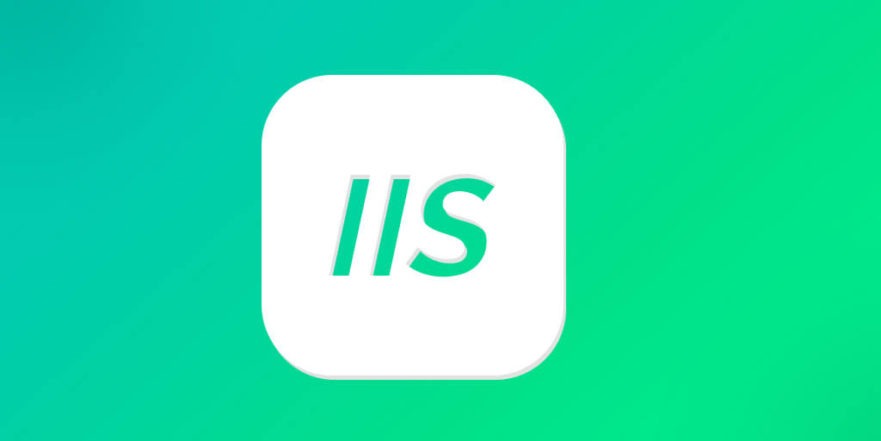
The default log file name format of IIS is u_exYYYYMMDD.log , where YYYYMMDD represents the date. If you want to customize the log file name format, such as adding server name, site ID, or other identification information, you can do so by modifying the log configuration of IIS.

Modify log path and file name format
In IIS, the naming rules of log files do not directly provide the "change format" input box, but are indirectly affected by setting the log saving path and enabling options such as "One log file per day".
You can do this:
- Open IIS Manager.
- Select the website or application pool you want to configure.
- Double-click the Logging icon (Logging).
- Click "Select Log File Directory..." in the right panel.
- In the pop-up window:
- Click "Browse" to select a new log saving path.
- In the Log File Name Format drop-down menu, you can choose to use the date or timestamp format.
- If you want to generate a new log file every day, make sure "Create Daily Log File" is checked.
Although it cannot be completely customized into arbitrary strings, the file can be automatically renamed after log generation by combining batch scripts or PowerShell scripts.
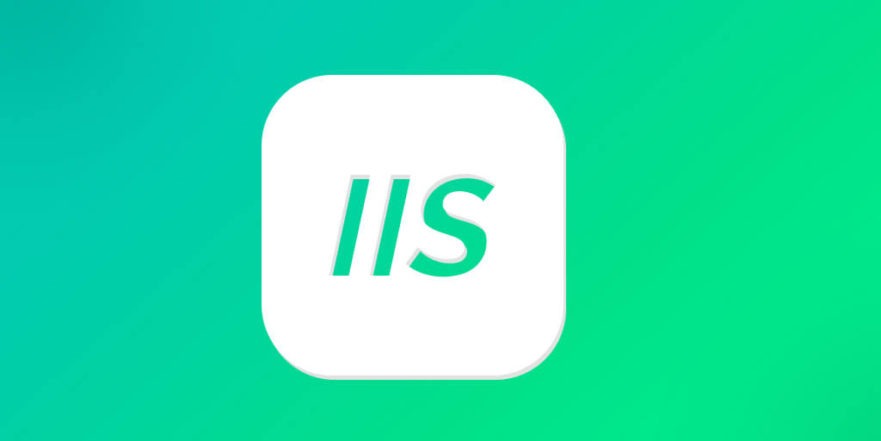
Advanced methods of using custom naming
If you do need a more flexible way of naming logs, such as myserver_u_exYYYYMMDD.log , you can work around it by:
-
Rename the log after it is generated

- Write a timed task script (such as PowerShell), check the log directory, and rename the default named log file to the format you need.
- Sample command:
$date = Get-Date -Format "yyyyMMdd" Rename-Item "C:\inetpub\logs\LogFiles\u_ex$date.log" "myserver_u_ex$date.log" -Force
-
Use WCF/ETW or third-party logging components
- If you have high requirements for log formats, you can also consider not using IIS's own logging function, but using other log collection systems (such as Log4Net, Serilog, or NLog) to customize the output format and file name.
Notes and FAQs
- The log path must have write permissions from the IIS user, otherwise the log may not be generated.
- Enable logs will occupy a certain amount of disk space, and it is recommended to clean or archive regularly.
- When multiple sites share log directories, it is best to specify independent subdirectories for each site to avoid confusion of log files.
- If an ARR or load balancer is used, be careful to confirm whether the logs of each node are managed uniformly.
Basically that's it. Although IIS natively does not support completely freely naming log files, the process through path setting scripts can still achieve the effect you want.
The above is the detailed content of How to change the IIS log file name format?. For more information, please follow other related articles on the PHP Chinese website!

Hot AI Tools

Undress AI Tool
Undress images for free

Undresser.AI Undress
AI-powered app for creating realistic nude photos

AI Clothes Remover
Online AI tool for removing clothes from photos.

Clothoff.io
AI clothes remover

Video Face Swap
Swap faces in any video effortlessly with our completely free AI face swap tool!

Hot Article

Hot Tools

Notepad++7.3.1
Easy-to-use and free code editor

SublimeText3 Chinese version
Chinese version, very easy to use

Zend Studio 13.0.1
Powerful PHP integrated development environment

Dreamweaver CS6
Visual web development tools

SublimeText3 Mac version
God-level code editing software (SublimeText3)
 Configuring Request Limits and Connection Timeouts in IIS
Jul 08, 2025 am 12:36 AM
Configuring Request Limits and Connection Timeouts in IIS
Jul 08, 2025 am 12:36 AM
To limit the size of client requests, the maxAllowedContentLength parameter can be modified in web.config, such as setting it to 104857600 (100MB), and synchronizing the maxRequestLength of ASP.NET at the same time; to reasonably set the connection timeout time, it can be modified through the IIS manager or appcmd.exe command, with the default of 120 seconds, and the API scenario is recommended to set it to 30-90 seconds; if the request queue is full, you can increase MaxClientConn and QueueLength, optimize application performance, and enable load balancing to relieve stress.
 Diagnosing High CPU Usage Issues Within IIS Worker Processes
Jul 04, 2025 am 01:04 AM
Diagnosing High CPU Usage Issues Within IIS Worker Processes
Jul 04, 2025 am 01:04 AM
HighCPUusageinIISworkerprocessesistypicallycausedbyinefficientcode,poorconfiguration,orunexpectedtrafficpatterns.Todiagnosetheissue,firstidentifythespecificw3wp.exeprocessusinghighCPUviaTaskManagerorResourceMonitoranddetermineitsassociatedapplication
 Configuring Dynamic Compression for Appropriate Content Types in IIS
Jul 04, 2025 am 12:55 AM
Configuring Dynamic Compression for Appropriate Content Types in IIS
Jul 04, 2025 am 12:55 AM
When configuring dynamic compression in IIS, selecting content types reasonably can improve performance. First enable the dynamic compression module, install and configure web.config or IIS manager through the server manager. Secondly, set appropriate content types, such as HTML, CSS, JavaScript, and JSON, text content is suitable for compression, while pictures and videos are not suitable. Finally, pay attention to the impact of client compatibility and performance, monitor CPU load, client support status and small file compression effects, and adjust the configuration based on actual traffic to obtain the best benefits.
 Configuring HTTP Response Headers for Caching and Security in IIS
Jul 07, 2025 am 12:23 AM
Configuring HTTP Response Headers for Caching and Security in IIS
Jul 07, 2025 am 12:23 AM
Configuring HTTP response headers in IIS to optimize cache and improve security can be achieved by setting cache-related headers and adding security response headers. 1. Set cache-related headers: By configuring the clientCache element in the web.config file, set the Cache-Control and Expires headers for static resources, for example, use cacheControlMaxAge to specify the cache time, and fine-grained control can also be performed for specific file types (such as .jpg), but avoid HTML page caching for too long. 2. Add security-related headers: Configure X-Content-Type-Optio through customHeaders in web.config
 Configuring Directory Browsing Permissions and Behavior in IIS
Jul 10, 2025 pm 02:08 PM
Configuring Directory Browsing Permissions and Behavior in IIS
Jul 10, 2025 pm 02:08 PM
ToenableandcustomizedirectorybrowsinginIIS,firstinstallandenabletheDirectoryBrowsingfeatureviaServerManagerandIISManager;next,customizetheappearanceusingheaderandfooterHTMLsnippets;thenconfiguredefaultdocumentstopreventunintendeddirectorylistings;fin
 Understanding the Difference Between IIS Virtual Directories and Applications
Jul 06, 2025 am 12:58 AM
Understanding the Difference Between IIS Virtual Directories and Applications
Jul 06, 2025 am 12:58 AM
VirtualdirectoriesandapplicationsinIISdifferinindependenceandconfiguration.1.Virtualdirectoriesactasaliasestoexternalcontent,sharingtheparentsite’sapplicationpoolandconfiguration,idealfororganizingstaticfileswithoutduplication.2.Applicationsrunindepe
 Configuring Shared Configuration for Multiple IIS Servers in a Web Farm
Jul 11, 2025 am 01:50 AM
Configuring Shared Configuration for Multiple IIS Servers in a Web Farm
Jul 11, 2025 am 01:50 AM
SharedconfigurationinIISallowsmultipleserverstouseacentralizedapplicationHost.configfile,ensuringconsistencyacrossawebfarm.1.Itenablesallserverstopointtoasharedconfigurationlocation.2.SetupinvolvesusingaUNCpath,enablingthefeatureinIISManager,andimpor
 Securing IIS Against Common Web Vulnerabilities
Jul 05, 2025 am 12:17 AM
Securing IIS Against Common Web Vulnerabilities
Jul 05, 2025 am 12:17 AM
Strengthening IIS security requires five steps: 1. Disable unnecessary functions and services, such as WebDAV, FTP, etc.; 2. Close the default website and test pages, delete or prohibit access to useless script directories; 3. Configure request filtering rules to prevent illegal extensions, directory traversal and super long URLs, and use URLs to rewrite and hide the real path; 4. Enable HTTPS and force jumps, and set security response headers such as HSTS, X-Content-Type-Options; 5. Regularly update system patches, enable logging and use tools to analyze abnormal access behavior. Through these measures, we can effectively prevent common attack methods such as SQL injection, XSS, directory traversal, and improve the overall security of the server.







