There are many ways to find IMEI numbers on iPhone. 1. Enter *#06# in the dial interface to directly display the IMEI; 2. Use "Settings" - "General" - "About this machine" to view IMEI and other device information; 3. Check the original packaging box or purchase invoice to obtain the IMEI, and check whether it is consistent with the system to confirm the authenticity; 4. If the computer cannot be turned on, use the data cable to connect to the computer and use iTunes (or Finder) combined with shortcut keys to view IMEI, which is suitable for special circumstances.

Want to know how to find IMEI numbers on iPhone? In fact, the method is quite straightforward, and there are more than one. IMEI is a unique identification code for each mobile phone and is very useful at critical moments, such as reporting loss if lost, registering when replacing the phone, or verifying the equipment information for the warranty.

The easiest way to enter code in the dialing interface
This is one of the quickest ways to do it for most people. Open the iPhone's Phone app and enter *#06# on the dialing keyboard. The screen will automatically display your IMEI number without networking or unlocking restrictions.
Note: If you are using a lock machine with a card sticker, the display may not be a real IMEI, and this situation needs to be handled separately.

You can also find detailed information in the settings
Enter the system settings to view more device information, including IMEI:
- Open Settings
- Click "General"
- Select "About this machine"
- Swipe down to find the IMEI or MEID (the display may vary depending on the model)
The advantage of this method is that you can also see other relevant information, such as serial number, ICCID (SIM card identification code), etc., which is suitable for situations where multiple information is needed at one time.
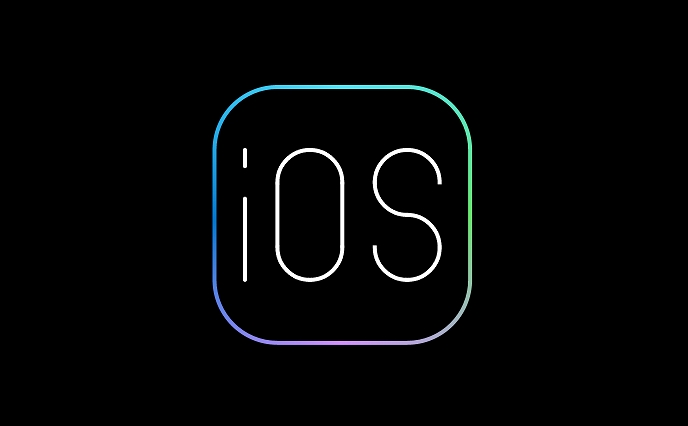
Checking original packaging boxes or machine purchase invoices is also reliable
If you haven't disassembled the machine yet, or have retained the original packaging and invoice, you can look directly at the back of the box. Apple will print out the IMEI and serial number on the packaging, usually pasting it next to the barcode. Electronic or paper invoices at the time of purchasing the machine may also contain this information.
Reminder: The IMEI on the packaging is consistent with the display in the mobile phone system, which means it is original and genuine. Pay special attention to checking when buying second-hand products.
Use iTunes to connect to the computer while plugging in the card state to make it safer
If your iPhone screen is broken or cannot be turned on, but it can still connect to a computer, you can use iTunes to view it:
- Connect iPhone to computer using a data cable
- Open iTunes (or Finder/macOS Catalina and above)
- Click on the device icon
- Press and hold Option (Mac) or Shift (Windows) and click "Summary" to see the IMEI
This method is relatively advanced, but it is very practical in special circumstances.
Basically, there is only one that suits you in different scenarios.
The above is the detailed content of How to find IMEI number on iPhone. For more information, please follow other related articles on the PHP Chinese website!

Hot AI Tools

Undress AI Tool
Undress images for free

Undresser.AI Undress
AI-powered app for creating realistic nude photos

AI Clothes Remover
Online AI tool for removing clothes from photos.

Clothoff.io
AI clothes remover

Video Face Swap
Swap faces in any video effortlessly with our completely free AI face swap tool!

Hot Article

Hot Tools

Notepad++7.3.1
Easy-to-use and free code editor

SublimeText3 Chinese version
Chinese version, very easy to use

Zend Studio 13.0.1
Powerful PHP integrated development environment

Dreamweaver CS6
Visual web development tools

SublimeText3 Mac version
God-level code editing software (SublimeText3)
 How to create a contact group on iPhone
Jul 13, 2025 am 01:17 AM
How to create a contact group on iPhone
Jul 13, 2025 am 01:17 AM
iPhone does not support creating contact groups directly in the address book application, but similar functions can be achieved through the following methods: 1. Use the "Group" function in the address book application, click "Edit" > "Add Group" to create a custom group; 2. Add each contact to the corresponding group by editing it; 3. If you need to send a group message, you can create a new multi-person conversation in the information application; 4. Use iCloud or Gmail to synchronize tagged groups to facilitate the management of a large number of contacts on the computer. These methods are used in conjunction with efficient management of contact groups.
 iOS 15.1 & iPadOS 15.1 Update Available to Download with SharePlay, Vaccine Cards, Bug Fixes, etc
Jul 14, 2025 am 01:17 AM
iOS 15.1 & iPadOS 15.1 Update Available to Download with SharePlay, Vaccine Cards, Bug Fixes, etc
Jul 14, 2025 am 01:17 AM
iOS 15.1 and iPadOS 15.1 have been released for iPhone and iPad, the updates include SharePlay screen sharing through FaceTime, the addition of Live Text support in the iPad camera app, ProRes video capture for iPhone 13 Pro users, the inclusion of C
 How to check if an iPhone is unlocked
Jul 15, 2025 am 01:17 AM
How to check if an iPhone is unlocked
Jul 15, 2025 am 01:17 AM
TocheckifaniPhoneisunlocked,1)gotoSettings>Cellular>CellularDataOptionsandlookforlabelslike“Unlocked”or“NoSIMrestrictions,”2)insertadifferentcarrier’sactiveSIMcardandseeifthephoneacceptsit,3)usetheIMEInumberononlinetoolslikeIMEI.infotocheckunlo
 How to Pair a Bluetooth Trackpad, Mouse, & Keyboard with iPad
Jul 07, 2025 am 12:20 AM
How to Pair a Bluetooth Trackpad, Mouse, & Keyboard with iPad
Jul 07, 2025 am 12:20 AM
Not too long ago, the thought of connecting a Bluetooth mouse, trackpad, or keyboard to an iPad would have left most people very puzzled. But we’re in a new era now—modern iPads running current versions of iPadOS fully support trackpads and mice, and
 How to Get Sidecar on Unsupported Macs & iPads
Jul 07, 2025 am 12:42 AM
How to Get Sidecar on Unsupported Macs & iPads
Jul 07, 2025 am 12:42 AM
Upset that you can’t take advantage of Sidecar with your Mac and iPad? Fortunately, Free-Sidecar allows you to extend Sidecar support to more iPad and Mac models not officially supported by Apple.Sidecar is a powerful feature for Mac and iPad users,
 How to check iPhone trade-in value
Jul 13, 2025 am 01:13 AM
How to check iPhone trade-in value
Jul 13, 2025 am 01:13 AM
Determining the depreciation value of iPhone requires multiple factors and comparing different platforms. 2. The first choice is Apple's official replacement plan, which has a simple and transparent process, but the final valuation must be based on the actual condition of the equipment. 3. Third-party websites such as Gazelle, Swappa, etc. may provide higher quotations, but you need to pay attention to describing the real situation and avoiding the charging trap. 4. The core factors affecting value include model and storage capacity, equipment status, operator lock status, etc. Small problems may also affect the quotation. 5. If you pursue higher returns, you can choose to sell privately, but you need to weigh the time cost and transaction risks.
 How to create a Personal Voice on iPhone
Jul 11, 2025 am 02:19 AM
How to create a Personal Voice on iPhone
Jul 11, 2025 am 02:19 AM
To create PersonalVoice in iOS17, you first need to enable the feature in the settings and record a sound model for about five minutes. The specific steps are as follows: 1. Open "Settings" > "Assistance Functions" > "Narration", click "PersonalVoice" and select "Create PersonalVoice"; 2. Read the text provided by the system in a quiet environment to keep the speech speed stable; 3. After creation, you can use your personalized voice to read messages, notifications, etc. in "Narration", or switch back to the default voice; 4. Currently, only English and some languages ??are supported, and Chinese is not supported at the moment; 5. Pay attention to environmental noise, intonation consistency and storage space when recording, and re-record unsatisfactory content. Voice mode
 How to transfer contacts from one iPhone to another
Jul 12, 2025 am 02:36 AM
How to transfer contacts from one iPhone to another
Jul 12, 2025 am 02:36 AM
Migrating contacts can be accomplished in three ways when replacing a new iPhone: First, using iCloud synchronization is the most worry-free, ensuring that the old phone has turned on the iCloud address book backup, and the new phone logs into the same account and enables synchronization; Second, using AirDrop is suitable for a small number of contacts to transmit. After setting up AirDrop visibility on both phones, sending and receiving them through the share button; Third, with the help of computer relay, both Mac or Windows, synchronizing contacts through Finder or iTunes and replacing or merging data. Select the method that suits you and pay attention to your account and permission settings to easily complete the migration.







