The key to building interactive guides using HTML's <dialog> elements is to understand how their display control logic interacts with users. 1. Define the <dialog> tag and control the display with JavaScript. Create modal popups with .showModal() or non-modal popups with .show(); 2. Implement multi-step guidance to update content dynamically or switch multiple <dialog>s, such as maintaining an array of steps and updating the prompt text every time the button is clicked; 3. Pay attention to compatibility issues, especially in Safari, limited support is required, and it is recommended to introduce polyfills or make compatibility judgments; 4. You can customize styles through CSS, including width, margins, rounded corners, shadows, etc., and note::backdrop is only effective in modal mode. Mastering these key points can effectively build a lightweight interactive boot process.

Building an interactive guide using HTML <dialog></dialog> elements is actually quite straightforward. The key is to understand how it interacts with users and controls the display logic. This native element does not require an additional JavaScript framework to achieve pop-up effect, and is semantic and is also very accessible.

How to quickly start a <dialog></dialog> pop-up window?
The basic usage is to first define a <dialog></dialog> tag in HTML, and then control its open and closed state through JavaScript. By default, <dialog></dialog> is hidden, and you need to call .showModal() or .show() method to show it.
<dialog id="guideDialog"> <p>This is your first step guide. </p> <button id="closeBtn">Next</button> </dialog>
The JS part can be written like this:

const dialog = document.getElementById('guideDialog');
document.getElementById('closeBtn').addEventListener('click', () => {
dialog.close();
}); The difference is that .showModal() creates a modal dialog (the background is not clickable), while .show() is more like a normal pop-up window.
How to make <dialog> support multi-step boot?
If you want the user to complete the operation step by step, you can update the content at the end of each step or switch to the next <dialog> . You can also use only one <dialog> to dynamically modify the content.
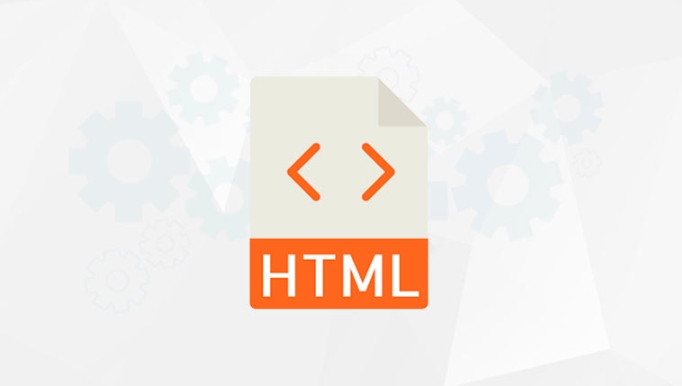
For example, you could have an "Boot Steps" array that updates the prompt text every time you click the button:
const steps = [
"Welcome! This is the first step."
"Next, please confirm your settings."
"The last step, click to finish."
];
let currentStep = 0;
function showNextStep() {
if (currentStep < steps.length) {
dialog.querySelector('p').textContent = steps[currentStep];
dialog.showModal();
currentStep ;
} else {
dialog.close();
}
}This way you can reuse the same dialog box and avoid repeated creation of DOM elements.
Common Style Issues and Compatibility Reminders
Although modern browsers support <dialog> is good (Chrome, Edge, Firefox, etc.), Safari's support for it is still limited, especially .showModal() and ::backdrop pseudo-elements. Therefore, in actual projects, it is recommended to make a compatibility judgment or introduce polyfill.
In addition, the default style is relatively simple, you can add CSS to adjust the appearance:
dialog {
width: 300px;
padding: 20px;
border-radius: 8px;
box-shadow: 0 4px 12px rgba(0,0,0,0.15);
}
dialog::backdrop {
background-color: rgba(0, 0, 0, 0.3);
} If you find that the style is not effective, check whether .show() is used instead of .showModal() , because only modal mode supports ::backdrop .
Basically that's it. Using <dialog></dialog> well does not require too much code, but it can effectively improve the user experience, which is especially suitable for lightweight interactive guidance or setting processes.
The above is the detailed content of Building Interactive Guides with HTML `dialog`. For more information, please follow other related articles on the PHP Chinese website!

Hot AI Tools

Undress AI Tool
Undress images for free

Undresser.AI Undress
AI-powered app for creating realistic nude photos

AI Clothes Remover
Online AI tool for removing clothes from photos.

Clothoff.io
AI clothes remover

Video Face Swap
Swap faces in any video effortlessly with our completely free AI face swap tool!

Hot Article

Hot Tools

Notepad++7.3.1
Easy-to-use and free code editor

SublimeText3 Chinese version
Chinese version, very easy to use

Zend Studio 13.0.1
Powerful PHP integrated development environment

Dreamweaver CS6
Visual web development tools

SublimeText3 Mac version
God-level code editing software (SublimeText3)

Hot Topics
 Applying Semantic Structure with article, section, and aside in HTML
Jul 05, 2025 am 02:03 AM
Applying Semantic Structure with article, section, and aside in HTML
Jul 05, 2025 am 02:03 AM
The rational use of semantic tags in HTML can improve page structure clarity, accessibility and SEO effects. 1. Used for independent content blocks, such as blog posts or comments, it must be self-contained; 2. Used for classification related content, usually including titles, and is suitable for different modules of the page; 3. Used for auxiliary information related to the main content but not core, such as sidebar recommendations or author profiles. In actual development, labels should be combined and other, avoid excessive nesting, keep the structure simple, and verify the rationality of the structure through developer tools.
 How to group options within a select dropdown using html?
Jul 04, 2025 am 03:16 AM
How to group options within a select dropdown using html?
Jul 04, 2025 am 03:16 AM
Use tags in HTML to group options in the drop-down menu. The specific method is to wrap a group of elements and define the group name through the label attribute, such as: 1. Contains options such as apples, bananas, oranges, etc.; 2. Contains options such as carrots, broccoli, etc.; 3. Each is an independent group, and the options within the group are automatically indented. Notes include: ① No nesting is supported; ② The entire group can be disabled through the disabled attribute; ③ The style is restricted and needs to be beautified in combination with CSS or third-party libraries; plug-ins such as Select2 can be used to enhance functions.
 Implementing Clickable Buttons Using the HTML button Element
Jul 07, 2025 am 02:31 AM
Implementing Clickable Buttons Using the HTML button Element
Jul 07, 2025 am 02:31 AM
To use HTML button elements to achieve clickable buttons, you must first master its basic usage and common precautions. 1. Create buttons with tags and define behaviors through type attributes (such as button, submit, reset), which is submitted by default; 2. Add interactive functions through JavaScript, which can be written inline or bind event listeners through ID to improve maintenance; 3. Use CSS to customize styles, including background color, border, rounded corners and hover/active status effects to enhance user experience; 4. Pay attention to common problems: make sure that the disabled attribute is not enabled, JS events are correctly bound, layout occlusion, and use the help of developer tools to troubleshoot exceptions. Master this
 Configuring Document Metadata Within the HTML head Element
Jul 09, 2025 am 02:30 AM
Configuring Document Metadata Within the HTML head Element
Jul 09, 2025 am 02:30 AM
Metadata in HTMLhead is crucial for SEO, social sharing, and browser behavior. 1. Set the page title and description, use and keep it concise and unique; 2. Add OpenGraph and Twitter card information to optimize social sharing effects, pay attention to the image size and use debugging tools to test; 3. Define the character set and viewport settings to ensure multi-language support is adapted to the mobile terminal; 4. Optional tags such as author copyright, robots control and canonical prevent duplicate content should also be configured reasonably.
 Best HTML tutorial for beginners in 2025
Jul 08, 2025 am 12:25 AM
Best HTML tutorial for beginners in 2025
Jul 08, 2025 am 12:25 AM
TolearnHTMLin2025,chooseatutorialthatbalanceshands-onpracticewithmodernstandardsandintegratesCSSandJavaScriptbasics.1.Prioritizehands-onlearningwithstep-by-stepprojectslikebuildingapersonalprofileorbloglayout.2.EnsureitcoversmodernHTMLelementssuchas,
 How to associate captions with images or media using the html figure and figcaption elements?
Jul 07, 2025 am 02:30 AM
How to associate captions with images or media using the html figure and figcaption elements?
Jul 07, 2025 am 02:30 AM
Using HTML sums allows for intuitive and semantic clarity to add caption text to images or media. 1. Used to wrap independent media content, such as pictures, videos or code blocks; 2. It is placed as its explanatory text, and can be located above or below the media; 3. They not only improve the clarity of the page structure, but also enhance accessibility and SEO effect; 4. When using it, you should pay attention to avoid abuse, and apply to content that needs to be emphasized and accompanied by description, rather than ordinary decorative pictures; 5. The alt attribute that cannot be ignored, which is different from figcaption; 6. The figcaption is flexible and can be placed at the top or bottom of the figure as needed. Using these two tags correctly helps to build semantic and easy to understand web content.
 How to embed content from another site using the html iframe tag?
Jul 04, 2025 am 03:17 AM
How to embed content from another site using the html iframe tag?
Jul 04, 2025 am 03:17 AM
Use tags to embed other website content into your own web page. The basic syntax is:, you can add width, height, and style="border:none;" to control the appearance; in order to achieve responsive layout, you can set the size through percentage or use containers to combine padding and absolute positioning to maintain the aspect ratio, while paying attention to cross-domain restrictions, loading performance, SEO impact, and security policies. Common uses include embedding maps, third-party forms, social media content and internal system integration.
 HTML for email templates tutorial
Jul 10, 2025 pm 02:01 PM
HTML for email templates tutorial
Jul 10, 2025 pm 02:01 PM
How to make HTML mail templates with good compatibility? First, you need to build a structure with tables to avoid using div flex or grid layout; secondly, all styles must be inlined and cannot rely on external CSS; then the picture should be added with alt description and use a public URL, and the buttons should be simulated with a table or td with background color; finally, you must test and adjust the details on multiple clients.






