To format the USB flash drive, you must first confirm the device name to avoid misoperation. 1. After inserting the USB drive, run lsblk or fdisk -l to identify the device name (such as /dev/sdb). Be careful not to select the system disk (such as /dev/sda) or existing partitions (such as /dev/sdb1). 2. If the USB flash drive is automatically mounted, use mount | grep /dev/sdX to find the mount point and perform umount uninstallation. 3. Select the file system according to the purpose: FAT32 has good compatibility, exFAT supports large files, NTFS is suitable for Windows, ext4 is suitable for Linux, and format it with commands such as mkfs.vfat or mkfs.exfat. 4. Finally, use lsblk or blkid to check whether the file system changes successfully and test whether it can be mounted and accessed normally.

Go directly to the theme. It is not difficult to format the USB flash drive under Linux, but the key is to confirm that the operation object is correct and avoid accidentally deleting data. The main steps include identifying the device, uninstalling the mount point, selecting the file system, and performing formatting.

Confirm the USB device name
Before starting, you must confirm the device name of the USB drive , otherwise the system disk or other important partitions may be misformatted. After inserting the USB drive, run it in the terminal:
lsblk
Or use:
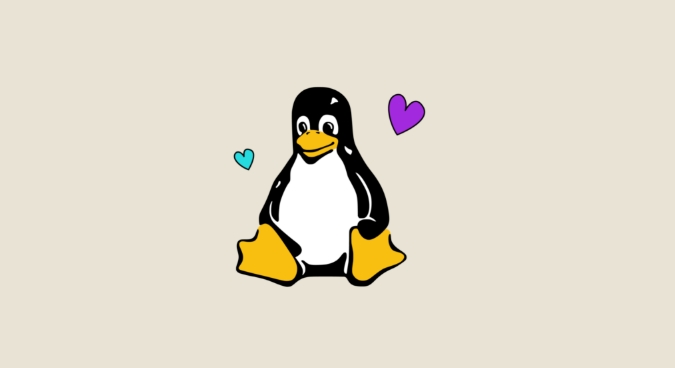
fdisk -l
You should be able to see device names like /dev/sdb or /dev/sdc (usually not /dev/sda , that's the system disk). Be careful not to make the partition number wrong. For example, /dev/sdb1 is an existing partition, and what you want to operate is the entire device /dev/sdb .
Uninstall the USB drive (if it is automatically mounted)
Many desktop environments will automatically mount USB drives. If it is already mounted, it needs to be uninstalled before formatting. You can use the following command to view the mount point:
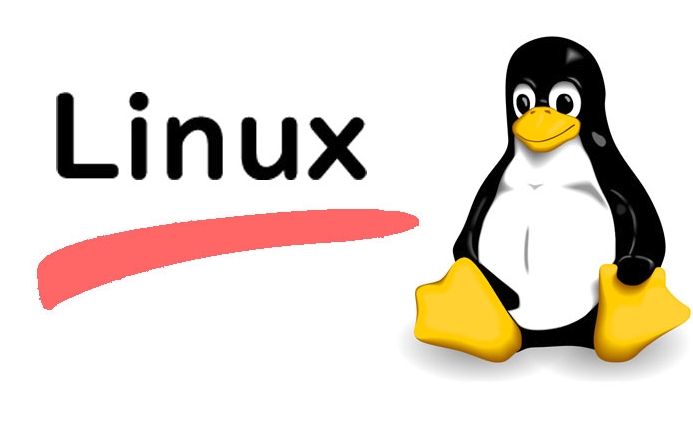
mount | grep /dev/sdX
Replace sdX with your device name. Then execute:
umount /dev/sdX1
If you have multiple partitions, you may need to uninstall each partition in turn.
Select the file system and format it
Choose the appropriate file system according to your purpose. Common options include:
- FAT32 : The best compatibility, suitable for cross-platform use
- exFAT : Supports large files and is suitable for large-capacity USB drives
- NTFS : Windows compatible, but Linux read and write support is not as stable as the previous two
- ext4 : Linux-specific, suitable for backup or system use
Taking formatting as FAT32 as an example, execute:
mkfs.vfat /dev/sdX
If it is exFAT, use:
mkfs.exfat /dev/sdX
Note: Format will clear all data, please confirm in advance.
Check if the format is successful
After the formatting is completed, you can run lsblk or blkid again to view the device information to confirm whether the file system type has been changed successfully. You can also reinsert the USB drive to see if it can be mounted and accessed normally.
Basically all this is it. Although the process is simple, choosing the right device and file system is very important, otherwise problems will occur.
The above is the detailed content of how to format a usb drive in linux. For more information, please follow other related articles on the PHP Chinese website!

Hot AI Tools

Undress AI Tool
Undress images for free

Undresser.AI Undress
AI-powered app for creating realistic nude photos

AI Clothes Remover
Online AI tool for removing clothes from photos.

Clothoff.io
AI clothes remover

Video Face Swap
Swap faces in any video effortlessly with our completely free AI face swap tool!

Hot Article

Hot Tools

Notepad++7.3.1
Easy-to-use and free code editor

SublimeText3 Chinese version
Chinese version, very easy to use

Zend Studio 13.0.1
Powerful PHP integrated development environment

Dreamweaver CS6
Visual web development tools

SublimeText3 Mac version
God-level code editing software (SublimeText3)

Hot Topics
 Install LXC (Linux Containers) in RHEL, Rocky & AlmaLinux
Jul 05, 2025 am 09:25 AM
Install LXC (Linux Containers) in RHEL, Rocky & AlmaLinux
Jul 05, 2025 am 09:25 AM
LXD is described as the next-generation container and virtual machine manager that offers an immersive for Linux systems running inside containers or as virtual machines. It provides images for an inordinate number of Linux distributions with support
 7 Ways to Speed Up Firefox Browser in Linux Desktop
Jul 04, 2025 am 09:18 AM
7 Ways to Speed Up Firefox Browser in Linux Desktop
Jul 04, 2025 am 09:18 AM
Firefox browser is the default browser for most modern Linux distributions such as Ubuntu, Mint, and Fedora. Initially, its performance might be impressive, however, with the passage of time, you might notice that your browser is not as fast and resp
 How to troubleshoot DNS issues on a Linux machine?
Jul 07, 2025 am 12:35 AM
How to troubleshoot DNS issues on a Linux machine?
Jul 07, 2025 am 12:35 AM
When encountering DNS problems, first check the /etc/resolv.conf file to see if the correct nameserver is configured; secondly, you can manually add public DNS such as 8.8.8.8 for testing; then use nslookup and dig commands to verify whether DNS resolution is normal. If these tools are not installed, you can first install the dnsutils or bind-utils package; then check the systemd-resolved service status and configuration file /etc/systemd/resolved.conf, and set DNS and FallbackDNS as needed and restart the service; finally check the network interface status and firewall rules, confirm that port 53 is not
 How would you debug a server that is slow or has high memory usage?
Jul 06, 2025 am 12:02 AM
How would you debug a server that is slow or has high memory usage?
Jul 06, 2025 am 12:02 AM
If you find that the server is running slowly or the memory usage is too high, you should check the cause before operating. First, you need to check the system resource usage, use top, htop, free-h, iostat, ss-antp and other commands to check CPU, memory, disk I/O and network connections; secondly, analyze specific process problems, and track the behavior of high-occupancy processes through tools such as ps, jstack, strace; then check logs and monitoring data, view OOM records, exception requests, slow queries and other clues; finally, targeted processing is carried out based on common reasons such as memory leaks, connection pool exhaustion, cache failure storms, and timing task conflicts, optimize code logic, set up a timeout retry mechanism, add current limit fuses, and regularly pressure measurement and evaluation resources.
 Install Guacamole for Remote Linux/Windows Access in Ubuntu
Jul 08, 2025 am 09:58 AM
Install Guacamole for Remote Linux/Windows Access in Ubuntu
Jul 08, 2025 am 09:58 AM
As a system administrator, you may find yourself (today or in the future) working in an environment where Windows and Linux coexist. It is no secret that some big companies prefer (or have to) run some of their production services in Windows boxes an
 How to Burn CD/DVD in Linux Using Brasero
Jul 05, 2025 am 09:26 AM
How to Burn CD/DVD in Linux Using Brasero
Jul 05, 2025 am 09:26 AM
Frankly speaking, I cannot recall the last time I used a PC with a CD/DVD drive. This is thanks to the ever-evolving tech industry which has seen optical disks replaced by USB drives and other smaller and compact storage media that offer more storage
 How to find my private and public IP address in Linux?
Jul 09, 2025 am 12:37 AM
How to find my private and public IP address in Linux?
Jul 09, 2025 am 12:37 AM
In Linux systems, 1. Use ipa or hostname-I command to view private IP; 2. Use curlifconfig.me or curlipinfo.io/ip to obtain public IP; 3. The desktop version can view private IP through system settings, and the browser can access specific websites to view public IP; 4. Common commands can be set as aliases for quick call. These methods are simple and practical, suitable for IP viewing needs in different scenarios.
 How to Install NodeJS 14 / 16 & NPM on Rocky Linux 8
Jul 13, 2025 am 09:09 AM
How to Install NodeJS 14 / 16 & NPM on Rocky Linux 8
Jul 13, 2025 am 09:09 AM
Built on Chrome’s V8 engine, Node.JS is an open-source, event-driven JavaScript runtime environment crafted for building scalable applications and backend APIs. NodeJS is known for being lightweight and efficient due to its non-blocking I/O model and






