If Windows cannot start, you can try the following steps to repair without losing data: 1. Use WinRE to start repair or execute the bootrec command at the command prompt; 2. Enter file recovery mode to back up important files through USB boot; 3. Use Windows installation media to repair and install, retaining personal files and applications. These methods can effectively solve most startup problems and avoid data loss.

If your Windows won't start, it's definitely stressful — especially if you're worried about losing files, documents, or personal data. The good news is, in many cases, you can fix the issue without wiping everything and starting over. You just need to know the right steps to take.
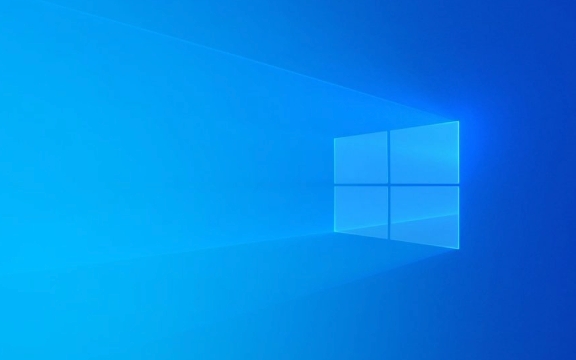
Use Windows Recovery Environment (WinRE)
When Windows doesn't boot at all, one of the first places to go is the Recovery Environment , or WinRE. It gives you access to tools that can help repair startup issues without touching your files.

- To get into WinRE:
- Turn off your PC by holding the power button.
- Turn it on again and immediately start pressing the Power button repeatedly until it shuts down — this tricks Windows into thinking there's a problem and boots into recovery mode.
- Alternatively, if you have a working keyboard, try pressing F8 or Shift F8 during boot (though this method may not work on newer systems).
Once inside WinRE:
- Go to Troubleshoot > Advanced Options
- Try Startup Repair , which scans for boot-related problems
- If that doesn't work, use Command Prompt to run
bootrec /fixmbr,bootrec /fixboot,bootrec /rebuildbcd— these commands often resolve boot record issues
Just remember: this works best if the hard drive itself is still healthy and your system partition isn't corrupted beyond repair.
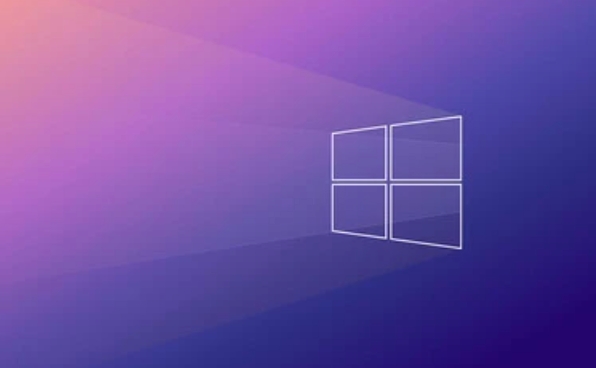
Access Your Files Through File Recovery Mode
If you're not sure whether the problem is with Windows or the hardware, and you want to make absolutely sure your files are safe before trying deeper fixes, you can boot from a USB drive or external media and copy your files somewhere safe.
- Grab another computer and create a Windows installation USB drive using Microsoft's Media Creation Tool
- Plug it into your broken PC and restart while pressing Esc, F12, or another key (varies by manufacturer) to open the boot menu
- Select the USB as the boot device
- When the Windows setup screen appears, don't install anything — instead, press Shift F10 to open Command Prompt
- From here, you can navigate through your drives using basic commands like
dir D:\and copy files to an external drive using something likecopy D:\Users\YourName\Documents E:\Backup
This way, even if things go sideways later, your important data is already backed up.
Repair Install Using Windows Setup
If you want to actually fix Windows but keep your files, apps, and settings intact, a repair install is your best bet. This process replaces core system files without deleting your personal data.
Here's how:
- Boot from the Windows installation USB (as described above)
- Instead of doing a clean install, choose Repair your computer in the bottom-left corner
- Go to Troubleshoot > Advanced Options > Command Prompt
- Then follow the same bootrec commands as before
- Or, if that doesn't work, you can do a full in-place upgrade , which installs Windows over itself — choose "Install Now" but when asked whether to perform a clean install or upgrade, select Keep personal files and apps
Just be aware: some apps might break after this, especially if they were installed in non-standard ways or rely on specific system configurations.
Final Thoughts
You don't always have to wipe your drive when Windows won't start. Whether it's a boot configuration error, corrupted system files, or something else, there are several options to get back on track without losing your stuff. Just move carefully, back up what you can early on, and follow each step closely.
That's basically it — nothing too fancy, but enough to save your data and possibly your whole system.
The above is the detailed content of How to fix Windows not starting without losing data. For more information, please follow other related articles on the PHP Chinese website!

Hot AI Tools

Undress AI Tool
Undress images for free

Undresser.AI Undress
AI-powered app for creating realistic nude photos

AI Clothes Remover
Online AI tool for removing clothes from photos.

Clothoff.io
AI clothes remover

Video Face Swap
Swap faces in any video effortlessly with our completely free AI face swap tool!

Hot Article

Hot Tools

Notepad++7.3.1
Easy-to-use and free code editor

SublimeText3 Chinese version
Chinese version, very easy to use

Zend Studio 13.0.1
Powerful PHP integrated development environment

Dreamweaver CS6
Visual web development tools

SublimeText3 Mac version
God-level code editing software (SublimeText3)

Hot Topics
 Windows 11 slow boot time fix
Jul 04, 2025 am 02:04 AM
Windows 11 slow boot time fix
Jul 04, 2025 am 02:04 AM
The problem of slow booting can be solved by the following methods: 1. Check and disable unnecessary booting programs; 2. Turn off the quick boot function; 3. Update the driver and check disk health; 4. Adjust the number of processor cores (only for advanced users). For Windows 11 systems, first, the default self-start software such as QQ and WeChat are disabled through the task manager to improve the startup speed; if you use dual systems or old hardware, you can enter the power option to turn off the quick boot function; second, use the device manager to update the driver and run the chkdsk command to fix disk errors, and it is recommended to replace the mechanical hard disk with SSD; for multi-core CPU users, the kernel parameters can be adjusted through bcdedit and msconfig to optimize the startup efficiency. Most cases can be corrected by basic investigation
 How to Change Font Color on Desktop Icons (Windows 11)
Jul 07, 2025 pm 12:07 PM
How to Change Font Color on Desktop Icons (Windows 11)
Jul 07, 2025 pm 12:07 PM
If you're having trouble reading your desktop icons' text or simply want to personalize your desktop look, you may be looking for a way to change the font color on desktop icons in Windows 11. Unfortunately, Windows 11 doesn't offer an easy built-in
 Fixed Windows 11 Google Chrome not opening
Jul 08, 2025 pm 02:36 PM
Fixed Windows 11 Google Chrome not opening
Jul 08, 2025 pm 02:36 PM
Fixed Windows 11 Google Chrome not opening Google Chrome is the most popular browser right now, but even it sometimes requires help to open on Windows. Then follow the on-screen instructions to complete the process. After completing the above steps, launch Google Chrome again to see if it works properly now. 5. Delete Chrome User Profile If you are still having problems, it may be time to delete Chrome User Profile. This will delete all your personal information, so be sure to back up all relevant data. Typically, you delete the Chrome user profile through the browser itself. But given that you can't open it, here's another way: Turn on Windo
 How to fix second monitor not detected in Windows?
Jul 12, 2025 am 02:27 AM
How to fix second monitor not detected in Windows?
Jul 12, 2025 am 02:27 AM
When Windows cannot detect a second monitor, first check whether the physical connection is normal, including power supply, cable plug-in and interface compatibility, and try to replace the cable or adapter; secondly, update or reinstall the graphics card driver through the Device Manager, and roll back the driver version if necessary; then manually click "Detection" in the display settings to identify the monitor to confirm whether it is correctly identified by the system; finally check whether the monitor input source is switched to the corresponding interface, and confirm whether the graphics card output port connected to the cable is correct. Following the above steps to check in turn, most dual-screen recognition problems can usually be solved.
 Want to Build an Everyday Work Desktop? Get a Mini PC Instead
Jul 08, 2025 am 06:03 AM
Want to Build an Everyday Work Desktop? Get a Mini PC Instead
Jul 08, 2025 am 06:03 AM
Mini PCs have undergone
 Fixed the failure to upload files in Windows Google Chrome
Jul 08, 2025 pm 02:33 PM
Fixed the failure to upload files in Windows Google Chrome
Jul 08, 2025 pm 02:33 PM
Have problems uploading files in Google Chrome? This may be annoying, right? Whether you are attaching documents to emails, sharing images on social media, or submitting important files for work or school, a smooth file upload process is crucial. So, it can be frustrating if your file uploads continue to fail in Chrome on Windows PC. If you're not ready to give up your favorite browser, here are some tips for fixes that can't upload files on Windows Google Chrome 1. Start with Universal Repair Before we learn about any advanced troubleshooting tips, it's best to try some of the basic solutions mentioned below. Troubleshooting Internet connection issues: Internet connection
 How to get a free Windows 11 product key?
Jul 03, 2025 am 12:51 AM
How to get a free Windows 11 product key?
Jul 03, 2025 am 12:51 AM
You can use it temporarily by upgrading genuine Win10, using the education plan or not activating temporary use. Specifically, it includes: 1. Free upgrade from activated Windows 10 to Windows 11; 2. Students or specific organization members obtain authorization through the Microsoft Education Program; 3. Short-term tests can be used directly without activation, but their functions are limited; 4. Beware of free online key traps, and it is recommended to purchase authorization or confirm upgrade conditions through formal channels.







