File History's inability to work is usually caused by connection problems, insufficient permissions or disk space, third-party software interference, and system file corruption. First, check whether the backup target is connected and recognized, try to replace the interface or remap the network drive, and confirm whether the backup drive is correct in the settings; second, check the write permissions and remaining space of the target disk, it is recommended to retain at least 20% of the free space and recommend the use of NTFS format; then temporarily disable third-party security software, and at the command prompt, stop the fhsvc service, delete the cache in the RSA folder and restart the service; finally, if it still cannot be resolved, you can run the sfc /scannow and DISM /Online /Cleanup-Image /RestoreHealth commands at the administrator command prompt to repair the system files. Follow the above steps to check and most problems can be solved.

Windows File History is a practical tool that automatically backs up your personal files to prevent data loss. But sometimes you will find that it is not working - it may prompt "no backup disk access", "no drive available", or simply "not running". This situation is quite annoying, but most problems can actually be solved.
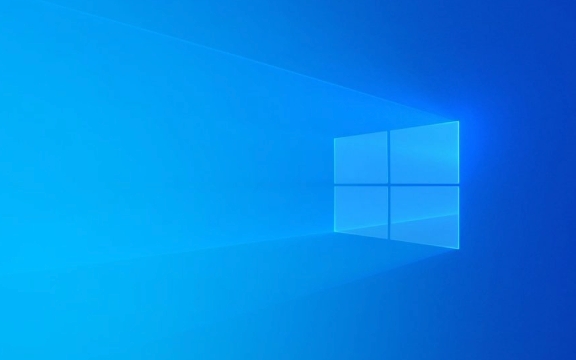
Below are some common reasons and corresponding troubleshooting methods to help you solve the problem that Windows File History does not work properly.
Check if the backup target is connected and recognized
File History requires an external hard drive or network location to save the backup. If you are using an external hard drive:

- Make sure the hard drive is properly connected and visible in "This PC".
- Try changing the USB port to troubleshoot the interface.
- If you are using a network path (such as NAS), make sure you are logged in and mapped to the network drive.
Sometimes even if the device is connected, the system may not recognize it. At this time, you can try restarting the computer and then check if there are any changes.
In addition, check whether the backup target is still in the list in the settings:

- Open Settings > System > About > Advanced Settings > File History Settings.
- Check whether the Backup Drive displays the correct device. If not, click "Add Drive" to reselect.
Insufficient system permissions or disk space
File History requires write permission to backup normally. If the target disk has read-only permissions, encryption locks, or disk space is almost full, backup failure will occur.
You can check this way:
- Right-click the backup disk > Properties > Security tab to ensure that the current user has "write" permission.
- Check if the remaining space in the disk is sufficient. It is recommended to keep at least 20% of the free space, otherwise the system will clean up old backups.
Additionally, some users report that a mobile hard drive with the format exFAT can cause File History errors in some cases. It is recommended to format the backup disk to NTFS format, with better compatibility.
Disable third-party security software or reset File History
Some antivirus software or firewalls may prevent File History from running properly. If you have third-party security software installed, you can try to temporarily close them and test whether the backup can start.
Another method is to clear the cache and configuration information of File History:
- Open a command prompt (administrator).
- Enter the following command and press Enter:
net stop fhsvc
- Enter
C:\ProgramData\Microsoft\Crypto\RSAfolder (need to display hidden files). - Delete folders starting with S-1-5 (these are the key caches for File History).
- Run the command again to start the service:
net start fhsvc
Then reopen the File History settings and let it reinitialize.
Check if the system files are corrupt
If none of the above methods work, it may be that the system file corruption affects the File History function. You can use the system's own tools to repair:
- Open a command prompt (administrator), enter:
sfc /scannow
This process may take several minutes and restart the computer after it is finished.
If the problem does not resolve it yet, you can also try running the DISM tool for deep repair:
DISM /Online /Cleanup-Image /RestoreHealth
These two commands can help repair system components and may restore the functionality of File History.
Basically, these common investigation directions are all about this. Most of the time it is caused by disk connection, permissions or space problems, and in a few cases it requires handling system settings or file corruption. Check step by step in order, and the reason can usually be found.
The above is the detailed content of Troubleshooting Windows File History not working. For more information, please follow other related articles on the PHP Chinese website!

Hot AI Tools

Undress AI Tool
Undress images for free

Undresser.AI Undress
AI-powered app for creating realistic nude photos

AI Clothes Remover
Online AI tool for removing clothes from photos.

Clothoff.io
AI clothes remover

Video Face Swap
Swap faces in any video effortlessly with our completely free AI face swap tool!

Hot Article

Hot Tools

Notepad++7.3.1
Easy-to-use and free code editor

SublimeText3 Chinese version
Chinese version, very easy to use

Zend Studio 13.0.1
Powerful PHP integrated development environment

Dreamweaver CS6
Visual web development tools

SublimeText3 Mac version
God-level code editing software (SublimeText3)

Hot Topics
 Windows 11 slow boot time fix
Jul 04, 2025 am 02:04 AM
Windows 11 slow boot time fix
Jul 04, 2025 am 02:04 AM
The problem of slow booting can be solved by the following methods: 1. Check and disable unnecessary booting programs; 2. Turn off the quick boot function; 3. Update the driver and check disk health; 4. Adjust the number of processor cores (only for advanced users). For Windows 11 systems, first, the default self-start software such as QQ and WeChat are disabled through the task manager to improve the startup speed; if you use dual systems or old hardware, you can enter the power option to turn off the quick boot function; second, use the device manager to update the driver and run the chkdsk command to fix disk errors, and it is recommended to replace the mechanical hard disk with SSD; for multi-core CPU users, the kernel parameters can be adjusted through bcdedit and msconfig to optimize the startup efficiency. Most cases can be corrected by basic investigation
 How to Change Font Color on Desktop Icons (Windows 11)
Jul 07, 2025 pm 12:07 PM
How to Change Font Color on Desktop Icons (Windows 11)
Jul 07, 2025 pm 12:07 PM
If you're having trouble reading your desktop icons' text or simply want to personalize your desktop look, you may be looking for a way to change the font color on desktop icons in Windows 11. Unfortunately, Windows 11 doesn't offer an easy built-in
 Fixed Windows 11 Google Chrome not opening
Jul 08, 2025 pm 02:36 PM
Fixed Windows 11 Google Chrome not opening
Jul 08, 2025 pm 02:36 PM
Fixed Windows 11 Google Chrome not opening Google Chrome is the most popular browser right now, but even it sometimes requires help to open on Windows. Then follow the on-screen instructions to complete the process. After completing the above steps, launch Google Chrome again to see if it works properly now. 5. Delete Chrome User Profile If you are still having problems, it may be time to delete Chrome User Profile. This will delete all your personal information, so be sure to back up all relevant data. Typically, you delete the Chrome user profile through the browser itself. But given that you can't open it, here's another way: Turn on Windo
 How to fix second monitor not detected in Windows?
Jul 12, 2025 am 02:27 AM
How to fix second monitor not detected in Windows?
Jul 12, 2025 am 02:27 AM
When Windows cannot detect a second monitor, first check whether the physical connection is normal, including power supply, cable plug-in and interface compatibility, and try to replace the cable or adapter; secondly, update or reinstall the graphics card driver through the Device Manager, and roll back the driver version if necessary; then manually click "Detection" in the display settings to identify the monitor to confirm whether it is correctly identified by the system; finally check whether the monitor input source is switched to the corresponding interface, and confirm whether the graphics card output port connected to the cable is correct. Following the above steps to check in turn, most dual-screen recognition problems can usually be solved.
 Want to Build an Everyday Work Desktop? Get a Mini PC Instead
Jul 08, 2025 am 06:03 AM
Want to Build an Everyday Work Desktop? Get a Mini PC Instead
Jul 08, 2025 am 06:03 AM
Mini PCs have undergone
 Fixed the failure to upload files in Windows Google Chrome
Jul 08, 2025 pm 02:33 PM
Fixed the failure to upload files in Windows Google Chrome
Jul 08, 2025 pm 02:33 PM
Have problems uploading files in Google Chrome? This may be annoying, right? Whether you are attaching documents to emails, sharing images on social media, or submitting important files for work or school, a smooth file upload process is crucial. So, it can be frustrating if your file uploads continue to fail in Chrome on Windows PC. If you're not ready to give up your favorite browser, here are some tips for fixes that can't upload files on Windows Google Chrome 1. Start with Universal Repair Before we learn about any advanced troubleshooting tips, it's best to try some of the basic solutions mentioned below. Troubleshooting Internet connection issues: Internet connection
 How to get a free Windows 11 product key?
Jul 03, 2025 am 12:51 AM
How to get a free Windows 11 product key?
Jul 03, 2025 am 12:51 AM
You can use it temporarily by upgrading genuine Win10, using the education plan or not activating temporary use. Specifically, it includes: 1. Free upgrade from activated Windows 10 to Windows 11; 2. Students or specific organization members obtain authorization through the Microsoft Education Program; 3. Short-term tests can be used directly without activation, but their functions are limited; 4. Beware of free online key traps, and it is recommended to purchase authorization or confirm upgrade conditions through formal channels.







