Secure Boot can be enabled through UEFI settings. The specific steps are as follows: 1. Make sure the system supports UEFI and is in the off state; 2. Press a specific key when powering on (such as Dell is F2/F12, HP is F10, Lenovo is F1/F2, ASUS is Del/F2, Acer is F2/Del) to enter the UEFI settings; 3. Find the Security or Boot tab, set Secure Boot to Enabled, and select Standard or Custom mode; 4. Save settings and restart; 5. Check whether the "Security Boot Status" is "Open" by running msinfo32. Note: The system needs to be installed in UEFI mode. Windows 10/11 is supported by default. Some Linux requires additional configuration. If it cannot be started, the default settings can be restored.

Secure Boot is a security feature of UEFI firmware that prevents unauthorized operating systems or malware from loading when a device starts. If you plan to enable Secure Boot, make sure your system supports UEFI and is currently off.
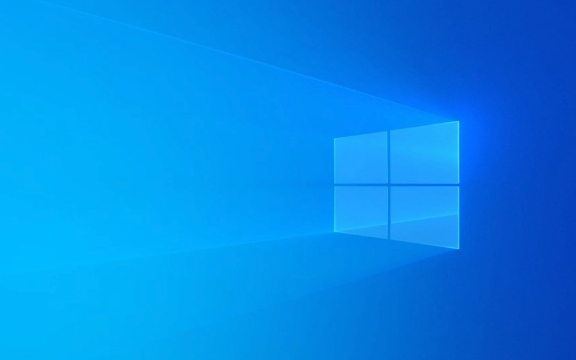
Enter the UEFI setting interface
The first step to enabling Secure Boot is to enter the device's UEFI setup interface. This interface is usually entered when powered on by pressing specific function keys (such as F2, F10, Del, or Esc) depending on your computer brand.
- Shortcut keys corresponding to different brands:
- Dell: F2 or F12
- HP: F10
- Lenovo: F1 or F2
- ASUS: Del or F2
- Acer: F2 or Del
After entering, find the "Security" or "Boot" tab, which should contain the Secure Boot settings item.

Turn on the Secure Boot function
After you find the Secure Boot option in UEFI settings, change it from "Disabled" to "Enabled". Some devices may also offer "Standard" or "Custom" modes:
- Standard Mode : Use the default Microsoft signature key, suitable for most users.
- Custom Mode : Allows users to customize trusted signature keys, suitable for enterprise or advanced users.
After selecting the appropriate mode, save the settings and exit, the system will automatically restart.

Check whether Secure Boot is effective
After restarting, you can confirm whether Secure Boot is enabled through the system information tool:
- Press
Win Rto open the run window, entermsinfo32and press Enter. - Check the "Safe Start Status" item on the right:
- If "Open" is displayed, Secure Boot is enabled successfully.
- If "Not Supported" or "Off" is displayed, you may need to recheck the UEFI settings or the system meets the requirements.
Notes and FAQs
- Secure Boot cannot be enabled in Legacy BIOS mode : Make sure the system is installed in UEFI mode instead of the traditional Legacy BIOS mode.
- Operating system compatibility : Windows 10 and Windows 11 support Secure Boot by default. If you have a non-signature system (such as some Linux distributions), additional configuration may be required.
- Restore default settings : If the system cannot boot after the change, you can enter UEFI settings again, restore the default configuration or turn off Secure Boot.
Basically that's it. The operation is not complicated, but some details are easy to ignore, such as whether the startup mode and system version match. Secure Boot should be enabled smoothly by confirming that your device supports UEFI and installing the system in the correct way.
The above is the detailed content of How to enable Secure Boot on Windows?. For more information, please follow other related articles on the PHP Chinese website!

Hot AI Tools

Undress AI Tool
Undress images for free

Undresser.AI Undress
AI-powered app for creating realistic nude photos

AI Clothes Remover
Online AI tool for removing clothes from photos.

Clothoff.io
AI clothes remover

Video Face Swap
Swap faces in any video effortlessly with our completely free AI face swap tool!

Hot Article

Hot Tools

Notepad++7.3.1
Easy-to-use and free code editor

SublimeText3 Chinese version
Chinese version, very easy to use

Zend Studio 13.0.1
Powerful PHP integrated development environment

Dreamweaver CS6
Visual web development tools

SublimeText3 Mac version
God-level code editing software (SublimeText3)

Hot Topics
 Windows 11 slow boot time fix
Jul 04, 2025 am 02:04 AM
Windows 11 slow boot time fix
Jul 04, 2025 am 02:04 AM
The problem of slow booting can be solved by the following methods: 1. Check and disable unnecessary booting programs; 2. Turn off the quick boot function; 3. Update the driver and check disk health; 4. Adjust the number of processor cores (only for advanced users). For Windows 11 systems, first, the default self-start software such as QQ and WeChat are disabled through the task manager to improve the startup speed; if you use dual systems or old hardware, you can enter the power option to turn off the quick boot function; second, use the device manager to update the driver and run the chkdsk command to fix disk errors, and it is recommended to replace the mechanical hard disk with SSD; for multi-core CPU users, the kernel parameters can be adjusted through bcdedit and msconfig to optimize the startup efficiency. Most cases can be corrected by basic investigation
 How to Change Font Color on Desktop Icons (Windows 11)
Jul 07, 2025 pm 12:07 PM
How to Change Font Color on Desktop Icons (Windows 11)
Jul 07, 2025 pm 12:07 PM
If you're having trouble reading your desktop icons' text or simply want to personalize your desktop look, you may be looking for a way to change the font color on desktop icons in Windows 11. Unfortunately, Windows 11 doesn't offer an easy built-in
 Fixed Windows 11 Google Chrome not opening
Jul 08, 2025 pm 02:36 PM
Fixed Windows 11 Google Chrome not opening
Jul 08, 2025 pm 02:36 PM
Fixed Windows 11 Google Chrome not opening Google Chrome is the most popular browser right now, but even it sometimes requires help to open on Windows. Then follow the on-screen instructions to complete the process. After completing the above steps, launch Google Chrome again to see if it works properly now. 5. Delete Chrome User Profile If you are still having problems, it may be time to delete Chrome User Profile. This will delete all your personal information, so be sure to back up all relevant data. Typically, you delete the Chrome user profile through the browser itself. But given that you can't open it, here's another way: Turn on Windo
 How to fix second monitor not detected in Windows?
Jul 12, 2025 am 02:27 AM
How to fix second monitor not detected in Windows?
Jul 12, 2025 am 02:27 AM
When Windows cannot detect a second monitor, first check whether the physical connection is normal, including power supply, cable plug-in and interface compatibility, and try to replace the cable or adapter; secondly, update or reinstall the graphics card driver through the Device Manager, and roll back the driver version if necessary; then manually click "Detection" in the display settings to identify the monitor to confirm whether it is correctly identified by the system; finally check whether the monitor input source is switched to the corresponding interface, and confirm whether the graphics card output port connected to the cable is correct. Following the above steps to check in turn, most dual-screen recognition problems can usually be solved.
 Want to Build an Everyday Work Desktop? Get a Mini PC Instead
Jul 08, 2025 am 06:03 AM
Want to Build an Everyday Work Desktop? Get a Mini PC Instead
Jul 08, 2025 am 06:03 AM
Mini PCs have undergone
 Fixed the failure to upload files in Windows Google Chrome
Jul 08, 2025 pm 02:33 PM
Fixed the failure to upload files in Windows Google Chrome
Jul 08, 2025 pm 02:33 PM
Have problems uploading files in Google Chrome? This may be annoying, right? Whether you are attaching documents to emails, sharing images on social media, or submitting important files for work or school, a smooth file upload process is crucial. So, it can be frustrating if your file uploads continue to fail in Chrome on Windows PC. If you're not ready to give up your favorite browser, here are some tips for fixes that can't upload files on Windows Google Chrome 1. Start with Universal Repair Before we learn about any advanced troubleshooting tips, it's best to try some of the basic solutions mentioned below. Troubleshooting Internet connection issues: Internet connection
 How to get a free Windows 11 product key?
Jul 03, 2025 am 12:51 AM
How to get a free Windows 11 product key?
Jul 03, 2025 am 12:51 AM
You can use it temporarily by upgrading genuine Win10, using the education plan or not activating temporary use. Specifically, it includes: 1. Free upgrade from activated Windows 10 to Windows 11; 2. Students or specific organization members obtain authorization through the Microsoft Education Program; 3. Short-term tests can be used directly without activation, but their functions are limited; 4. Beware of free online key traps, and it is recommended to purchase authorization or confirm upgrade conditions through formal channels.







