In web development, the automatic video playback requires both the autoplay and muted properties. Because modern browsers prevent audio video from automatically playing by default, automatic playback is more likely to be allowed only in a silent state. Common writing methods include: 1. No need to pay attention to the attribute order; 2. No need to assign values to muted; 3. Dynamic unmute may be intercepted and must be operated after user interaction. Development suggestions include prioritizing mute automatic playback, providing an unmute button, monitoring user interaction before unmute, and paying attention to browser compatibility differences.

In web development, automatically playing videos is a common requirement, but there are many details that need to be paid attention to when implementing, especially autoplay and muted properties of the video tag. Simply put, only by using both autoplay and muted properties can the video be more likely to be automatically played successfully in most browsers .

Why do you need to use both autoplay and muted
Modern browsers prevent automatically playing videos with sound by default for user experience. That is, if you only wrote:
<video autoplay></video>
Without mute, many browsers will directly prevent automatic playback. The key to solving this problem is to add muted attribute:
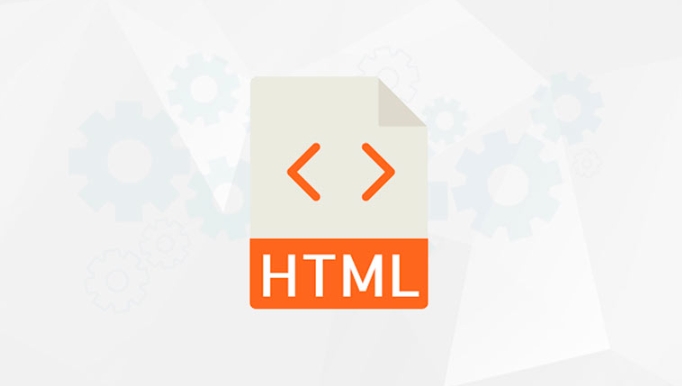
<video autoplay muted></video>
This way, the browser usually allows the video to be played automatically. This is a common but easily overlooked combination.
Common writing and precautions
- The order of attributes is not important :
autoplay mutedandmuted autoplayhave the same effect. - No value is required : The HTML attribute is Boolean and takes effect as long as it exists. It does not need to be written as
muted="true". - Dynamic unmute may be intercepted : If you try to unmute through JS after autoplay, some browsers may restrict this operation unless the user and the page are interacting.
For example, the following JS may be invalid:

video.muted = false; video.play();
Unless this operation is triggered in a user click event, the browser may still prevent the sound from playing.
Suggestions in actual development
- Priority mute automatic playback : If you want the video to be played as soon as it loads, it is best to mute by default.
- Provides an unmute button : gives users the option to manually turn on the sound.
- Listen to user interaction and unmute : For example, perform unmute and play operations after clicking the button, which is easier to succeed.
- Consider browser compatibility differences : Different browsers have slightly different strategies for automatic playback, and testing is the key.
Let's give a simple example:
<video autoplay muted controls> <source src="video.mp4" type="video/mp4"> Your browser does not support the video tag. </video>
This way, writing can be successfully automatically played in most modern browsers.
Basically that's it. Using autoplay and muted rationally can make your videos display more smoothly on the web page, but you should also pay attention to the limitations of the browser and the user experience.
The above is the detailed content of HTML `video` Autoplay and Muted Attributes. For more information, please follow other related articles on the PHP Chinese website!

Hot AI Tools

Undress AI Tool
Undress images for free

Undresser.AI Undress
AI-powered app for creating realistic nude photos

AI Clothes Remover
Online AI tool for removing clothes from photos.

Clothoff.io
AI clothes remover

Video Face Swap
Swap faces in any video effortlessly with our completely free AI face swap tool!

Hot Article

Hot Tools

Notepad++7.3.1
Easy-to-use and free code editor

SublimeText3 Chinese version
Chinese version, very easy to use

Zend Studio 13.0.1
Powerful PHP integrated development environment

Dreamweaver CS6
Visual web development tools

SublimeText3 Mac version
God-level code editing software (SublimeText3)
 The `` vs. `` in HTML
Jul 19, 2025 am 12:41 AM
The `` vs. `` in HTML
Jul 19, 2025 am 12:41 AM
It is a block-level element, used to divide large block content areas; it is an inline element, suitable for wrapping small segments of text or content fragments. The specific differences are as follows: 1. Exclusively occupy a row, width and height, inner and outer margins can be set, which are often used in layout structures such as headers, sidebars, etc.; 2. Do not wrap lines, only occupy the content width, and are used for local style control such as discoloration, bolding, etc.; 3. In terms of usage scenarios, it is suitable for the layout and structure organization of the overall area, and is used for small-scale style adjustments that do not affect the overall layout; 4. When nesting, it can contain any elements, and block-level elements should not be nested inside.
 Specifying Character Encoding for HTML Documents (UTF-8)
Jul 15, 2025 am 01:43 AM
Specifying Character Encoding for HTML Documents (UTF-8)
Jul 15, 2025 am 01:43 AM
To correctly set the character encoding of the HTML document to UTF-8, you need to follow three steps: 1. Add at the top of the HTML5 part; 2. Configure the response header Content-Type: text/html; charset=UTF-8, if Apache uses AddDefaultCharsetUTF-8, Nginx uses charsetutf-8; 3. Select the UTF-8 encoding format when saving HTML files in the editor. These three links are indispensable, otherwise it may lead to garbled page code and failure of special character parsing, affecting user experience and SEO effect. It is important to ensure that HTML declaration, server configuration and file saving are consistent.
 Essential HTML Tags for Beginners
Jul 27, 2025 am 03:45 AM
Essential HTML Tags for Beginners
Jul 27, 2025 am 03:45 AM
To get started with HTML quickly, you only need to master a few basic tags to build a web skeleton. 1. The page structure is essential, and, which is the root element, contains meta information, and is the content display area. 2. Use the title. The higher the level, the smaller the number. Use tags to segment the text to avoid skipping the level. 3. The link uses tags and matches the href attributes, and the image uses tags and contains src and alt attributes. 4. The list is divided into unordered lists and ordered lists. Each entry is represented and must be nested in the list. 5. Beginners don’t have to force memorize all tags. It is more efficient to write and check them while you are writing. Master the structure, text, links, pictures and lists to create basic web pages.
 Shadow DOM Concepts and HTML Integration
Jul 24, 2025 am 01:39 AM
Shadow DOM Concepts and HTML Integration
Jul 24, 2025 am 01:39 AM
ShadowDOM is a technology used in web component technology to create isolated DOM subtrees. 1. It allows the mount of an independent DOM structure on ordinary HTML elements, with its own styles and behaviors, and does not affect the main document; 2. Created through JavaScript, such as using the attachShadow method and setting the mode to open; 3. When used in combination with HTML, it has three major features: clear structure, style isolation and content projection (slot); 4. Notes include complex debugging, style scope control, performance overhead and framework compatibility issues. In short, ShadowDOM provides native encapsulation capabilities for building reusable and non-polluting UI components.
 HTML `style` Tag: Inline vs. Internal CSS
Jul 26, 2025 am 07:23 AM
HTML `style` Tag: Inline vs. Internal CSS
Jul 26, 2025 am 07:23 AM
The style placement method needs to be selected according to the scene. 1. Inline is suitable for temporary modification of single elements or dynamic JS control, such as the button color changes with operation; 2. Internal CSS is suitable for projects with few pages and simple structure, which is convenient for centralized management of styles, such as basic style settings of login pages; 3. Priority is given to reuse, maintenance and performance, and it is better to split external link CSS files for large projects.
 Why is my image not showing up in HTML?
Jul 28, 2025 am 02:08 AM
Why is my image not showing up in HTML?
Jul 28, 2025 am 02:08 AM
Image not displayed is usually caused by a wrong file path, incorrect file name or extension, HTML syntax issues, or browser cache. 1. Make sure that the src path is consistent with the actual location of the file and use the correct relative path; 2. Check whether the file name case and extension match exactly, and verify whether the image can be loaded by directly entering the URL; 3. Check whether the img tag syntax is correct, ensure that there are no redundant characters and the alt attribute value is appropriate; 4. Try to force refresh the page, clear the cache, or use incognito mode to eliminate cache interference. Troubleshooting in this order can solve most HTML image display problems.
 Can you put a tag inside another tag?
Jul 27, 2025 am 04:15 AM
Can you put a tag inside another tag?
Jul 27, 2025 am 04:15 AM
?Youcannotnesttagsinsideanothertagbecauseit’sinvalidHTML;browsersautomaticallyclosethefirstbeforeopeningthenext,resultinginseparateparagraphs.?Instead,useinlineelementslike,,orforstylingwithinaparagraph,orblockcontainerslikeortogroupmultipleparagraph
 HTML `link` for Prefetching DNS
Jul 23, 2025 am 02:19 AM
HTML `link` for Prefetching DNS
Jul 23, 2025 am 02:19 AM
Pre-resolving DNS can speed up page loading speed, and using HTML link tags for DNS pre-resolving is an effective method; DNSPrefetching saves subsequent request time by resolving domain names in advance; applicable scenarios include third-party fonts, advertising statistics scripts, resource hosting and CDN domain names; it is recommended to prioritize the main page dependency resources, reasonably control the number between 3 and 5, and use it with preconnect to better effect.






