To open Safari's responsive design mode, you must first open the "Development" menu: go to "Preferences" → "Advanced" → check "Show the 'Development' menu in the menu bar", then click the "Development" menu and select "Enter Responsive Design Mode", or use the shortcut key Command Option R; common uses include dragging the edge to adjust the viewport size, selecting preset device size, switching horizontal and vertical screens, enabling touch simulation, and viewing the current viewport width and height; during debugging, you can combine the element inspector and network panel to edit the DOM and style in real time, and monitor resource loading; precautions include that this mode only simulates the viewport size, does not support certain mobile APIs, some dynamic loading resources may not be loaded immediately, and only supported by macOS version.

Responsive Design Mode is used in Safari browser, mainly to test the display effect of web pages under different device sizes. This function is very practical for front-end developers or website debugging, and the operation is not complicated.
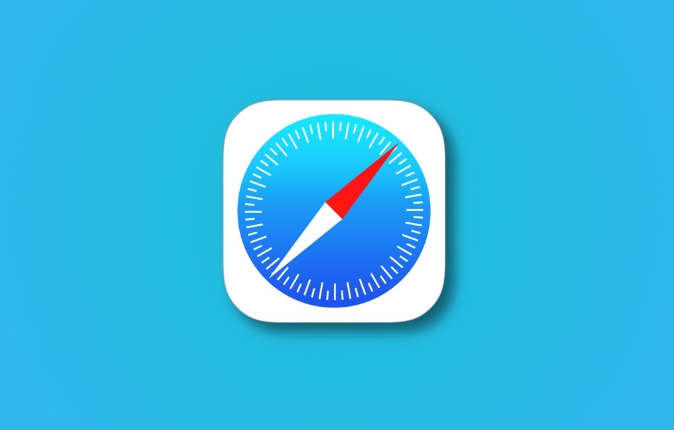
How to Turn on Responsive Design Mode
To use responsive design mode, you must first open the Safari "Development" menu. By default, this menu is hidden and needs to be set manually:
- Open Safari → Go to Preferences → Switch to the Advanced tab
- Check "Show 'Development' menu in the menu bar"
When enabled, the "Development" option will appear in the top menu bar. Click it and select "Enter Responsive Design Mode" (or Enter Responsive Design Mode in English).
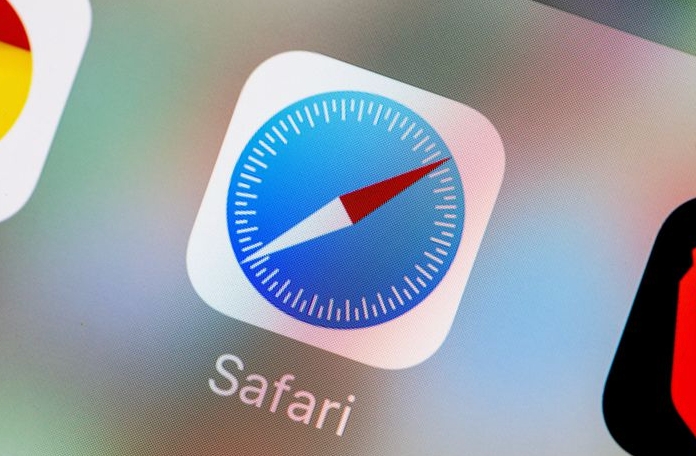
The shortcut key is Command Option R (on Mac).
Common uses and operation suggestions
Once you enter responsive design mode, you will see a page view with the device size control bar. You can drag the edge to change the viewport size, or you can select common device sizes (such as iPhone, iPad, various Android models, etc.) from the drop-down menu.
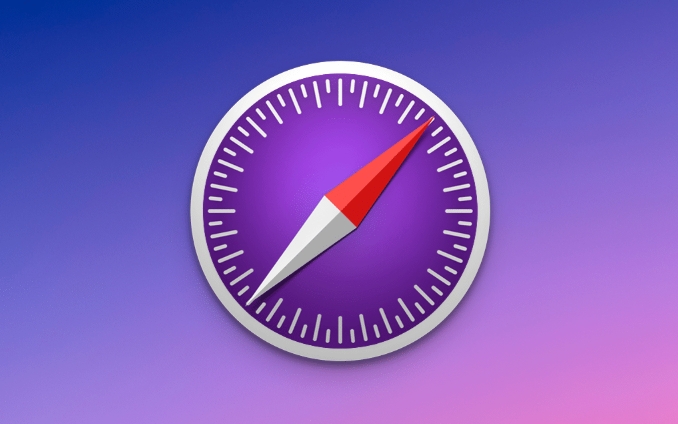
- Supports horizontal screen/vertical screen switching, which is convenient for viewing layout performance in different directions.
- Touch simulation can be enabled to test the behavior of touch events
- The address bar will display the width and height value of the current viewport, which is convenient for debugging media query breakpoints.
If you modify CSS or HTML during debugging, these changes are temporary and refresh the page will be restored to its original state.
Tips for debugging
In responsive design mode, it can be used in conjunction with other developer tools, such as element inspector and network panel:
- Click the "Development" menu → "Show JavaScript Console" or "Show Element Inspector"
- Use the Element Inspector to view and edit DOMs and styles directly
- You can observe the loading of resources in the "Network" panel, especially whether the image is loaded correctly according to the viewport
Sometimes you will find that an element is misaligned on the small screen, and then using the element inspector to locate the problem the fastest. for example:
<div class="nav" style="width: 100px;"></div>
If a fixed width is set, it may exceed the viewport range under the small screen, resulting in a confusing layout.
Notes and FAQs
There are a few things that are easy to overlook when using responsive design patterns:
- It just simulates viewport size and is not exactly equivalent to real device behavior
- Some mobile-specific APIs (such as geographic location, camera) cannot be tested here
- If you use dynamic loading scripts or lazy loading images, some resources may not be loaded immediately
If you find that some styles are not effective, it is recommended to clear the cache first and then reload the page. In addition, Safari's responsive design mode currently only supports macOS versions, and Safari on iOS does not have this feature.
Basically that's it. Although the function is not particularly powerful, it is enough for daily debugging.
The above is the detailed content of How to use responsive design mode in Safari?. For more information, please follow other related articles on the PHP Chinese website!

Hot AI Tools

Undress AI Tool
Undress images for free

Undresser.AI Undress
AI-powered app for creating realistic nude photos

AI Clothes Remover
Online AI tool for removing clothes from photos.

Clothoff.io
AI clothes remover

Video Face Swap
Swap faces in any video effortlessly with our completely free AI face swap tool!

Hot Article

Hot Tools

Notepad++7.3.1
Easy-to-use and free code editor

SublimeText3 Chinese version
Chinese version, very easy to use

Zend Studio 13.0.1
Powerful PHP integrated development environment

Dreamweaver CS6
Visual web development tools

SublimeText3 Mac version
God-level code editing software (SublimeText3)

Hot Topics
 How to disable private browsing mode in Safari on iPhone
Feb 23, 2024 am 08:34 AM
How to disable private browsing mode in Safari on iPhone
Feb 23, 2024 am 08:34 AM
Apple allows iPhone users to browse anonymously using private tabs on Safari. When "Incognito Mode" is enabled, Safari does not save the addresses of websites you visit, your search history, or Autofill information. If you use private browsing mode frequently in Safari, you may have noticed that the mode operates differently than other browsers. This article will detail how to disable Private Browsing Mode on iPhone and what happens when Private Browsing Mode is enabled when Safari is closed. How to Disable Private Browsing Mode on Safari Required: iPhone running iOS 17 or later. If you have found out how to enable and use private browsing in Safari
 Safari zoom issue on iPhone: Here's the fix
Apr 20, 2024 am 08:08 AM
Safari zoom issue on iPhone: Here's the fix
Apr 20, 2024 am 08:08 AM
If you don't have control over the zoom level in Safari, getting things done can be tricky. So if Safari looks zoomed out, that might be a problem for you. Here are a few ways you can fix this minor zoom issue in Safari. 1. Cursor magnification: Select "Display" > "Cursor magnification" in the Safari menu bar. This will make the cursor more visible on the screen, making it easier to control. 2. Move the mouse: This may sound simple, but sometimes just moving the mouse to another location on the screen may automatically return it to normal size. 3. Use Keyboard Shortcuts Fix 1 – Reset Zoom Level You can control the zoom level directly from the Safari browser. Step 1 – When you are in Safari
 How to update Safari on iPhone and Mac
Feb 05, 2024 pm 12:45 PM
How to update Safari on iPhone and Mac
Feb 05, 2024 pm 12:45 PM
Modern web browsers typically operate on fast release cycles. However, compared to common browsers such as Chrome or Firefox, Safari updates less frequently. Instead of releasing new versions every month or every few months like other browsers, it only gets updates a few times a year. This means there are relatively few new features and user interface changes for Safari. Updating Safari on iPhone and Mac Although Safari itself is an app, unlike other apps, Apple does not develop updates for Safari separately. Instead, Safari updates are bundled with operating system updates. This means that when you update your operating system, Safari will also get updated. This kind of
 How to automatically remove URL tracking parameters in Safari private browsing mode?
Jan 16, 2024 pm 05:21 PM
How to automatically remove URL tracking parameters in Safari private browsing mode?
Jan 16, 2024 pm 05:21 PM
Starting with iOS 17, iPadOS 17, and macOS Sonoma, Safari supports automatically removing tracking parameters from URLs in private browsing mode to prevent cross-site tracking. Apple calls this new feature Advanced Tracking and Fingerprint Protection, and it also works for links shared in the Messages and Mail apps, and even for regular browsing in Safari. How to set up Safari to automatically remove tracking parameters from URLs in private browsing mode: Open your iPhone, enter the Settings app, click Safari → Advanced → Advanced Tracking and Fingerprint Protection, and select All Browsing. Apple says that when tracking parameters are detected while browsing or copying a link, Safari will strip the identifying part of the URL and leave the rest
 Safari missing on iPhone: Here's the fix
Apr 24, 2024 pm 04:50 PM
Safari missing on iPhone: Here's the fix
Apr 24, 2024 pm 04:50 PM
Can't imagine an iPhone without Safari. Since Safari is the default browser in all Apple devices, the lack of Safari browser may be an issue for you. Due to the lack of a default browser, links on Mail or Messages will not open in Safari. So, keep everything else and follow these instructions to get Safari back on iPhone. Fix 1 – Enable Safari in the Privacy Restrictions page Safari can be disabled or access restrictions from the iPhone’s Content Privacy page. Step 1 – Go to settings on your phone. Step 2 – In the main iPhone Settings tab, turn on Screen Time to turn it on. Step 3
 Translate web pages using Safari on iPhone: Set multiple translation languages
Mar 18, 2024 pm 10:13 PM
Translate web pages using Safari on iPhone: Set multiple translation languages
Mar 18, 2024 pm 10:13 PM
Previously, Apple added translation applications for iPhone and iPad, which can translate multiple different languages ??in real time. The Safari browser also integrates translation functions. With its web page translation feature, Safari automatically detects whether a web page needs to be translated based on the user's preferred language list. Translate web pages in Safari: Launch Safari on your iPhone or iPad and visit the web page in the language you want to translate. Click the "Size" button on the far left side of the address bar and select Translate in the drop-down menu. If you don't see this option, the webpage isn't compatible with Safari's translation feature, or the language isn't supported. To view the original, untranslated page, select from the options to the left of the address bar
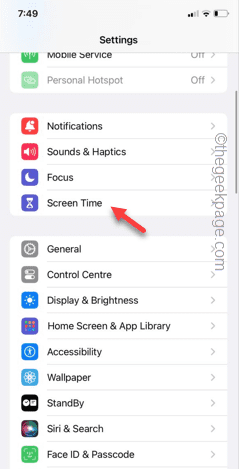 Clear gray Safari history in iPhone: Fixes
Jun 08, 2024 pm 06:44 PM
Clear gray Safari history in iPhone: Fixes
Jun 08, 2024 pm 06:44 PM
Is the Clear History button gray in Safari on iPhone? If this is the case, you won't be able to clear history in Safari at all. Stored cookies and website data may cause unsolicited events in your browser. However, if you follow the steps below, you can easily resolve the issue and delete stored user history from Safari. Fix 1 – Disable Content Restrictions Content restrictions on iPhone may limit the correct use of Safari browser. Step 1 – Open iPhone settings. Step 2 – Next, go to Screen Time settings. Step 3 – In Screen Time settings, turn on Content & Privacy Restrictions
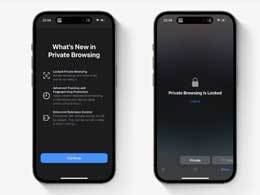 How secure is iOS 17? Is 'Incognito Browsing' in Safari easy to use in iOS 17?
Jan 11, 2024 pm 09:00 PM
How secure is iOS 17? Is 'Incognito Browsing' in Safari easy to use in iOS 17?
Jan 11, 2024 pm 09:00 PM
The security of the system has always been mentioned and paid attention to by users. As early as the iOS16 system was released last year, Apple introduced a distinctive feature-automatic locking of hidden albums through FaceID. The launch of this feature provides users with higher privacy protection while also enhancing device security. In this iOS17 system, Apple has extended this feature to "Private Browsing" in the Safari browser. Let’s first understand, what is “incognito browsing”? "Private Browsing" means that when you use the "Private Browsing" function, the system will not store your browsing details, nor will the websites you visit be shared with your other devices. Safari won’t remember your visit






