File or folder encryption can be achieved through a variety of tools in Linux. 1. Encrypt the folder with zip: zip -r -P password to package the original folder, and it is safer to enter the password interactively; 2. Encrypt a single file with gpg: generate an encrypted file with gpg -c file name, and decryption requires gpg -o original file-d to encrypt the file; 3. Encrypt the entire directory by encrypting: After installation, create an encrypted mount point, and automatically encrypt the write content after setting the password. The file is unreadable after uninstallation; 4. Other tools such as 7z and VeraCrypt are suitable for packaging encryption and virtual encryption disk scenarios respectively. The right approach can be selected based on security, long-term use and cross-platform needs.

In Linux systems, setting passwords for a single file or folder is not a native support feature of the system, but similar effects can be achieved through encryption tools or compressed packages. The most common method is to encrypt files using gpg , zip , or 7z , or encrypt the entire directory with ecryptfs . Here are several practical methods.

Use zip to encrypt the folder
If you just want to simply encrypt a folder, zip is one of the most convenient options.
-
Install the zip tool (if not installed):

sudo apt install zip
Package and set password:
zip -r -P yourpassword foldername.zip foldername/
The zip file generated in this way requires a password to be entered when decompressing. Note: Passwords will be exposed to command history, be careful when using them.
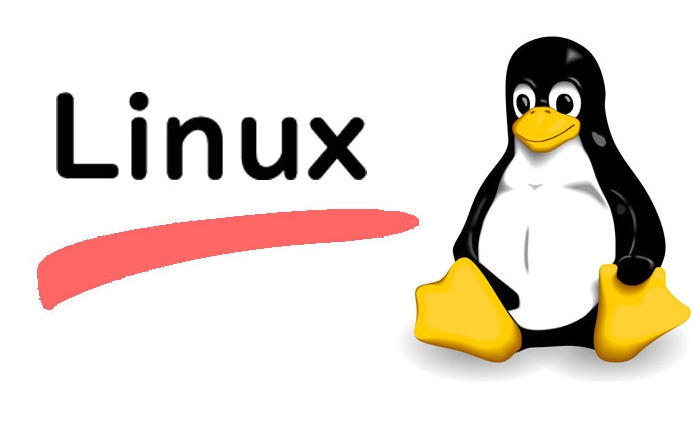
Tips: You can omit the
-P yourpasswordparameter to allow the system to enter password interactively, which is more secure.
Encrypt a single file using gpg
If you need higher security, you can use gpg to AES encryption of files.
- Encrypted files:
gpg -c filename
After execution, a .gpg file will be generated. The original file will not be deleted automatically and needs to be cleaned manually.
- Decrypt the file:
gpg -o filename -d filename.gpg
This method has high encryption strength and is suitable for processing sensitive documents.
Encrypt the entire directory using evictfs
If you need to encrypt a folder for a long time (such as the user's private data directory), you can use ecryptfs .
Install ecryptfs:
sudo apt install eviptfs-utils
Create an encrypted directory and mount it:
mkdir ~/secure mount -t eviptfs ~/secure ~/secure
Follow the prompts to set password and encryption options, and then all files written to the directory will be automatically encrypted.
Note: The file will become garbled after uninstalling, remember to mount it before accessing.
Other methods: Use 7z or VeraCrypt
-
7zsupports AES-256 encryption, suitable for scenarios where packaging and encryption are integrated. -
VeraCryptis a powerful encryption disk tool suitable for users who need virtual encryption disks.
Basically these are the methods. Each method has different applicable scenarios. When choosing, it can be determined based on factors such as whether long-term encryption is required and whether cross-platform use is required.
The above is the detailed content of How to password protect a file or folder in Linux?. For more information, please follow other related articles on the PHP Chinese website!

Hot AI Tools

Undress AI Tool
Undress images for free

Undresser.AI Undress
AI-powered app for creating realistic nude photos

AI Clothes Remover
Online AI tool for removing clothes from photos.

Clothoff.io
AI clothes remover

Video Face Swap
Swap faces in any video effortlessly with our completely free AI face swap tool!

Hot Article

Hot Tools

Notepad++7.3.1
Easy-to-use and free code editor

SublimeText3 Chinese version
Chinese version, very easy to use

Zend Studio 13.0.1
Powerful PHP integrated development environment

Dreamweaver CS6
Visual web development tools

SublimeText3 Mac version
God-level code editing software (SublimeText3)

Hot Topics
 Install LXC (Linux Containers) in RHEL, Rocky & AlmaLinux
Jul 05, 2025 am 09:25 AM
Install LXC (Linux Containers) in RHEL, Rocky & AlmaLinux
Jul 05, 2025 am 09:25 AM
LXD is described as the next-generation container and virtual machine manager that offers an immersive for Linux systems running inside containers or as virtual machines. It provides images for an inordinate number of Linux distributions with support
 7 Ways to Speed Up Firefox Browser in Linux Desktop
Jul 04, 2025 am 09:18 AM
7 Ways to Speed Up Firefox Browser in Linux Desktop
Jul 04, 2025 am 09:18 AM
Firefox browser is the default browser for most modern Linux distributions such as Ubuntu, Mint, and Fedora. Initially, its performance might be impressive, however, with the passage of time, you might notice that your browser is not as fast and resp
 How to troubleshoot DNS issues on a Linux machine?
Jul 07, 2025 am 12:35 AM
How to troubleshoot DNS issues on a Linux machine?
Jul 07, 2025 am 12:35 AM
When encountering DNS problems, first check the /etc/resolv.conf file to see if the correct nameserver is configured; secondly, you can manually add public DNS such as 8.8.8.8 for testing; then use nslookup and dig commands to verify whether DNS resolution is normal. If these tools are not installed, you can first install the dnsutils or bind-utils package; then check the systemd-resolved service status and configuration file /etc/systemd/resolved.conf, and set DNS and FallbackDNS as needed and restart the service; finally check the network interface status and firewall rules, confirm that port 53 is not
 How would you debug a server that is slow or has high memory usage?
Jul 06, 2025 am 12:02 AM
How would you debug a server that is slow or has high memory usage?
Jul 06, 2025 am 12:02 AM
If you find that the server is running slowly or the memory usage is too high, you should check the cause before operating. First, you need to check the system resource usage, use top, htop, free-h, iostat, ss-antp and other commands to check CPU, memory, disk I/O and network connections; secondly, analyze specific process problems, and track the behavior of high-occupancy processes through tools such as ps, jstack, strace; then check logs and monitoring data, view OOM records, exception requests, slow queries and other clues; finally, targeted processing is carried out based on common reasons such as memory leaks, connection pool exhaustion, cache failure storms, and timing task conflicts, optimize code logic, set up a timeout retry mechanism, add current limit fuses, and regularly pressure measurement and evaluation resources.
 Install Guacamole for Remote Linux/Windows Access in Ubuntu
Jul 08, 2025 am 09:58 AM
Install Guacamole for Remote Linux/Windows Access in Ubuntu
Jul 08, 2025 am 09:58 AM
As a system administrator, you may find yourself (today or in the future) working in an environment where Windows and Linux coexist. It is no secret that some big companies prefer (or have to) run some of their production services in Windows boxes an
 How to Burn CD/DVD in Linux Using Brasero
Jul 05, 2025 am 09:26 AM
How to Burn CD/DVD in Linux Using Brasero
Jul 05, 2025 am 09:26 AM
Frankly speaking, I cannot recall the last time I used a PC with a CD/DVD drive. This is thanks to the ever-evolving tech industry which has seen optical disks replaced by USB drives and other smaller and compact storage media that offer more storage
 How to find my private and public IP address in Linux?
Jul 09, 2025 am 12:37 AM
How to find my private and public IP address in Linux?
Jul 09, 2025 am 12:37 AM
In Linux systems, 1. Use ipa or hostname-I command to view private IP; 2. Use curlifconfig.me or curlipinfo.io/ip to obtain public IP; 3. The desktop version can view private IP through system settings, and the browser can access specific websites to view public IP; 4. Common commands can be set as aliases for quick call. These methods are simple and practical, suitable for IP viewing needs in different scenarios.
 How to Install NodeJS 14 / 16 & NPM on Rocky Linux 8
Jul 13, 2025 am 09:09 AM
How to Install NodeJS 14 / 16 & NPM on Rocky Linux 8
Jul 13, 2025 am 09:09 AM
Built on Chrome’s V8 engine, Node.JS is an open-source, event-driven JavaScript runtime environment crafted for building scalable applications and backend APIs. NodeJS is known for being lightweight and efficient due to its non-blocking I/O model and







