There are four common ways to schedule Teams meetings, namely calendar creation, chat initiation, repeated meeting settings and pre-meeting testing. First, create a meeting in the calendar suitable for formal occasions, fill in the information, add Teams links and set permissions and reminders; second, you can directly click the video icon in the chat window to initiate an instant meeting, which is suitable for temporary communication but needs to be reissued afterwards; third, when setting up repeated meetings, you should select a cycle and pay attention to time conflicts, and pay attention to the scope of influence when modifying; finally, before the meeting, you should test the equipment and permissions, check the camera, microphone and sharing functions in advance to ensure the smooth progress of important meetings.

Arrangement of a Teams meeting is actually quite straightforward. The key is to figure out which method to initiate, how to set reminders and permissions, and don’t miss some small details. Here are some of the most commonly used and practical methods.
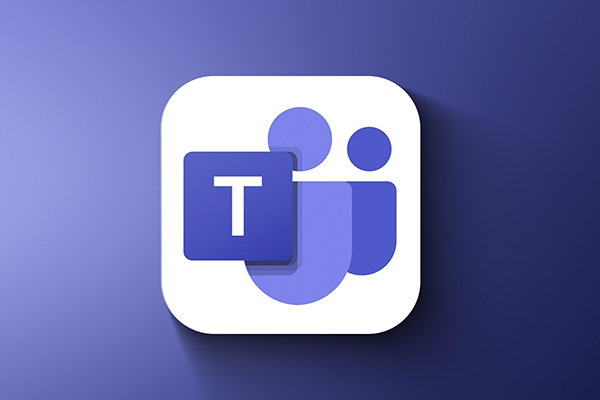
1. Creating meetings in your calendar is the most common way
Whether it is Outlook or Outlook web version, you can create a meeting with Teams link through "New Event".
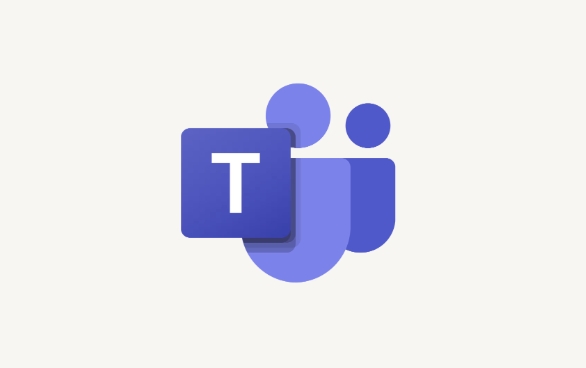
- After filling in the title, time, and inviter, click the "Teams Meeting" button, and the system will automatically add a link to it.
- You can check "Invite Only" to prevent strangers from coming in
- Set up remind yourself 5 minutes or 15 minutes in advance
This method is suitable for formal meetings, especially when you need to notify everyone in advance.
2. Hold an interim meeting directly in the chat
If you just want to chat with a few people immediately, you can go directly to the chat window of a certain person or group, click the "Video icon" in the upper right corner to have an instant meeting immediately.
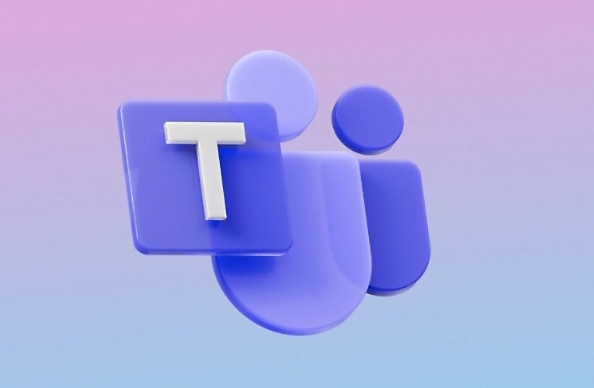
- No need to make an appointment in advance
- Suitable for temporary communication and quick synchronization of information
- Don't forget to send a formal schedule after the meeting, so that it will be convenient for the next review.
This method is fast, but it is easy to ignore records. Remember to organize the key points afterwards.
3. Be careful of time conflicts when scheduling repetitive meetings
If you have a regular meeting every week, such as the progress meeting at 10 a.m. every Wednesday, you can select the "Repeat" option when creating the meeting.
- You can set daily, weekly, and monthly repetitions
- When modifying a section, please note whether you only modify this section or the entire series
- If you change your work schedule halfway through, remember to check if these repeated meetings will collide with other arrangements
Many people forgot to make subsequent adjustments after the first time they set up, and the schedule later became chaotic.
4. It is best to test the device and permissions before the meeting
Click the link a few minutes before the meeting to see if there are any problems with the camera and microphone, and also confirm whether participants are allowed to turn on the camera or chat on their own.
- You can enter the "Conference Options" in advance to set who can share the screen and who needs to wait for approval to enter
- Try sharing desktop, playing PPT, etc.
- If it is an important meeting, it is recommended to go online 10 minutes in advance to ensure that everything is normal
Sometimes it is not that you will not be able to arrange it, but that these preparation steps are ignored, which leads to a mess at the beginning.
Basically all this is it, not complicated but it is easy to miss one or two small settings. Do it as you like, and you can basically complete the daily meeting arrangements.
The above is the detailed content of How to schedule a meeting in Teams?. For more information, please follow other related articles on the PHP Chinese website!

Hot AI Tools

Undress AI Tool
Undress images for free

Undresser.AI Undress
AI-powered app for creating realistic nude photos

AI Clothes Remover
Online AI tool for removing clothes from photos.

Clothoff.io
AI clothes remover

Video Face Swap
Swap faces in any video effortlessly with our completely free AI face swap tool!

Hot Article

Hot Tools

Notepad++7.3.1
Easy-to-use and free code editor

SublimeText3 Chinese version
Chinese version, very easy to use

Zend Studio 13.0.1
Powerful PHP integrated development environment

Dreamweaver CS6
Visual web development tools

SublimeText3 Mac version
God-level code editing software (SublimeText3)
 Microsoft introduces app ratings and reviews for Microsoft Teams apps
Nov 08, 2023 pm 11:21 PM
Microsoft introduces app ratings and reviews for Microsoft Teams apps
Nov 08, 2023 pm 11:21 PM
Apps in Microsoft Teams extend Teams functionality on mobile and desktop. Microsoft Teams applications are similar to web-based SaaS applications, do not need to be installed locally, and can only work within the allowed scope. There are more than 2,000 apps in the Microsoft Teams store, some of which are very popular. Collaboration apps from Adobe, Atlassian and Workday have more than 10,000 monthly active users on Teams. Yesterday, Microsoft announced that it is introducing ratings and reviews to the Microsoft Teams app. Not only does this help users choose apps that suit their purposes, but it also allows developers
 'Microsoft Teams Premium enhances GPT functionality with OpenAI'
Apr 22, 2023 pm 11:04 PM
'Microsoft Teams Premium enhances GPT functionality with OpenAI'
Apr 22, 2023 pm 11:04 PM
If you haven’t used ChatGPT writing yet, you can soon experience it through the Microsoft Teams Premium Microsoft 365 plug-in. Teams Premium is now available to regular users. Microsoft revealed that the new artificial intelligence features of Teams Premium (such as intelligent review of meeting content) are provided by OpenAI's GPT-3.5 series of large-scale language models. OpenAI's popular chatbot ChatGPT is based on these large-scale language models. The artificial intelligence capabilities of Teams Premium are available to developers through Microsoft’s Azure OpenAI service API. Microsoft said in an announcement that “Teams Premium brings the most
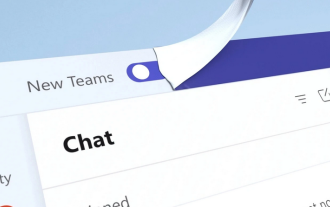 Microsoft redesigns Teams: installation speed is doubled and memory usage is reduced by 50%
Mar 04, 2024 pm 10:55 PM
Microsoft redesigns Teams: installation speed is doubled and memory usage is reduced by 50%
Mar 04, 2024 pm 10:55 PM
In the latest news today, Microsoft announced that it will launch a new version of the Microsoft Teams application on Win10/Win11 systems in the form of a public preview. Jeff Teper, president of Microsoft collaboration applications and platforms, said in a blog post that the core design of the new version of the application is speed and ease of use. Translated part of the official blog post is as follows: We always listen to user feedback, so we built the Teams app from the ground up around speed, performance, flexibility, and intelligence. Runs 2x faster while using 50% less memory, so you can save time and collaborate more effectively. We've also simplified the user experience to make it easier to use, so users can find everything in one place. We've also introduced a number of enhancements
 What is the meeting time limit for the free version of Teams?
Jul 04, 2025 am 01:11 AM
What is the meeting time limit for the free version of Teams?
Jul 04, 2025 am 01:11 AM
MicrosoftTeams’freeversionlimitsmeetingsto60minutes.1.Thisappliestomeetingswithexternalparticipantsorwithinanorganization.2.Thelimitdoesnotaffectinternalmeetingswhereallusersareunderthesameorganization.3.Workaroundsincludeendingandrestartingthemeetin
 How to add an app to Teams?
Jul 11, 2025 am 02:28 AM
How to add an app to Teams?
Jul 11, 2025 am 02:28 AM
There are three ways to add applications in Microsoft Teams: First, search and add commonly used applications from the "Applications" tab, enter "More Applications" through the menu on the left, click the "Add" button to install, and then insert the application content in the chat or channel; second, add installed application components in the channel or chat, click the " " sign to select the corresponding application and initialize the settings, and realize functions such as sharing to-do lists; third, administrators deploy applications in batches, upload or enable application packages through the Teams management center, and configure usage permissions, which are suitable for enterprise customization tools. Choose the right method according to your identity and scene and you can quickly add it.
 How to forward a chat message in Teams?
Jul 08, 2025 am 12:58 AM
How to forward a chat message in Teams?
Jul 08, 2025 am 12:58 AM
The way to forward messages in Microsoft Teams is to use the "..." menu. The specific steps are as follows: 1. Open the chat conversation, find the message you want to forward and hover (or click) to display three dots; 2. Click "Forward", and then select Contact or Group Send. This method is suitable for one-to-one and group chats, but is only accepted by members within the organization. It should be noted that forwarding only contains a single message and does not come with a complete conversation context. It is recommended to add instructions so that the recipient can understand the content. In addition, if the message contains a file or link, it will be attached when forwarding, but the recipient needs to have the corresponding permissions to access externally stored content (such as OneDrive or SharePoint).
 Can you use multiple Teams accounts at the same time?
Jul 06, 2025 am 01:24 AM
Can you use multiple Teams accounts at the same time?
Jul 06, 2025 am 01:24 AM
Yes,youcanusemultipleMicrosoftTeamsaccountssimultaneouslythroughworkarounds.1.UseseparateappinstancessuchasthedesktopappforoneaccountandthewebversioninanIncognitoorInPrivatewindowforanother.2.UtilizeTeamsforPersonalUsealongsidethework/schoolversionif
 How to blur my background in a Teams video call?
Jul 16, 2025 am 03:47 AM
How to blur my background in a Teams video call?
Jul 16, 2025 am 03:47 AM
The method of blurring the background in Teams video calls is as follows: 1. Ensure that the device supports virtual background function, you need to use Windows 10 or 11 system, the latest version of Teams, and a camera that supports hardware acceleration; 2. Click "Three Points" → "Apply Background Effect" in the meeting and select "Blur" to blur the background in real time; 3. If you cannot use the built-in function, you can try third-party software, manually set up physical backgrounds, or use an external camera with AI function. The whole process is simple, but you need to pay attention to system version and hardware compatibility issues.






