How to troubleshoot frozen applications on Windows?
Jul 17, 2025 am 03:21 AMWhen the application suddenly gets stuck, you should first confirm the status through the task manager and end the unresponsive program. The specific steps are as follows: ① Press Ctrl Shift Esc to open the task manager and check whether the program status is "no response". If so, right-click to select "End Task"; ② Try to restart the application or system to resolve temporary conflicts; ③ Check whether there are memory leaks, background process conflicts or functional module problems; ④ Update graphics card drivers and system patches to improve compatibility; ⑤ Clean up the background process, disable the boot program and release system resources; ⑥ Uninstall the reinstallation problem software if necessary or further troubleshoot hardware performance and compatibility issues.

Sudden application jamming is a common problem for Windows users, especially when running large software or multitasking. Solving this type of problem does not require too professional knowledge, but requires clear investigation ideas.
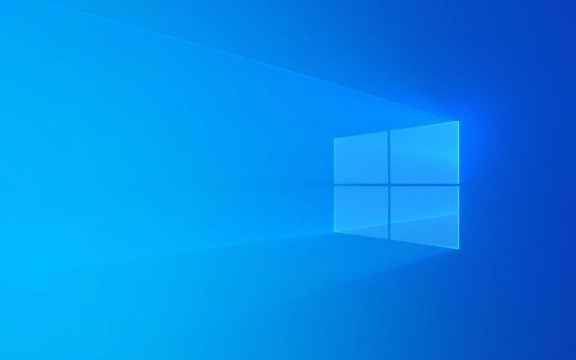
Check the task manager to confirm whether it is "really stuck"
Sometimes the application interface does not respond, but the background is still processing tasks. At this time, you can first open the task manager (Ctrl Shift Esc) to check the status of the corresponding program.
If the status shows "No response", you can basically confirm that it is stuck. If it is "running", you can wait for a while.
Operation suggestions:
- Click "CPU", "Memory" or "Disk" to see if there are programs that have overused resources.
- If a stuck application occupies a large amount of CPU or disk resources, you can try to end the task (right-click to select "End Task")
Try restarting the application and system
Many times, restarting is the most direct and effective way. After closing the stuck program, open it again to see if there is still a problem.
If it is repeatedly stuck, it is recommended to restart the system to rule out temporary conflicts or excessive resource usage.
Some common phenomena:

- The application is normal when it is turned on, but it gets stuck while using it → It may be a memory leak or a background process conflict
- Every time a function is turned on, it gets stuck → There may be something wrong with this function module
Update drivers and system patches
The graphical interface is stuck and slow to respond, which is often related to the graphics card driver or system version. Especially when using old drivers or when the system has not been updated for a long time, compatibility issues are more likely to occur.
Recommended operation:
- Go to Device Manager to check if the graphics card driver is the latest version
- Open Windows Update and check if there are any updates to be installed
- If it is a laptop, you can also download the latest driver package from the manufacturer's official website
Clean up background processes and temporary files
Running too many programs at the same time will take up a lot of memory and CPU resources, resulting in slow response or even stuck in some applications.
You can try to close some unnecessary startup items and services and release system resources.
A few practical tips:

- Disable programs that do not require booting in the Startup tab of Task Manager
- Clean up system cache using disk cleaning tools or third-party software
- If you often encounter a certain software stuck, you can try uninstalling and reinstalling
Basically these common methods are. If you encounter an application stuck, you don’t have to hurry. First judge the status, and then gradually check for resource occupation, driver updates and system environment problems. Some problems can be solved by restarting. Complex things may require further troubleshooting of software compatibility or hardware performance.
The above is the detailed content of How to troubleshoot frozen applications on Windows?. For more information, please follow other related articles on the PHP Chinese website!

Hot AI Tools

Undress AI Tool
Undress images for free

Undresser.AI Undress
AI-powered app for creating realistic nude photos

AI Clothes Remover
Online AI tool for removing clothes from photos.

Clothoff.io
AI clothes remover

Video Face Swap
Swap faces in any video effortlessly with our completely free AI face swap tool!

Hot Article

Hot Tools

Notepad++7.3.1
Easy-to-use and free code editor

SublimeText3 Chinese version
Chinese version, very easy to use

Zend Studio 13.0.1
Powerful PHP integrated development environment

Dreamweaver CS6
Visual web development tools

SublimeText3 Mac version
God-level code editing software (SublimeText3)
 The computer keyboard cannot input, how to restore it to normal?
Dec 30, 2023 pm 06:49 PM
The computer keyboard cannot input, how to restore it to normal?
Dec 30, 2023 pm 06:49 PM
When operating a computer on a daily basis, you may sometimes encounter a situation where the keyboard suddenly loses its response. The reasons for this phenomenon may be various. Next, we will explain in detail how to effectively restore the function of outputting text in response to such sudden failures. . If the computer keyboard cannot type, which key to press to recover method 1. If the laptop keyboard cannot type, it may be because the computer keyboard is locked. Press the "FN" + "F8" keys on the keyboard to unlock it. Method 2: 1. Check whether there is any problem with the "connection" of the keyboard. 2. Then you can check the keyboard driver, right-click "This PC" on the desktop, and select "Manage". 3. On the page that opens, click "Device Manager" on the left, and then click "Keyboard" on the right. 4. Right-click the keyboard driver and select "Update Driver"
 What to do if the Win11 touchpad doesn't work
Jun 29, 2023 pm 01:54 PM
What to do if the Win11 touchpad doesn't work
Jun 29, 2023 pm 01:54 PM
What should I do if the Win11 touchpad doesn’t work? The trackpad is an input device widely used on laptop computers and can be regarded as a mouse replacement. Recently, some Win11 users reported that the touchpad on their computers cannot be used. What is going on? How to solve it? Let’s take a look at the steps to solve the problem of Win11 touchpad failure. Steps to solve Win11 touchpad malfunction 1. Make sure the touchpad on your Asus laptop is enabled. Press Windows+I to launch the Settings application, and then select Bluetooth and Devices from the tabs listed in the left navigation pane. Next, click on the Touchpad entry here. Now, make sure the touchpad toggle is enabled, if not, click on toggle
 How to solve the problem that the application cannot start normally 0xc000005
Feb 22, 2024 am 11:54 AM
How to solve the problem that the application cannot start normally 0xc000005
Feb 22, 2024 am 11:54 AM
Application cannot start normally. How to solve 0xc000005. With the development of technology, we increasingly rely on various applications to complete work and entertainment in our daily lives. However, sometimes we encounter some problems, such as the application failing to start properly and error code 0xc000005 appearing. This is a common problem that can cause the application to not run or crash during runtime. In this article, I will introduce you to some common solutions. First, we need to understand what this error code means. error code
 Solution to unable to print after printer sharing
Feb 23, 2024 pm 08:09 PM
Solution to unable to print after printer sharing
Feb 23, 2024 pm 08:09 PM
What’s wrong with shared printers not printing? In recent years, the rise of the concept of sharing economy has changed people’s lifestyles. As part of the sharing economy, shared printers provide users with more convenient and economical printing solutions. However, sometimes we encounter the problem that the shared printer does not print. So, how do we solve the problem when the shared printer does not print? First, we need to rule out the possibility of hardware failure. You can check whether the printer's power supply is connected properly and confirm that the printer is powered on. Also, check the connection between the printer and computer
 GitLab troubleshooting and recovery features and steps
Oct 27, 2023 pm 02:00 PM
GitLab troubleshooting and recovery features and steps
Oct 27, 2023 pm 02:00 PM
GitLab's troubleshooting and recovery functions and steps Introduction: In the process of software development, the version control system is one of the indispensable tools. As a popular version control system, GitLab provides rich functions and powerful performance. However, GitLab can experience glitches for various reasons. In order to keep the team working properly, we need to learn how to troubleshoot and restore the system. This article will introduce the specific steps of GitLab troubleshooting and failure recovery functions, and provide corresponding code examples. one
 The screen turns black after updating win10 system
Jan 05, 2024 pm 11:32 PM
The screen turns black after updating win10 system
Jan 05, 2024 pm 11:32 PM
Generally speaking, there will be no problems after the win10 system is updated! But among so many win10 system users, there are always some exceptions! Recently, many friends have reported that their win10 system computers have a black screen problem after updating! Today, the editor will bring you the solution to the problem of black screen and unresponsiveness after win10 update. Let’s take a look at it together. Solution to the black screen after win10 system update: Operation steps: 1. Restart the computer and enter the BIOS; Enter the BIOS method: After restarting the computer, continuously press the "Del" key in the lower right corner of the keyboard to enter. Generally, the "F2" key is used in notebooks. (If the F2 key cannot be entered, you can consult the manufacturer on how to enter the BIOS). After entering the BIOS, normally
 Debugging and Troubleshooting Techniques in C++ Multithreaded Programming
Jun 03, 2024 pm 01:35 PM
Debugging and Troubleshooting Techniques in C++ Multithreaded Programming
Jun 03, 2024 pm 01:35 PM
Debugging techniques for C++ multi-threaded programming include using a data race analyzer to detect read and write conflicts and using synchronization mechanisms (such as mutex locks) to resolve them. Use thread debugging tools to detect deadlocks and resolve them by avoiding nested locks and using deadlock detection mechanisms. Use the Data Race Analyzer to detect data races and resolve them by moving write operations into critical sections or using atomic operations. Use performance analysis tools to measure context switch frequency and resolve excessive overhead by reducing the number of threads, using thread pools, and offloading tasks.
 Python logging module knowledge points revealed: common questions all in one place
Mar 08, 2024 am 08:00 AM
Python logging module knowledge points revealed: common questions all in one place
Mar 08, 2024 am 08:00 AM
Python logging module basics The basic principle of the logging module is to create a logger (logger) and then record messages by calling the logger method. A logger has a level that determines which messages will be logged. The logging module defines several predefined levels, including DEBUG, INFO, WARNING, ERROR, and CRITICAL. importlogging#Create a logger named "my_logger" and set its level to INFOlogger=logging.getLogger("my_logger")logger.setLevel(log






