To achieve automatic playback and control bar display of audio in web pages, you need to use HTML attributes correctly and deal with browser policies. First, add controls attributes to the audio tag to display the control bar, written as <audio src="music.mp3" controls></audio>; second, implementing automatic playback requires user interaction or audio muted, the common method is to add autoplay and muted attributes; third, if you need to unmute, you can call play() in user interaction events through JavaScript and set muted=false; fourth, mobile restrictions are stricter, and it is recommended to provide a play button to trigger playback by the user; fifth, to improve compatibility, a variety of audio formats can be provided using the source tag.

Embedding audio in web pages and realizing automatic playback is a common requirement for many music websites or multimedia projects. HTML provides native audio tags to support audio playback, but to implement the control bar display and automatic playback functions, it is necessary to deal with both the HTML and browser policy levels.

How to correctly use the controls attribute of audio tags
To display the audio player's control bar (such as play, pause, progress bar, etc.) on a web page, you need to add controls attribute in the audio tag. The writing method is as follows:
<audio src="music.mp3" controls></audio>
This way the browser will render a default audio player. controls is a boolean property that the browser displays the control as long as it exists. It should be noted that the styles displayed by different browsers may be slightly different.
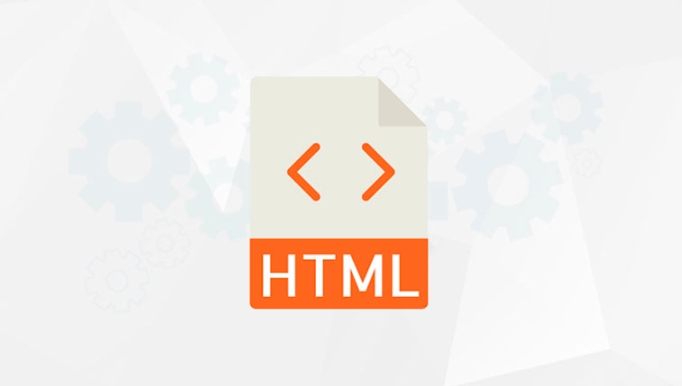
If you want to customize the player appearance, you can do without controls and then build your own control interface through JavaScript and HTML elements.
Things to note when realizing automatic audio playback
Modern browsers limit the automatic playback behavior of audio by default for user experience. To make the audio play automatically when the page loads, one of the following conditions needs to be met:

- Users have interacted with the page (such as clicks, touches, etc.)
- Audio is silent
Common implementations are as follows:
<audio src="music.mp3" autoplay muted></audio>
This code will make the audio automatically play after loading and silent. If you want to unmute after playback, you can control it through JavaScript:
const audio = document.querySelector('audio'); audio.play(); audio.muted = false;
However, it should be noted that this operation is best performed after the user triggers an event (such as clicking a button), otherwise it may still be intercepted by the browser.
FAQs and Solutions
Automatic playback failed
- Browser settings restrictions : Some browsers allow users to set globally to prohibit automatic playback, which can only prompt the user to play manually.
- Cross-domain resource issues : If the audio file comes from another domain, you need to make sure that the server is configured with the correct CORS permissions.
- User interaction is not used correctly : If you want to play automatically without mute,
play()method must be called the first time the user clicks on the page.
Mobile playback restrictions are stricter
Mobile browsers usually have stricter requirements for automatic playback, and even if muted is set, user interaction may be required to play. The recommended approach is:
- The page does not play first, but provides a "play" button
- The user clicks the button before starting to play the audio
- Playback can be triggered and unmuteed via button click event
Audio format compatibility
The audio formats supported by different browsers are slightly different, and common ones such as MP3, WAV, and OGG have their own compatibility ranges. It is recommended to provide multiple formats of audio sources, using source tag:
<audio autoplay muted> <source src="music.mp3" type="audio/mpeg"> <source src="music.ogg" type="audio/ogg"> Your browser does not support audio playback. </audio>
This improves compatibility in different browsers.
Basically that's it. Implementing audio playback and automatic playback is actually not complicated, but it is easy to cause problems due to browser restrictions. Understanding these restrictions and responding reasonably is the key.
The above is the detailed content of Implementing HTML `audio` Controls and Autoplay. For more information, please follow other related articles on the PHP Chinese website!

Hot AI Tools

Undress AI Tool
Undress images for free

Undresser.AI Undress
AI-powered app for creating realistic nude photos

AI Clothes Remover
Online AI tool for removing clothes from photos.

Clothoff.io
AI clothes remover

Video Face Swap
Swap faces in any video effortlessly with our completely free AI face swap tool!

Hot Article

Hot Tools

Notepad++7.3.1
Easy-to-use and free code editor

SublimeText3 Chinese version
Chinese version, very easy to use

Zend Studio 13.0.1
Powerful PHP integrated development environment

Dreamweaver CS6
Visual web development tools

SublimeText3 Mac version
God-level code editing software (SublimeText3)

Hot Topics
 Applying Semantic Structure with article, section, and aside in HTML
Jul 05, 2025 am 02:03 AM
Applying Semantic Structure with article, section, and aside in HTML
Jul 05, 2025 am 02:03 AM
The rational use of semantic tags in HTML can improve page structure clarity, accessibility and SEO effects. 1. Used for independent content blocks, such as blog posts or comments, it must be self-contained; 2. Used for classification related content, usually including titles, and is suitable for different modules of the page; 3. Used for auxiliary information related to the main content but not core, such as sidebar recommendations or author profiles. In actual development, labels should be combined and other, avoid excessive nesting, keep the structure simple, and verify the rationality of the structure through developer tools.
 What are the essential HTML elements for structuring a webpage?
Jul 03, 2025 am 02:34 AM
What are the essential HTML elements for structuring a webpage?
Jul 03, 2025 am 02:34 AM
The web page structure needs to be supported by core HTML elements. 1. The overall structure of the page is composed of , , which is the root element, which stores meta information and displays the content; 2. The content organization relies on title (-), paragraph () and block tags (such as ,) to improve organizational structure and SEO; 3. Navigation is implemented through and implemented, commonly used organizations are linked and supplemented with aria-current attribute to enhance accessibility; 4. Form interaction involves , , and , to ensure the complete user input and submission functions. Proper use of these elements can improve page clarity, maintenance and search engine optimization.
 Implementing client-side form validation using HTML attributes.
Jul 03, 2025 am 02:31 AM
Implementing client-side form validation using HTML attributes.
Jul 03, 2025 am 02:31 AM
Client-sideformvalidationcanbedonewithoutJavaScriptbyusingHTMLattributes.1)Userequiredtoenforcemandatoryfields.2)ValidateemailsandURLswithtypeattributeslikeemailorurl,orusepatternwithregexforcustomformats.3)Limitvaluesusingmin,max,minlength,andmaxlen
 Implementing Clickable Buttons Using the HTML button Element
Jul 07, 2025 am 02:31 AM
Implementing Clickable Buttons Using the HTML button Element
Jul 07, 2025 am 02:31 AM
To use HTML button elements to achieve clickable buttons, you must first master its basic usage and common precautions. 1. Create buttons with tags and define behaviors through type attributes (such as button, submit, reset), which is submitted by default; 2. Add interactive functions through JavaScript, which can be written inline or bind event listeners through ID to improve maintenance; 3. Use CSS to customize styles, including background color, border, rounded corners and hover/active status effects to enhance user experience; 4. Pay attention to common problems: make sure that the disabled attribute is not enabled, JS events are correctly bound, layout occlusion, and use the help of developer tools to troubleshoot exceptions. Master this
 What are self-closing tags in HTML?
Jul 02, 2025 pm 02:55 PM
What are self-closing tags in HTML?
Jul 02, 2025 pm 02:55 PM
Self-closing tags are elements in HTML that do not require closed tags because they do not contain content. Common examples include: ① Insert pictures; ② Add line breaks; ③ Create horizontal lines; ④ Define form input; ⑤ Link external resources; ⑥ Provide metadata. These tags work through attributes such as or. There are two correct ways to write: standard HTML syntax, such as XHTML style, but HTML5 recommends the former. Note that you cannot use self-closed form on labels that require the package content. If the error is wrong, it should be changed to a correctly closed Hello. Proper use of self-closing tags helps keep your code simple and efficient, and improves compatibility with other tools such as frameworks.
 How to group options within a select dropdown using html?
Jul 04, 2025 am 03:16 AM
How to group options within a select dropdown using html?
Jul 04, 2025 am 03:16 AM
Use tags in HTML to group options in the drop-down menu. The specific method is to wrap a group of elements and define the group name through the label attribute, such as: 1. Contains options such as apples, bananas, oranges, etc.; 2. Contains options such as carrots, broccoli, etc.; 3. Each is an independent group, and the options within the group are automatically indented. Notes include: ① No nesting is supported; ② The entire group can be disabled through the disabled attribute; ③ The style is restricted and needs to be beautified in combination with CSS or third-party libraries; plug-ins such as Select2 can be used to enhance functions.
 Adding captions and tracks to HTML video and audio elements.
Jul 02, 2025 pm 04:05 PM
Adding captions and tracks to HTML video and audio elements.
Jul 02, 2025 pm 04:05 PM
To embed video or audio with subtitles and audio tracks into a web page, it can be achieved through HTML native functionality. 1. Use tags to add subtitles files in WebVTT format and set the kind, srclang and label attributes; 2. Support multi-language subtitles through multiple elements, and use the default attribute to set the default language; 3. Multi-tracks can control multiple element switching through JavaScript, or use more complex media extension solutions; 4. Pay attention to browser compatibility, path configuration and format verification to ensure normal operation on different devices and provide backup solutions.
 Debugging common HTML validation errors.
Jul 03, 2025 am 02:41 AM
Debugging common HTML validation errors.
Jul 03, 2025 am 02:41 AM
When encountering HTML verification errors, you must first clarify the problem and correct it according to the specifications. 1. When the required attributes are missing, the src and alt and a href of img should be completed; 2. When the tag nesting is incorrect, the structure should be clarified and the tags should be closed correctly to avoid confusion in nesting block-level elements; 3. When using invalid or discarded tags, you should refer to the MDN document to replace it with modern writing methods, such as replacing center and font with CSS; 4. When character encoding problems, add metacharset="UTF-8" and ensure that the file is saved in UTF-8 format to solve it.






