Four key points are to be followed when building a friendly navigation menu: first, use semantic HTML tags, such as wrapping the navigation area with

OK, the accessibility of the website navigation menu is indeed a key issue. Many people tend to ignore this point, but in fact it directly affects the user experience of some users, especially visually impaired users or those who rely on keyboard operations. A truly easy-to-use menu not only looks beautiful and has smooth interaction, but more importantly, it can allow everyone to understand and use it smoothly.

Let’s start from several common perspectives and talk about how to build a more friendly navigation menu.
1. Use semantic HTML tags
This is the most basic and easiest to overlook. Many people use a bunch of divs or spans to build menu structures, which is very unfriendly to screen readers.
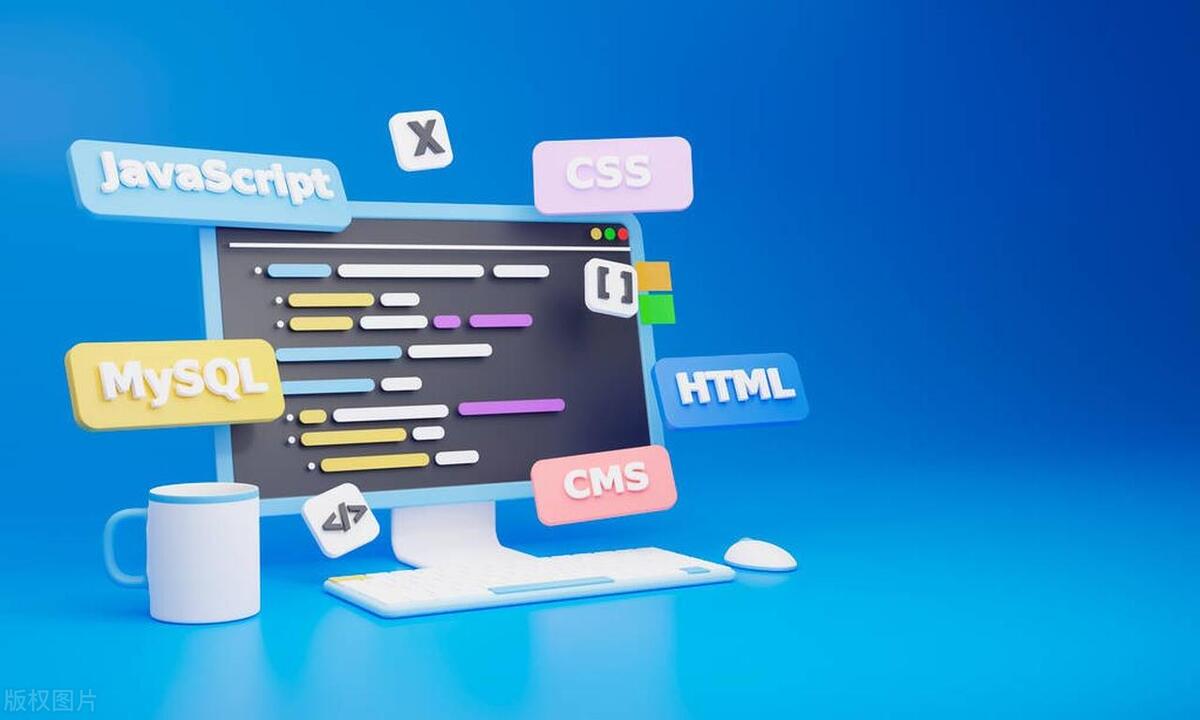
The correct way to do it is:
-
<li> Wrap the entire navigation area with
<nav></nav> and tell assistive technology "This is a piece of navigation"
<li> Menu items are organized with unordered lists <ul></ul> and <li>
<li> Each link must use <a></a> or element with role="link" to ensure that the keyboard focus can reach
for example:

<nav>
<ul>
<li><a href="/">Home</a></li>
<li><a href="/about">About Us</a></li>
<li><a href="/contact">Contact us</a></li>
</ul>
</nav>After doing this, the screen reader can correctly recognize that this is a navigation menu and read out the contents of each option.
2. Make sure the keyboard is accessible
Some websites only consider the experience of mouse users and ignore those who rely entirely on keyboard operations. For example, the drop-down menu is only displayed when the mouse is hovered, but the keyboard user cannot trigger it at all.
Solutions include:
- <li> The drop-down menu should be able to focus on the parent menu item through the Tab key, press Enter or arrow keys to expand<li> The expanded submenu must also be able to navigate through the Tab or arrow keys.<li> When the menu is closed or hidden, make sure the focus is back to the right place to avoid "focus loss"
A common way to implement it is to add tabindex to a menu item and listen for keyboard events. For example, after clicking an item with a submenu, the focus will be automatically moved to the first child.
3. Use ARIA attributes to enhance accessibility
Although semantic tags can already handle most of the situations, in some complex interactions (download menus, folded panels), ARIA needs to be used to supplement information.
Commonly used ARIA properties are:
- <li>
aria-haspopup="true" : means that the current item has a submenu<li> aria-expanded : used for buttons or menu items, indicating whether it is currently expanded<li> aria-label / aria-labelledby : Provides description information for elements without visible text<li> role="menu" / role="menuitem" : Applicable to simulate native menu behavior when customizing menu structure (note that this requires additional keyboard support)For example, if there is a hamburger menu button, it is best to add:
<button aria-expanded="false" aria-label="Open navigation menu"> ? </button>
In this way, the screen reader knows the function of this button and can prompt the user whether the menu has been expanded according to the status.
4. Small details on visual and interactive design
In addition to the code level, visual and interaction design can also affect accessibility:
-
<li> Color contrast : The color of the link should have sufficient contrast with the background, so that users with weak eyes can see clearly
<li> Focus Style : The default browser focus box is sometimes removed by the designer, but this will make keyboard users lose. It is recommended to keep or customize clear focus instructions
<li> Animation control : The animation time of the menu expansion and closing should not be too long, otherwise it will interfere with the rhythm of the screen reader; it is also better to provide the "reduce animation" option.
<li> Responsive adaptation : Mobile menus may require reorganization, such as turning multi-level menus into layered pages instead of folding and expanding
These seem to be issues with UI design, but they are actually part of accessibility.
Basically that's all. To make an accessible navigation menu, there is actually no need for too complex tools. The key is to understand the user's real needs and then consider users with different abilities in terms of structure, interaction and performance. Many problems are not technical problems, but awareness issues.
The above is the detailed content of Building Accessible Navigation Menus. For more information, please follow other related articles on the PHP Chinese website!

Hot AI Tools

Undress AI Tool
Undress images for free

Undresser.AI Undress
AI-powered app for creating realistic nude photos

AI Clothes Remover
Online AI tool for removing clothes from photos.

Clothoff.io
AI clothes remover

Video Face Swap
Swap faces in any video effortlessly with our completely free AI face swap tool!

Hot Article

Hot Tools

Notepad++7.3.1
Easy-to-use and free code editor

SublimeText3 Chinese version
Chinese version, very easy to use

Zend Studio 13.0.1
Powerful PHP integrated development environment

Dreamweaver CS6
Visual web development tools

SublimeText3 Mac version
God-level code editing software (SublimeText3)

Hot Topics
 What are ARIA attributes
Jul 02, 2025 am 01:03 AM
What are ARIA attributes
Jul 02, 2025 am 01:03 AM
ARIAattributesenhancewebaccessibilityforuserswithdisabilitiesbyprovidingadditionalsemanticinformationtoassistivetechnologies.TheyareneededbecausemodernJavaScript-heavycomponentsoftenlackthebuilt-inaccessibilityfeaturesofnativeHTMLelements,andARIAfill
 How does React handle focus management and accessibility?
Jul 08, 2025 am 02:34 AM
How does React handle focus management and accessibility?
Jul 08, 2025 am 02:34 AM
React itself does not directly manage focus or accessibility, but provides tools to effectively deal with these issues. 1. Use Refs to programmatically manage focus, such as setting element focus through useRef; 2. Use ARIA attributes to improve accessibility, such as defining the structure and state of tab components; 3. Pay attention to keyboard navigation to ensure that the focus logic in components such as modal boxes is clear; 4. Try to use native HTML elements to reduce the workload and error risk of custom implementation; 5. React assists accessibility by controlling the DOM and adding ARIA attributes, but the correct use still depends on developers.
 How to minimize HTTP requests
Jul 02, 2025 am 01:18 AM
How to minimize HTTP requests
Jul 02, 2025 am 01:18 AM
Let’s talk about the key points directly: Merging resources, reducing dependencies, and utilizing caches are the core methods to reduce HTTP requests. 1. Merge CSS and JavaScript files, merge files in the production environment through building tools, and retain the development modular structure; 2. Use picture Sprite or inline Base64 pictures to reduce the number of image requests, which is suitable for static small icons; 3. Set browser caching strategy, and accelerate resource loading with CDN to speed up resource loading, improve access speed and disperse server pressure; 4. Delay loading non-critical resources, such as using loading="lazy" or asynchronous loading scripts, reduce initial requests, and be careful not to affect user experience. These methods can significantly optimize web page loading performance, especially on mobile or poor network
 Describe the difference between shallow and full rendering in React testing.
Jul 06, 2025 am 02:32 AM
Describe the difference between shallow and full rendering in React testing.
Jul 06, 2025 am 02:32 AM
Shallowrenderingtestsacomponentinisolation,withoutchildren,whilefullrenderingincludesallchildcomponents.Shallowrenderingisgoodfortestingacomponent’sownlogicandmarkup,offeringfasterexecutionandisolationfromchildbehavior,butlacksfulllifecycleandDOMinte
 What is the significance of the StrictMode component in React?
Jul 06, 2025 am 02:33 AM
What is the significance of the StrictMode component in React?
Jul 06, 2025 am 02:33 AM
StrictMode does not render any visual content in React, but it is very useful during development. Its main function is to help developers identify potential problems, especially those that may cause bugs or unexpected behavior in complex applications. Specifically, it flags unsafe lifecycle methods, recognizes side effects in render functions, and warns about the use of old string refAPI. In addition, it can expose these side effects by intentionally repeating calls to certain functions, thereby prompting developers to move related operations to appropriate locations, such as the useEffect hook. At the same time, it encourages the use of newer ref methods such as useRef or callback ref instead of string ref. To use Stri effectively
 Vue with TypeScript Integration Guide
Jul 05, 2025 am 02:29 AM
Vue with TypeScript Integration Guide
Jul 05, 2025 am 02:29 AM
Create TypeScript-enabled projects using VueCLI or Vite, which can be quickly initialized through interactive selection features or using templates. Use tags in components to implement type inference with defineComponent, and it is recommended to explicitly declare props and emits types, and use interface or type to define complex structures. It is recommended to explicitly label types when using ref and reactive in setup functions to improve code maintainability and collaboration efficiency.
 How to handle forms in Vue
Jul 04, 2025 am 03:10 AM
How to handle forms in Vue
Jul 04, 2025 am 03:10 AM
There are three key points to be mastered when processing Vue forms: 1. Use v-model to achieve two-way binding and synchronize form data; 2. Implement verification logic to ensure input compliance; 3. Control the submission behavior and process requests and status feedback. In Vue, form elements such as input boxes, check boxes, etc. can be bound to data attributes through v-model, such as automatically synchronizing user input; for multiple selection scenarios of check boxes, the binding field should be initialized into an array to correctly store multiple selected values. Form verification can be implemented through custom functions or third-party libraries. Common practices include checking whether the field is empty, using a regular verification format, and displaying prompt information when errors are wrong; for example, writing a validateForm method to return the error message object of each field. You should use it when submitting
 Server-Side Rendering with Next.js Explained
Jul 23, 2025 am 01:39 AM
Server-Side Rendering with Next.js Explained
Jul 23, 2025 am 01:39 AM
Server-siderendering(SSR)inNext.jsgeneratesHTMLontheserverforeachrequest,improvingperformanceandSEO.1.SSRisidealfordynamiccontentthatchangesfrequently,suchasuserdashboards.2.ItusesgetServerSidePropstofetchdataperrequestandpassittothecomponent.3.UseSS






