The method of adding a watermark in Adobe Acrobat includes the following steps: 1. Add a text watermark: Open the PDF file, click the "Edit PDF" tool, select "Watermark" > "Add", create a new text watermark, enter the text content and set the font, size, color, transparency, position and angle; 2. Use the image watermark: Select the image watermark in the watermark interface, import the PNG format picture, adjust the zoom, alignment and transparency, pay attention to controlling the image size to avoid excessive file size; 3. Set the watermark range: Select "All Pages" or "Specify Page Range" through the "Page" option, such as "1-5" or odd-even pages, and flexibly apply to different documents parts. The above methods can meet most PDF watermark needs, and are more efficient after proficiency in operation.

It is not difficult to add a watermark in Adobe Acrobat. The key is to find the correct location and set the parameters. If you need to add text or image watermarks when processing PDF files, such as to identify the document status (such as "draft", "confidential") or brand information, the following methods can help you get it step by step.

Add text watermark: simple and practical
If you only need to add a line of text as a watermark, such as "Confidential" or "Sample", it can be easily done in Acrobat's "Add Watermark" function.

The operation steps are as follows:
- Open the PDF file and click the "Edit PDF" tool in the toolbar on the right.
- From the top menu, select Watermark > Add
- Click "New Watermark" and select "Text Watermark"
- Enter the text you want to display, such as "Confidential"
- Set the font, size, color and transparency. It is recommended to use light gray or translucent red, which will not affect reading and be visible.
- Adjust the position and angle (such as tilting down), click "OK" after confirmation
After setting this way, the watermark will appear on each page and will not obstruct the content of the text too obvious.
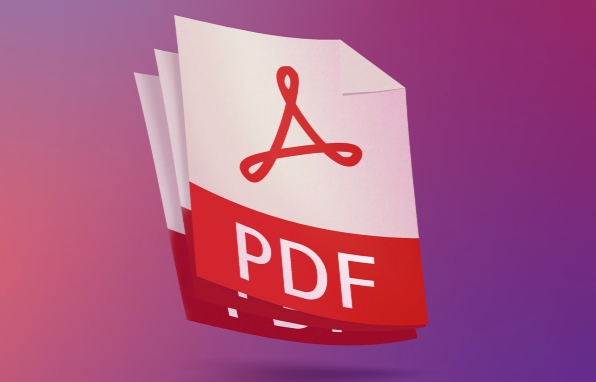
Use image watermark: suitable for brand identity
If you want to add a company logo or custom pattern as a watermark, you can use the image form to achieve it.
Specific operations:
- Follow the above path to open the "Add Watermark" interface
- Select Image Watermark > New
- Browse the computer and select the image file you want to use as the watermark (PNG format is recommended, with transparent background)
- Set the scaling and alignment, or manually drag to the appropriate position
- If the picture is too obvious, you can turn it down a little in "transparency" to make it look like a real watermark
Note: If some pictures are too large or have too high resolution, they may make the PDF file larger and the loading slower. It is recommended to compress or adjust the size in advance.
Set the watermark range: just add some pages
Not always, you need to add a watermark to the entire document, and sometimes you only want to add it to the first few pages or some chapters.
At this time you can:
- When adding a watermark, select "All Pages" or "Specify Page Range" in the "Page" option
- For example, entering "1-5" will only be added to the first page to the fifth page
- You can also select odd pages, even pages or specific page numbers for flexible control
This function is particularly useful for long documents, such as contracts, reports, papers, etc., and can be flexibly applied according to actual needs.
Basically all these methods are there, and the features provided by Adobe Acrobat are enough to meet most watermark needs. Although it seems a bit more steps, you can do it in a few minutes after you become proficient. The key is to choose the right watermark type, adjust the style and scope, and just don’t affect the reading experience.
The above is the detailed content of How to add a watermark in Adobe Acrobat?. For more information, please follow other related articles on the PHP Chinese website!

Hot AI Tools

Undress AI Tool
Undress images for free

Undresser.AI Undress
AI-powered app for creating realistic nude photos

AI Clothes Remover
Online AI tool for removing clothes from photos.

Clothoff.io
AI clothes remover

Video Face Swap
Swap faces in any video effortlessly with our completely free AI face swap tool!

Hot Article

Hot Tools

Notepad++7.3.1
Easy-to-use and free code editor

SublimeText3 Chinese version
Chinese version, very easy to use

Zend Studio 13.0.1
Powerful PHP integrated development environment

Dreamweaver CS6
Visual web development tools

SublimeText3 Mac version
God-level code editing software (SublimeText3)
 How to disable automatic updates in Adobe Acrobat Reader
Mar 14, 2024 pm 08:58 PM
How to disable automatic updates in Adobe Acrobat Reader
Mar 14, 2024 pm 08:58 PM
AdobeAcrobatReader is a powerful tool for viewing and editing PDF files. The software is available in both free and paid versions. If you need to use Adobe Acrobat Reader to edit PDF files, you need to purchase its paid plan. To keep Adobe Acrobat Reader up to date with the latest enhancements and security fixes, the software enables automatic updates by default. However, you can choose to disable automatic updates if you wish. This article will show you how to disable automatic updates in Adobe Acrobat Reader. How to disable automatic updates in Adobe Acrobat Reader us
 How to remove watermark with Scanner
Mar 05, 2024 pm 05:34 PM
How to remove watermark with Scanner
Mar 05, 2024 pm 05:34 PM
Removing watermarks is a useful tool in the software Scanner. Some users are not sure how to remove watermarks in Scanner. You can click Remove Watermark in Edit PDF on the save interface to close it. Next, the editor will explain Users brought us an introduction to how to remove watermarks. If you are interested, come and take a look! Scanner King usage tutorial How to remove the watermark with Scanner King? Answer: You can click on the save interface to edit the watermark removal in the PDF. Details: 1. Enter the software and click the [Camera] icon. 2. Photograph and scan the documents that need to be watermarked. 3. Click [→] to proceed to the next step. 4. After completing editing, click [?]. 5. Click [Edit PDF]. 6. Select [Remove Watermark] below.
 How to add watermark to Meitu Xiuxiu? Share how to add watermark to beautiful photos!
Mar 16, 2024 pm 09:55 PM
How to add watermark to Meitu Xiuxiu? Share how to add watermark to beautiful photos!
Mar 16, 2024 pm 09:55 PM
Want to know how to add watermark to MeituXiuXiu? Meitu Xiuxiu is a very easy-to-use photo editing software. It provides functions such as cutting out pictures and placing them on another picture, changing the picture size by kb, removing watermarks, changing the background color of ID photos, and adding time, date and location watermarks to the full screen. Help users quickly complete the production of pictures. Some users have created their own pictures and don’t want others to steal them. They want to cover them with their own watermarks, but don’t know how to do it? The editor will now share with you how to add watermarks to beautiful photos! If you like it, come and download it! 1. How to add watermark to beautiful pictures? Share how to add watermark to beautiful photos! 1. Open the 2023 version of Meitu Xiu Xiu downloaded from this site. Meitu Xiu Xiu 2023 version Category: Shooting and beautification Download Meitu Xiu Xiu 2023 version is a feature-rich picture beautification and editing software
 How to remove watermark on Xiaomi Mi 14Ultra?
Feb 28, 2024 pm 02:28 PM
How to remove watermark on Xiaomi Mi 14Ultra?
Feb 28, 2024 pm 02:28 PM
Xiaomi Mi 14 Ultra is a new model with very good performance and configuration. This mobile phone also adopts a unique appearance design. It has a higher appearance and is very recognizable. Many consumers who want to buy it want to know how to use Xiaomi Mi 14 Ultra. Remove watermark? , the editor of this site will introduce it to you below! How to remove watermark from Xiaomi 14Ultra? 1. Open the camera application: Find and open the pre-installed camera application on Xiaomi 14. 2. Enter the settings menu: Tap the lower right or lower left corner of the screen (depending on which version you are using) to display the additional options button. Then, select "Settings" in the pop-up menu. 3. Turn off watermark option: In the settings menu, you will see various options and parameters. Scroll down until you find the "Watermark" option
 Python teaches you to quickly batch download Douyin watermark short videos
Apr 10, 2023 pm 03:21 PM
Python teaches you to quickly batch download Douyin watermark short videos
Apr 10, 2023 pm 03:21 PM
TikTokDownload is a Chinese open-source TikTok watermark removal video download tool. The open source address is: https://github.com/Johnserf-Seed/TikTokDownload. For some students who do video analysis and research, this tool is very useful and can quickly obtain video data. Let’s introduce how to use this tool. 1. Before you start, you need to make sure that Python and pip have been successfully installed on your computer. If not, you can visit this article: Super Detailed Python Installation Guide to install it. (Optional 1) If you use Python for data analysis, you can install Anaconda directly.
 How to remove video watermark in Wink
Feb 23, 2024 pm 07:22 PM
How to remove video watermark in Wink
Feb 23, 2024 pm 07:22 PM
How to remove watermarks from videos in Wink? There is a tool to remove watermarks from videos in winkAPP, but most friends don’t know how to remove watermarks from videos in wink. Next is the picture of how to remove watermarks from videos in Wink brought by the editor. Text tutorial, interested users come and take a look! How to remove video watermarks in Wink 1. First open wink APP and select the [Remove Watermark] function in the homepage area; 2. Then select the video you want to remove the watermark in the album; 3. Then select the video and click the upper right corner after editing the video. [√]; 4. Finally, click [One-click Print] as shown in the figure below and then click [Process].
 How to remove the evaluation copy watermark in the lower right corner of win11 24H2? Tips for removing the evaluation copy in the lower right corner of win11
Jun 01, 2024 pm 09:52 PM
How to remove the evaluation copy watermark in the lower right corner of win11 24H2? Tips for removing the evaluation copy in the lower right corner of win11
Jun 01, 2024 pm 09:52 PM
How to remove the evaluation copy text in the lower right corner of win1124H2? When we use the system, sometimes the desktop will display a transparent watermark on the lower right corner of the screen. So how do we remove this transparent watermark? Users can directly use third-party software to operate. Let this site carefully introduce to users how to remove the watermark on the win1124H2 evaluation copy. To remove the watermark on the win1124H2 evaluation copy, download the UniversalWatermarkDisabler tool. After running it, the current system version and watermark status will be displayed. If "Ready for installation" is displayed in "Status", it can be removed.
 How to remove watermark from clipping
Feb 23, 2024 pm 04:09 PM
How to remove watermark from clipping
Feb 23, 2024 pm 04:09 PM
Methods for cutting and removing watermarks: 1. Crop the video; 2. Blur the video; 3. Cover the watermark. Detailed introduction: 1. Crop the video. If the watermark is located at the corner of the video, you can remove the watermark by cropping the video. Open the clipping application, import the video that needs to be removed, find the video clip that needs to be cropped on the timeline, and click "Crop" function, enter the cropping interface, adjust the size and position of the cropping box, ensure that the cropping box does not contain the watermark part, click the "Apply" or "Finish" button to save the cropped video; 2. Blur processing, etc.






