To add <nav> tags to the navigation bar in a standardized and practical manner, you need to pay attention to structure, style and adaptation issues. 1. Use <nav> to wrap unordered lists <ul> in structure, each navigation item is placed in <li> and linked with , which complies with semantic standards and is friendly to screen readers; 2. Use CSS to set list-style: none to remove dots, display: flex to achieve horizontal arrangement, gap controls spacing, and link color can be adjusted according to style; 3. Mobile adapters can hide navigation items through media query and display the hamburger menu, and switch styles in combination with JavaScript; 4. Notes include avoiding the abuse of <nav> tags, footer auxiliary links usually do not need to be included. At the same time, the <nav> structure is recommended to use list form to improve readability.

Adding a <nav></nav> tag to the navigation bar sounds simple, but if you really want to write it in a standardized and practical way, there are still many details to pay attention to. In fact, as long as the structure is clear, the semantics are correct, and a little CSS style can be combined with it, you can create a navigation bar that is both beautiful and easy to maintain.
 and<ul> ?" />
and<ul> ?" /> Basic structure: wrap <ul></ul> and <li> in <nav></nav>
The most common practice in HTML is to use the <nav></nav> tag to wrap an unordered list ( <ul></ul> ), then put each navigation item inside <li> and use the <a></a> link internally. The advantage of writing this way is that it has clear structure and conforms to semantic standards.
<nav>
<ul>
<li><a href="/">Home</a></li>
<li><a href="/about">About</a></li>
<li><a href="/contact">Contact</a></li>
</ul>
</nav><ul><li> <nav> means this is the main navigation area of a page<li> <ul> is used to organize a set of related entries<li> <li> Represents each specific navigation itemThis structure is also very friendly to screen readers and can better help users with disabilities understand the website layout.
 and<ul> ?" />
and<ul> ?" />Adding points to the navigation bar: Basic CSS layout suggestions
By default, the browser displays <ul> as a vertical list with dots. If you want to make a horizontal navigation bar, you need a little CSS.
You can write this way:
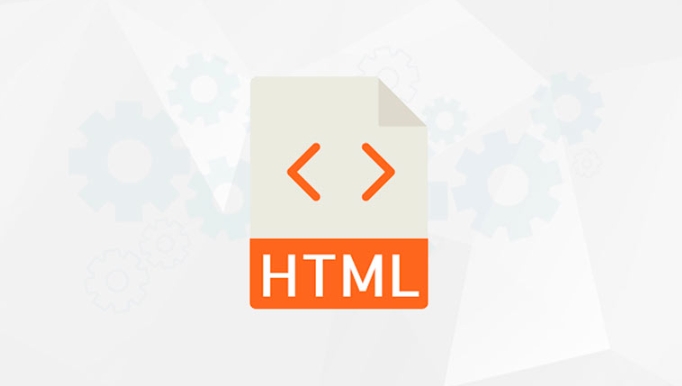 and<ul> ?" />
and<ul> ?" /> nav ul {
list-style: none;
padding: 0;
margin: 0;
display: flex;
gap: 1em;
}
nav a {
text-decoration: none;
color: #333;
}<ul>
<li> list-style: none; remove the default small dots
<li> display: flex; let the list be arranged horizontally
<li> gap controls the spacing between menu items
<li> Link color can be adjusted according to the overall style
Of course you can also use grid or traditional floating methods, but Flexbox is simpler and easier to use in modern web pages.
Mobile adaptation: consider responsive design
Now most websites need to support mobile access, so the navigation bar also needs to consider the performance under the small screen. A common practice is to hide the navigation items on the small screen and replace them with a "hamburger menu".
The implementation method is usually:
<ul> <li> Use media query to determine screen width <li> Hide the original<ul></ul> and display the button to trigger the menu
<li> Switch class name or style through JavaScript
However, this part has gone beyond the scope of the infrastructure. If you are just building a simple site, you can make sure that the desktop display is fine first.
Note: Don't abuse <nav></nav>
Although <nav></nav> is useful, not all link combinations need to be covered with this tag. For example, some auxiliary links to the footer are usually not required to be included in <nav></nav> . Browsers and auxiliary tools will do special treatments <nav></nav> , and too many will affect the experience.
In addition, <nav></nav> does not have to be matched with <ul></ul> , you can also use other structures, such as putting a few <a></a> tags directly. However, from the perspective of readability and structural clarity, it is recommended to use list form.
Basically that's it. The structure is simple but there are many details, especially when considering different equipment and accessibility, it is worthwhile to spend more thought.
The above is the detailed content of How to properly structure a navigation bar with and ?. For more information, please follow other related articles on the PHP Chinese website!

Hot AI Tools

Undress AI Tool
Undress images for free

Undresser.AI Undress
AI-powered app for creating realistic nude photos

AI Clothes Remover
Online AI tool for removing clothes from photos.

Clothoff.io
AI clothes remover

Video Face Swap
Swap faces in any video effortlessly with our completely free AI face swap tool!

Hot Article

Hot Tools

Notepad++7.3.1
Easy-to-use and free code editor

SublimeText3 Chinese version
Chinese version, very easy to use

Zend Studio 13.0.1
Powerful PHP integrated development environment

Dreamweaver CS6
Visual web development tools

SublimeText3 Mac version
God-level code editing software (SublimeText3)

Hot Topics
 Applying Semantic Structure with article, section, and aside in HTML
Jul 05, 2025 am 02:03 AM
Applying Semantic Structure with article, section, and aside in HTML
Jul 05, 2025 am 02:03 AM
The rational use of semantic tags in HTML can improve page structure clarity, accessibility and SEO effects. 1. Used for independent content blocks, such as blog posts or comments, it must be self-contained; 2. Used for classification related content, usually including titles, and is suitable for different modules of the page; 3. Used for auxiliary information related to the main content but not core, such as sidebar recommendations or author profiles. In actual development, labels should be combined and other, avoid excessive nesting, keep the structure simple, and verify the rationality of the structure through developer tools.
 How to group options within a select dropdown using html?
Jul 04, 2025 am 03:16 AM
How to group options within a select dropdown using html?
Jul 04, 2025 am 03:16 AM
Use tags in HTML to group options in the drop-down menu. The specific method is to wrap a group of elements and define the group name through the label attribute, such as: 1. Contains options such as apples, bananas, oranges, etc.; 2. Contains options such as carrots, broccoli, etc.; 3. Each is an independent group, and the options within the group are automatically indented. Notes include: ① No nesting is supported; ② The entire group can be disabled through the disabled attribute; ③ The style is restricted and needs to be beautified in combination with CSS or third-party libraries; plug-ins such as Select2 can be used to enhance functions.
 Implementing Clickable Buttons Using the HTML button Element
Jul 07, 2025 am 02:31 AM
Implementing Clickable Buttons Using the HTML button Element
Jul 07, 2025 am 02:31 AM
To use HTML button elements to achieve clickable buttons, you must first master its basic usage and common precautions. 1. Create buttons with tags and define behaviors through type attributes (such as button, submit, reset), which is submitted by default; 2. Add interactive functions through JavaScript, which can be written inline or bind event listeners through ID to improve maintenance; 3. Use CSS to customize styles, including background color, border, rounded corners and hover/active status effects to enhance user experience; 4. Pay attention to common problems: make sure that the disabled attribute is not enabled, JS events are correctly bound, layout occlusion, and use the help of developer tools to troubleshoot exceptions. Master this
 Configuring Document Metadata Within the HTML head Element
Jul 09, 2025 am 02:30 AM
Configuring Document Metadata Within the HTML head Element
Jul 09, 2025 am 02:30 AM
Metadata in HTMLhead is crucial for SEO, social sharing, and browser behavior. 1. Set the page title and description, use and keep it concise and unique; 2. Add OpenGraph and Twitter card information to optimize social sharing effects, pay attention to the image size and use debugging tools to test; 3. Define the character set and viewport settings to ensure multi-language support is adapted to the mobile terminal; 4. Optional tags such as author copyright, robots control and canonical prevent duplicate content should also be configured reasonably.
 Best HTML tutorial for beginners in 2025
Jul 08, 2025 am 12:25 AM
Best HTML tutorial for beginners in 2025
Jul 08, 2025 am 12:25 AM
TolearnHTMLin2025,chooseatutorialthatbalanceshands-onpracticewithmodernstandardsandintegratesCSSandJavaScriptbasics.1.Prioritizehands-onlearningwithstep-by-stepprojectslikebuildingapersonalprofileorbloglayout.2.EnsureitcoversmodernHTMLelementssuchas,
 How to associate captions with images or media using the html figure and figcaption elements?
Jul 07, 2025 am 02:30 AM
How to associate captions with images or media using the html figure and figcaption elements?
Jul 07, 2025 am 02:30 AM
Using HTML sums allows for intuitive and semantic clarity to add caption text to images or media. 1. Used to wrap independent media content, such as pictures, videos or code blocks; 2. It is placed as its explanatory text, and can be located above or below the media; 3. They not only improve the clarity of the page structure, but also enhance accessibility and SEO effect; 4. When using it, you should pay attention to avoid abuse, and apply to content that needs to be emphasized and accompanied by description, rather than ordinary decorative pictures; 5. The alt attribute that cannot be ignored, which is different from figcaption; 6. The figcaption is flexible and can be placed at the top or bottom of the figure as needed. Using these two tags correctly helps to build semantic and easy to understand web content.
 How to embed content from another site using the html iframe tag?
Jul 04, 2025 am 03:17 AM
How to embed content from another site using the html iframe tag?
Jul 04, 2025 am 03:17 AM
Use tags to embed other website content into your own web page. The basic syntax is:, you can add width, height, and style="border:none;" to control the appearance; in order to achieve responsive layout, you can set the size through percentage or use containers to combine padding and absolute positioning to maintain the aspect ratio, while paying attention to cross-domain restrictions, loading performance, SEO impact, and security policies. Common uses include embedding maps, third-party forms, social media content and internal system integration.
 HTML for email templates tutorial
Jul 10, 2025 pm 02:01 PM
HTML for email templates tutorial
Jul 10, 2025 pm 02:01 PM
How to make HTML mail templates with good compatibility? First, you need to build a structure with tables to avoid using div flex or grid layout; secondly, all styles must be inlined and cannot rely on external CSS; then the picture should be added with alt description and use a public URL, and the buttons should be simulated with a table or td with background color; finally, you must test and adjust the details on multiple clients.






