To set up parental controls effectively, first identify your priorities like screen time, content filtering, or monitoring activity, then use built-in tools such as iOS Screen Time, Android Family Link, or Windows Microsoft Family Safety for basic control, consider third-party apps like Kaspersky Safe Kids or Qustodio for more advanced features across multiple platforms if needed, and finally, maintain open communication with your child and regularly review settings to adapt to their changing needs.

Setting up parental controls isn't as complicated as it might seem, but it does require some thoughtful setup to match your child’s age and habits. The main goal is to create a safer digital environment by limiting screen time, filtering content, and monitoring activity without being overly restrictive.
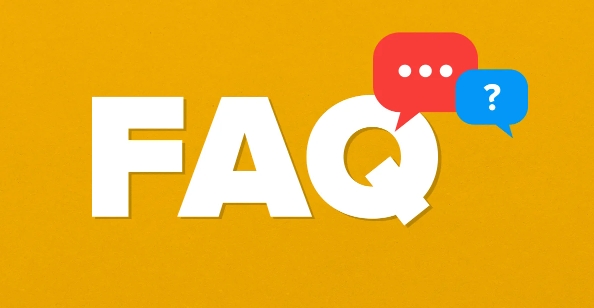
Know What You’re Trying to Control
Before diving into settings, take a second to think about what you actually want to manage. Are you more concerned about inappropriate content, too much gaming, or late-night phone use? Different tools focus on different aspects — so it's good to be clear on your priorities.
- If you're worried about screen time, look for features that let you set daily limits or schedule downtime.
- For concerns around content, focus on filters that block websites, restrict app downloads, or filter search results.
- If monitoring behavior is your main concern, opt for tools that show reports or send alerts when certain activity happens.
Each platform has its own system, so knowing what you need helps narrow things down.
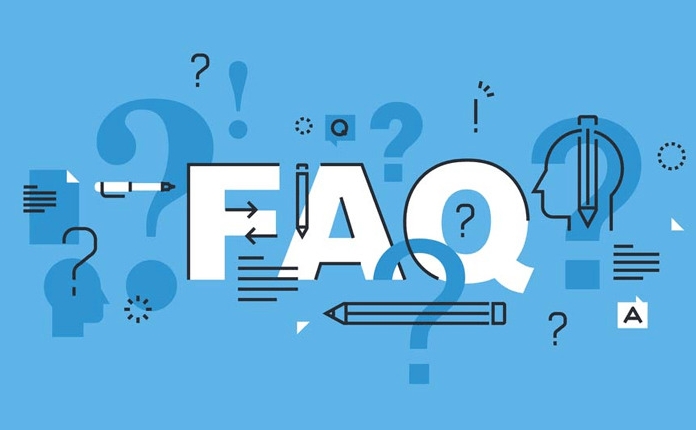
Use Built-in Tools First (They’re Better Than You Think)
Most devices come with solid parental control options already built in — no need to rush out and buy extra software right away.
On iOS, go to Settings > Screen Time and turn it on. From there, you can:
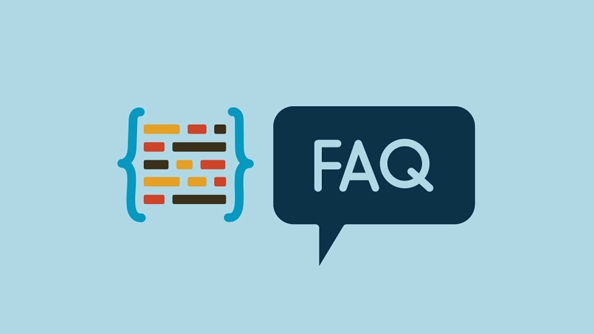
- Set app limits (like only one hour of YouTube per day)
- Schedule downtime (no device use after bedtime)
- Block specific apps entirely
- Restrict adult content in Safari and search engines
On Android, the Family Link app gives similar functionality. It lets you remotely manage screen time, approve or block apps, and even lock the device when it’s time for dinner or bed.
For Windows computers, Microsoft Family Safety works well. Just sign up with a Microsoft account, add your child’s account, and you can monitor screen time, filter content, and review activity reports.
These tools are free and usually do most of what you need — especially for younger kids.
Consider Third-Party Apps When Necessary
If the built-in tools aren’t enough, or if you have multiple devices across different platforms, third-party apps can help unify control.
Some popular ones include:
- Kaspersky Safe Kids – Great for content filtering and tracking social media
- Qustodio – Offers detailed reports and works across Windows, Mac, Android, and iOS
- Net Nanny – Strong web filtering and real-time alerts
These apps often give you more granular control, like seeing which websites were visited or blocking specific keywords. They also tend to offer better support for older kids who might be more tech-savvy and try to bypass restrictions.
Just remember, most of these services cost money — usually around $5–10 per month — and they’ll need to be installed on each device.
Don’t Forget the Basics: Communication and Review
Parental controls work best when paired with open conversations. Sit down with your child and explain why you’re setting limits — not just "because I said so," but in a way that shows you care about their safety and well-being.
Also, check in regularly. Parental control systems aren’t “set it and forget it.” As kids grow and their needs change, so should your settings. Every few months, review usage reports, adjust time limits, and maybe loosen a few filters if appropriate.
That’s basically all it takes to get started. Start simple, use what’s already available, and build from there if needed.
The above is the detailed content of how to set up parental controls. For more information, please follow other related articles on the PHP Chinese website!

Hot AI Tools

Undress AI Tool
Undress images for free

Undresser.AI Undress
AI-powered app for creating realistic nude photos

AI Clothes Remover
Online AI tool for removing clothes from photos.

Clothoff.io
AI clothes remover

Video Face Swap
Swap faces in any video effortlessly with our completely free AI face swap tool!

Hot Article

Hot Tools

Notepad++7.3.1
Easy-to-use and free code editor

SublimeText3 Chinese version
Chinese version, very easy to use

Zend Studio 13.0.1
Powerful PHP integrated development environment

Dreamweaver CS6
Visual web development tools

SublimeText3 Mac version
God-level code editing software (SublimeText3)
 How to set the scheduled time for publishing works on Douyin? How does it set the video duration?
Mar 27, 2024 pm 06:11 PM
How to set the scheduled time for publishing works on Douyin? How does it set the video duration?
Mar 27, 2024 pm 06:11 PM
Publishing works on Douyin can attract more attention and likes, but sometimes it may be difficult for us to publish works in real time. In this case, we can use Douyin's scheduled release function. Douyin’s scheduled release function allows users to automatically publish works at a scheduled time, which can better plan the release plan and increase the exposure and influence of the work. 1. How to set the scheduled time for publishing works on Douyin? To set a scheduled release time, first go to Douyin's personal homepage, find the "+" button in the upper right corner, and click to enter the release page. There is a clock icon in the lower right corner of the publishing page. Click to enter the scheduled publishing interface. In the interface, you can choose the type of work you want to publish, including short videos, long videos, and live broadcasts. Next, you need to set a time for your work to be published. TikTok provides
 Do Not Disturb Mode Not Working in iPhone: Fix
Apr 24, 2024 pm 04:50 PM
Do Not Disturb Mode Not Working in iPhone: Fix
Apr 24, 2024 pm 04:50 PM
Even answering calls in Do Not Disturb mode can be a very annoying experience. As the name suggests, Do Not Disturb mode turns off all incoming call notifications and alerts from emails, messages, etc. You can follow these solution sets to fix it. Fix 1 – Enable Focus Mode Enable focus mode on your phone. Step 1 – Swipe down from the top to access Control Center. Step 2 – Next, enable “Focus Mode” on your phone. Focus Mode enables Do Not Disturb mode on your phone. It won't cause any incoming call alerts to appear on your phone. Fix 2 – Change Focus Mode Settings If there are some issues in the focus mode settings, you should fix them. Step 1 – Open your iPhone settings window. Step 2 – Next, turn on the Focus mode settings
 How to set Douyin playback to automatically close? Why does the playback process automatically exit?
Apr 01, 2024 pm 12:06 PM
How to set Douyin playback to automatically close? Why does the playback process automatically exit?
Apr 01, 2024 pm 12:06 PM
Douyin is one of the most popular short video platforms today. While enjoying the fun of short videos, users also hope to have better control over their time. Recently, some users reported that Douyin would automatically close during playback, which troubled them very much. 1. How to set the Douyin playback to automatically turn off? 1. Check the Douyin version. Please make sure that the Douyin version you are using is the latest. Douyin will be updated regularly to fix known issues. If your version of TikTok is too old, it may automatically close. You can check and update TikTok in the App Store. 2. Check the mobile phone system version. The automatic shutdown of Douyin playback may also be related to the mobile phone system version. Please make sure your mobile phone system version is the latest. If the mobile phone system version is too old, it may cause Douyin to run unstable. you can
 How to set the Enter key to send messages in QQ
Mar 25, 2024 pm 07:10 PM
How to set the Enter key to send messages in QQ
Mar 25, 2024 pm 07:10 PM
1. First, click on the mobile phone desktop to enter QQ, and click on the avatar in the upper left corner. 2. Click [Settings] in the lower left corner. 3. Click to open [Accessibility]. 4. Then we only need to click to turn on the [Enter key to send message] switch.
 How to set up scheduled publishing on Weibo_Tutorial on how to set up scheduled publishing on Weibo
Mar 29, 2024 pm 03:51 PM
How to set up scheduled publishing on Weibo_Tutorial on how to set up scheduled publishing on Weibo
Mar 29, 2024 pm 03:51 PM
1. Open the Weibo client, click the three little dots on the editing page, and then click Scheduled Post. 2. After clicking on scheduled posting, there will be a time option on the right side of the publishing time. Set the time, edit the article, and click on the yellow words in the lower right corner to schedule posting. 3. The mobile version of Weibo does not currently support scheduled publishing. This function can only be used on the PC client!
 How to set the countdown to grab tickets in Damai
Apr 01, 2024 pm 07:01 PM
How to set the countdown to grab tickets in Damai
Apr 01, 2024 pm 07:01 PM
When buying tickets on Damai.com, in order to ensure that the ticket purchase time can be accurately grasped, users can set a floating clock to grab tickets. The detailed setting method is below, let us learn together. How to bind the floating clock to Damai 1. Click to open the floating clock app on your phone to enter the interface, and click on the location where the flash sale check is set, as shown in the figure below: 2. After coming to the page of adding new records, click on Damai.com Copy the ticket purchase link page copied in. 3. Next, set the flash sale time and notification time below, turn on the switch button behind [Save to Calendar], and click [Save] below. 4. Click to turn on [Countdown], as shown in the figure below: 5. When the reminder time comes, click the [Start Picture-in-Picture] button below. 6. When the ticket purchase time comes
 Where is the Douyin tag set? How can it be tagged so that it can be pushed accurately?
Mar 27, 2024 am 11:01 AM
Where is the Douyin tag set? How can it be tagged so that it can be pushed accurately?
Mar 27, 2024 am 11:01 AM
As one of the most popular short video platforms in the world, Douyin allows everyone to become a creator and share every moment of life. For Douyin users, tags are a very important function. It can help users better classify and retrieve content, and also allows the platform to push appropriate content to users more accurately. So, where are the Douyin tags set? This article will explain in detail how to set up and use tags on Douyin. 1. Where is the Douyin tag set? Using tags on Douyin can help users better classify and label their works, making it easier for other users to find and follow them. The method to set the label is as follows: 1. Open the Douyin APP and log in to your account. 2. Click the "+" sign at the bottom of the screen and select the "Publish" button. 3.
 How to set the watermark in the middle on Weibo_How to set the watermark in the middle on Weibo
Mar 29, 2024 pm 03:31 PM
How to set the watermark in the middle on Weibo_How to set the watermark in the middle on Weibo
Mar 29, 2024 pm 03:31 PM
1. First enter Weibo, then click on me in the lower right corner and select [Customer Service]. 2. Then enter [Watermark] in the search box and select [Set Weibo Image Watermark]. 3. Then click [Link] in the interface. 4. Then click [Image Watermark Settings] in the newly opened window. 5. Finally, check [Picture Center] and click [Save].






