How long does it take to learn AutoCAD?
Jul 16, 2025 am 12:53 AMLearning AutoCAD’s basic 2D drafting takes a few weeks with consistent practice, while advanced skills like 3D modeling or specialized fields require several months. 1. Start by mastering the interface, core tools (lines, circles, offset, trim), and keyboard shortcuts. 2. Practice real-world tasks early, such as drawing floor plans, using layers, and adding dimensions. 3. Move to 3D modeling only after solidifying 2D skills, focusing on extrusions, UCS, and rendering basics. 4. Stay consistent with daily practice and use free resources like Autodesk tutorials, YouTube, or online courses. Progress depends on goals, practice frequency, and prior experience, so prioritize patience and gradual skill-building without overcomplicating early stages.

Learning AutoCAD doesn’t have to take years, but how long it actually takes depends on your goals, how much time you can dedicate, and what you already know. If you're starting from scratch and aiming for basic proficiency—like creating simple 2D drawings—you could get there in a few weeks with consistent practice. For more advanced skills, especially in 3D modeling or specialized fields like architecture or mechanical design, expect to spend several months or even longer.

Start with the Basics: Mastering the Interface and Tools
The first step is getting comfortable with the workspace. AutoCAD has a lot going on—toolbars, palettes, command line, layers, and more. At the beginning, it’s easy to feel overwhelmed by all the options.
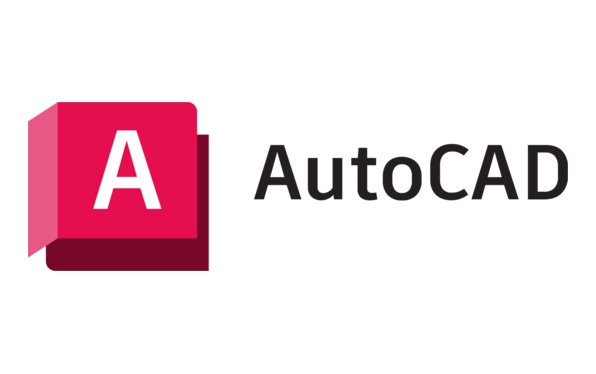
Focus on learning core tools like drawing lines, circles, rectangles, and using commands like offset, trim, copy, and move. These are used constantly in most workflows.
- Spend the first few days just navigating the interface
- Learn how to use keyboard shortcuts—they save a ton of time later
- Try drawing something basic like a floor plan or simple mechanical part
Don’t rush this stage. It might feel slow at first, but once you’re familiar with the basic commands and layout, everything else builds from there.

Practice Real-World Tasks Early
It’s one thing to follow tutorials; it’s another to apply what you learn to actual projects. Even if you're not working on real client work yet, create small exercises that mimic real-life scenarios.
For example, try drawing a simple room layout with doors and windows, or sketch out a mechanical bracket with dimensions. This helps you understand how layers, annotations, and dimensioning tools work together.
- Use templates when possible (they save time and enforce standards)
- Get into the habit of organizing your work with layers
- Don’t ignore text and dimensions—they’re crucial in professional drawings
This kind of practice forces you to think about workflow, efficiency, and accuracy—not just how to draw something, but how to do it the right way.
Move on to 3D Modeling When Ready
Once you're solid with 2D drafting, stepping into 3D can open up a whole new set of possibilities. But it does add complexity. Learning 3D modeling usually takes longer because it involves understanding visual styles, extrusions, Boolean operations, and rendering basics.
If your field requires it—like product design or architectural visualization—this phase is worth the investment. But don’t jump in too early. Make sure your 2D foundation is strong before diving into 3D.
- Start with basic shapes and extrusions
- Learn how to switch between views and use the UCS (User Coordinate System)
- Experiment with materials and lighting once you’re comfortable with modeling
Keep in mind, not everyone needs 3D skills. If your job only requires 2D drafting, it’s perfectly fine to focus there.
Stay Consistent and Use the Right Resources
How fast you progress really comes down to how often you practice. Spending 1–2 hours a day consistently will get you further than trying to cram everything in one weekend.
Use free resources like Autodesk’s official tutorials, YouTube channels like CAD Intentions or The CAD Geek, or beginner courses on Udemy or Coursera. Don’t be afraid to pause and rewatch parts you didn’t catch the first time.
Also, don’t skip the help documentation—it might sound boring, but sometimes a quick search in the AutoCAD help section gives you exactly what you need without hours of guessing.
Basically, how long it takes to learn AutoCAD depends on what you want to do with it. For basic 2D work, a few weeks of focused practice should get you started. For more complex tasks, especially in 3D or industry-specific applications, give yourself time to build up gradually. Stay patient, keep practicing, and don’t overcomplicate things early on.
The above is the detailed content of How long does it take to learn AutoCAD?. For more information, please follow other related articles on the PHP Chinese website!

Hot AI Tools

Undress AI Tool
Undress images for free

Undresser.AI Undress
AI-powered app for creating realistic nude photos

AI Clothes Remover
Online AI tool for removing clothes from photos.

Clothoff.io
AI clothes remover

Video Face Swap
Swap faces in any video effortlessly with our completely free AI face swap tool!

Hot Article

Hot Tools

Notepad++7.3.1
Easy-to-use and free code editor

SublimeText3 Chinese version
Chinese version, very easy to use

Zend Studio 13.0.1
Powerful PHP integrated development environment

Dreamweaver CS6
Visual web development tools

SublimeText3 Mac version
God-level code editing software (SublimeText3)
 Solve the errors encountered when installing autocad in win11
Dec 30, 2023 pm 03:23 PM
Solve the errors encountered when installing autocad in win11
Dec 30, 2023 pm 03:23 PM
AutoCAD is one of the most commonly used drawing design software, but when we want to use it on win11, we may encounter an error when installing autocad on win11. At this time, we can try to modify the registry to solve it. An error occurred when installing autocad in win11: First step, press "win logo + r" on the keyboard to open the run. In the second step, enter "regedit" and press Enter to open the registry. 3. Paste "Computer\HKEY_LOCAL_MACHINE\SOFTWARE\Microsoft\Windows\CurrentVersion\Policies\System" into the path above. 4. After entering, double-click
 How to solve the error when installing autocad in win11? Details
Jan 31, 2024 pm 04:09 PM
How to solve the error when installing autocad in win11? Details
Jan 31, 2024 pm 04:09 PM
Many designer friends choose to install autocad software on their computers. However, recently some users using win11 system have encountered problems when installing autocad, and the installation fails no matter how many times they try. Many people don't know how to solve this problem. Therefore, this win11 tutorial will share some solutions with you, hoping to be helpful to everyone. Solution to the error when installing autocad in win11 1. Press the win logo + r on the keyboard to open the run. 3. Paste the computer HKEY_LOCAL_MACHINESOFTWAREMicrosoftWindowsCurrentVersionPoliciesSystem into
 What software is autocad?
Jul 20, 2022 pm 12:15 PM
What software is autocad?
Jul 20, 2022 pm 12:15 PM
AutoCAD is an automatic computer-aided design software used for two-dimensional drawing, detailed drawing, design documents and basic three-dimensional design; it can automatically draw without knowing programming, so it is widely used around the world and can be used in civil construction, Decoration, industrial drawing, engineering drawing, electronic industry, clothing processing and other fields.
 What configuration is required to run CAD smoothly?
Jan 01, 2024 pm 07:17 PM
What configuration is required to run CAD smoothly?
Jan 01, 2024 pm 07:17 PM
What configurations are needed to use CAD smoothly? To use CAD software smoothly, you need to meet the following configuration requirements: Processor requirements: In order to run "Word Play Flowers" smoothly, you need to be equipped with at least one Intel Corei5 or AMD Ryzen5 or above processor. Of course, if you choose a higher-performance processor, you'll be able to get faster processing speeds and better performance. Memory is a very important component in the computer. It has a direct impact on the performance and user experience of the computer. Generally speaking, we recommend at least 8GB of memory, which can meet the needs of most daily use. However, for better performance and smoother usage experience, it is recommended to choose a memory configuration of 16GB or above. This ensures that the
 What should I do if cad is not cleanly uninstalled and cannot be reinstalled in win10?
Jan 18, 2021 pm 02:34 PM
What should I do if cad is not cleanly uninstalled and cannot be reinstalled in win10?
Jan 18, 2021 pm 02:34 PM
Solution: 1. Uninstall AutoCAD and restart the computer; 2. Delete all files about Autodesk in the c drive; 3. Open the registry and delete the information about Autodesk; 4. Execute "%temp%" in the "Run" window " command to open the "time" folder and delete all files in it.
 what is autocad
Aug 16, 2023 am 10:48 AM
what is autocad
Aug 16, 2023 am 10:48 AM
AutoCAD is a computer-aided design software developed by the American company Autodesk. It is one of the earliest and most popular CAD software in the world and is widely used in architecture, civil engineering, mechanical design, industrial design, electronic design and other fields. , provides users with a wealth of drawing, modeling and editing tools, and supports integration with other software and interoperability of file formats.
 Which version of CAD is suitable for installation on Win10?
Dec 27, 2023 pm 05:27 PM
Which version of CAD is suitable for installation on Win10?
Dec 27, 2023 pm 05:27 PM
When we use the win10 operating system, some friends need to install CAD software on win10 due to work and study needs. So as to which version of cad should be installed in win10 to be smoother and smoother, the editor thinks it mainly depends on the configuration of your own computer, but all versions of cad are compatible with win10. Let’s take a look at the details with the editor~Which version of cad should be installed in win10? Answer: win10 is compatible with all versions of cad. Which version of CAD is the smoothest to use in win10? In fact, it depends on the configuration of your own computer. The system requirements of AutoCAD2019 are as follows: 1. Operating system requirements: Windows7SP1 (32-bit and 64-bit)
 what is autocad
Feb 22, 2023 pm 01:55 PM
what is autocad
Feb 22, 2023 pm 01:55 PM
AutoCAD is a drawing tool software. It is an automatic computer-aided design software first developed by Autodesk in 1982. It is used for two-dimensional drawing, detailed drawing, design documents and basic three-dimensional design. AutoCAD software can be used to draw two-dimensional drawings and basic three-dimensional designs, and can be used in civil construction, decoration, industrial drawing, engineering drawing, electronic industry, clothing processing and other fields.






