chrome://webrtc-internals is a tool used in Chrome browser to diagnose WebRTC behavior, which can help troubleshoot problems such as video call delays or camera failures. After opening this page, multiple PeerConnection entries will be displayed, each containing ICE candidates, SDP negotiations and data flow statistics; click "Stats" to view real-time performance metrics, such as bytesSent/received, iceConnectionState, networkType, jitter and packetLoss; you can also export a complete data report in JSON format by clicking "Download the report" at the top, which is convenient for developers or support teams to further analyze; when using it, you should pay attention to the key fields, confirm that the correct PeerConnection is selected, and ensure that the website you are visiting does use WebRTC technology.

If you've ever wondered how WebRTC is being in your browser—like why a video call is lagging or why your camera isn't showing up—the chrome://webrtc-internals page can give you a lot of useful insight. It's basically a diagnostic dashboard for all things WebRTC in Chrome.
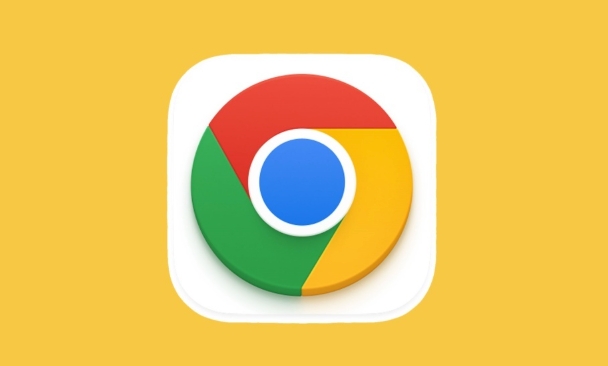
What You'll See on chrome://webrtc-internals
When you open this page, it looks pretty technical and maybe a bit overwhelming at first. But once you get the hang of it, it becomes much more readable.
- PeerConnection sections show each connection your browser has made using WebRTC.
- Each section includes details like ICE candidates, SDP offers/answers, and stats about data flow.
- There's also a "Stats" tab that gives real-time performance metrics—like bandwidth usage, packet loss, and jitter.
If you're troubleshooting a call or a live stream, this is where you want to look.
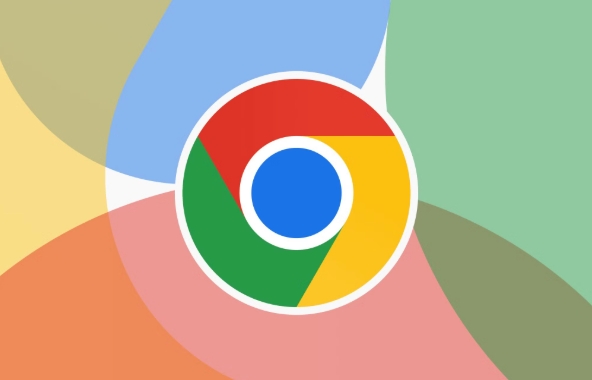
How to Monitor an Active Call
Once you're in a WebRTC-based app (like Google Meet, Zoom, or any custom WebRTC app), just open a new tab and type chrome://webrtc-internals . You should see one or more PeerConnection entries appear.
Here's what to do next:
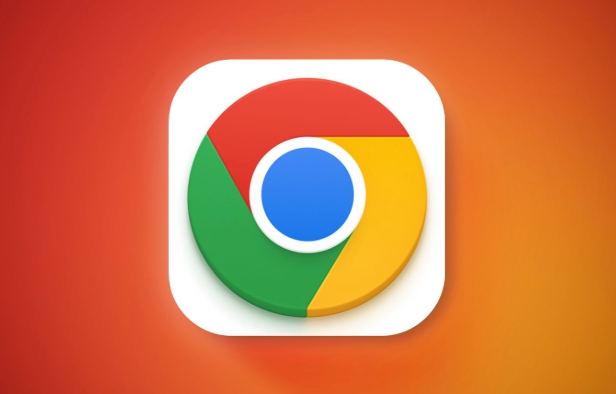
- Click on the PeerConnection entry that corresponds to your current session.
- Look for the “Stats” button and click it to see live updates.
- Pay attention to key metrics:
-
bytesSent/bytesReceived: tells you if media is flowing both ways. -
iceConnectionState: shows if ICE negotiation succeeded or failed. -
networkType: lets you know if you're on Wi-Fi, Ethernet, etc. -
jitterandpacketLoss: important indicators of network quality.
-
This is especially helpful if someone's having trouble hearing or seeing you—it might be a network issue rather than a camera/mic problem.
When to Export Data for Analysis
One underused feature is the ability to export raw data from a session.
At the top of the page, there's a link labeled “Download the report” . This will save a JSON file containing all the collected stats and metadata for every PeerConnection.
Why would you want that?
- Share it with developers or support teams who can dig deeper into connectivity problems.
- Compare reports from different sessions to spot patterns (eg, always high jitter when on mobile data).
- Use tools like WebRTC Leak or other analyzers to visualize the data.
It's not something most users need daily, but it can be a lifesaver when debugging serious issues.
A Few Tips to Keep in Mind
- Don't panic if you don't understand everything—you only need to focus on a few key fields.
- Make sure you're looking at the right PeerConnection if multiple are listed.
- Some apps reuse connections, so refreshing the page or rejoining a call might help reset things.
- If nothing shows up, double-check that your site is actually using WebRTC (not all video apps do).
You don't need to be a developer to make good use of this tool, but a little familiarity with networking basics helps.
Basically that's it.
The above is the detailed content of How to use the chrome://webrtc-internals diagnostic page. For more information, please follow other related articles on the PHP Chinese website!

Hot AI Tools

Undress AI Tool
Undress images for free

Undresser.AI Undress
AI-powered app for creating realistic nude photos

AI Clothes Remover
Online AI tool for removing clothes from photos.

Clothoff.io
AI clothes remover

Video Face Swap
Swap faces in any video effortlessly with our completely free AI face swap tool!

Hot Article

Hot Tools

Notepad++7.3.1
Easy-to-use and free code editor

SublimeText3 Chinese version
Chinese version, very easy to use

Zend Studio 13.0.1
Powerful PHP integrated development environment

Dreamweaver CS6
Visual web development tools

SublimeText3 Mac version
God-level code editing software (SublimeText3)
 Google Chrome Speed ??Browser Official Edition Portal
Jul 08, 2025 pm 02:30 PM
Google Chrome Speed ??Browser Official Edition Portal
Jul 08, 2025 pm 02:30 PM
Google Chrome is a free and fast multi-platform web browser developed by Google. It is known for its speed, stability and reliability. Chrome is based on the open source Chromium project and is widely used on devices such as desktops, laptops, tablets and smartphones. The browser has a clean interface and a wide range of customizable options, allowing users to personalize it according to their preferences. In addition, Chrome has a huge library of extensions that provide additional features such as ad blocking, password management and language translation, further enhancing the browsing experience.
 How to install Chrome extensions on mobile (Kiwi, etc.)
Jul 11, 2025 am 12:50 AM
How to install Chrome extensions on mobile (Kiwi, etc.)
Jul 11, 2025 am 12:50 AM
Android phones can install Chrome extensions through KiwiBrowser. KiwiBrowser is an open source browser based on Chromium on the Android side. It supports the installation of the Chrome Web Store extension. The process is: Open Kiwi and enter the Chrome store, search for extensions, and click "Add to Chrome" to complete the installation; when using it, you need to pay attention to network stability, extension compatibility, permission granting and installation quantity; other alternatives include FirefoxMobile and YandexBrowser, but Kiwi is still the most stable and convenient choice at present.
 How to change the user agent string in Safari without extensions?
Jul 11, 2025 am 12:48 AM
How to change the user agent string in Safari without extensions?
Jul 11, 2025 am 12:48 AM
On macOS, you can modify Safari's UserAgent through developer tools or terminals, but iOS/iPadOS does not support it. The specific methods are: 1. Use the developer tools to modify temporarily: select preset UA after enabling the development menu; 2. Permanent modification through the terminal: enter the command to write a custom UA; 3. iOS/iPadOS cannot be modified directly, and it needs to rely on a third-party application or browser.
 What firewall ports does Chrome Remote Desktop use
Jul 13, 2025 am 12:43 AM
What firewall ports does Chrome Remote Desktop use
Jul 13, 2025 am 12:43 AM
ChromeRemoteDesktopusesport443(HTTPS)astheprimaryportforsecureconnections,andoccasionallyport80(HTTP)asafallback.ItalsoleveragesSTUN,TURN,andICEprotocolstoestablishpeer-to-peerconnections,withTURNactingasarelayifdirectconnectionsfail.Toensuresmoothop
 How to view chrome incognito history?
Jul 09, 2025 am 12:31 AM
How to view chrome incognito history?
Jul 09, 2025 am 12:31 AM
Chrome's incognito browsing history cannot be viewed directly, but it can be obtained indirectly through three methods. 1. Use command line tools to view the DNS cache, which can only obtain some domain name information and is not durable; 2. Check the router or network monitoring log, which requires certain network knowledge and depends on network settings; 3. Install third-party monitoring tools and configure in advance to record invisible browsing behavior. Overall, the invisibility mode is designed to protect privacy. All the above methods have limitations. It is recommended to choose whether to use monitoring methods based on actual needs.
 How to simulate different timezones in Chrome
Jul 13, 2025 am 12:19 AM
How to simulate different timezones in Chrome
Jul 13, 2025 am 12:19 AM
To test page behavior in different time zones in Chrome, there are three ways to do it. 1. Use ChromeDevTools to simulate the time zone: Open DevTools → Click on three points → MoreTools → Sensors, check the overlay option in the DateandTime section and select the target time zone. This setting only takes effect in the current session; 2. Specify the time zone through the command line startup parameters: close all Chrome instances and execute chrome.exe--timezone="target time zone" to affect the entire browser instance; 3. Use JavaScript to overwrite the behavior of the Date object, and the fixed time value is used to accurately control the JS time.
 How to force quit Google Chrome on Mac
Jul 07, 2025 am 12:14 AM
How to force quit Google Chrome on Mac
Jul 07, 2025 am 12:14 AM
There are several ways to force exit from unresponsive Chrome on your Mac. First, use the keyboard shortcut Command Option Esc to open the "Force Exit Application" window, select Google Chrome and click "Force Exit". Second, click on the Apple menu, select "Force Exit", and select Chrome from the list and confirm quit. If Chrome completely freezes or consumes too much memory, you can open ActivityMonitor, find all Chrome-related processes, and click the X button one by one to end them. Finally, as an alternative, you can enter killallGoogle\Chrome in Terminal
 How to stop Microsoft Edge from running in the background
Jul 16, 2025 am 12:34 AM
How to stop Microsoft Edge from running in the background
Jul 16, 2025 am 12:34 AM
There are four ways to turn off Microsoft Edge backend running. 1. Disable background running in Edge settings: Go to "Settings" → "System" and turn off the "Run Microsoft Edge in the background" option. 2. Close Edge in Windows startup item: Through the "Startup" tab of Task Manager, right-click Edge and select "Disable". 3. Modify the group policy or registry: Advanced users can create BackgroundModeEnabled registry key and set it to 0, or use the official group policy template. It is recommended to back up the system before operation. 4. Use Task Manager to manually end the process: temporary emergency plan, press Ctrl Shift Esc to open the Task Manager to end all Es






