Replacing wallpapers, adding widgets, adjusting time and date styles, and setting multiple lock screen interfaces are the core methods of personalizing iPhone lock screens. First, go to "Settings" > "Wallpaper" to replace the lock screen wallpaper, select soft pictures and check "Lock Screen"; second, click on the current style in "Settings" > "Lock Screen" to add supported widgets such as calendar, weather, etc. through "Custom Components"; then select "Custom Font" under the same menu to change the display style of time and date; finally add multiple lock screen styles through the " ", independently configure various elements and slide to switch to use to meet the needs of different scenarios.

The lock screen interface of the iPhone is the first place you see when you open your phone every day. In fact, it is not just about displaying time and notifications. With personalized settings, you can make the lock screen more practical and more stylish. The point is: iOS offers a variety of customization options that can be adjusted from wallpapers to widgets to font styles and notification layouts.

Here are some customization directions you may be concerned about:
Replace lock screen wallpaper
This is the most direct and common practice. A good-looking wallpaper can instantly make the lock screen more advanced.

- Open Settings > Wallpaper > Select New Wallpaper
- You can choose the dynamic or static images that come with the system, or you can use your own photos.
- Remember to check "Lock Screen" when setting, otherwise only change the unlocked home screen wallpaper
It is recommended to choose some pictures with soft colors but not too complicated, otherwise it will easily get tired of reading over time, or it may affect information reading.
Add lock screen widget (iOS 16 and newer versions)
Since iOS 16, Apple has supported adding some widgets to the lock screen, such as calendar, alarm clock, battery status, etc.
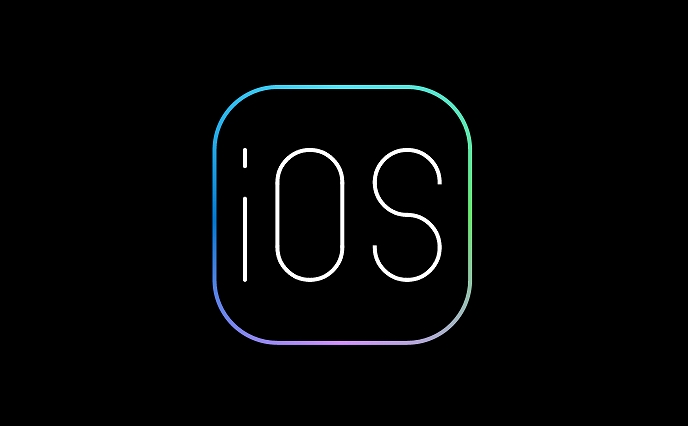
The operation steps are as follows:
- Go to Settings > Lock Screen
- Click the lock screen style you are currently using (there can be multiple)
- After editing, select "Custom Components"
- Add what you want to display from it, such as "calendar", "weather", "reminders", etc.
Note: Not all apps support lock screen components. Currently, only some of Apple's own applications and some third-party apps support it.
Adjust the display method of time and date
Many people have not noticed that the time and date on the lock screen can actually be changed.
- In Settings > Lock Screen, find Custom Fonts
- Time can be selected as digital style or more literary handwriting
- Date format can also be adjusted to a simple or complete form
This is not a big change, but it is a great bonus for those who like to control details.
Switch multiple lock screen styles
You can set up multiple different lock screen interfaces, and you can switch by sliding left and right when unlocking.
- Click the " " on the Settings" > "Lock Screen" page to add a new style
- Each style can set wallpaper, components and fonts independently
- The respective notification settings will be retained during switching (for example, a certain lock screen does not display a message preview)
Suitable for different moods or uses, such as a working model and a living model.
Basically these are the methods. There is no need to download additional software, no need to jailbreak, it can be done in just a few steps. Although it seems like all minor changes, it can really make your iPhone lock screen unique.
The above is the detailed content of How to customize lock screen on iPhone. For more information, please follow other related articles on the PHP Chinese website!

Hot AI Tools

Undress AI Tool
Undress images for free

Undresser.AI Undress
AI-powered app for creating realistic nude photos

AI Clothes Remover
Online AI tool for removing clothes from photos.

Clothoff.io
AI clothes remover

Video Face Swap
Swap faces in any video effortlessly with our completely free AI face swap tool!

Hot Article

Hot Tools

Notepad++7.3.1
Easy-to-use and free code editor

SublimeText3 Chinese version
Chinese version, very easy to use

Zend Studio 13.0.1
Powerful PHP integrated development environment

Dreamweaver CS6
Visual web development tools

SublimeText3 Mac version
God-level code editing software (SublimeText3)
 How to create a contact group on iPhone
Jul 13, 2025 am 01:17 AM
How to create a contact group on iPhone
Jul 13, 2025 am 01:17 AM
iPhone does not support creating contact groups directly in the address book application, but similar functions can be achieved through the following methods: 1. Use the "Group" function in the address book application, click "Edit" > "Add Group" to create a custom group; 2. Add each contact to the corresponding group by editing it; 3. If you need to send a group message, you can create a new multi-person conversation in the information application; 4. Use iCloud or Gmail to synchronize tagged groups to facilitate the management of a large number of contacts on the computer. These methods are used in conjunction with efficient management of contact groups.
 iOS 15.1 & iPadOS 15.1 Update Available to Download with SharePlay, Vaccine Cards, Bug Fixes, etc
Jul 14, 2025 am 01:17 AM
iOS 15.1 & iPadOS 15.1 Update Available to Download with SharePlay, Vaccine Cards, Bug Fixes, etc
Jul 14, 2025 am 01:17 AM
iOS 15.1 and iPadOS 15.1 have been released for iPhone and iPad, the updates include SharePlay screen sharing through FaceTime, the addition of Live Text support in the iPad camera app, ProRes video capture for iPhone 13 Pro users, the inclusion of C
 How to check if an iPhone is unlocked
Jul 15, 2025 am 01:17 AM
How to check if an iPhone is unlocked
Jul 15, 2025 am 01:17 AM
TocheckifaniPhoneisunlocked,1)gotoSettings>Cellular>CellularDataOptionsandlookforlabelslike“Unlocked”or“NoSIMrestrictions,”2)insertadifferentcarrier’sactiveSIMcardandseeifthephoneacceptsit,3)usetheIMEInumberononlinetoolslikeIMEI.infotocheckunlo
 How to Get Sidecar on Unsupported Macs & iPads
Jul 07, 2025 am 12:42 AM
How to Get Sidecar on Unsupported Macs & iPads
Jul 07, 2025 am 12:42 AM
Upset that you can’t take advantage of Sidecar with your Mac and iPad? Fortunately, Free-Sidecar allows you to extend Sidecar support to more iPad and Mac models not officially supported by Apple.Sidecar is a powerful feature for Mac and iPad users,
 How to check iPhone trade-in value
Jul 13, 2025 am 01:13 AM
How to check iPhone trade-in value
Jul 13, 2025 am 01:13 AM
Determining the depreciation value of iPhone requires multiple factors and comparing different platforms. 2. The first choice is Apple's official replacement plan, which has a simple and transparent process, but the final valuation must be based on the actual condition of the equipment. 3. Third-party websites such as Gazelle, Swappa, etc. may provide higher quotations, but you need to pay attention to describing the real situation and avoiding the charging trap. 4. The core factors affecting value include model and storage capacity, equipment status, operator lock status, etc. Small problems may also affect the quotation. 5. If you pursue higher returns, you can choose to sell privately, but you need to weigh the time cost and transaction risks.
 How to Pair a Bluetooth Trackpad, Mouse, & Keyboard with iPad
Jul 07, 2025 am 12:20 AM
How to Pair a Bluetooth Trackpad, Mouse, & Keyboard with iPad
Jul 07, 2025 am 12:20 AM
Not too long ago, the thought of connecting a Bluetooth mouse, trackpad, or keyboard to an iPad would have left most people very puzzled. But we’re in a new era now—modern iPads running current versions of iPadOS fully support trackpads and mice, and
 How to Hang Up Calls with Siri on iPhone
Jul 05, 2025 am 12:43 AM
How to Hang Up Calls with Siri on iPhone
Jul 05, 2025 am 12:43 AM
If you use Siri to make phone calls and start FaceTime calls, you might also be interested in using Siri to hang up your phone calls or FaceTime calls too.With this feature enabled, you can say “Hey Siri, hang up” while on a phone call or FaceTime ca
 How to create a Personal Voice on iPhone
Jul 11, 2025 am 02:19 AM
How to create a Personal Voice on iPhone
Jul 11, 2025 am 02:19 AM
To create PersonalVoice in iOS17, you first need to enable the feature in the settings and record a sound model for about five minutes. The specific steps are as follows: 1. Open "Settings" > "Assistance Functions" > "Narration", click "PersonalVoice" and select "Create PersonalVoice"; 2. Read the text provided by the system in a quiet environment to keep the speech speed stable; 3. After creation, you can use your personalized voice to read messages, notifications, etc. in "Narration", or switch back to the default voice; 4. Currently, only English and some languages ??are supported, and Chinese is not supported at the moment; 5. Pay attention to environmental noise, intonation consistency and storage space when recording, and re-record unsatisfactory content. Voice mode






