There are a number of ways you can sign files on your iPhone, depending on the application and file format you are using. First, use the "Tag" tool in the "File" application to open a PDF file, click "" and select "Add Signature", and insert the document after handwriting signature; second, if you use a Mac, you can start signing with the "Preview" application and synchronize to iPhone; third, use third-party applications such as Adobe Acrobat Reader or DocuSign to provide functions such as saving signatures and multi-person signing; fourth, you can scan the file through the "Memorandum" application to mark and add signatures. The above methods are suitable for different scenarios and meet the needs from simple to complex.

You can sign a document on your iPhone in several straightforward ways, depending on the app you're using and the format of the file. Here's how to do it without any hassle.

Use the Markup Tool in the Files App
Apple has built-in tools that let you sign documents directly from the Files app. This works well for PDFs and is super easy:
- Open the document in Files
- Tap it to open, then tap the share icon
- Choose Markup and Sign
- Tap the plus ( ) button, then select Add Signature
You'll be prompted to draw your signature with your finger. Once done, place it wherever needed on the document and hit Done . You can also add text or initials this way.

This method is perfect if you don't want to download extra apps and just need to get it done fast.
Try the Preview App (If You Synced via Mac)
If you're part of the Apple ecosystem and use a Mac, you might already know about the Preview app. But did you know you can start signing a document on your Mac and finish it on your iPhone?
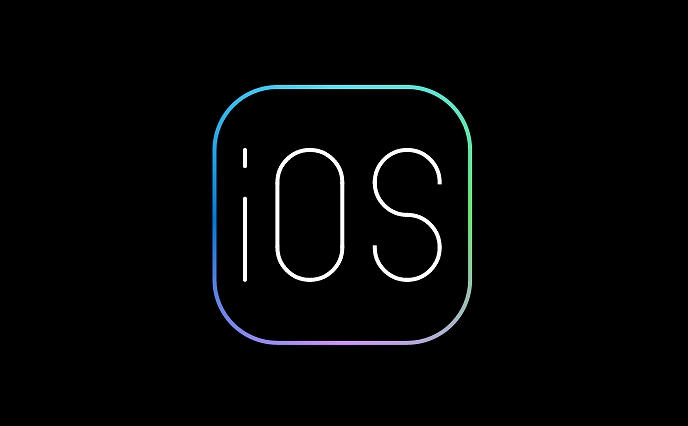
- Open the PDF in Preview on your Mac
- Click Show Markup Toolbar , then choose Sign
- Draw your signature
- Save and sync the file to iCloud
- Open it on your iPhone — the signature will be there and ready to place
It's handy when you're switching between devices or started something on your desktop and need to finish on the go.
Use Third-Party Apps Like Adobe or DocuSign
If you work with documents often, apps like Adobe Acrobat Reader , DocuSign , or PDF Expert are worth installing. These offer more advanced features like saving your signature for future use and sending signed documents directly from the app.
Here's a quick flow using Adobe Acrobat Reader :
- Open the PDF in Adobe Acrobat Reader
- Tap the pencil icon (Fill & Sign)
- Tap Sign
- Create your signature by typing, drawing, or uploading an image
- Place it where needed and save
These apps are great for more complex workflows or when you need to collect signatures from multiple people.
Don't Forget About Notes
A lesser-known trick is using the Notes app to create a signature and insert it into a document:
- Open Notes , start a new note, and tap the plus ( ) at the top
- Select Scan Documents
- Scan or import your file
- Tap the three dots , then Markup
- Add your signature as before and place it
It's not the most obvious route, but it works well for quick edits and small files.
Signing documents on your iPhone doesn't have to be complicated. Whether you stick with built-in tools or opt for a third-party app depends on how often you do this and what kind of control you need. Most everyday tasks can be handled without ever leaving your phone.
The above is the detailed content of How to sign a document on iPhone. For more information, please follow other related articles on the PHP Chinese website!

Hot AI Tools

Undress AI Tool
Undress images for free

Undresser.AI Undress
AI-powered app for creating realistic nude photos

AI Clothes Remover
Online AI tool for removing clothes from photos.

Clothoff.io
AI clothes remover

Video Face Swap
Swap faces in any video effortlessly with our completely free AI face swap tool!

Hot Article

Hot Tools

Notepad++7.3.1
Easy-to-use and free code editor

SublimeText3 Chinese version
Chinese version, very easy to use

Zend Studio 13.0.1
Powerful PHP integrated development environment

Dreamweaver CS6
Visual web development tools

SublimeText3 Mac version
God-level code editing software (SublimeText3)
 How to create a contact group on iPhone
Jul 13, 2025 am 01:17 AM
How to create a contact group on iPhone
Jul 13, 2025 am 01:17 AM
iPhone does not support creating contact groups directly in the address book application, but similar functions can be achieved through the following methods: 1. Use the "Group" function in the address book application, click "Edit" > "Add Group" to create a custom group; 2. Add each contact to the corresponding group by editing it; 3. If you need to send a group message, you can create a new multi-person conversation in the information application; 4. Use iCloud or Gmail to synchronize tagged groups to facilitate the management of a large number of contacts on the computer. These methods are used in conjunction with efficient management of contact groups.
 iOS 15.1 & iPadOS 15.1 Update Available to Download with SharePlay, Vaccine Cards, Bug Fixes, etc
Jul 14, 2025 am 01:17 AM
iOS 15.1 & iPadOS 15.1 Update Available to Download with SharePlay, Vaccine Cards, Bug Fixes, etc
Jul 14, 2025 am 01:17 AM
iOS 15.1 and iPadOS 15.1 have been released for iPhone and iPad, the updates include SharePlay screen sharing through FaceTime, the addition of Live Text support in the iPad camera app, ProRes video capture for iPhone 13 Pro users, the inclusion of C
 How to check if an iPhone is unlocked
Jul 15, 2025 am 01:17 AM
How to check if an iPhone is unlocked
Jul 15, 2025 am 01:17 AM
TocheckifaniPhoneisunlocked,1)gotoSettings>Cellular>CellularDataOptionsandlookforlabelslike“Unlocked”or“NoSIMrestrictions,”2)insertadifferentcarrier’sactiveSIMcardandseeifthephoneacceptsit,3)usetheIMEInumberononlinetoolslikeIMEI.infotocheckunlo
 How to Get Sidecar on Unsupported Macs & iPads
Jul 07, 2025 am 12:42 AM
How to Get Sidecar on Unsupported Macs & iPads
Jul 07, 2025 am 12:42 AM
Upset that you can’t take advantage of Sidecar with your Mac and iPad? Fortunately, Free-Sidecar allows you to extend Sidecar support to more iPad and Mac models not officially supported by Apple.Sidecar is a powerful feature for Mac and iPad users,
 How to Pair a Bluetooth Trackpad, Mouse, & Keyboard with iPad
Jul 07, 2025 am 12:20 AM
How to Pair a Bluetooth Trackpad, Mouse, & Keyboard with iPad
Jul 07, 2025 am 12:20 AM
Not too long ago, the thought of connecting a Bluetooth mouse, trackpad, or keyboard to an iPad would have left most people very puzzled. But we’re in a new era now—modern iPads running current versions of iPadOS fully support trackpads and mice, and
 How to check iPhone trade-in value
Jul 13, 2025 am 01:13 AM
How to check iPhone trade-in value
Jul 13, 2025 am 01:13 AM
Determining the depreciation value of iPhone requires multiple factors and comparing different platforms. 2. The first choice is Apple's official replacement plan, which has a simple and transparent process, but the final valuation must be based on the actual condition of the equipment. 3. Third-party websites such as Gazelle, Swappa, etc. may provide higher quotations, but you need to pay attention to describing the real situation and avoiding the charging trap. 4. The core factors affecting value include model and storage capacity, equipment status, operator lock status, etc. Small problems may also affect the quotation. 5. If you pursue higher returns, you can choose to sell privately, but you need to weigh the time cost and transaction risks.
 How to Hang Up Calls with Siri on iPhone
Jul 05, 2025 am 12:43 AM
How to Hang Up Calls with Siri on iPhone
Jul 05, 2025 am 12:43 AM
If you use Siri to make phone calls and start FaceTime calls, you might also be interested in using Siri to hang up your phone calls or FaceTime calls too.With this feature enabled, you can say “Hey Siri, hang up” while on a phone call or FaceTime ca
 How to create a Personal Voice on iPhone
Jul 11, 2025 am 02:19 AM
How to create a Personal Voice on iPhone
Jul 11, 2025 am 02:19 AM
To create PersonalVoice in iOS17, you first need to enable the feature in the settings and record a sound model for about five minutes. The specific steps are as follows: 1. Open "Settings" > "Assistance Functions" > "Narration", click "PersonalVoice" and select "Create PersonalVoice"; 2. Read the text provided by the system in a quiet environment to keep the speech speed stable; 3. After creation, you can use your personalized voice to read messages, notifications, etc. in "Narration", or switch back to the default voice; 4. Currently, only English and some languages ??are supported, and Chinese is not supported at the moment; 5. Pay attention to environmental noise, intonation consistency and storage space when recording, and re-record unsatisfactory content. Voice mode






