How to change the new tab page in Chrome
Jul 15, 2025 am 12:15 AMThere are three ways to change the default interface of Chrome's new tab page ① Use the "Custom New Tab URL" plug-in to set blank pages or custom URLs, which are suitable for users who pursue simplicity or fixed jump needs; ② Install third-party plug-ins such as Momentum, Infinity New Tab Page, Toby, which provides personalized background, efficiency tools and multi-page management functions, which are suitable for users who pay attention to beauty and practicality; ③ Use local HTML files to modify the startup parameters to achieve customization, which is suitable for geek users who understand technology and don't mind maintenance.

Want to change the default interface of Chrome's new tab page? In fact, the method is quite simple, and there are several ways to achieve it. It doesn't have to be replaced with a blank page, it can also be a utility, personalized background or a third-party plug-in page.
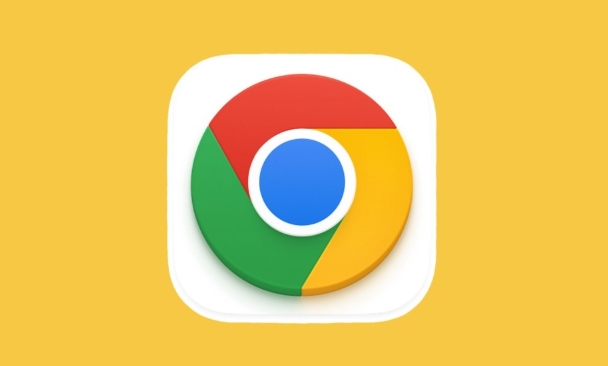
Change to a blank page or a custom URL
The most direct way is to change the new tab page to a blank page, or a certain URL you specify.
The operation steps are as follows:
- Open Chrome browser
- Install an extension called "Custom New Tab URL" (you can find it by searching on Chrome Web Store)
- After the installation is completed, enter the settings page and enter the URL you want to open, such as
about:blankor the website address you like - After saving, the newly opened tab will automatically jump
This method is suitable for people who don't want to see the content of the default new tab, such as users who want a simpler launch page, or who are used to going to a specific website as soon as they open it.
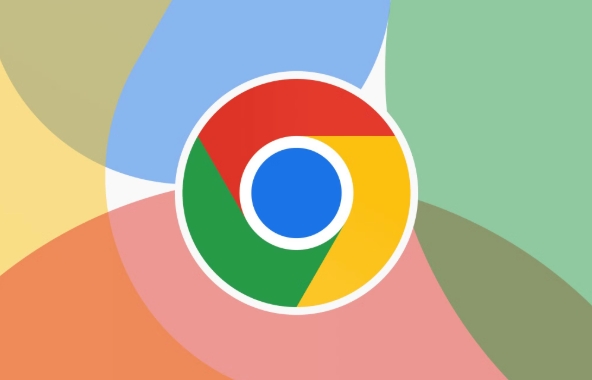
Use third-party new tab plugin
If you not only want to change a page, but also want to improve efficiency, you can try a special new tab page plugin.
Common recommendations include:
- Momentum: With daily inspirational pictures, to-dos and weather information
- Infinity new tab: supports multiple search engines, bookmark management, widgets, etc.
- Toby: Can manage multiple home pages in groups, suitable for opening multiple work pages
Most of these plugins offer free basic functions, and are available in premium versions. After installation, the default new tab page will usually be automatically replaced. You only need to open the plug-in settings and adjustments.
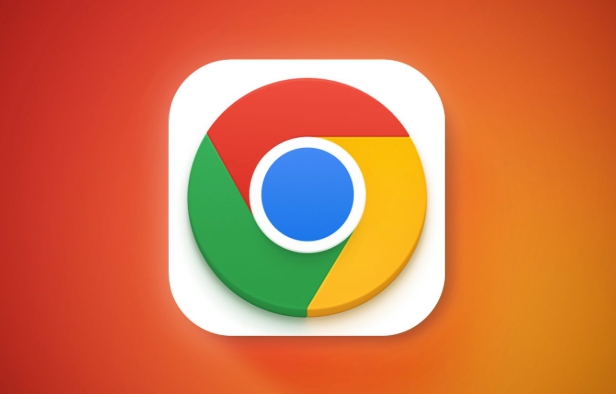
Modify local configuration files (advanced)
If you don't want to rely on plugins, you can also change the behavior of new tabs by modifying Chrome startup parameters.
However, this method is a bit "toss" and is suitable for people who know a little technology or like to toss the system settings.
The specific approach is roughly:
- Create a local HTML file to write what you want to display
- Find the Chrome shortcut and add the startup parameters after the target path
- Point to the HTML page you created as the default new tab page
The advantage of this method is that it does not rely on the network, the disadvantage is that it is a bit troublesome to maintain, and there may be compatibility issues every time you update Chrome.
Basically these are the methods
You can choose the most suitable solution according to your needs. If you are an ordinary user, it is recommended to use the first plug-in method; if you want to pursue personality or efficient workflow, you can try the second plug-in combination; as for the third method, it is suitable for geek players to try it occasionally.
The above is the detailed content of How to change the new tab page in Chrome. For more information, please follow other related articles on the PHP Chinese website!

Hot AI Tools

Undress AI Tool
Undress images for free

Undresser.AI Undress
AI-powered app for creating realistic nude photos

AI Clothes Remover
Online AI tool for removing clothes from photos.

Clothoff.io
AI clothes remover

Video Face Swap
Swap faces in any video effortlessly with our completely free AI face swap tool!

Hot Article

Hot Tools

Notepad++7.3.1
Easy-to-use and free code editor

SublimeText3 Chinese version
Chinese version, very easy to use

Zend Studio 13.0.1
Powerful PHP integrated development environment

Dreamweaver CS6
Visual web development tools

SublimeText3 Mac version
God-level code editing software (SublimeText3)

Hot Topics
 How to manage Chrome's component updates
Jul 16, 2025 am 12:02 AM
How to manage Chrome's component updates
Jul 16, 2025 am 12:02 AM
Chrome allows for the management of automatic update components in a variety of ways. First, you can enter chrome://components/ in the address bar to manually check and update built-in modules such as Flash and PDF readers; secondly, advanced users can disable automatic updates of specific components through group policies or configuration files for enterprise environments; finally, you can use ad blocking extensions or scripting tools to reduce interference with update prompts. The above method can help users control the update rhythm on demand while taking into account security and user experience.
 How to stop Chrome from hijacking media keys
Jul 14, 2025 am 12:41 AM
How to stop Chrome from hijacking media keys
Jul 14, 2025 am 12:41 AM
1. Turn off Chrome media control permissions: Enter system settings, find the media device or media key options in the website permissions, and cancel Chrome's control; 2. Use extensions to prevent hijacking: Install plug-ins such as MediaKeysBlocker or NoTabAudio to automatically prevent Chrome from exclusive media buttons; 3. Turn off Chrome background audio activity: End all Chrome processes through the task manager and completely exit the browser to avoid background occupation. The above methods can be tried in turn to solve the problem of media keys occupied by Chrome and enable other music software to be used normally.
 How to fix Chrome's autofill not working on a specific site
Jul 14, 2025 am 12:42 AM
How to fix Chrome's autofill not working on a specific site
Jul 14, 2025 am 12:42 AM
Chrome Autofill does not pop up suggestions on specific websites, which may be due to website disabling Autofill, not enabling settings, cache exceptions, extended interference, or browser version problems. 1. Confirm whether the website has disabled Autofill. If the prompt "Autofill disabled by site", it cannot be enabled; 2. Check whether Chrome's autofill settings are enabled and test information is added; 3. Clear the website cache and hard refresh the page or new window; 4. Disable extensions to troubleshoot interference, especially script injection plug-ins; 5. Update Chrome or reset the default settings to solve the problem.
 How to fix Chrome's spell checker not working
Jul 20, 2025 am 12:03 AM
How to fix Chrome's spell checker not working
Jul 20, 2025 am 12:03 AM
When Chrome spelling check fails, you can troubleshoot and fix it by following the following steps: 1. Confirm that the "Use Spelling Check" function is enabled and check whether the corresponding language is enabled in the language settings; 2. Adjust the input language order, delete the redundant language, and ensure that the main language enables spelling check; 3. Close possible conflicting extensions, especially syntax or translation plug-ins; 4. Update Chrome to the latest version and check the operating system updates. If it still doesn't work, try resetting Chrome settings.
 How to check if a website supports HTTP/3 in Chrome
Jul 15, 2025 am 12:52 AM
How to check if a website supports HTTP/3 in Chrome
Jul 15, 2025 am 12:52 AM
Chrome browser supports HTTP/3 by default since version 85; 1. Open the developer tool and select "Check" or shortcut F12/Ctrl Shift I by right-clicking the page; 2. Switch to the Network tab and refresh the page; 3. Click to request to view the Protocol field in Headers, and h3 is HTTP/3; 4. Note that some resources may use different protocols, and the website needs to deploy services that support HTTP/3, otherwise it cannot be used.
 How to manage multiple users in Chrome
Jul 16, 2025 am 12:55 AM
How to manage multiple users in Chrome
Jul 16, 2025 am 12:55 AM
To add multiple users, click the avatar in the upper right corner to select "Add" or "Manage other users", add an account or create a guest account, and after setting it, you can use their respective bookmarks, history and extensions independently. Each user data is completely isolated, including passwords, plug-ins, automatic filling information, etc. To delete a user, go to Settings > Profile, select a user and click "Remove from this device", or you can also modify the user name and avatar for identification at any time.
 How to stop Chrome from updating in the background on Mac
Jul 21, 2025 am 12:41 AM
How to stop Chrome from updating in the background on Mac
Jul 21, 2025 am 12:41 AM
To prevent Chrome from automatically updating on Mac, it can be done by disabling update services, modifying permissions, and restricting network access. 1. Use terminal commands to disable the GoogleSoftwareUpdate daemon to prevent background updates; 2. Modify update directory permissions to prevent Chrome from starting the update process by itself; 3. Restrict Chrome's outbound network connection through system firewall or third-party tools to further eliminate update requests. Using these methods in combination can effectively prevent Chrome from being automatically updated.
 How to use Chrome with a screen reader
Jul 14, 2025 am 12:40 AM
How to use Chrome with a screen reader
Jul 14, 2025 am 12:40 AM
Using Chrome screen reader, you must first start the reader and then open the browser and master the navigation shortcuts. 1. First, start the screen reader such as NVDA or VoiceOver to ensure that Chrome is accessible when it is turned on; 2. Use Tab and Shift Tab to switch between interactive elements, and H/Shift H jumps to titles to improve browsing efficiency; 3. Use built-in Chrome functions such as Ctrl F to find text, Ctrl plus scaling pages and reading mode to simplify content; 4. When encountering web page compatibility issues, try refreshing the page or using the link title list to bypass obstacles. Persisting in practice will make the operation more natural and smooth.






