To solve the problem of insufficient storage space on iPhone, it can be achieved by cleaning large files in the information, managing "other" types of data, enabling photo optimization functions, and thoroughly uninstalling applications. First, go to Settings → Information → General → Large Attachments, delete videos, voice and other files that occupy space one by one, and turn off "automatic download"; secondly, clean up "other" data by restarting your phone, clearing Safari cache, reinstalling some apps, etc.; then, turn on "Optimize iPhone storage space" in the photo settings, and save the original image to iCloud to save local space; finally, use the "Uninstall App" function instead of just deleting the icons, completely clear the application and its cached data, thereby effectively freeing up the storage space.

The phone has insufficient storage space, which is really annoying. Especially for iPhone users, there are many system restrictions, and they do not transfer files by simply connecting a USB flash drive like Android. If you want to make some space, it is sometimes not enough to just delete photos and uninstall applications. In fact, as long as you master a few key operations, it will not be so troublesome to clean it up.

Clean up large files in "Information"
Many people don’t realize that there are a bunch of large files that take up space in the “information” application—such as videos, pictures, voice messages sent to you by others, and even iCloud shared content that is automatically downloaded. These things accumulate more and more, and they will secretly eat several GB of space.
You can do this:

- Open Settings → Information → General → Large Accessories, you can see all larger files here
- Click in and delete one by one, especially those videos or long voices that have been useless
- It is recommended to turn off "automatic download" in the settings to prevent it from taking up space in the future.
Although this method looks inconspicuous, it is possible to save dozens of GB once and once.
Manage "other" types of data
In the iPhone storage statistics, there is a data called "other", which often accounts for more than ten to tens of GB. It mainly includes Safari cache, log files, email attachments, temporary system files, etc. These files are not something you can't delete on your own initiative, but there is no way.
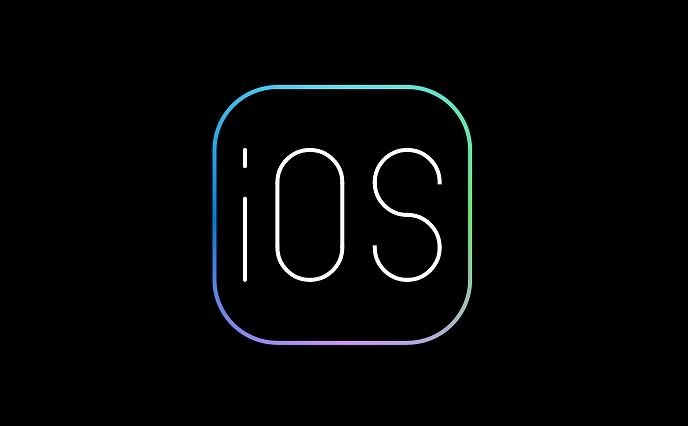
You can try these methods:
- Restart the phone: simple and effective, can clear some caches
- Clear the history and website data of Safari browser (Settings → Safari browser → Clear history and website data)
- Delete and reinstall some commonly used apps, such as WeChat and Weibo, which have long-term running and accumulated a large amount of local caches.
This step takes some time, but it is very helpful for overall space optimization.
Take advantage of the Optimized Photos feature
If you open the iCloud photo gallery, don't miss the option "Optimize iPhone storage space". It will allow the phone to save only compressed versions of photos and videos, and the original films are all on iCloud, which can not only see pictures but also do not occupy local space.
Specific opening method:
- Settings → Photos → iCloud Photo Gallery → Select "Optimize iPhone Storage"
If you have been turning off this function for a long time, it is recommended to sync it with Wi-Fi first, otherwise it may be very slow to upload a large number of photos at once.
Uninstall unused apps, rather than just deleting them
iOS has a "Uninstall App" function, which is more thorough than simply deleting it. It not only deletes the application itself, but also clears all caches and data in the app. Ordinary deletion is just an uninstall icon, and the data still occupies space in the background.
How to enable:
- Long press the App icon → Tap "Remove App" → Select "Uninstall App"
Especially some tools and apps that are only used once a while, after uninstalling, you will find that a lot of hidden data has been cleared.
Basically these are the methods. It is not difficult to say, but there are indeed many things that are easily overlooked. The key is to check it regularly and don’t let the junk files pile up more and more.
The above is the detailed content of How to free up space on iPhone. For more information, please follow other related articles on the PHP Chinese website!

Hot AI Tools

Undress AI Tool
Undress images for free

Undresser.AI Undress
AI-powered app for creating realistic nude photos

AI Clothes Remover
Online AI tool for removing clothes from photos.

Clothoff.io
AI clothes remover

Video Face Swap
Swap faces in any video effortlessly with our completely free AI face swap tool!

Hot Article

Hot Tools

Notepad++7.3.1
Easy-to-use and free code editor

SublimeText3 Chinese version
Chinese version, very easy to use

Zend Studio 13.0.1
Powerful PHP integrated development environment

Dreamweaver CS6
Visual web development tools

SublimeText3 Mac version
God-level code editing software (SublimeText3)
 How to create a contact group on iPhone
Jul 13, 2025 am 01:17 AM
How to create a contact group on iPhone
Jul 13, 2025 am 01:17 AM
iPhone does not support creating contact groups directly in the address book application, but similar functions can be achieved through the following methods: 1. Use the "Group" function in the address book application, click "Edit" > "Add Group" to create a custom group; 2. Add each contact to the corresponding group by editing it; 3. If you need to send a group message, you can create a new multi-person conversation in the information application; 4. Use iCloud or Gmail to synchronize tagged groups to facilitate the management of a large number of contacts on the computer. These methods are used in conjunction with efficient management of contact groups.
 iOS 15.1 & iPadOS 15.1 Update Available to Download with SharePlay, Vaccine Cards, Bug Fixes, etc
Jul 14, 2025 am 01:17 AM
iOS 15.1 & iPadOS 15.1 Update Available to Download with SharePlay, Vaccine Cards, Bug Fixes, etc
Jul 14, 2025 am 01:17 AM
iOS 15.1 and iPadOS 15.1 have been released for iPhone and iPad, the updates include SharePlay screen sharing through FaceTime, the addition of Live Text support in the iPad camera app, ProRes video capture for iPhone 13 Pro users, the inclusion of C
 How to Use WhatsApp on iPad
Jul 04, 2025 am 01:43 AM
How to Use WhatsApp on iPad
Jul 04, 2025 am 01:43 AM
WhatsApp has become one of the most widely used messaging platforms across devices, so if you're looking to use WhatsApp on your iPad, you're definitely not the only one. Although WhatsApp is developing a dedicated iPad app, it’s not yet available. H
 How to check if an iPhone is unlocked
Jul 15, 2025 am 01:17 AM
How to check if an iPhone is unlocked
Jul 15, 2025 am 01:17 AM
TocheckifaniPhoneisunlocked,1)gotoSettings>Cellular>CellularDataOptionsandlookforlabelslike“Unlocked”or“NoSIMrestrictions,”2)insertadifferentcarrier’sactiveSIMcardandseeifthephoneacceptsit,3)usetheIMEInumberononlinetoolslikeIMEI.infotocheckunlo
 How to Pair a Bluetooth Trackpad, Mouse, & Keyboard with iPad
Jul 07, 2025 am 12:20 AM
How to Pair a Bluetooth Trackpad, Mouse, & Keyboard with iPad
Jul 07, 2025 am 12:20 AM
Not too long ago, the thought of connecting a Bluetooth mouse, trackpad, or keyboard to an iPad would have left most people very puzzled. But we’re in a new era now—modern iPads running current versions of iPadOS fully support trackpads and mice, and
 How to Get Sidecar on Unsupported Macs & iPads
Jul 07, 2025 am 12:42 AM
How to Get Sidecar on Unsupported Macs & iPads
Jul 07, 2025 am 12:42 AM
Upset that you can’t take advantage of Sidecar with your Mac and iPad? Fortunately, Free-Sidecar allows you to extend Sidecar support to more iPad and Mac models not officially supported by Apple.Sidecar is a powerful feature for Mac and iPad users,
 How to check iPhone trade-in value
Jul 13, 2025 am 01:13 AM
How to check iPhone trade-in value
Jul 13, 2025 am 01:13 AM
Determining the depreciation value of iPhone requires multiple factors and comparing different platforms. 2. The first choice is Apple's official replacement plan, which has a simple and transparent process, but the final valuation must be based on the actual condition of the equipment. 3. Third-party websites such as Gazelle, Swappa, etc. may provide higher quotations, but you need to pay attention to describing the real situation and avoiding the charging trap. 4. The core factors affecting value include model and storage capacity, equipment status, operator lock status, etc. Small problems may also affect the quotation. 5. If you pursue higher returns, you can choose to sell privately, but you need to weigh the time cost and transaction risks.
 How to Hang Up Calls with Siri on iPhone
Jul 05, 2025 am 12:43 AM
How to Hang Up Calls with Siri on iPhone
Jul 05, 2025 am 12:43 AM
If you use Siri to make phone calls and start FaceTime calls, you might also be interested in using Siri to hang up your phone calls or FaceTime calls too.With this feature enabled, you can say “Hey Siri, hang up” while on a phone call or FaceTime ca






