To create a simple image gallery on a web page, use HTML and CSS to do so. 1. Use div to wrap multiple img tags to build the basic structure; 2. Use flex or grid layout to display pictures side by side, and set gap control spacing; 3. Add hover effects to improve the interactive experience, such as border changes and image enlargement; 4. Optional responsive design to adapt to different screen sizes.
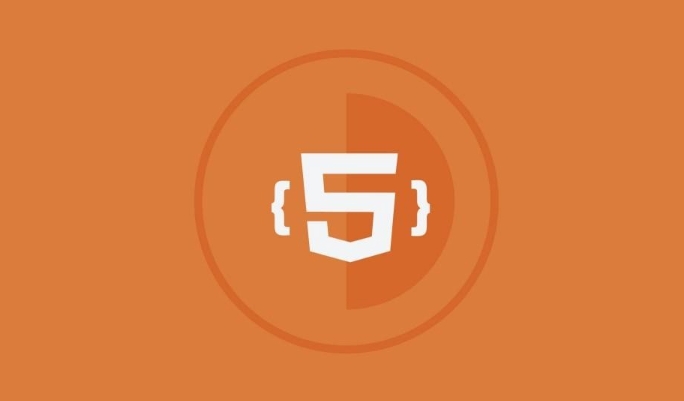
It is actually quite easy to show a few pictures on a web page. There is no need for complex code or framework, just a few basic tags can be done.

Basic structure: Use div and img to match
The core of the image gallery is to arrange the pictures in an orderly manner. You can wrap the entire gallery area with <div> and place multiple <code><img src="/static/imghw/default1.png" data-src="https://img.php.cn/upload/article/000/000/000/175242752518316.jpeg" class="lazy" alt="How to create a simple image gallery in HTML?" > tags inside to display the picture. 
<div class="gallery"> <img src="/static/imghw/default1.png" data-src="image1.jpg" class="lazy" alt="Image 1"> <img src="/static/imghw/default1.png" data-src="image2.jpg" class="lazy" alt="Image 2"> <img src="/static/imghw/default1.png" data-src="image3.jpg" class="lazy" alt="Image 3"> </div>
The page written in this way will display three pictures from top to bottom. If you want them to be lined up, you need to add some styles.
Let the pictures be displayed side by side: Layout with CSS
By default, <img src="/static/imghw/default1.png" data-src="https://img.php.cn/upload/article/000/000/000/175242752353521.jpeg" class="lazy" alt="How to create a simple image gallery in HTML?" > is a block element (block), so each image will occupy one row exclusively. To make them appear side by side, you can add a display: flex; to .gallery ;:
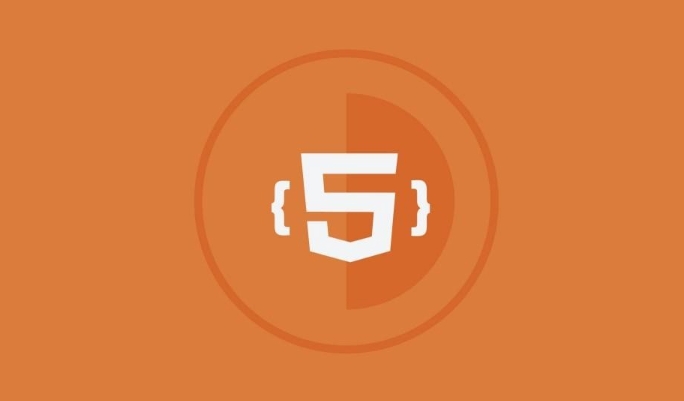
.gallery {
display: flex;
gap: 10px; /* Spacing between pictures*/
} You can also use flex-wrap: wrap; to achieve responsive layout, so that the picture will automatically wrap when the screen becomes smaller.
If you don't want to use Flexbox, you can also try Grid layouts, such as:
.gallery {
display: grid;
grid-template-columns: repeat(auto-fill, minmax(200px, 1fr));
gap: 10px;
}This method is more suitable for adaptive display under different screen sizes.
Simple beautification and interaction: add a little hover effect
Although it's just a simple gallery, adding a little styling will make it look more professional. For example, when the mouse hovers over the picture, add a border or shadow:
.gallery img {
width: 100%;
max-width: 300px;
border: 2px solid #ddd;
transition: all 0.3s ease;
}
.gallery img:hover {
border-color: #888;
transform: scale(1.05);
}This way, the user will have a slight enlargement effect when sliding over the picture, improving the experience.
You can also consider adding click events to the image, such as popping up large images or jumping links, but this requires a little bit of JavaScript or <a></a> tags.
Basically that's it. HTML A little CSS can create a simple and practical picture gallery. What is not complicated but is easy to ignore is the image size, spacing control and responsive processing. If these details are done well, the gallery will feel much more comfortable to watch.
The above is the detailed content of How to create a simple image gallery in HTML?. For more information, please follow other related articles on the PHP Chinese website!

Hot AI Tools

Undress AI Tool
Undress images for free

Undresser.AI Undress
AI-powered app for creating realistic nude photos

AI Clothes Remover
Online AI tool for removing clothes from photos.

Clothoff.io
AI clothes remover

Video Face Swap
Swap faces in any video effortlessly with our completely free AI face swap tool!

Hot Article

Hot Tools

Notepad++7.3.1
Easy-to-use and free code editor

SublimeText3 Chinese version
Chinese version, very easy to use

Zend Studio 13.0.1
Powerful PHP integrated development environment

Dreamweaver CS6
Visual web development tools

SublimeText3 Mac version
God-level code editing software (SublimeText3)

Hot Topics
 Applying Semantic Structure with article, section, and aside in HTML
Jul 05, 2025 am 02:03 AM
Applying Semantic Structure with article, section, and aside in HTML
Jul 05, 2025 am 02:03 AM
The rational use of semantic tags in HTML can improve page structure clarity, accessibility and SEO effects. 1. Used for independent content blocks, such as blog posts or comments, it must be self-contained; 2. Used for classification related content, usually including titles, and is suitable for different modules of the page; 3. Used for auxiliary information related to the main content but not core, such as sidebar recommendations or author profiles. In actual development, labels should be combined and other, avoid excessive nesting, keep the structure simple, and verify the rationality of the structure through developer tools.
 What are the essential HTML elements for structuring a webpage?
Jul 03, 2025 am 02:34 AM
What are the essential HTML elements for structuring a webpage?
Jul 03, 2025 am 02:34 AM
The web page structure needs to be supported by core HTML elements. 1. The overall structure of the page is composed of , , which is the root element, which stores meta information and displays the content; 2. The content organization relies on title (-), paragraph () and block tags (such as ,) to improve organizational structure and SEO; 3. Navigation is implemented through and implemented, commonly used organizations are linked and supplemented with aria-current attribute to enhance accessibility; 4. Form interaction involves , , and , to ensure the complete user input and submission functions. Proper use of these elements can improve page clarity, maintenance and search engine optimization.
 Implementing client-side form validation using HTML attributes.
Jul 03, 2025 am 02:31 AM
Implementing client-side form validation using HTML attributes.
Jul 03, 2025 am 02:31 AM
Client-sideformvalidationcanbedonewithoutJavaScriptbyusingHTMLattributes.1)Userequiredtoenforcemandatoryfields.2)ValidateemailsandURLswithtypeattributeslikeemailorurl,orusepatternwithregexforcustomformats.3)Limitvaluesusingmin,max,minlength,andmaxlen
 Implementing Clickable Buttons Using the HTML button Element
Jul 07, 2025 am 02:31 AM
Implementing Clickable Buttons Using the HTML button Element
Jul 07, 2025 am 02:31 AM
To use HTML button elements to achieve clickable buttons, you must first master its basic usage and common precautions. 1. Create buttons with tags and define behaviors through type attributes (such as button, submit, reset), which is submitted by default; 2. Add interactive functions through JavaScript, which can be written inline or bind event listeners through ID to improve maintenance; 3. Use CSS to customize styles, including background color, border, rounded corners and hover/active status effects to enhance user experience; 4. Pay attention to common problems: make sure that the disabled attribute is not enabled, JS events are correctly bound, layout occlusion, and use the help of developer tools to troubleshoot exceptions. Master this
 How to group options within a select dropdown using html?
Jul 04, 2025 am 03:16 AM
How to group options within a select dropdown using html?
Jul 04, 2025 am 03:16 AM
Use tags in HTML to group options in the drop-down menu. The specific method is to wrap a group of elements and define the group name through the label attribute, such as: 1. Contains options such as apples, bananas, oranges, etc.; 2. Contains options such as carrots, broccoli, etc.; 3. Each is an independent group, and the options within the group are automatically indented. Notes include: ① No nesting is supported; ② The entire group can be disabled through the disabled attribute; ③ The style is restricted and needs to be beautified in combination with CSS or third-party libraries; plug-ins such as Select2 can be used to enhance functions.
 Configuring Document Metadata Within the HTML head Element
Jul 09, 2025 am 02:30 AM
Configuring Document Metadata Within the HTML head Element
Jul 09, 2025 am 02:30 AM
Metadata in HTMLhead is crucial for SEO, social sharing, and browser behavior. 1. Set the page title and description, use and keep it concise and unique; 2. Add OpenGraph and Twitter card information to optimize social sharing effects, pay attention to the image size and use debugging tools to test; 3. Define the character set and viewport settings to ensure multi-language support is adapted to the mobile terminal; 4. Optional tags such as author copyright, robots control and canonical prevent duplicate content should also be configured reasonably.
 Debugging common HTML validation errors.
Jul 03, 2025 am 02:41 AM
Debugging common HTML validation errors.
Jul 03, 2025 am 02:41 AM
When encountering HTML verification errors, you must first clarify the problem and correct it according to the specifications. 1. When the required attributes are missing, the src and alt and a href of img should be completed; 2. When the tag nesting is incorrect, the structure should be clarified and the tags should be closed correctly to avoid confusion in nesting block-level elements; 3. When using invalid or discarded tags, you should refer to the MDN document to replace it with modern writing methods, such as replacing center and font with CSS; 4. When character encoding problems, add metacharset="UTF-8" and ensure that the file is saved in UTF-8 format to solve it.
 How to associate captions with images or media using the html figure and figcaption elements?
Jul 07, 2025 am 02:30 AM
How to associate captions with images or media using the html figure and figcaption elements?
Jul 07, 2025 am 02:30 AM
Using HTML sums allows for intuitive and semantic clarity to add caption text to images or media. 1. Used to wrap independent media content, such as pictures, videos or code blocks; 2. It is placed as its explanatory text, and can be located above or below the media; 3. They not only improve the clarity of the page structure, but also enhance accessibility and SEO effect; 4. When using it, you should pay attention to avoid abuse, and apply to content that needs to be emphasized and accompanied by description, rather than ordinary decorative pictures; 5. The alt attribute that cannot be ignored, which is different from figcaption; 6. The figcaption is flexible and can be placed at the top or bottom of the figure as needed. Using these two tags correctly helps to build semantic and easy to understand web content.






