You can modify the native <select> style through CSS or create custom components to achieve a beautiful drop-down menu; 1. Use CSS to adjust the basic appearance of native elements, such as borders, rounded corners, background colors, and hide the default arrows through attributes such as -webkit-appearance; 2. However, mobile devices may be limited, and it is recommended to use HTML CSS JavaScript to build custom components to control structure, style and interaction; 3. In either way, you need to pay attention to mobile adaptation, keyboard navigation, ARIA attributes and visual feedback to ensure compatibility and accessibility.

Let’s talk about the key point directly: the default style of the HTML drop-down menu is monotonous, but CSS can achieve a beautiful and unified style. The key is to understand the limitations of <select></select> elements and learn to adjust the appearance with custom components or overriding the default style.
 dropdown?" />
dropdown?" /> Use CSS to directly modify native <select></select> style
Although the browser has limited control over the native <select></select> style, you can still customize its appearance with some basic CSS:
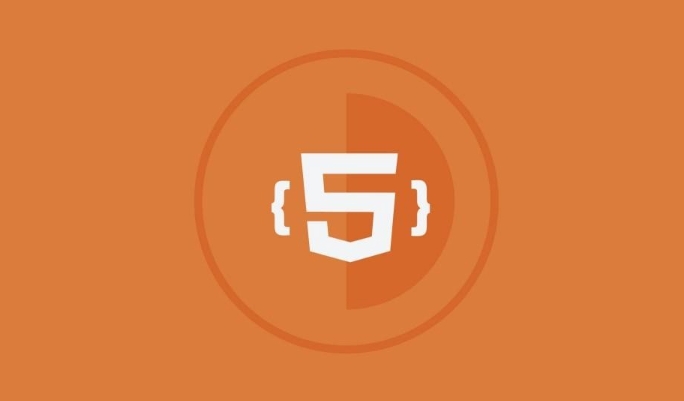 dropdown?" />
dropdown?" /> select {
padding: 10px;
border: 1px solid #ccc;
border-radius: 4px;
font-size: 16px;
background-color: #f9f9f9;
} However, it should be noted that different browsers support <select> inconsistently, especially attributes like appearance :
-
-webkit-appearance: none;You can remove the default arrow under Chrome. -
appearance: none;also supported in modern browsers.
This way you can add your own background image or icon as a drop-down arrow.
 dropdown?" />
dropdown?" />The disadvantage is that this method may fail on mobile because many devices force the system to display the drop-down box.
Create a custom drop-down menu (more flexible)
If you want full control over the appearance of the drop-down menu, it is recommended to use HTML CSS JavaScript to create a custom drop-down menu component. The structure is usually as follows:
<div class="custom-select">
<div class="selected">Option 1</div>
<div class="options">
<div class="option">Option 1</div>
<div class="option">Option 2</div>
<div class="option">Option 3</div>
</div>
</div>Then use CSS to control the appearance and interaction state, such as hovering, selecting highlighting, etc.
.custom-select {
position: relative;
width: 200px;
cursor: pointer;
}
.selected {
padding: 10px;
border: 1px solid #ccc;
background: #ffff;
}
.options {
position: absolute;
top: 100%;
left: 0;
right: 0;
max-height: 200px;
overflow-y: auto;
border: 1px solid #ccc;
border-top: none;
background: #ffff;
z-index: 10;
}
.option:hover {
background-color: #f0f0f0;
}With a little JavaScript control, click to switch and value update:
document.querySelector('.custom-select').addEventListener('click', function () {
this.classList.toggle('open');
});This approach allows for complete control of the appearance and is suitable for projects that require unified branding or special UI design.
Pay attention to compatibility and interaction details
Whether you modify native <select></select> or custom components, you should pay attention to the following points:
- Mobile adaptation problem: Some styles may not work on mobile phones.
- Keyboard navigation support: Ensure that the user can operate through the Tab key and arrow keys.
- ARIA attributes: add properties such as
role="listbox"andaria-selectedto improve accessibility. - Visual feedback: The selected items should have significant changes, such as color or border highlighting.
Basically that's it. Modifying the drop-down menu looks simple, but in fact there are many details that need to be paid attention to, especially the consistency of cross-platform performance.
The above is the detailed content of How to style an HTML dropdown?. For more information, please follow other related articles on the PHP Chinese website!

Hot AI Tools

Undress AI Tool
Undress images for free

Undresser.AI Undress
AI-powered app for creating realistic nude photos

AI Clothes Remover
Online AI tool for removing clothes from photos.

Clothoff.io
AI clothes remover

Video Face Swap
Swap faces in any video effortlessly with our completely free AI face swap tool!

Hot Article

Hot Tools

Notepad++7.3.1
Easy-to-use and free code editor

SublimeText3 Chinese version
Chinese version, very easy to use

Zend Studio 13.0.1
Powerful PHP integrated development environment

Dreamweaver CS6
Visual web development tools

SublimeText3 Mac version
God-level code editing software (SublimeText3)

Hot Topics
 Applying Semantic Structure with article, section, and aside in HTML
Jul 05, 2025 am 02:03 AM
Applying Semantic Structure with article, section, and aside in HTML
Jul 05, 2025 am 02:03 AM
The rational use of semantic tags in HTML can improve page structure clarity, accessibility and SEO effects. 1. Used for independent content blocks, such as blog posts or comments, it must be self-contained; 2. Used for classification related content, usually including titles, and is suitable for different modules of the page; 3. Used for auxiliary information related to the main content but not core, such as sidebar recommendations or author profiles. In actual development, labels should be combined and other, avoid excessive nesting, keep the structure simple, and verify the rationality of the structure through developer tools.
 What are the essential HTML elements for structuring a webpage?
Jul 03, 2025 am 02:34 AM
What are the essential HTML elements for structuring a webpage?
Jul 03, 2025 am 02:34 AM
The web page structure needs to be supported by core HTML elements. 1. The overall structure of the page is composed of , , which is the root element, which stores meta information and displays the content; 2. The content organization relies on title (-), paragraph () and block tags (such as ,) to improve organizational structure and SEO; 3. Navigation is implemented through and implemented, commonly used organizations are linked and supplemented with aria-current attribute to enhance accessibility; 4. Form interaction involves , , and , to ensure the complete user input and submission functions. Proper use of these elements can improve page clarity, maintenance and search engine optimization.
 Implementing client-side form validation using HTML attributes.
Jul 03, 2025 am 02:31 AM
Implementing client-side form validation using HTML attributes.
Jul 03, 2025 am 02:31 AM
Client-sideformvalidationcanbedonewithoutJavaScriptbyusingHTMLattributes.1)Userequiredtoenforcemandatoryfields.2)ValidateemailsandURLswithtypeattributeslikeemailorurl,orusepatternwithregexforcustomformats.3)Limitvaluesusingmin,max,minlength,andmaxlen
 Implementing Clickable Buttons Using the HTML button Element
Jul 07, 2025 am 02:31 AM
Implementing Clickable Buttons Using the HTML button Element
Jul 07, 2025 am 02:31 AM
To use HTML button elements to achieve clickable buttons, you must first master its basic usage and common precautions. 1. Create buttons with tags and define behaviors through type attributes (such as button, submit, reset), which is submitted by default; 2. Add interactive functions through JavaScript, which can be written inline or bind event listeners through ID to improve maintenance; 3. Use CSS to customize styles, including background color, border, rounded corners and hover/active status effects to enhance user experience; 4. Pay attention to common problems: make sure that the disabled attribute is not enabled, JS events are correctly bound, layout occlusion, and use the help of developer tools to troubleshoot exceptions. Master this
 What are self-closing tags in HTML?
Jul 02, 2025 pm 02:55 PM
What are self-closing tags in HTML?
Jul 02, 2025 pm 02:55 PM
Self-closing tags are elements in HTML that do not require closed tags because they do not contain content. Common examples include: ① Insert pictures; ② Add line breaks; ③ Create horizontal lines; ④ Define form input; ⑤ Link external resources; ⑥ Provide metadata. These tags work through attributes such as or. There are two correct ways to write: standard HTML syntax, such as XHTML style, but HTML5 recommends the former. Note that you cannot use self-closed form on labels that require the package content. If the error is wrong, it should be changed to a correctly closed Hello. Proper use of self-closing tags helps keep your code simple and efficient, and improves compatibility with other tools such as frameworks.
 How to group options within a select dropdown using html?
Jul 04, 2025 am 03:16 AM
How to group options within a select dropdown using html?
Jul 04, 2025 am 03:16 AM
Use tags in HTML to group options in the drop-down menu. The specific method is to wrap a group of elements and define the group name through the label attribute, such as: 1. Contains options such as apples, bananas, oranges, etc.; 2. Contains options such as carrots, broccoli, etc.; 3. Each is an independent group, and the options within the group are automatically indented. Notes include: ① No nesting is supported; ② The entire group can be disabled through the disabled attribute; ③ The style is restricted and needs to be beautified in combination with CSS or third-party libraries; plug-ins such as Select2 can be used to enhance functions.
 Adding captions and tracks to HTML video and audio elements.
Jul 02, 2025 pm 04:05 PM
Adding captions and tracks to HTML video and audio elements.
Jul 02, 2025 pm 04:05 PM
To embed video or audio with subtitles and audio tracks into a web page, it can be achieved through HTML native functionality. 1. Use tags to add subtitles files in WebVTT format and set the kind, srclang and label attributes; 2. Support multi-language subtitles through multiple elements, and use the default attribute to set the default language; 3. Multi-tracks can control multiple element switching through JavaScript, or use more complex media extension solutions; 4. Pay attention to browser compatibility, path configuration and format verification to ensure normal operation on different devices and provide backup solutions.
 Debugging common HTML validation errors.
Jul 03, 2025 am 02:41 AM
Debugging common HTML validation errors.
Jul 03, 2025 am 02:41 AM
When encountering HTML verification errors, you must first clarify the problem and correct it according to the specifications. 1. When the required attributes are missing, the src and alt and a href of img should be completed; 2. When the tag nesting is incorrect, the structure should be clarified and the tags should be closed correctly to avoid confusion in nesting block-level elements; 3. When using invalid or discarded tags, you should refer to the MDN document to replace it with modern writing methods, such as replacing center and font with CSS; 4. When character encoding problems, add metacharset="UTF-8" and ensure that the file is saved in UTF-8 format to solve it.






