Compressing files on Windows can be achieved in three ways. First, use the right-click menu: select the file and right-click to select "Send to" > "Zipped folder", and the system will automatically generate the ZIP file; secondly, through the "Compression" function of File Explorer: After selecting the file, click "Compress as ZIP file" in the "Home" tab, enter the file name and select the save location; finally, if you need more functions such as password protection, volume compression, etc., you can install third-party tools such as WinRAR or 7-Zip, which provide higher flexibility and support for multiple compression formats.

Compressing files is actually very simple on Windows and can be completed in just a few steps. Whether it is necessary to reduce the size of the attachment when sending an email, or to organize information to facilitate backup, packaging in ZIP format is a very practical method.
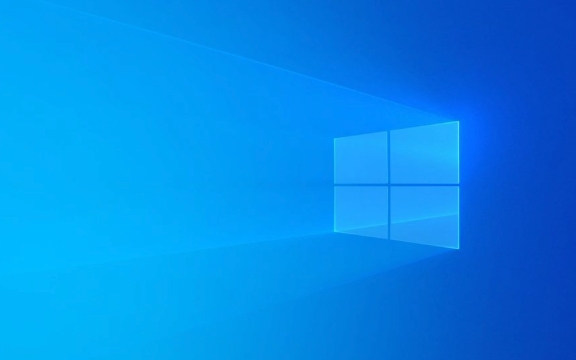
Right-click the menu to compress directly
This is the most common and fastest way. If you just want to package a few files or folders, you can do it with the right-click menu.
- Open File Explorer and find the file or folder you want to compress
- Right-click one or more of the selected files
- Select Send to > Zipped folder in the pop-up menu
The system will automatically generate a new ZIP file with the name similar to the file you selected. The default is "New compressed file.zip". You can change the name and save it, or you can use it directly.

This method is suitable for daily use by ordinary users, simple and does not require additional software.
Use the Compression feature of File Explorer
The new version of Windows 10 and Windows 11 Explorer also supports more intuitive operation methods:

- Open the folder and select the file you want to compress
- Click the Home tab in the top menu bar
- Find the "Compress" button in the toolbar. After clicking, you can select "Compress as ZIP file"
At this time, a dialog box will pop up to enter the compressed file name and select the save location. The advantage of this method is that the interface is clear and suitable for people who are not very familiar with right-click operations.
Note: After the compression is completed, the original file will not be deleted automatically. If you are sure that it is not needed, remember to clean it manually.
Need more features? Try third-party tools
If you want to set a password, volume compression, or want a higher compression rate, the system's own functions may not be enough. At this time, you can consider installing tools like WinRAR or 7-Zip .
They support more formats (such as RAR, 7Z), and also give you more flexibility in controlling the compression process. For example:
- Encrypted password protection for compressed packages
- Split large files into multiple small packages (volume compression)
- Custom compression level (faster or smaller)
After installation, it is usually done through the right-click menu. It is similar to the system's own method, except that there are a few more options.
In general, it is not difficult to compress files on Windows, and the system's own functions can meet the basic needs of most people. If you occasionally have more complex needs, just consider installing a third-party tool. Basically that's it.
The above is the detailed content of How to zip a file in Windows. For more information, please follow other related articles on the PHP Chinese website!

Hot AI Tools

Undress AI Tool
Undress images for free

Undresser.AI Undress
AI-powered app for creating realistic nude photos

AI Clothes Remover
Online AI tool for removing clothes from photos.

Clothoff.io
AI clothes remover

Video Face Swap
Swap faces in any video effortlessly with our completely free AI face swap tool!

Hot Article

Hot Tools

Notepad++7.3.1
Easy-to-use and free code editor

SublimeText3 Chinese version
Chinese version, very easy to use

Zend Studio 13.0.1
Powerful PHP integrated development environment

Dreamweaver CS6
Visual web development tools

SublimeText3 Mac version
God-level code editing software (SublimeText3)

Hot Topics
 Windows 11 slow boot time fix
Jul 04, 2025 am 02:04 AM
Windows 11 slow boot time fix
Jul 04, 2025 am 02:04 AM
The problem of slow booting can be solved by the following methods: 1. Check and disable unnecessary booting programs; 2. Turn off the quick boot function; 3. Update the driver and check disk health; 4. Adjust the number of processor cores (only for advanced users). For Windows 11 systems, first, the default self-start software such as QQ and WeChat are disabled through the task manager to improve the startup speed; if you use dual systems or old hardware, you can enter the power option to turn off the quick boot function; second, use the device manager to update the driver and run the chkdsk command to fix disk errors, and it is recommended to replace the mechanical hard disk with SSD; for multi-core CPU users, the kernel parameters can be adjusted through bcdedit and msconfig to optimize the startup efficiency. Most cases can be corrected by basic investigation
 How to Change Font Color on Desktop Icons (Windows 11)
Jul 07, 2025 pm 12:07 PM
How to Change Font Color on Desktop Icons (Windows 11)
Jul 07, 2025 pm 12:07 PM
If you're having trouble reading your desktop icons' text or simply want to personalize your desktop look, you may be looking for a way to change the font color on desktop icons in Windows 11. Unfortunately, Windows 11 doesn't offer an easy built-in
 Fixed Windows 11 Google Chrome not opening
Jul 08, 2025 pm 02:36 PM
Fixed Windows 11 Google Chrome not opening
Jul 08, 2025 pm 02:36 PM
Fixed Windows 11 Google Chrome not opening Google Chrome is the most popular browser right now, but even it sometimes requires help to open on Windows. Then follow the on-screen instructions to complete the process. After completing the above steps, launch Google Chrome again to see if it works properly now. 5. Delete Chrome User Profile If you are still having problems, it may be time to delete Chrome User Profile. This will delete all your personal information, so be sure to back up all relevant data. Typically, you delete the Chrome user profile through the browser itself. But given that you can't open it, here's another way: Turn on Windo
 How to fix second monitor not detected in Windows?
Jul 12, 2025 am 02:27 AM
How to fix second monitor not detected in Windows?
Jul 12, 2025 am 02:27 AM
When Windows cannot detect a second monitor, first check whether the physical connection is normal, including power supply, cable plug-in and interface compatibility, and try to replace the cable or adapter; secondly, update or reinstall the graphics card driver through the Device Manager, and roll back the driver version if necessary; then manually click "Detection" in the display settings to identify the monitor to confirm whether it is correctly identified by the system; finally check whether the monitor input source is switched to the corresponding interface, and confirm whether the graphics card output port connected to the cable is correct. Following the above steps to check in turn, most dual-screen recognition problems can usually be solved.
 Fixed the failure to upload files in Windows Google Chrome
Jul 08, 2025 pm 02:33 PM
Fixed the failure to upload files in Windows Google Chrome
Jul 08, 2025 pm 02:33 PM
Have problems uploading files in Google Chrome? This may be annoying, right? Whether you are attaching documents to emails, sharing images on social media, or submitting important files for work or school, a smooth file upload process is crucial. So, it can be frustrating if your file uploads continue to fail in Chrome on Windows PC. If you're not ready to give up your favorite browser, here are some tips for fixes that can't upload files on Windows Google Chrome 1. Start with Universal Repair Before we learn about any advanced troubleshooting tips, it's best to try some of the basic solutions mentioned below. Troubleshooting Internet connection issues: Internet connection
 Want to Build an Everyday Work Desktop? Get a Mini PC Instead
Jul 08, 2025 am 06:03 AM
Want to Build an Everyday Work Desktop? Get a Mini PC Instead
Jul 08, 2025 am 06:03 AM
Mini PCs have undergone
 Is the latest Windows update safe to install
Jul 02, 2025 am 01:04 AM
Is the latest Windows update safe to install
Jul 02, 2025 am 01:04 AM
Microsoft's latest Windows updates can generally be installed safely, but they need to be judged based on the update type and usage scenario. Ordinary users can update their daily office work, video watching, etc. directly; professional software or game users should be cautious. Regular quality updates (such as the monthly "Tuesday Patch") have low risks, so it is recommended to install them in time; updates to functions (such as large version upgrades) may cause compatibility issues. It is recommended to back up data, confirm software and hardware support, and check community feedback before installing. Overall, quality updates are safe and reliable, and functional updates are suitable for optional installation after observation.







