How to completely wipe a Mac and reinstall macOS?
Jul 13, 2025 am 12:56 AMTo securely wipe and reinstall macOS, first back up data using Time Machine or cloud services, then enter Recovery Mode based on your Mac’s chip type, use Disk Utility to erase the startup disk with the correct format and scheme, reinstall macOS from the Recovery window, and finally choose whether to set up as new or restore from backup. Each step ensures a clean and secure reset.

If you're planning to sell, give away, or just reset your Mac, doing a complete wipe and reinstalling macOS is the best way to start fresh securely. It's not just about deleting files — you need to erase everything properly and reinstall the operating system from scratch.

Here’s how to do it step by step.

1. Back Up Your Data Before Wiping
Before you even think about wiping your Mac, make sure you’ve backed up all your important data. There are two common ways:
- Time Machine – Connect an external drive and let macOS automatically back up your files.
- Cloud services (like iCloud, Google Drive, etc.) – Upload key documents, photos, and settings if you don’t have an external drive.
If you skip this step, there’s no going back once the drive is erased.

Also, double-check that your backup actually contains what you need. Open the backup drive or log into your cloud account to verify.
2. Enter Recovery Mode to Start the Wipe
To wipe your Mac and reinstall macOS, you’ll need to boot into Recovery Mode. The steps vary slightly depending on your Mac’s chip:
Apple Silicon (M1, M2, etc.):
Turn off your Mac. Press and hold the power button until you see "Loading startup options." Then click Options > Continue.Intel-based Macs:
Restart your Mac and immediately hold downCommand Runtil the Apple logo appears.
Once in Recovery Mode, you’ll get a window with several tools. Choose Disk Utility first.
3. Erase Your Startup Disk Using Disk Utility
Inside Disk Utility:
- Click View > Show All Devices in the top menu.
- Select your main drive (usually labeled “Macintosh HD” or your Mac’s name).
- Click Erase, then choose:
- Format: Mac OS Extended (Journaled) for older macOS versions or APFS for macOS High Sierra and newer
- Scheme: GUID Partition Map (important for Intel Macs)
- Confirm and wait for the process to finish.
This completely removes all data, apps, and user accounts from your drive. Don’t worry if it takes a few minutes — it’s doing a deep clean.
4. Reinstall macOS After Wiping
Once the drive is erased, go back to the main Recovery window and select Reinstall macOS.
Follow the on-screen instructions. You’ll be asked to:
- Choose your Wi-Fi network
- Pick the disk you just erased as the installation target
- Wait while macOS downloads and installs — this can take 30–60 minutes depending on your internet speed
No need to log into an Apple ID unless you want to enable iCloud or App Store features later.
5. Set Up a Fresh macOS Without Restoring (Optional)
After macOS finishes installing, you’ll be greeted with the setup assistant. At this point, you have a choice:
- Set up as a new Mac – Don’t restore from backup if you’re giving it away or starting over.
- Or, if you want your old data back, you can use Time Machine or Migration Assistant to bring things over.
Just remember: once you set up a new user, the wiped state is gone for good (unless you repeat the process).
That’s basically it. A full wipe and reinstall doesn't require any special tools — just patience and a few clicks. It might seem like a lot, but each step is straightforward once you're in Recovery Mode. Just make sure you don’t skip backing up or rush through the erase process.
The above is the detailed content of How to completely wipe a Mac and reinstall macOS?. For more information, please follow other related articles on the PHP Chinese website!

Hot AI Tools

Undress AI Tool
Undress images for free

Undresser.AI Undress
AI-powered app for creating realistic nude photos

AI Clothes Remover
Online AI tool for removing clothes from photos.

Clothoff.io
AI clothes remover

Video Face Swap
Swap faces in any video effortlessly with our completely free AI face swap tool!

Hot Article

Hot Tools

Notepad++7.3.1
Easy-to-use and free code editor

SublimeText3 Chinese version
Chinese version, very easy to use

Zend Studio 13.0.1
Powerful PHP integrated development environment

Dreamweaver CS6
Visual web development tools

SublimeText3 Mac version
God-level code editing software (SublimeText3)

Hot Topics
 How to format a drive using GUID on Mac
Apr 12, 2024 am 09:13 AM
How to format a drive using GUID on Mac
Apr 12, 2024 am 09:13 AM
Formatting the drive of your Mac system is crucial for proper functioning. It helps prevent various system problems and makes your Mac more stable overall. While naturally Mac supports various partitioning schemes, GUID offers more modern and versatile features compared to other options. Also essential for newer Macs and supports larger drives, giving you the best compatibility and stability. This guide will take an in-depth look at how to format a drive using a GUID on macOS. That said, let's get started. Why GUID is important for macOS installation A GUID (full form of Globally Unique Identifier) ??is a partitioning scheme that helps install and run the macOS operating system. It is better than traditional MBR (main lead
 MacBook Pro, iMac to get the M4 upgrade later this year followed by MacBook Air in spring of 2025, claims reliable tipster
Jun 25, 2024 am 06:35 AM
MacBook Pro, iMac to get the M4 upgrade later this year followed by MacBook Air in spring of 2025, claims reliable tipster
Jun 25, 2024 am 06:35 AM
Ever since the Apple M4-powered OLED iPad Prolineuparrived, Apple Silicon aficionados have been eagerly awaiting the arrival of the M4 SoC on the Mac lineup. The M4 was undeniably a major leap forward in both compute and graphics performance - leapfr
 ChatGPT is now available for macOS with the release of a dedicated app
Jun 27, 2024 am 10:05 AM
ChatGPT is now available for macOS with the release of a dedicated app
Jun 27, 2024 am 10:05 AM
Open AI’s ChatGPT Mac application is now available to everyone, having been limited to only those with a ChatGPT Plus subscription for the last few months. The app installs just like any other native Mac app, as long as you have an up to date Apple S
 Apple iPhone 16 is no longer pre-installed with Apple Intelligence
Jul 30, 2024 pm 01:18 PM
Apple iPhone 16 is no longer pre-installed with Apple Intelligence
Jul 30, 2024 pm 01:18 PM
According to industry insider Mark Gurman, Apple’s Apple Intelligence will be postponed to October. In other words, it will be pushed first on iOS18.1. Apple iPhone 16 is expected to be released in September, so Apple Intelligence will not be pre-installed. 1. Apple Intelligence Apple Intelligence is a personal intelligence system that uses a powerful generative model to provide new functions for iPhone, iPad and Mac to assist users in communicating, working and expressing. 2. Natural language understanding The large model embedded in Apple Intelligence has a deep understanding of the meaning of language.
 BenQ unveils MA series of 4K monitors with MacBook-centric features
Aug 28, 2024 pm 12:37 PM
BenQ unveils MA series of 4K monitors with MacBook-centric features
Aug 28, 2024 pm 12:37 PM
BenQ has just announced the MA270U and MA320U, a pair of 4K monitors targeted at MacBook users. They're designed to be paired with the company's Display Pilot 2software, which simplifies screen settings adjustments without having to fiddle with the O
 Balatro Friends of Jimbo free update is live
Aug 28, 2024 pm 12:39 PM
Balatro Friends of Jimbo free update is live
Aug 28, 2024 pm 12:39 PM
With the promise of a significant free update in 2025, Balatro continues to build on the hit deck builder with the second of three free updates. The “Friends of Jimbo” update brings theming options to the face cards of all four card suits. Despite ea
 Guide to installing PHP on Mac
Dec 12, 2024 am 11:46 AM
Guide to installing PHP on Mac
Dec 12, 2024 am 11:46 AM
PHP is a widely used programming language for web development and you can install PHP on your Mac by following these steps
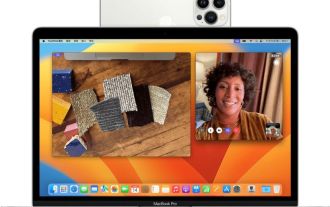 Test: MagSafe won't charge iPhone when used as Mac webcam
Jun 02, 2024 pm 10:42 PM
Test: MagSafe won't charge iPhone when used as Mac webcam
Jun 02, 2024 pm 10:42 PM
According to news on June 1, Adam Engst of the technology media TidBITS published a blog post in May, stating that in the continuous camera interoperability state, the Apple iPhone cannot be charged even if it is connected to a MagSafe charger. Apple’s official description of the Continuous Camera function is as follows: Using the iPhone’s powerful camera system, you can achieve effects that ordinary webcams could not achieve in the past, including “people centering”, “portrait” mode, “studio lighting” and “tabletop”. perspective”. After Engst once participated in a Zoom meeting using a continuous interoperability camera, he discovered that although his iPhone was connected to MagSafe, the battery power was significantly reduced. In search of the answer, Engst wrote in Apple's official support document:







