To add loading animation to a web page, first create an animation structure and set the style with HTML and CSS, and then hide the animation after the page loading is completed through JavaScript. The specific steps are as follows: 1. Create an HTML structure for loading animations, such as a div containing a rotating icon; 2. Use CSS to set animation styles, including centered display, background color and animation effects; 3. Listen to the window.onload event through JavaScript, and hide the animation after the page resource is loaded; 4. You can combine the DOMContentLoaded event or imagesLoaded library to achieve more accurate load control; 5. Pay attention to avoiding animations hindering user interaction, adapt to mobile terminals and optimize page loading performance.
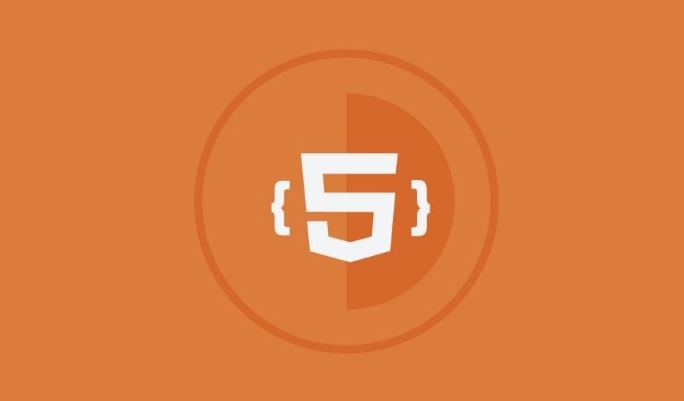
Adding loading animations or preloading pages to web pages is actually a very common need, especially on websites with a lot of pictures or content. Simply put, it is to display a prompt before the page is fully loaded, such as a rotated icon, progress bar, or animated effects such as brand logo. It is not difficult to implement, but there are several key points that need attention.

Basic structure and principle
To add a loading interface, the core idea is:

- When the page is just opened, the loading animation is displayed by default;
- After the page resources (HTML, CSS, JS, pictures, etc.) are loaded, hide this loading animation.
The implementation method is generally to use HTML CSS to make the animation part, and then remove or hide it after loading is completed.
<!-- Basic structure of loading animation--> <div id="preloader" class="preloader"> <div class="spinner"></div> </div>
Then hide it in window.onload :
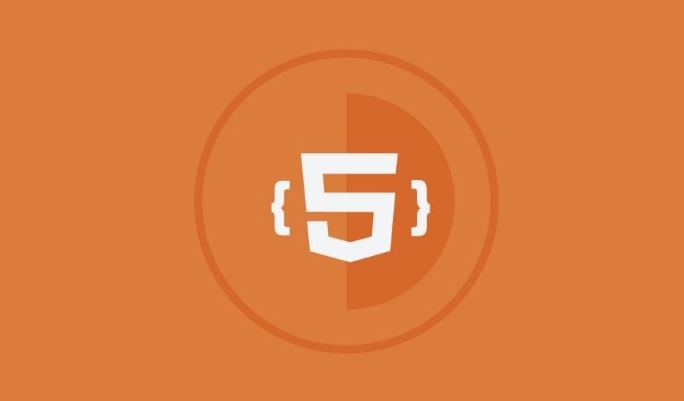
window.addEventListener('load', function () {
document.getElementById('preloader').style.display = 'none';
});How to design loading animation styles
Loading animations can be simple or fancy. Commonly, a small rotating circle or a progress bar with text. This part is mainly achieved by CSS.
To give a simple example, make a centered rotating circle:
.preloader {
position: fixed;
top: 0;
left: 0;
width: 100%;
height: 100%;
background-color: #fff;
display: flex;
justify-content: center;
align-items: center;
z-index: 9999;
}
.spinner {
border: 8px solid #f3f3f3;
border-top: 8px solid #3498db;
border-radius: 50%;
width: 60px;
height: 60px;
animation: spin 1s linear infinite;
}
@keyframes spin {
to { transform: rotate(360deg); }
}You can change the color, size, position, etc. according to your website style. For example, if the dark background is replaced with a black background and a white animation.
More precise control of loading status
Sometimes you may want to not just hide the loading animation "the entire page is loaded", but control it more granularly, such as:
- The content will be displayed when the image is loaded partly;
- Or display the load status during the Ajax request.
At this time, you can consider combining the following methods:
- Use
window.addEventListener('DOMContentLoaded', ...)to trigger hidden action in advance; - Or manually control a variable and hide it after the key resources are loaded;
- If the page has a large number of images, you can use
imagesLoadedlibraries to monitor whether all images are loaded.
For example:
document.addEventListener('DOMContentLoaded', function () {
// The page DOM is loading, first hide the loading animation document.getElementById('preloader').style.display = 'none';
});This allows users to see the content faster and improve the experience.
Notes and FAQs
- Don't let loading animations get stuck on page interaction : Make sure loading animations don't prevent users from clicking or scrolling.
- Mobile adaptation : The animation size and position must be displayed in the center on different devices.
- Loading time too long? That may be because the page resources are too large, so it is recommended to optimize pictures and compress JS/CSS.
- SEO and Accessibility : Loading animations themselves do not affect SEO, but search engines may lower the rating if the page is loaded for too long.
Basically that's it. Adding a loading animation is not complicated, but the details can make the user experience smoother.
The above is the detailed content of How to add a preloader or loading screen to an HTML website?. For more information, please follow other related articles on the PHP Chinese website!

Hot AI Tools

Undress AI Tool
Undress images for free

Undresser.AI Undress
AI-powered app for creating realistic nude photos

AI Clothes Remover
Online AI tool for removing clothes from photos.

Clothoff.io
AI clothes remover

Video Face Swap
Swap faces in any video effortlessly with our completely free AI face swap tool!

Hot Article

Hot Tools

Notepad++7.3.1
Easy-to-use and free code editor

SublimeText3 Chinese version
Chinese version, very easy to use

Zend Studio 13.0.1
Powerful PHP integrated development environment

Dreamweaver CS6
Visual web development tools

SublimeText3 Mac version
God-level code editing software (SublimeText3)

Hot Topics
 Applying Semantic Structure with article, section, and aside in HTML
Jul 05, 2025 am 02:03 AM
Applying Semantic Structure with article, section, and aside in HTML
Jul 05, 2025 am 02:03 AM
The rational use of semantic tags in HTML can improve page structure clarity, accessibility and SEO effects. 1. Used for independent content blocks, such as blog posts or comments, it must be self-contained; 2. Used for classification related content, usually including titles, and is suitable for different modules of the page; 3. Used for auxiliary information related to the main content but not core, such as sidebar recommendations or author profiles. In actual development, labels should be combined and other, avoid excessive nesting, keep the structure simple, and verify the rationality of the structure through developer tools.
 How to group options within a select dropdown using html?
Jul 04, 2025 am 03:16 AM
How to group options within a select dropdown using html?
Jul 04, 2025 am 03:16 AM
Use tags in HTML to group options in the drop-down menu. The specific method is to wrap a group of elements and define the group name through the label attribute, such as: 1. Contains options such as apples, bananas, oranges, etc.; 2. Contains options such as carrots, broccoli, etc.; 3. Each is an independent group, and the options within the group are automatically indented. Notes include: ① No nesting is supported; ② The entire group can be disabled through the disabled attribute; ③ The style is restricted and needs to be beautified in combination with CSS or third-party libraries; plug-ins such as Select2 can be used to enhance functions.
 Implementing Clickable Buttons Using the HTML button Element
Jul 07, 2025 am 02:31 AM
Implementing Clickable Buttons Using the HTML button Element
Jul 07, 2025 am 02:31 AM
To use HTML button elements to achieve clickable buttons, you must first master its basic usage and common precautions. 1. Create buttons with tags and define behaviors through type attributes (such as button, submit, reset), which is submitted by default; 2. Add interactive functions through JavaScript, which can be written inline or bind event listeners through ID to improve maintenance; 3. Use CSS to customize styles, including background color, border, rounded corners and hover/active status effects to enhance user experience; 4. Pay attention to common problems: make sure that the disabled attribute is not enabled, JS events are correctly bound, layout occlusion, and use the help of developer tools to troubleshoot exceptions. Master this
 Configuring Document Metadata Within the HTML head Element
Jul 09, 2025 am 02:30 AM
Configuring Document Metadata Within the HTML head Element
Jul 09, 2025 am 02:30 AM
Metadata in HTMLhead is crucial for SEO, social sharing, and browser behavior. 1. Set the page title and description, use and keep it concise and unique; 2. Add OpenGraph and Twitter card information to optimize social sharing effects, pay attention to the image size and use debugging tools to test; 3. Define the character set and viewport settings to ensure multi-language support is adapted to the mobile terminal; 4. Optional tags such as author copyright, robots control and canonical prevent duplicate content should also be configured reasonably.
 Best HTML tutorial for beginners in 2025
Jul 08, 2025 am 12:25 AM
Best HTML tutorial for beginners in 2025
Jul 08, 2025 am 12:25 AM
TolearnHTMLin2025,chooseatutorialthatbalanceshands-onpracticewithmodernstandardsandintegratesCSSandJavaScriptbasics.1.Prioritizehands-onlearningwithstep-by-stepprojectslikebuildingapersonalprofileorbloglayout.2.EnsureitcoversmodernHTMLelementssuchas,
 How to associate captions with images or media using the html figure and figcaption elements?
Jul 07, 2025 am 02:30 AM
How to associate captions with images or media using the html figure and figcaption elements?
Jul 07, 2025 am 02:30 AM
Using HTML sums allows for intuitive and semantic clarity to add caption text to images or media. 1. Used to wrap independent media content, such as pictures, videos or code blocks; 2. It is placed as its explanatory text, and can be located above or below the media; 3. They not only improve the clarity of the page structure, but also enhance accessibility and SEO effect; 4. When using it, you should pay attention to avoid abuse, and apply to content that needs to be emphasized and accompanied by description, rather than ordinary decorative pictures; 5. The alt attribute that cannot be ignored, which is different from figcaption; 6. The figcaption is flexible and can be placed at the top or bottom of the figure as needed. Using these two tags correctly helps to build semantic and easy to understand web content.
 How to embed content from another site using the html iframe tag?
Jul 04, 2025 am 03:17 AM
How to embed content from another site using the html iframe tag?
Jul 04, 2025 am 03:17 AM
Use tags to embed other website content into your own web page. The basic syntax is:, you can add width, height, and style="border:none;" to control the appearance; in order to achieve responsive layout, you can set the size through percentage or use containers to combine padding and absolute positioning to maintain the aspect ratio, while paying attention to cross-domain restrictions, loading performance, SEO impact, and security policies. Common uses include embedding maps, third-party forms, social media content and internal system integration.
 HTML for email templates tutorial
Jul 10, 2025 pm 02:01 PM
HTML for email templates tutorial
Jul 10, 2025 pm 02:01 PM
How to make HTML mail templates with good compatibility? First, you need to build a structure with tables to avoid using div flex or grid layout; secondly, all styles must be inlined and cannot rely on external CSS; then the picture should be added with alt description and use a public URL, and the buttons should be simulated with a table or td with background color; finally, you must test and adjust the details on multiple clients.






