You need dual eSIM because the iPhone 14 series begins to cancel the physical card slot, or facilitates switching between work and private numbers, and use local packages abroad. The steps to add a second eSIM are: Open Settings > Cellular Network > Add eSIM, scan the QR code or manually enter the information, and select the primary and secondary number. Practical settings include: distinguishing uses, switching data main number, setting the SMS address, and closing the number without using the number to save power. Notes include: operators need to support multiple eSIMs, avoid conflicts between two operator numbers, confirm model support, and avoid frequent switching of primary and secondary numbers.

The dual eSIM function on iPhone has actually been launched for a while, but many people still don’t know how to use it, or they are afraid of complex settings and dare not try it. In fact, it can be done in just a few steps, and it can save the card slot and facilitate switching numbers when traveling on business or traveling.

Why do you need dual eSIM
Now many iPhones (starting from the iPhone 14 series) have cancelled the physical SIM card slot and rely entirely on eSIM. Even for models with card slots, if you have two numbers to be online at the same time (such as one work number and one private number), or don’t want to change cards when going abroad or use a local operator package, eSIM is a very convenient choice.
And unlike before, where two physical cards are inserted, eSIM does not take up physical space and is also thinner. However, it should be noted that the support for eSIM may be different in different countries and regions, and some operators do not support activation of multiple eSIMs.

How to add a second eSIM
It is actually not difficult to add a second eSIM. The key is to prepare the QR code or activation information provided by the operator:
- Open Settings > Cellular Network
- Click "Add eSIM"
- Use the camera to scan the QR code given to you by the operator (you can also manually enter information)
- Wait for a few seconds and you will be prompted if it is a "main number" or a "secondary number"
Once you're done, you can see two numbers in the cellular network list. Each number can have a default voice, data and SMS service set separately.
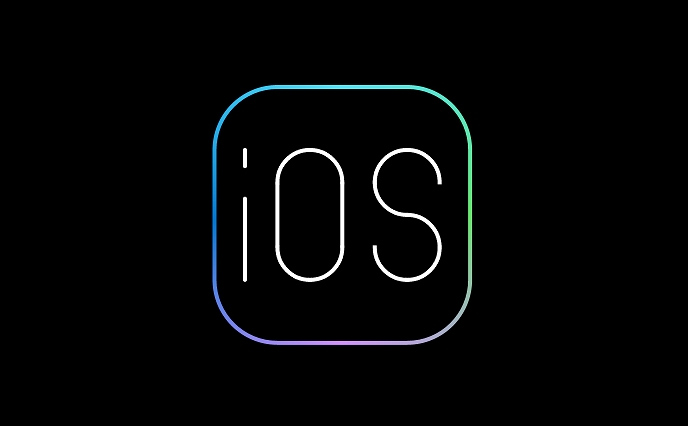
Note: Not all carriers allow you to use two of their eSIMs on a phone, some will limit only one active number.
Some practical settings in use of dual eSIM
Once you have set up two eSIMs, the next step is how to use them flexibly:
- Differentiate uses : You can set one as the main number to make calls and send text messages, and the other is specifically used for data traffic.
- Switch the main data number : In "Settings" > "Cellular Network" > "Cellular Data", choose which number you want to use to access the Internet.
- Incoming calls and SMS Attachment : You can specify which number to use to receive incoming calls or send SMS in the "Tel" and "Message" settings respectively.
- Save power by turning off unused numbers : If a number is not needed for the time being, you can set it to "off" so that it will not consume power or deduct monthly rent by mistake.
In addition, iOS itself will also optimize the connection status according to your usage habits, such as keeping only the currently used numbers active.
Frequently Asked Questions and Notes
Some people find that one of the numbers cannot be used after setting them up, or they cannot connect to the Internet, which may be because:
- The operator has not activated the eSIM
- The current region does not support roaming services for this number
- Both numbers are from the same operator, causing conflicts
- iPhone models do not support dual eSIM (such as some models in the US version)
Also, Apple's official suggests not to frequently switch main and secondary numbers, especially if the settings of calls and text messages are frequently changed, which may sometimes lead to synchronization delays or the verification code cannot be received.
In general, dual eSIM is already very mature on iPhones. As long as you confirm that the operator supports and the equipment meets the requirements, it will not be troublesome to operate. The key is to not forget to check the number corresponding to each function after the settings are completed to avoid making the wrong calls or using the wrong traffic. Basically all that is it, and it will be easy to use every day after setting it up.
The above is the detailed content of How to use dual eSIMs on iPhone. For more information, please follow other related articles on the PHP Chinese website!

Hot AI Tools

Undress AI Tool
Undress images for free

Undresser.AI Undress
AI-powered app for creating realistic nude photos

AI Clothes Remover
Online AI tool for removing clothes from photos.

Clothoff.io
AI clothes remover

Video Face Swap
Swap faces in any video effortlessly with our completely free AI face swap tool!

Hot Article

Hot Tools

Notepad++7.3.1
Easy-to-use and free code editor

SublimeText3 Chinese version
Chinese version, very easy to use

Zend Studio 13.0.1
Powerful PHP integrated development environment

Dreamweaver CS6
Visual web development tools

SublimeText3 Mac version
God-level code editing software (SublimeText3)
 How to create a contact group on iPhone
Jul 13, 2025 am 01:17 AM
How to create a contact group on iPhone
Jul 13, 2025 am 01:17 AM
iPhone does not support creating contact groups directly in the address book application, but similar functions can be achieved through the following methods: 1. Use the "Group" function in the address book application, click "Edit" > "Add Group" to create a custom group; 2. Add each contact to the corresponding group by editing it; 3. If you need to send a group message, you can create a new multi-person conversation in the information application; 4. Use iCloud or Gmail to synchronize tagged groups to facilitate the management of a large number of contacts on the computer. These methods are used in conjunction with efficient management of contact groups.
 iOS 15.1 & iPadOS 15.1 Update Available to Download with SharePlay, Vaccine Cards, Bug Fixes, etc
Jul 14, 2025 am 01:17 AM
iOS 15.1 & iPadOS 15.1 Update Available to Download with SharePlay, Vaccine Cards, Bug Fixes, etc
Jul 14, 2025 am 01:17 AM
iOS 15.1 and iPadOS 15.1 have been released for iPhone and iPad, the updates include SharePlay screen sharing through FaceTime, the addition of Live Text support in the iPad camera app, ProRes video capture for iPhone 13 Pro users, the inclusion of C
 How to check if an iPhone is unlocked
Jul 15, 2025 am 01:17 AM
How to check if an iPhone is unlocked
Jul 15, 2025 am 01:17 AM
TocheckifaniPhoneisunlocked,1)gotoSettings>Cellular>CellularDataOptionsandlookforlabelslike“Unlocked”or“NoSIMrestrictions,”2)insertadifferentcarrier’sactiveSIMcardandseeifthephoneacceptsit,3)usetheIMEInumberononlinetoolslikeIMEI.infotocheckunlo
 How to Pair a Bluetooth Trackpad, Mouse, & Keyboard with iPad
Jul 07, 2025 am 12:20 AM
How to Pair a Bluetooth Trackpad, Mouse, & Keyboard with iPad
Jul 07, 2025 am 12:20 AM
Not too long ago, the thought of connecting a Bluetooth mouse, trackpad, or keyboard to an iPad would have left most people very puzzled. But we’re in a new era now—modern iPads running current versions of iPadOS fully support trackpads and mice, and
 How to Get Sidecar on Unsupported Macs & iPads
Jul 07, 2025 am 12:42 AM
How to Get Sidecar on Unsupported Macs & iPads
Jul 07, 2025 am 12:42 AM
Upset that you can’t take advantage of Sidecar with your Mac and iPad? Fortunately, Free-Sidecar allows you to extend Sidecar support to more iPad and Mac models not officially supported by Apple.Sidecar is a powerful feature for Mac and iPad users,
 How to check iPhone trade-in value
Jul 13, 2025 am 01:13 AM
How to check iPhone trade-in value
Jul 13, 2025 am 01:13 AM
Determining the depreciation value of iPhone requires multiple factors and comparing different platforms. 2. The first choice is Apple's official replacement plan, which has a simple and transparent process, but the final valuation must be based on the actual condition of the equipment. 3. Third-party websites such as Gazelle, Swappa, etc. may provide higher quotations, but you need to pay attention to describing the real situation and avoiding the charging trap. 4. The core factors affecting value include model and storage capacity, equipment status, operator lock status, etc. Small problems may also affect the quotation. 5. If you pursue higher returns, you can choose to sell privately, but you need to weigh the time cost and transaction risks.
 How to Hang Up Calls with Siri on iPhone
Jul 05, 2025 am 12:43 AM
How to Hang Up Calls with Siri on iPhone
Jul 05, 2025 am 12:43 AM
If you use Siri to make phone calls and start FaceTime calls, you might also be interested in using Siri to hang up your phone calls or FaceTime calls too.With this feature enabled, you can say “Hey Siri, hang up” while on a phone call or FaceTime ca
 How to create a Personal Voice on iPhone
Jul 11, 2025 am 02:19 AM
How to create a Personal Voice on iPhone
Jul 11, 2025 am 02:19 AM
To create PersonalVoice in iOS17, you first need to enable the feature in the settings and record a sound model for about five minutes. The specific steps are as follows: 1. Open "Settings" > "Assistance Functions" > "Narration", click "PersonalVoice" and select "Create PersonalVoice"; 2. Read the text provided by the system in a quiet environment to keep the speech speed stable; 3. After creation, you can use your personalized voice to read messages, notifications, etc. in "Narration", or switch back to the default voice; 4. Currently, only English and some languages ??are supported, and Chinese is not supported at the moment; 5. Pay attention to environmental noise, intonation consistency and storage space when recording, and re-record unsatisfactory content. Voice mode






