Optimizing the performance of IIS application pool requires balancing resources and stability. Key points include: 1. Setting the appropriate recycling time, it is recommended to recover at low peaks every day or trigger it according to memory; 2. Control the memory upper limit (such as 512MB~1GB) to prevent resource scrambling; 3. Enable fast fault isolation, adjust the error threshold to avoid misblocking; 4. Adjust the idle timeout time, and improve response speed in combination with preloading.
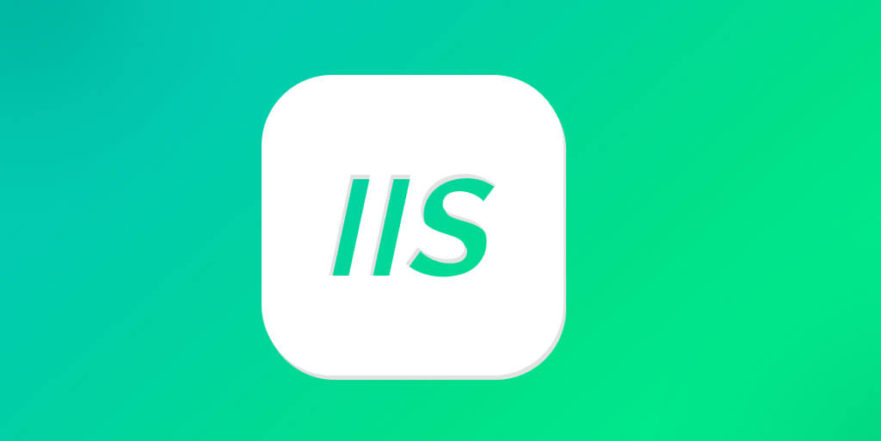
The performance setting optimization of IIS application pool is actually to find a balance point between resource allocation and stability. You may have noticed that if the configuration is not reasonable, the website response will slow down and even timeout or crash. Especially when the number of visits is large, unreasonable configuration will cause you to frequently check problems and are very inefficient.

The following key settings are something that most users are prone to ignore but are very important:
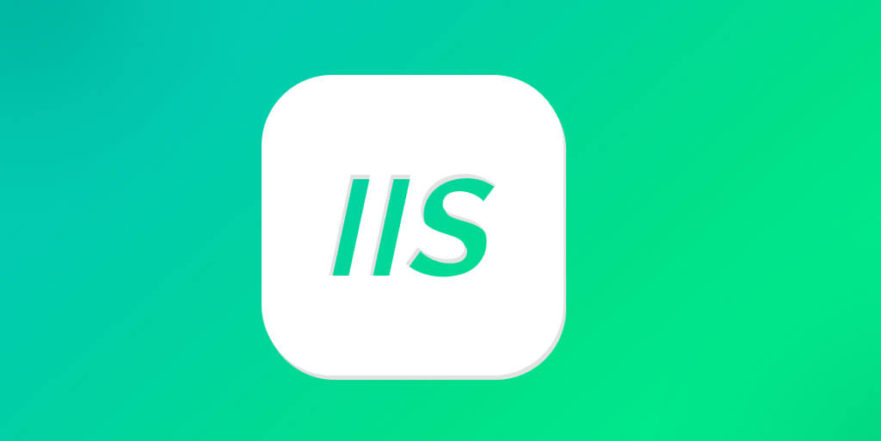
1. Set the appropriate recycling time (Regular Time Interval)
By default, IIS will automatically recycle the application pool every 1740 minutes (that is, 29 hours). Although this setting is safe, it is not suitable for many applications with high concurrency or memory sensitive.
- If your application has more caches or long-running tasks, too frequent recycling can cause performance jitter.
- On the contrary, if you find that memory usage continues to rise and occasionally GC pressure occurs, appropriately shortening the recovery interval can free up resources.
suggestion:
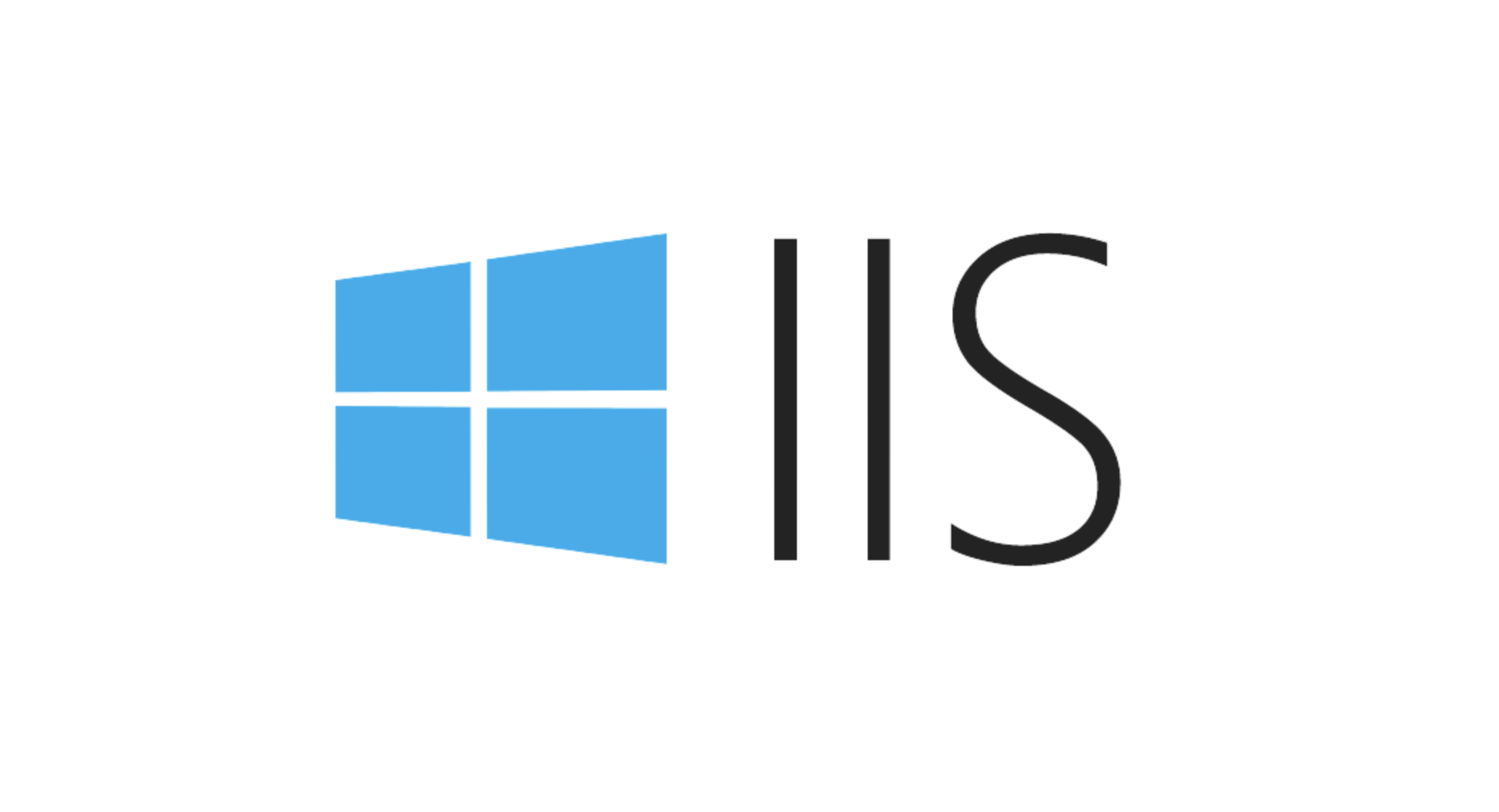
- For medium-load sites, it can be set to automatically recover once every morning during the low peak period (such as 1440 minutes).
- Or simply turn off regular recycling and use other trigger conditions (such as memory limit) to control it.
2. Control the upper limit of memory usage (Private Memory Limit)
This is a key setting to prevent an application pool from consuming too much memory affecting the entire server.
- The default value is unlimited, which is very dangerous on servers where multiple sites coexist.
- When an application pool exceeds the set private memory limit, IIS will automatically recycle it to avoid dragging down other services.
suggestion:
- The memory cap is reasonably allocated according to the expected load of each site. For example, a normal CMS site can be set to 512MB to 1GB.
- If you observe frequent recycling and memory usage is close to the upper limit, you need to consider whether the program has memory leaks or needs to add limits.
3. Enable Rapid-Fail Protection
This function is used to prevent the application pool from falling into a dead loop due to frequent crashes.
- The default setting is to disable the app pool 5 times every 5 minutes.
- This mechanism can effectively protect the overall stability of the system, but sometimes it can accidentally injure those short-term abnormal services.
suggestion:
- The enabled state is retained, but the error number and time window can be adjusted according to the actual situation. For example, change to "10 times every 5 minutes" to accommodate occasional abnormalities.
- Used with log monitoring, when fault isolation is triggered, you can promptly notify you to check the code or rely on the service.
4. Adjust the idle timeout time (Idle Time-out)
By default, the app pool will be paused after 20 minutes of idleness. This may cause significant delays in first requests for sites accessed at low frequency.
- For example, the internal system of the enterprise is only visited several times a day and has to be reloaded every time, which has a very poor user experience.
- In turn, if your server resources are tight, keeping the default or shorter time helps save resources.
suggestion:
- If you need to "on in seconds", you can adjust the idle time to longer or even set to 0 (never time out), but remember to combine it with other recycling mechanisms.
- Or use it in conjunction with "LoadUserProfile = true) preload" to achieve faster response.
Basically these key points. Optimizing the performance settings of IIS application pools is not a one-time thing, and it needs to be continuously adjusted according to actual operation. In particular, memory limits and recycling strategies directly affect stability and resource utilization, and it is worth spending time to make detailed adjustments.
The above is the detailed content of Optimizing IIS Application Pool Performance Settings. For more information, please follow other related articles on the PHP Chinese website!

Hot AI Tools

Undress AI Tool
Undress images for free

Undresser.AI Undress
AI-powered app for creating realistic nude photos

AI Clothes Remover
Online AI tool for removing clothes from photos.

Clothoff.io
AI clothes remover

Video Face Swap
Swap faces in any video effortlessly with our completely free AI face swap tool!

Hot Article

Hot Tools

Notepad++7.3.1
Easy-to-use and free code editor

SublimeText3 Chinese version
Chinese version, very easy to use

Zend Studio 13.0.1
Powerful PHP integrated development environment

Dreamweaver CS6
Visual web development tools

SublimeText3 Mac version
God-level code editing software (SublimeText3)

Hot Topics
 Configuring Request Limits and Connection Timeouts in IIS
Jul 08, 2025 am 12:36 AM
Configuring Request Limits and Connection Timeouts in IIS
Jul 08, 2025 am 12:36 AM
To limit the size of client requests, the maxAllowedContentLength parameter can be modified in web.config, such as setting it to 104857600 (100MB), and synchronizing the maxRequestLength of ASP.NET at the same time; to reasonably set the connection timeout time, it can be modified through the IIS manager or appcmd.exe command, with the default of 120 seconds, and the API scenario is recommended to set it to 30-90 seconds; if the request queue is full, you can increase MaxClientConn and QueueLength, optimize application performance, and enable load balancing to relieve stress.
 Diagnosing High CPU Usage Issues Within IIS Worker Processes
Jul 04, 2025 am 01:04 AM
Diagnosing High CPU Usage Issues Within IIS Worker Processes
Jul 04, 2025 am 01:04 AM
HighCPUusageinIISworkerprocessesistypicallycausedbyinefficientcode,poorconfiguration,orunexpectedtrafficpatterns.Todiagnosetheissue,firstidentifythespecificw3wp.exeprocessusinghighCPUviaTaskManagerorResourceMonitoranddetermineitsassociatedapplication
 Configuring HTTP Response Headers for Caching and Security in IIS
Jul 07, 2025 am 12:23 AM
Configuring HTTP Response Headers for Caching and Security in IIS
Jul 07, 2025 am 12:23 AM
Configuring HTTP response headers in IIS to optimize cache and improve security can be achieved by setting cache-related headers and adding security response headers. 1. Set cache-related headers: By configuring the clientCache element in the web.config file, set the Cache-Control and Expires headers for static resources, for example, use cacheControlMaxAge to specify the cache time, and fine-grained control can also be performed for specific file types (such as .jpg), but avoid HTML page caching for too long. 2. Add security-related headers: Configure X-Content-Type-Optio through customHeaders in web.config
 Configuring Dynamic Compression for Appropriate Content Types in IIS
Jul 04, 2025 am 12:55 AM
Configuring Dynamic Compression for Appropriate Content Types in IIS
Jul 04, 2025 am 12:55 AM
When configuring dynamic compression in IIS, selecting content types reasonably can improve performance. First enable the dynamic compression module, install and configure web.config or IIS manager through the server manager. Secondly, set appropriate content types, such as HTML, CSS, JavaScript, and JSON, text content is suitable for compression, while pictures and videos are not suitable. Finally, pay attention to the impact of client compatibility and performance, monitor CPU load, client support status and small file compression effects, and adjust the configuration based on actual traffic to obtain the best benefits.
 Configuring Directory Browsing Permissions and Behavior in IIS
Jul 10, 2025 pm 02:08 PM
Configuring Directory Browsing Permissions and Behavior in IIS
Jul 10, 2025 pm 02:08 PM
ToenableandcustomizedirectorybrowsinginIIS,firstinstallandenabletheDirectoryBrowsingfeatureviaServerManagerandIISManager;next,customizetheappearanceusingheaderandfooterHTMLsnippets;thenconfiguredefaultdocumentstopreventunintendeddirectorylistings;fin
 Understanding the Difference Between IIS Virtual Directories and Applications
Jul 06, 2025 am 12:58 AM
Understanding the Difference Between IIS Virtual Directories and Applications
Jul 06, 2025 am 12:58 AM
VirtualdirectoriesandapplicationsinIISdifferinindependenceandconfiguration.1.Virtualdirectoriesactasaliasestoexternalcontent,sharingtheparentsite’sapplicationpoolandconfiguration,idealfororganizingstaticfileswithoutduplication.2.Applicationsrunindepe
 Configuring Shared Configuration for Multiple IIS Servers in a Web Farm
Jul 11, 2025 am 01:50 AM
Configuring Shared Configuration for Multiple IIS Servers in a Web Farm
Jul 11, 2025 am 01:50 AM
SharedconfigurationinIISallowsmultipleserverstouseacentralizedapplicationHost.configfile,ensuringconsistencyacrossawebfarm.1.Itenablesallserverstopointtoasharedconfigurationlocation.2.SetupinvolvesusingaUNCpath,enablingthefeatureinIISManager,andimpor
 Securing IIS Against Common Web Vulnerabilities
Jul 05, 2025 am 12:17 AM
Securing IIS Against Common Web Vulnerabilities
Jul 05, 2025 am 12:17 AM
Strengthening IIS security requires five steps: 1. Disable unnecessary functions and services, such as WebDAV, FTP, etc.; 2. Close the default website and test pages, delete or prohibit access to useless script directories; 3. Configure request filtering rules to prevent illegal extensions, directory traversal and super long URLs, and use URLs to rewrite and hide the real path; 4. Enable HTTPS and force jumps, and set security response headers such as HSTS, X-Content-Type-Options; 5. Regularly update system patches, enable logging and use tools to analyze abnormal access behavior. Through these measures, we can effectively prevent common attack methods such as SQL injection, XSS, directory traversal, and improve the overall security of the server.






