Installing Windows to a new hard drive is feasible and not complicated. You need to prepare a new hard drive, a USB drive above 8GB and another available computer, and download the system creation tool from Microsoft's official website to create a bootable USB drive. Make sure the BIOS supports USB boot, confirm that the Windows version matches the license, and back up important files of the old system. Then insert the USB drive into the target machine, turn on the computer and enter the boot menu to select USB drive boot, and click "Install Now" to complete the installation. Select "Unallocated space" of the new hard disk in the installation interface, and the system will automatically partition; if manual operation is required, delete the old partition and create it and format it. After the installation is completed, set basic information such as region and account, install drivers, activate the system, update Windows, enable system restoration as soon as possible, and check the health of the hard disk.

You just got a new hard drive and want to install Windows on it — totally doable, and not as tricky as it might sound. The main idea is to get the system up and running without relying on your old drive, whether you're upgrading, replacing a failed drive, or building a new PC.
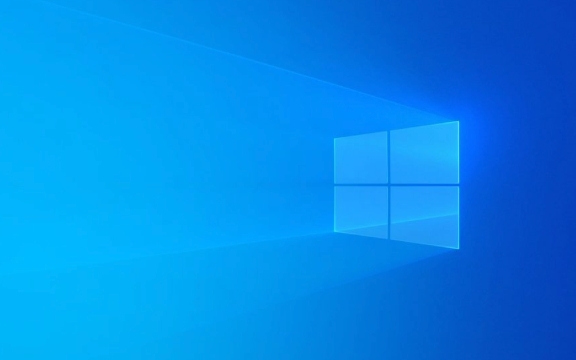
Prepare Your Tools and Files
Before diving in, make sure you have everything ready. You'll need the new hard drive (obviously), a USB flash drive (at least 8GB), and access to another working computer. First, download the official Windows media creation tool from Microsoft's website. This will help you create a bootable USB installer.

Also, double-check that your new hard drive is physically installed or connected properly. If you're using a desktop, it's best to mount it inside and connect via SATA. Laptops can usually handle an external connection through USB-to-SATA if you're installing from another device.
Here's what else you should consider:

- Make sure your BIOS/UEFI supports booting from USB
- Confirm the version of Windows you're installing matches your license
- If you're moving from an old system, back up any important files first
Boot from the Installer USB
Once the bootable USB is ready, plug it into the machine where the new hard drive is installed. Power on the system and immediately hit the key to enter the boot menu — usually F12, Esc, or Delete, depending on your motherboard.
From there, choose to boot from the USB drive. It might take a second or two before the Windows setup screen appears. If it doesn't, go back and check your boot order or try a different USB port.
When the setup loads, don't skip the “Install now” step even if you see options like “Repair your computer.” Stick with the fresh install path unless something goes wrong.
Partition and Format the New Drive
Once inside the installer, click "Next," then "Install Now," and when you reach the screen asking where to install Windows, things get a bit more hands-on.
You'll see a list of available drives. If there are no existing partitions, you'll likely see the new hard drive listed as “Unallocated Space.” Select that, and click Next — the installer will automatically create the necessary partitions.
If you want to be more precise or if the drive already has data on it:
- Delete all existing partitions by selecting each and clicking “Delete”
- Create a new partition for Windows — at least 100GB is safe for the OS itself
- Leave some unallocated space if you plan to split your system and data later
Make sure to format each partition before installing. Even if it looks clean, formatting ensures compatibility and removes hidden flags that might interfere.
Complete the Setup and Install Drivers
After installation starts, the system will copy files, restart a few times, and eventually prompt you for initial settings like region, account info, and preferences.
Once you land on the desktop, the real work begins: installing drivers. Most modern systems will auto-detect hardware, but especially with newer motherboards or graphics cards, you may need to manually download drivers from the manufacturer's site.
Don't forget these steps:
- Activate Windows once online (if not done automatically)
- Run Windows Update to ensure everything's current
- Consider enabling System Restore early on
Some folks miss out on checking disk health right after installation — a quick SMART test or a scan using tools like CrystalDiskInfo can catch faulty drives early.
That's basically it. Not too bad once you know what to expect.
The above is the detailed content of Install Windows on a new hard drive. For more information, please follow other related articles on the PHP Chinese website!

Hot AI Tools

Undress AI Tool
Undress images for free

Undresser.AI Undress
AI-powered app for creating realistic nude photos

AI Clothes Remover
Online AI tool for removing clothes from photos.

Clothoff.io
AI clothes remover

Video Face Swap
Swap faces in any video effortlessly with our completely free AI face swap tool!

Hot Article

Hot Tools

Notepad++7.3.1
Easy-to-use and free code editor

SublimeText3 Chinese version
Chinese version, very easy to use

Zend Studio 13.0.1
Powerful PHP integrated development environment

Dreamweaver CS6
Visual web development tools

SublimeText3 Mac version
God-level code editing software (SublimeText3)

Hot Topics
 How to convert MBR to GPT for Windows 11 installation
Jul 05, 2025 am 12:39 AM
How to convert MBR to GPT for Windows 11 installation
Jul 05, 2025 am 12:39 AM
To convert the hard disk from MBR to GPT to install Windows 11, you must first back up the data and confirm that the motherboard supports UEFI; 1. Automatic conversion using Windows installation media: Insert the USB disk and boot from USB, press Shift F10 on the installation interface to open the command prompt, enter diskpart, listdisk, selectdiskX, clean, convertgpt commands to complete the conversion. This method will clear all contents of the disk; 2. Lossless conversion of non-system disks in existing Windows: Use AOMEIPartitionAssistantStandard and other tools to right-click to convert to GPT disk. It is still recommended to backup data before operation;
 This copy of the Install macOS application is damaged
Jul 06, 2025 am 12:26 AM
This copy of the Install macOS application is damaged
Jul 06, 2025 am 12:26 AM
The "InstallmacOS is corrupted" prompt is usually caused by security mechanisms rather than file corruption. Common reasons include unofficial download sources, incomplete files, failure to verify signatures in the old system, or misjudgment of Gatekeeper; solutions include: 1. Forced opening of the installer through terminal commands and starting the USB flash drive; 2. Temporarily closing Gatekeeper verification; 3. Remount the installer and delete kernelcache file repair permissions; ways to avoid problems include prioritizing the use of official channels to download, verify the SHA256 value, selecting a trusted third-party site, and avoiding modification of the installation content.
 How to install Windows on a second monitor setup
Jul 17, 2025 am 02:42 AM
How to install Windows on a second monitor setup
Jul 17, 2025 am 02:42 AM
Connecting a second monitor when installing a Windows system will not affect the installation process, but the following things need to be paid attention to to ensure that the dual screens work normally: 1. There may be only one screen display during the installation process, and the main display device in the BIOS can be adjusted or the interface can be replaced; 2. After the installation is completed, select the display mode through Win P, and adjust the resolution, position and main display in the display settings; 3. If there is a black screen or unrecognizable situation, check the cable, update the driver or enter safe mode to reinstall the driver; 4. When using monitors with different resolutions, set the appropriate zoom ratio and enable the zoom repair option to optimize the display effect.
 How to check if Windows is activated and genuine
Jul 09, 2025 am 12:54 AM
How to check if Windows is activated and genuine
Jul 09, 2025 am 12:54 AM
1. Check the activation status in the settings; 2. Use the command prompt to check the activation status; 3. Check whether there are watermarks or restrictions; 4. Verify whether the system is genuine. To confirm whether Windows is genuine and activated, first open "Settings" → "System" → "About" → "Activate" to view the status, and it is normal to display "Windows is activated"; secondly, you can run the commands wmic and slmgr with administrator permissions to view the license details; if the desktop has a "Activate Windows" watermark, it means that it is not activated; finally, use "Windows Specifications" to confirm that the system type is retail or OEM version, and use Microsoft's official tools to verify the authenticity of the system.
 Windows 10 installation stuck on logo
Jul 06, 2025 am 12:01 AM
Windows 10 installation stuck on logo
Jul 06, 2025 am 12:01 AM
When booting the computer and logging in the Windows 10Logo interface is usually not damaged by hardware, but rather an error in system file loading. 1. Wait for 15 to 30 minutes first to confirm whether it is "fake death". If there is no progress, force restart; 2. Force shut down three times to enter the recovery environment, try to start repair or enter safe mode to troubleshoot driver and software conflicts; 3. Check the hard disk bad channel, clean the memory gold fingers and replace the slot to test the hardware problems; 4. Finally, you can try to reset the computer or install the system in a brand new way to solve it, and give priority to using the official website pure ISO mirror.
 How to back up my Mac before a macOS update?
Jul 15, 2025 am 12:33 AM
How to back up my Mac before a macOS update?
Jul 15, 2025 am 12:33 AM
Before updating macOS, you should back up your Mac. 1. Use TimeMachine to make a complete backup, insert the external hard disk and enable automatic regular backup; 2. Manually back up important files to cloud storage or external devices, and give priority to backing up documents, photos, bookmarks and other key information; 3. Create a bootable macOS installation disk for system repair or reinstallation, prepare a 16GB USB disk and run terminal commands to create. Backup can effectively prevent update failure or data loss, and it is more secure to prepare in advance.
 How to install Windows 11 without a Microsoft account
Jul 06, 2025 am 12:54 AM
How to install Windows 11 without a Microsoft account
Jul 06, 2025 am 12:54 AM
Yes, you can install and use Windows 11 without using a Microsoft account. 1. During the installation process, select "I don't have an Internet" or "Settings for Personal Use" and create a local account to skip the Microsoft account; 2. If you have installed it with a Microsoft account, you can switch to a local account in the settings; 3. You can still access all apps and system functions with a local account, but you will lose the functions of automatic synchronization between devices, cloud backup and some Microsoft store applications. Therefore, skipping Microsoft accounts is a feasible and appropriate option for users who focus on privacy or only use basics.
 How to create a macOS bootable installer in Windows?
Jul 13, 2025 am 01:10 AM
How to create a macOS bootable installer in Windows?
Jul 13, 2025 am 01:10 AM
Making a macOS bootable installer on Windows is not officially supported, but can be implemented through third-party tools. First, prepare a USB drive above 16GB, macOS installation image (.dmg/.iso) and tools such as TransMac or balenaEtcher; secondly, use TransMac to right-click the USB drive and select "RestorewithDiskImage" to write the image, or use balenaEtcher to select ISO files and target disk to write; finally note that the USB drive must be in GPT format, and install Hackintosh, you also need to manually configure EFI boot and use boot tools to bypass restrictions.






