How to install Windows 10 on a second hard drive
Jul 12, 2025 am 12:59 AMWhen installing Windows 10 on the second hard disk, you need to pay attention to partitioning, booting and drivers. 1. Preparation: Make sure the second hard disk is connected, make Windows 10 installation USB disk and ensure that the BIOS supports USB disk booting; 2. Partition settings: Select the correct hard disk during installation, no space is allocated, and new standard partitions can be created. The existing data can be manually adjusted but complex operations can be avoided; 3. Boot processing: Keep the first hard disk connected to automatically configure the dual system, or adjust the startup item through msconfig/bcdedit. The default boot disk is set in the BIOS. If there is a problem, you can install the USB disk to repair the boot; 4. Drive and Optimization: Prepare the necessary driver, turn on the SSD, confirm the 4K alignment and maintain it regularly, and turn off the fast boot to reduce interference. The whole process is about an hour, and the key is that there is no error in the partitioning and boot steps.

If you have a computer that has already installed the system, you now want to install Windows 10 on the second hard drive, so that you can get an independent system environment without interfering with the original system. In fact, the whole process is not complicated. Just pay attention to the key points of partitioning, booting and driving.

Preparation: Make sure the hardware and installation media are ready
First, you need to confirm that your computer has a second hard drive and has been correctly connected. It can be a SATA mechanical disk or solid state disk, or an M.2 interface SSD. Next you need to prepare a USB drive with at least 8GB capacity to create a Windows 10 installation image.

- Download Microsoft's official Media Creation Tool
- Insert the USB drive, run the tool and select Create installation media for another computer
- After waiting for the tool to be written, the USB flash drive can be used to start the installation.
Also, be aware of whether the motherboard BIOS supports booting from USB drives and whether the interfaces of both hard drives are recognized.
Partition settings to be paid attention to during installation
After inserting and installing the USB drive, restart the computer, enter the BIOS settings to boot from the USB drive. After starting the installation, in the interface where you select the installation location, be sure to see which one is the second hard disk you want to install.
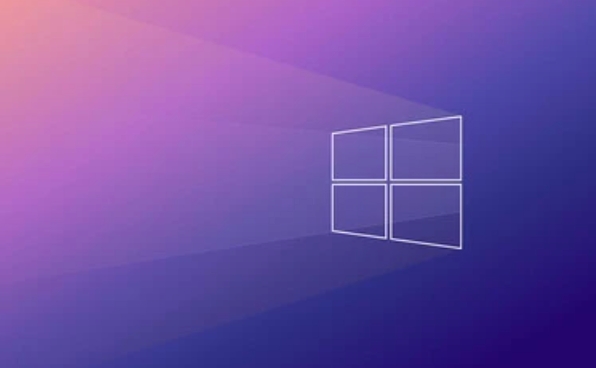
At this time, you may see that the target hard disk is displayed as "unallocated space" or there are other partitions (such as you have used it to store data before). Here are a few suggestions:
- If this hard disk has not been used before, just click "New" and let the installer help you establish a standard partition structure
- If you already have data but you want to keep it, you can manually adjust the partition size to make room, but be careful
- It is not recommended to use features other than "fast partitioning" unless you are familiar with disk management.
Select the newly created system partition (not the EFI partition), and continue to the next step of installation.
Boot problem handling: Don't let the new system find itself
Many people find that they still start the computer and enter the original system after installation, or report errors directly on the black screen, mostly because the boot record is not correctly written to the new hard disk.
The Windows installer will usually automatically write the boot information to the currently booted hard disk, which is the first disk. But if you want to boot from the second disk, there are two ways to solve it:
- Do not disconnect the first hard disk during installation, so the installer will automatically configure the dual system menu
- After the installation is completed, enter the system and adjust the default startup item through the "msconfig" or "bcdedit" commands.
- Or simply set the default boot disk to the second hard disk in the BIOS
If you cannot enter the new system after installing and restarting, you can use the installation USB flash drive to enter "Repair Computer" > "Troubleshooting" > "Advanced Options" > "Command Prompt", and execute bootrec /fixmbr and bootrec /fixboot to repair the boot.
Driver and Performance Optimization: Don't ignore these small details
Although most hardware is automatically recognized by Windows, sometimes new systems may lack certain drivers, especially network cards and graphics cards. You can prepare the driver in advance and place it on the USB drive or on the mobile hard drive for later use.
In addition, if your second hard drive is an SSD, remember to check the following points after the installation is completed:
- Turn on AHCI mode (in BIOS)
- Confirm 4K alignment (the installer will usually complete automatically)
- Regular maintenance using the Optimized Drive feature
If you are worried about interference between multiple systems, you can also set "Switch off Quick Start" in the power management to avoid system conflicts in the shutdown state.
Basically these are the steps. The whole process seems a bit too many, but in fact it takes it step by step, not more than an hour. The key is to not mess with the hard disk in the partition and boot steps, and the rest will be smooth.
The above is the detailed content of How to install Windows 10 on a second hard drive. For more information, please follow other related articles on the PHP Chinese website!

Hot AI Tools

Undress AI Tool
Undress images for free

Undresser.AI Undress
AI-powered app for creating realistic nude photos

AI Clothes Remover
Online AI tool for removing clothes from photos.

Clothoff.io
AI clothes remover

Video Face Swap
Swap faces in any video effortlessly with our completely free AI face swap tool!

Hot Article

Hot Tools

Notepad++7.3.1
Easy-to-use and free code editor

SublimeText3 Chinese version
Chinese version, very easy to use

Zend Studio 13.0.1
Powerful PHP integrated development environment

Dreamweaver CS6
Visual web development tools

SublimeText3 Mac version
God-level code editing software (SublimeText3)

Hot Topics
 How to convert MBR to GPT for Windows 11 installation
Jul 05, 2025 am 12:39 AM
How to convert MBR to GPT for Windows 11 installation
Jul 05, 2025 am 12:39 AM
To convert the hard disk from MBR to GPT to install Windows 11, you must first back up the data and confirm that the motherboard supports UEFI; 1. Automatic conversion using Windows installation media: Insert the USB disk and boot from USB, press Shift F10 on the installation interface to open the command prompt, enter diskpart, listdisk, selectdiskX, clean, convertgpt commands to complete the conversion. This method will clear all contents of the disk; 2. Lossless conversion of non-system disks in existing Windows: Use AOMEIPartitionAssistantStandard and other tools to right-click to convert to GPT disk. It is still recommended to backup data before operation;
 This copy of the Install macOS application is damaged
Jul 06, 2025 am 12:26 AM
This copy of the Install macOS application is damaged
Jul 06, 2025 am 12:26 AM
The "InstallmacOS is corrupted" prompt is usually caused by security mechanisms rather than file corruption. Common reasons include unofficial download sources, incomplete files, failure to verify signatures in the old system, or misjudgment of Gatekeeper; solutions include: 1. Forced opening of the installer through terminal commands and starting the USB flash drive; 2. Temporarily closing Gatekeeper verification; 3. Remount the installer and delete kernelcache file repair permissions; ways to avoid problems include prioritizing the use of official channels to download, verify the SHA256 value, selecting a trusted third-party site, and avoiding modification of the installation content.
 How to install Windows on a second monitor setup
Jul 17, 2025 am 02:42 AM
How to install Windows on a second monitor setup
Jul 17, 2025 am 02:42 AM
Connecting a second monitor when installing a Windows system will not affect the installation process, but the following things need to be paid attention to to ensure that the dual screens work normally: 1. There may be only one screen display during the installation process, and the main display device in the BIOS can be adjusted or the interface can be replaced; 2. After the installation is completed, select the display mode through Win P, and adjust the resolution, position and main display in the display settings; 3. If there is a black screen or unrecognizable situation, check the cable, update the driver or enter safe mode to reinstall the driver; 4. When using monitors with different resolutions, set the appropriate zoom ratio and enable the zoom repair option to optimize the display effect.
 How to check if Windows is activated and genuine
Jul 09, 2025 am 12:54 AM
How to check if Windows is activated and genuine
Jul 09, 2025 am 12:54 AM
1. Check the activation status in the settings; 2. Use the command prompt to check the activation status; 3. Check whether there are watermarks or restrictions; 4. Verify whether the system is genuine. To confirm whether Windows is genuine and activated, first open "Settings" → "System" → "About" → "Activate" to view the status, and it is normal to display "Windows is activated"; secondly, you can run the commands wmic and slmgr with administrator permissions to view the license details; if the desktop has a "Activate Windows" watermark, it means that it is not activated; finally, use "Windows Specifications" to confirm that the system type is retail or OEM version, and use Microsoft's official tools to verify the authenticity of the system.
 Windows 10 installation stuck on logo
Jul 06, 2025 am 12:01 AM
Windows 10 installation stuck on logo
Jul 06, 2025 am 12:01 AM
When booting the computer and logging in the Windows 10Logo interface is usually not damaged by hardware, but rather an error in system file loading. 1. Wait for 15 to 30 minutes first to confirm whether it is "fake death". If there is no progress, force restart; 2. Force shut down three times to enter the recovery environment, try to start repair or enter safe mode to troubleshoot driver and software conflicts; 3. Check the hard disk bad channel, clean the memory gold fingers and replace the slot to test the hardware problems; 4. Finally, you can try to reset the computer or install the system in a brand new way to solve it, and give priority to using the official website pure ISO mirror.
 How to back up my Mac before a macOS update?
Jul 15, 2025 am 12:33 AM
How to back up my Mac before a macOS update?
Jul 15, 2025 am 12:33 AM
Before updating macOS, you should back up your Mac. 1. Use TimeMachine to make a complete backup, insert the external hard disk and enable automatic regular backup; 2. Manually back up important files to cloud storage or external devices, and give priority to backing up documents, photos, bookmarks and other key information; 3. Create a bootable macOS installation disk for system repair or reinstallation, prepare a 16GB USB disk and run terminal commands to create. Backup can effectively prevent update failure or data loss, and it is more secure to prepare in advance.
 How to install Windows 11 without a Microsoft account
Jul 06, 2025 am 12:54 AM
How to install Windows 11 without a Microsoft account
Jul 06, 2025 am 12:54 AM
Yes, you can install and use Windows 11 without using a Microsoft account. 1. During the installation process, select "I don't have an Internet" or "Settings for Personal Use" and create a local account to skip the Microsoft account; 2. If you have installed it with a Microsoft account, you can switch to a local account in the settings; 3. You can still access all apps and system functions with a local account, but you will lose the functions of automatic synchronization between devices, cloud backup and some Microsoft store applications. Therefore, skipping Microsoft accounts is a feasible and appropriate option for users who focus on privacy or only use basics.
 How to create a macOS bootable installer in Windows?
Jul 13, 2025 am 01:10 AM
How to create a macOS bootable installer in Windows?
Jul 13, 2025 am 01:10 AM
Making a macOS bootable installer on Windows is not officially supported, but can be implemented through third-party tools. First, prepare a USB drive above 16GB, macOS installation image (.dmg/.iso) and tools such as TransMac or balenaEtcher; secondly, use TransMac to right-click the USB drive and select "RestorewithDiskImage" to write the image, or use balenaEtcher to select ISO files and target disk to write; finally note that the USB drive must be in GPT format, and install Hackintosh, you also need to manually configure EFI boot and use boot tools to bypass restrictions.






