How to debug a website on an iPhone using Chrome on a PC
Jul 12, 2025 am 12:36 AMTo debug web pages on your iPhone, you can do it via Safari Remote Debug, vConsole, or emulated UA; 1. Use Mac Safari to open the development menu and connect to the iPhone for remote debugging; 2. Introduce the vConsole Debug Library to view logs and network requests; 3. Use Chrome DevTools to simulate iPhone screen size and user agent to test responsive layouts.

To debug web pages on iPhone, Chrome itself does not directly support debugging iPhone browsers through Chrome on PC. But you can achieve similar effects in some indirect ways, especially with Safari's remote debugging capabilities and Chrome's DevTools-style operations.
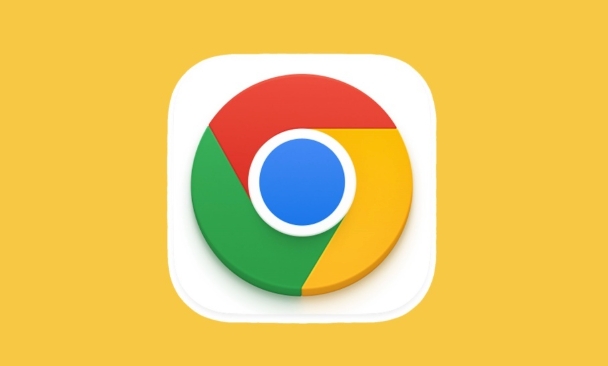
Remotely debug web pages on your iPhone using Safari
Although you are using Chrome, the most direct and effective way is to use the combination of Mac Safari iPhones for remote debugging:
- Open Settings > Safari > Open Development Menu on iPhone.
- Open Safari on your Mac and go to Preferences > Advanced > Check "Show 'Development' menu in the menu bar".
- Connect your iPhone to your Mac using a data cable.
- Click the "Development" menu in Safari on your Mac, and you will see the name of the connected device and select the page label you want to debug.
- The developer tool interface opened is similar to Chrome DevTools, which allows you to view console logs, element structures, network requests, etc.
This approach is the closest alternative to "debug iPhone with Chrome".
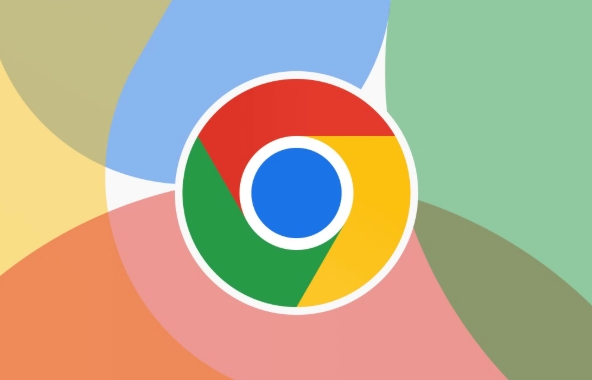
Using Chrome Remote Tools (for Android)
If you are using Chrome on your PC and connecting to an Android device, you can debug your phone browser directly through USB and Chrome's remote debugging capabilities. But this path cannot be done on iPhones because iOS does not allow third-party browsers to use a complete remote debugging interface.
Alternative: Use vConsole or similar front-end debug library
If you just want to view console output or DOM structure, you can introduce a lightweight debugging tool in the web page, such as vConsole :
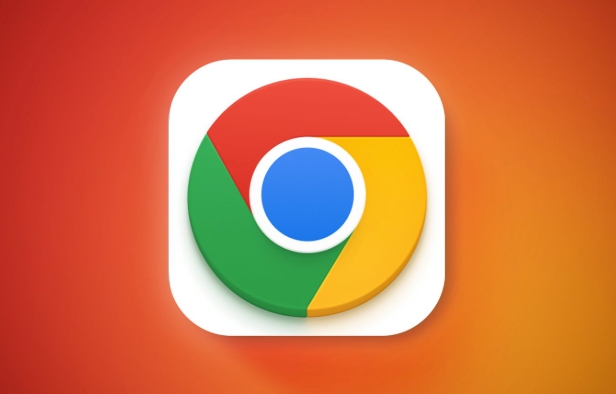
<script src="https://unpkg.com/vconsole@3.3.4/dist/vconsole.min.js"></script> <script>new VConsole()</script>
In this way, when opening the page on the iPhone, a floating debugging panel will be displayed, which can view console logs, network requests, local storage and other contents. Although the functionality is not as comprehensive as DevTools, it is enough for daily debugging.
Tips: Simulate iPhone screen size and user agent
If you just want to test responsive layouts or some UA related logic, you can simulate iPhone through DevTools on PC:
- Open Chrome DevTools (F12 or right-click to check).
- Click the "Switch Device Toolbar" icon in the upper left corner.
- Select the iPhone model in the drop-down menu, such as the iPhone 13 Pro.
- If more precise UA simulation is required, you can change the User Agent in More Tools > Sensors.
Although this cannot completely replace real machine debugging, it is enough to troubleshoot some problems.
In general, the path of directly debugging iPhone web pages on the PC side does not work at present. The most practical method is to use Mac Safari to achieve remote debugging, or use front-end debugging libraries such as vConsole as assistance. Basically all is it, not complicated but it is easy to ignore details.
The above is the detailed content of How to debug a website on an iPhone using Chrome on a PC. For more information, please follow other related articles on the PHP Chinese website!

Hot AI Tools

Undress AI Tool
Undress images for free

Undresser.AI Undress
AI-powered app for creating realistic nude photos

AI Clothes Remover
Online AI tool for removing clothes from photos.

Clothoff.io
AI clothes remover

Video Face Swap
Swap faces in any video effortlessly with our completely free AI face swap tool!

Hot Article

Hot Tools

Notepad++7.3.1
Easy-to-use and free code editor

SublimeText3 Chinese version
Chinese version, very easy to use

Zend Studio 13.0.1
Powerful PHP integrated development environment

Dreamweaver CS6
Visual web development tools

SublimeText3 Mac version
God-level code editing software (SublimeText3)
 Google Chrome Speed ??Browser Official Edition Portal
Jul 08, 2025 pm 02:30 PM
Google Chrome Speed ??Browser Official Edition Portal
Jul 08, 2025 pm 02:30 PM
Google Chrome is a free and fast multi-platform web browser developed by Google. It is known for its speed, stability and reliability. Chrome is based on the open source Chromium project and is widely used on devices such as desktops, laptops, tablets and smartphones. The browser has a clean interface and a wide range of customizable options, allowing users to personalize it according to their preferences. In addition, Chrome has a huge library of extensions that provide additional features such as ad blocking, password management and language translation, further enhancing the browsing experience.
 How to install Chrome extensions on mobile (Kiwi, etc.)
Jul 11, 2025 am 12:50 AM
How to install Chrome extensions on mobile (Kiwi, etc.)
Jul 11, 2025 am 12:50 AM
Android phones can install Chrome extensions through KiwiBrowser. KiwiBrowser is an open source browser based on Chromium on the Android side. It supports the installation of the Chrome Web Store extension. The process is: Open Kiwi and enter the Chrome store, search for extensions, and click "Add to Chrome" to complete the installation; when using it, you need to pay attention to network stability, extension compatibility, permission granting and installation quantity; other alternatives include FirefoxMobile and YandexBrowser, but Kiwi is still the most stable and convenient choice at present.
 How to change the user agent string in Safari without extensions?
Jul 11, 2025 am 12:48 AM
How to change the user agent string in Safari without extensions?
Jul 11, 2025 am 12:48 AM
On macOS, you can modify Safari's UserAgent through developer tools or terminals, but iOS/iPadOS does not support it. The specific methods are: 1. Use the developer tools to modify temporarily: select preset UA after enabling the development menu; 2. Permanent modification through the terminal: enter the command to write a custom UA; 3. iOS/iPadOS cannot be modified directly, and it needs to rely on a third-party application or browser.
 What firewall ports does Chrome Remote Desktop use
Jul 13, 2025 am 12:43 AM
What firewall ports does Chrome Remote Desktop use
Jul 13, 2025 am 12:43 AM
ChromeRemoteDesktopusesport443(HTTPS)astheprimaryportforsecureconnections,andoccasionallyport80(HTTP)asafallback.ItalsoleveragesSTUN,TURN,andICEprotocolstoestablishpeer-to-peerconnections,withTURNactingasarelayifdirectconnectionsfail.Toensuresmoothop
 How to view chrome incognito history?
Jul 09, 2025 am 12:31 AM
How to view chrome incognito history?
Jul 09, 2025 am 12:31 AM
Chrome's incognito browsing history cannot be viewed directly, but it can be obtained indirectly through three methods. 1. Use command line tools to view the DNS cache, which can only obtain some domain name information and is not durable; 2. Check the router or network monitoring log, which requires certain network knowledge and depends on network settings; 3. Install third-party monitoring tools and configure in advance to record invisible browsing behavior. Overall, the invisibility mode is designed to protect privacy. All the above methods have limitations. It is recommended to choose whether to use monitoring methods based on actual needs.
 How to force quit Google Chrome on Mac
Jul 07, 2025 am 12:14 AM
How to force quit Google Chrome on Mac
Jul 07, 2025 am 12:14 AM
There are several ways to force exit from unresponsive Chrome on your Mac. First, use the keyboard shortcut Command Option Esc to open the "Force Exit Application" window, select Google Chrome and click "Force Exit". Second, click on the Apple menu, select "Force Exit", and select Chrome from the list and confirm quit. If Chrome completely freezes or consumes too much memory, you can open ActivityMonitor, find all Chrome-related processes, and click the X button one by one to end them. Finally, as an alternative, you can enter killallGoogle\Chrome in Terminal
 How to simulate different timezones in Chrome
Jul 13, 2025 am 12:19 AM
How to simulate different timezones in Chrome
Jul 13, 2025 am 12:19 AM
To test page behavior in different time zones in Chrome, there are three ways to do it. 1. Use ChromeDevTools to simulate the time zone: Open DevTools → Click on three points → MoreTools → Sensors, check the overlay option in the DateandTime section and select the target time zone. This setting only takes effect in the current session; 2. Specify the time zone through the command line startup parameters: close all Chrome instances and execute chrome.exe--timezone="target time zone" to affect the entire browser instance; 3. Use JavaScript to overwrite the behavior of the Date object, and the fixed time value is used to accurately control the JS time.
 How to stop Microsoft Edge from running in the background
Jul 16, 2025 am 12:34 AM
How to stop Microsoft Edge from running in the background
Jul 16, 2025 am 12:34 AM
There are four ways to turn off Microsoft Edge backend running. 1. Disable background running in Edge settings: Go to "Settings" → "System" and turn off the "Run Microsoft Edge in the background" option. 2. Close Edge in Windows startup item: Through the "Startup" tab of Task Manager, right-click Edge and select "Disable". 3. Modify the group policy or registry: Advanced users can create BackgroundModeEnabled registry key and set it to 0, or use the official group policy template. It is recommended to back up the system before operation. 4. Use Task Manager to manually end the process: temporary emergency plan, press Ctrl Shift Esc to open the Task Manager to end all Es






