To close the rounded window design of Chrome on Windows 11, there are three main methods: 1. Modify the Chrome startup parameters and add --disable-features=UseOzonePlatform --ozone-platform-hint=auto at the end of the shortcut target bar; 2. Use third-party tools such as Rounder Window to force the window style, and check "Remove rounded corners"; 3. Modify the registry, create a new DWORD value DWM_WINDOW_CORNER_NONE under the DWM key and set it to 1. The most direct and effective one is the startup parameter method. Third-party tools are suitable for temporary adjustments, while the registry method is risky and may not necessarily be effective for Chrome. It is recommended to give priority to trying the first two methods.

Chrome's rounded windows look quite harmonious on Windows 11, but if you prefer right-angle borders, or just want to unify the appearance of all apps, you might find this design a bit annoying. In fact, there are several ways to solve this problem, some are temporary solutions, while others are relatively stable.
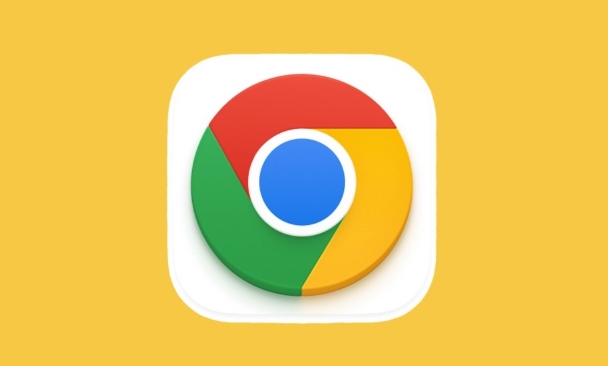
Modify Chrome startup parameters (most commonly used methods)
The Chrome browser itself does not provide the option to turn off rounded corners, but it supports tweaking some hidden features by launching parameters. You can use this to disable the rounded corner effect.
- Find Chrome's shortcut on the desktop, right-click → Properties → Add this paragraph at the end of the "Target" column:
--disable-features=UseOzonePlatform --ozone-platform-hint=auto
- Then click "Apply" and use this shortcut to open the browser to see the effect.
Note: Different versions of Chrome may have different levels of support for this parameter and may fail after update.
Use third-party tools to force the window style
If you don't want to mess with command line parameters, you can also use some external tools to unify the appearance of all windows, including Chrome.
- For example, a widget like Rounder Window can help you change all windows to right angles, or customize the rounded corner radius.
- After installation and operation, you usually only need to check the option "Remove rounded corners" to take effect.
The advantage of this type of tool is that it does not require changes to the system files or registry, and it is easy to restore if there is any problem.
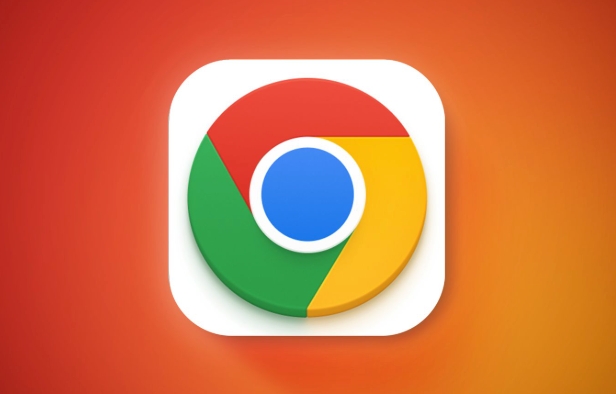
Modify the registry (advanced user)
If you are familiar with Windows registry operations, you can also try to affect the behavior of the window rounded corners of the entire system by modifying the registry. However, this method may not be effective for Chrome, because it is based on Chromium's own rendering UI.
- Open the Registry Editor (regedit) and locate:
HKEY_CURRENT_USER\Software\Microsoft\Windows\DWM
- Create a new DWORD value, named
DWM_WINDOW_CORNER_NONE, and set the value to1. - Then restart the Explorer or computer to see if it is effective.
?? Reminder: There are certain risks in modifying the registry, and it is recommended to back up the relevant items first.
Among these methods, the most direct one is to modify the Chrome startup parameters, followed by using third-party tools. If you just want to change your style occasionally, it is recommended to use lightweight tools like Rounder Window; if you pursue long-term stability, you can try to bring the specified parameters every time you start Chrome.
Basically these are the methods. Although Chrome does not have built-in switches, there are always several ways to detour.
The above is the detailed content of How to stop Chrome from rounding corners in Windows 11. For more information, please follow other related articles on the PHP Chinese website!

Hot AI Tools

Undress AI Tool
Undress images for free

Undresser.AI Undress
AI-powered app for creating realistic nude photos

AI Clothes Remover
Online AI tool for removing clothes from photos.

Clothoff.io
AI clothes remover

Video Face Swap
Swap faces in any video effortlessly with our completely free AI face swap tool!

Hot Article

Hot Tools

Notepad++7.3.1
Easy-to-use and free code editor

SublimeText3 Chinese version
Chinese version, very easy to use

Zend Studio 13.0.1
Powerful PHP integrated development environment

Dreamweaver CS6
Visual web development tools

SublimeText3 Mac version
God-level code editing software (SublimeText3)
 Google Chrome Speed ??Browser Official Edition Portal
Jul 08, 2025 pm 02:30 PM
Google Chrome Speed ??Browser Official Edition Portal
Jul 08, 2025 pm 02:30 PM
Google Chrome is a free and fast multi-platform web browser developed by Google. It is known for its speed, stability and reliability. Chrome is based on the open source Chromium project and is widely used on devices such as desktops, laptops, tablets and smartphones. The browser has a clean interface and a wide range of customizable options, allowing users to personalize it according to their preferences. In addition, Chrome has a huge library of extensions that provide additional features such as ad blocking, password management and language translation, further enhancing the browsing experience.
 How to install Chrome extensions on mobile (Kiwi, etc.)
Jul 11, 2025 am 12:50 AM
How to install Chrome extensions on mobile (Kiwi, etc.)
Jul 11, 2025 am 12:50 AM
Android phones can install Chrome extensions through KiwiBrowser. KiwiBrowser is an open source browser based on Chromium on the Android side. It supports the installation of the Chrome Web Store extension. The process is: Open Kiwi and enter the Chrome store, search for extensions, and click "Add to Chrome" to complete the installation; when using it, you need to pay attention to network stability, extension compatibility, permission granting and installation quantity; other alternatives include FirefoxMobile and YandexBrowser, but Kiwi is still the most stable and convenient choice at present.
 How to change the user agent string in Safari without extensions?
Jul 11, 2025 am 12:48 AM
How to change the user agent string in Safari without extensions?
Jul 11, 2025 am 12:48 AM
On macOS, you can modify Safari's UserAgent through developer tools or terminals, but iOS/iPadOS does not support it. The specific methods are: 1. Use the developer tools to modify temporarily: select preset UA after enabling the development menu; 2. Permanent modification through the terminal: enter the command to write a custom UA; 3. iOS/iPadOS cannot be modified directly, and it needs to rely on a third-party application or browser.
 What firewall ports does Chrome Remote Desktop use
Jul 13, 2025 am 12:43 AM
What firewall ports does Chrome Remote Desktop use
Jul 13, 2025 am 12:43 AM
ChromeRemoteDesktopusesport443(HTTPS)astheprimaryportforsecureconnections,andoccasionallyport80(HTTP)asafallback.ItalsoleveragesSTUN,TURN,andICEprotocolstoestablishpeer-to-peerconnections,withTURNactingasarelayifdirectconnectionsfail.Toensuresmoothop
 How to view chrome incognito history?
Jul 09, 2025 am 12:31 AM
How to view chrome incognito history?
Jul 09, 2025 am 12:31 AM
Chrome's incognito browsing history cannot be viewed directly, but it can be obtained indirectly through three methods. 1. Use command line tools to view the DNS cache, which can only obtain some domain name information and is not durable; 2. Check the router or network monitoring log, which requires certain network knowledge and depends on network settings; 3. Install third-party monitoring tools and configure in advance to record invisible browsing behavior. Overall, the invisibility mode is designed to protect privacy. All the above methods have limitations. It is recommended to choose whether to use monitoring methods based on actual needs.
 How to force quit Google Chrome on Mac
Jul 07, 2025 am 12:14 AM
How to force quit Google Chrome on Mac
Jul 07, 2025 am 12:14 AM
There are several ways to force exit from unresponsive Chrome on your Mac. First, use the keyboard shortcut Command Option Esc to open the "Force Exit Application" window, select Google Chrome and click "Force Exit". Second, click on the Apple menu, select "Force Exit", and select Chrome from the list and confirm quit. If Chrome completely freezes or consumes too much memory, you can open ActivityMonitor, find all Chrome-related processes, and click the X button one by one to end them. Finally, as an alternative, you can enter killallGoogle\Chrome in Terminal
 How to simulate different timezones in Chrome
Jul 13, 2025 am 12:19 AM
How to simulate different timezones in Chrome
Jul 13, 2025 am 12:19 AM
To test page behavior in different time zones in Chrome, there are three ways to do it. 1. Use ChromeDevTools to simulate the time zone: Open DevTools → Click on three points → MoreTools → Sensors, check the overlay option in the DateandTime section and select the target time zone. This setting only takes effect in the current session; 2. Specify the time zone through the command line startup parameters: close all Chrome instances and execute chrome.exe--timezone="target time zone" to affect the entire browser instance; 3. Use JavaScript to overwrite the behavior of the Date object, and the fixed time value is used to accurately control the JS time.
 How to stop Microsoft Edge from running in the background
Jul 16, 2025 am 12:34 AM
How to stop Microsoft Edge from running in the background
Jul 16, 2025 am 12:34 AM
There are four ways to turn off Microsoft Edge backend running. 1. Disable background running in Edge settings: Go to "Settings" → "System" and turn off the "Run Microsoft Edge in the background" option. 2. Close Edge in Windows startup item: Through the "Startup" tab of Task Manager, right-click Edge and select "Disable". 3. Modify the group policy or registry: Advanced users can create BackgroundModeEnabled registry key and set it to 0, or use the official group policy template. It is recommended to back up the system before operation. 4. Use Task Manager to manually end the process: temporary emergency plan, press Ctrl Shift Esc to open the Task Manager to end all Es







