How to fix 'Safari cannot verify the identity of the website'?
Jul 10, 2025 am 11:56 AMSafari prompts that "cannot verify the identity of the website", which is usually caused by SSL certificate issues. The solution is as follows: 1. Check whether the system time and date are correct, and ensure that the "automatic settings" of iPhone/iPad or Mac is enabled; 2. Clear Safari cache and cookies, and you can operate in settings or preference settings; 3. If you confirm that the website is trustworthy, you can choose to continue access on the warning page; 4. As an advanced user, you can view the certificate details to determine the cause of the error. If it is not a problem with your own device, contact the website service provider to deal with it.

Safari prompts that "cannot verify the identity of the website" are usually due to problems with the SSL certificate of the website. This may mean that there is a misconfiguration on the website itself, and may also suggest potential security risks. If you are sure that this website is trustworthy (for example, you are visiting your own blog, company official website or commonly used e-commerce platform), you can try the following methods to solve this problem.
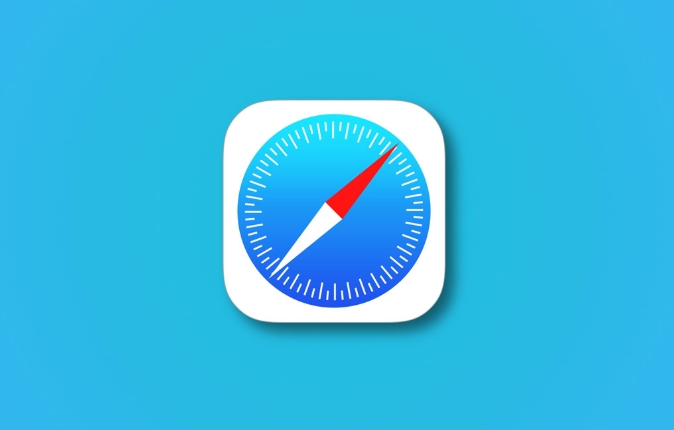
1. Check whether the system time and date are correct
This is one of the most overlooked but most common reasons. If the time on the device does not match the actual time, the browser cannot correctly verify the validity period of the SSL certificate, resulting in an error.
- Operation suggestions :
- iPhone/iPad: Go to Settings > General > Date and Time to make sure "Auto Settings" is turned on.
- Mac: Click the Apple icon in the upper left corner > "System Settings" > "Date and Time" to confirm that "Automatically set date and time" has been checked, and the correct time zone has been selected.
2. Clear Safari cache and cookies
Sometimes old cached data can cause loading exceptions, especially if you have visited the website before and accepted a temporary certificate.
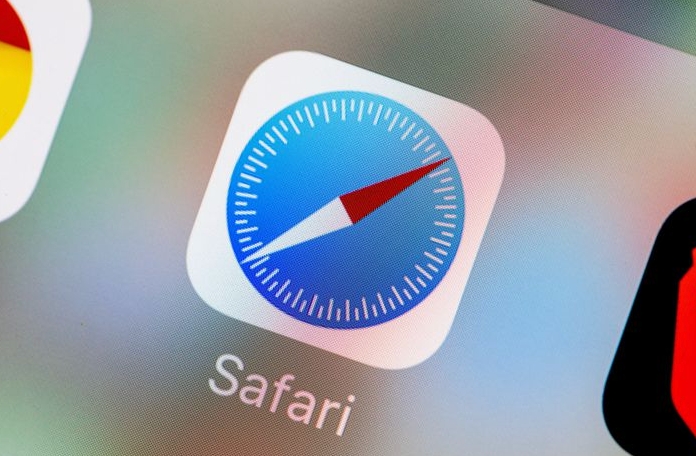
-
Operation on iPhone/iPad :
- Open Settings > Scroll down to find Safari > Click Clear History and Website Data.
-
Operation on Mac :

- Open Safari > Click “Safari” in the top menu bar > Preferences > Switch to the Privacy tab > Click “Delete All Site Data”.
3. Try to continue visiting (only for websites you trust)
If you are sure that this website is safe, you can choose to ignore the warning and continue accessing. But note that this only applies to websites where you know the source is reliable.
- Operation steps :
- Click the "Show Details" or "Details" button on the warning page.
- Then select "Access this website" (different system versions may vary slightly).
??Reminder : This is not recommended for long-term use, especially do not do this for banking and payment websites in public Wi-Fi environments.
4. Check whether the website certificate is valid (advanced user)
If you are a website administrator or technician, you can further view the certificate details and determine the specific reason for the error:
- Check the certificate method :
- iPhone/Mac: Click "Details" on the warning page > Check the certificate issuer, validity period, whether the domain name matches, etc.
- If it is found that the certificate was not issued by a trusted institution or the domain name does not match, it means that it is a website configuration problem.
When encountering this type of problem, it is mostly a problem with the website, not a problem with your device. If it is a website you manage yourself, it is recommended to contact the hosting service provider or SSL certificate provider; if not, make sure you are visiting a regular URL.
Basically, these methods can be done by cleaning the cache or calibration time most of the time.
The above is the detailed content of How to fix 'Safari cannot verify the identity of the website'?. For more information, please follow other related articles on the PHP Chinese website!

Hot AI Tools

Undress AI Tool
Undress images for free

Undresser.AI Undress
AI-powered app for creating realistic nude photos

AI Clothes Remover
Online AI tool for removing clothes from photos.

Clothoff.io
AI clothes remover

Video Face Swap
Swap faces in any video effortlessly with our completely free AI face swap tool!

Hot Article

Hot Tools

Notepad++7.3.1
Easy-to-use and free code editor

SublimeText3 Chinese version
Chinese version, very easy to use

Zend Studio 13.0.1
Powerful PHP integrated development environment

Dreamweaver CS6
Visual web development tools

SublimeText3 Mac version
God-level code editing software (SublimeText3)

Hot Topics
 Google Chrome Speed ??Browser Official Edition Portal
Jul 08, 2025 pm 02:30 PM
Google Chrome Speed ??Browser Official Edition Portal
Jul 08, 2025 pm 02:30 PM
Google Chrome is a free and fast multi-platform web browser developed by Google. It is known for its speed, stability and reliability. Chrome is based on the open source Chromium project and is widely used on devices such as desktops, laptops, tablets and smartphones. The browser has a clean interface and a wide range of customizable options, allowing users to personalize it according to their preferences. In addition, Chrome has a huge library of extensions that provide additional features such as ad blocking, password management and language translation, further enhancing the browsing experience.
 How to install Chrome extensions on mobile (Kiwi, etc.)
Jul 11, 2025 am 12:50 AM
How to install Chrome extensions on mobile (Kiwi, etc.)
Jul 11, 2025 am 12:50 AM
Android phones can install Chrome extensions through KiwiBrowser. KiwiBrowser is an open source browser based on Chromium on the Android side. It supports the installation of the Chrome Web Store extension. The process is: Open Kiwi and enter the Chrome store, search for extensions, and click "Add to Chrome" to complete the installation; when using it, you need to pay attention to network stability, extension compatibility, permission granting and installation quantity; other alternatives include FirefoxMobile and YandexBrowser, but Kiwi is still the most stable and convenient choice at present.
 How to change the user agent string in Safari without extensions?
Jul 11, 2025 am 12:48 AM
How to change the user agent string in Safari without extensions?
Jul 11, 2025 am 12:48 AM
On macOS, you can modify Safari's UserAgent through developer tools or terminals, but iOS/iPadOS does not support it. The specific methods are: 1. Use the developer tools to modify temporarily: select preset UA after enabling the development menu; 2. Permanent modification through the terminal: enter the command to write a custom UA; 3. iOS/iPadOS cannot be modified directly, and it needs to rely on a third-party application or browser.
 What firewall ports does Chrome Remote Desktop use
Jul 13, 2025 am 12:43 AM
What firewall ports does Chrome Remote Desktop use
Jul 13, 2025 am 12:43 AM
ChromeRemoteDesktopusesport443(HTTPS)astheprimaryportforsecureconnections,andoccasionallyport80(HTTP)asafallback.ItalsoleveragesSTUN,TURN,andICEprotocolstoestablishpeer-to-peerconnections,withTURNactingasarelayifdirectconnectionsfail.Toensuresmoothop
 How to view chrome incognito history?
Jul 09, 2025 am 12:31 AM
How to view chrome incognito history?
Jul 09, 2025 am 12:31 AM
Chrome's incognito browsing history cannot be viewed directly, but it can be obtained indirectly through three methods. 1. Use command line tools to view the DNS cache, which can only obtain some domain name information and is not durable; 2. Check the router or network monitoring log, which requires certain network knowledge and depends on network settings; 3. Install third-party monitoring tools and configure in advance to record invisible browsing behavior. Overall, the invisibility mode is designed to protect privacy. All the above methods have limitations. It is recommended to choose whether to use monitoring methods based on actual needs.
 How to force quit Google Chrome on Mac
Jul 07, 2025 am 12:14 AM
How to force quit Google Chrome on Mac
Jul 07, 2025 am 12:14 AM
There are several ways to force exit from unresponsive Chrome on your Mac. First, use the keyboard shortcut Command Option Esc to open the "Force Exit Application" window, select Google Chrome and click "Force Exit". Second, click on the Apple menu, select "Force Exit", and select Chrome from the list and confirm quit. If Chrome completely freezes or consumes too much memory, you can open ActivityMonitor, find all Chrome-related processes, and click the X button one by one to end them. Finally, as an alternative, you can enter killallGoogle\Chrome in Terminal
 How to simulate different timezones in Chrome
Jul 13, 2025 am 12:19 AM
How to simulate different timezones in Chrome
Jul 13, 2025 am 12:19 AM
To test page behavior in different time zones in Chrome, there are three ways to do it. 1. Use ChromeDevTools to simulate the time zone: Open DevTools → Click on three points → MoreTools → Sensors, check the overlay option in the DateandTime section and select the target time zone. This setting only takes effect in the current session; 2. Specify the time zone through the command line startup parameters: close all Chrome instances and execute chrome.exe--timezone="target time zone" to affect the entire browser instance; 3. Use JavaScript to overwrite the behavior of the Date object, and the fixed time value is used to accurately control the JS time.
 How to stop Microsoft Edge from running in the background
Jul 16, 2025 am 12:34 AM
How to stop Microsoft Edge from running in the background
Jul 16, 2025 am 12:34 AM
There are four ways to turn off Microsoft Edge backend running. 1. Disable background running in Edge settings: Go to "Settings" → "System" and turn off the "Run Microsoft Edge in the background" option. 2. Close Edge in Windows startup item: Through the "Startup" tab of Task Manager, right-click Edge and select "Disable". 3. Modify the group policy or registry: Advanced users can create BackgroundModeEnabled registry key and set it to 0, or use the official group policy template. It is recommended to back up the system before operation. 4. Use Task Manager to manually end the process: temporary emergency plan, press Ctrl Shift Esc to open the Task Manager to end all Es







