Windows 11 will automatically recognize the network type, and can be changed manually if the recognition error is detected. 1. View the current network type: View the properties page by setting → Network and Internet → Advanced Network Management → Network and Sharing Center, or right-click the taskbar network icon. 2. Change the network to dedicated: Go to Settings → Network and Internet → Advanced Network Management → Network and Sharing Center → Click the Current Network → Properties → Security tab → Change the network configuration file to dedicated, which may require administrator permission. 3. If the network and sharing center cannot be found, you can enter control through Win R to enter the control panel or run the ncpa.cpl command to open it. Notes: Restricted accounts may not be modified, so you need to contact the administrator; switching network types will affect firewall rules, dedicated mode allows file sharing, and public mode restrictions are stricter; multiple networks can be set separately, pay attention to permissions and paths when operating, and try restarting the device to solve the problem.

Windows 11 will automatically determine whether it is a "public network" or a "private network" based on the network you are connected to. If you are connected to Wi-Fi at home, the system should be set to "dedicated network" by default, which can enable file sharing, remote access and other functions. But sometimes the system identification is wrong and needs to be manually changed. The following are the specific operation methods.
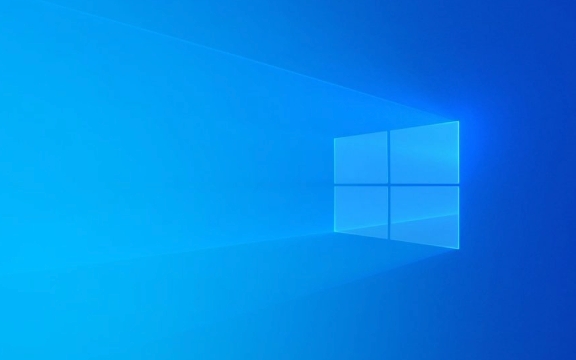
View the current network type
Before making changes, confirm what type of network you are using now:
- Open Settings (Win I).
- Click "Network and Internet".
- On the left, select Advanced Network Settings > Advanced Network Management > Network and Sharing Center.
- Under View Your Active Network, you can see the current network type (public or dedicated).
Or an easier way:
Right-click the network icon in the taskbar → Open "Network and Internet Settings" → View "Network Profile" in the "Properties" page.

Change the network to "dedicated"
If you confirm that the current network is a network used by your home or office, but it is "public network", you can change it to "dedicated" by following the steps below:
- Open Settings → Network and Internet → Advanced Network Settings → Advanced Network Management → Network and Sharing Center.
- Click the name of the currently connected network (such as Wi-Fi or Ethernet).
- Click "Properties".
- Switch to the Security tab.
- Change "Network Profile" from "Public" to "Dedicated".
- Click OK to save the settings.
Sometimes, this step may require administrator permissions.

If "Network and Sharing Center" is not found
After Windows 11 update, some menu paths have changed. If you can't find "Network and Sharing Center" in "Settings", you can try the following ways to quickly open it:
- Press Win R, enter
controlto enter to enter the traditional control panel interface. - Find "Network and Internet" → "Network and Sharing Center".
Or run the command directly:
- Press Win R and enter
ncpa.cplorms-settings:networkto quickly jump to related settings.
Notes and FAQs
Why can't it be modified?
If you are using a corporate network or a restricted account, you may not be able to change the network type. At this time, you need to contact the network administrator.What is the impact after switching?
After changing to "dedicated", the firewall rules will be looser, allowing functions such as LAN discovery and file print sharing to be enabled; while the "public" mode is the strictest security restrictions.What to do with multiple networks?
If you frequently switch between different Wi-Fi, each network will record the configuration type separately and can be set separately.
Basically that's it. The operation is not complicated, but details are easy to ignore, such as insufficient permissions or wrong paths. If you encounter problems, you can try restarting your router or computer again.
The above is the detailed content of how to change network from public to private Windows 11. For more information, please follow other related articles on the PHP Chinese website!

Hot AI Tools

Undress AI Tool
Undress images for free

Undresser.AI Undress
AI-powered app for creating realistic nude photos

AI Clothes Remover
Online AI tool for removing clothes from photos.

Clothoff.io
AI clothes remover

Video Face Swap
Swap faces in any video effortlessly with our completely free AI face swap tool!

Hot Article

Hot Tools

Notepad++7.3.1
Easy-to-use and free code editor

SublimeText3 Chinese version
Chinese version, very easy to use

Zend Studio 13.0.1
Powerful PHP integrated development environment

Dreamweaver CS6
Visual web development tools

SublimeText3 Mac version
God-level code editing software (SublimeText3)

Hot Topics
 Windows 11 slow boot time fix
Jul 04, 2025 am 02:04 AM
Windows 11 slow boot time fix
Jul 04, 2025 am 02:04 AM
The problem of slow booting can be solved by the following methods: 1. Check and disable unnecessary booting programs; 2. Turn off the quick boot function; 3. Update the driver and check disk health; 4. Adjust the number of processor cores (only for advanced users). For Windows 11 systems, first, the default self-start software such as QQ and WeChat are disabled through the task manager to improve the startup speed; if you use dual systems or old hardware, you can enter the power option to turn off the quick boot function; second, use the device manager to update the driver and run the chkdsk command to fix disk errors, and it is recommended to replace the mechanical hard disk with SSD; for multi-core CPU users, the kernel parameters can be adjusted through bcdedit and msconfig to optimize the startup efficiency. Most cases can be corrected by basic investigation
 How to Change Font Color on Desktop Icons (Windows 11)
Jul 07, 2025 pm 12:07 PM
How to Change Font Color on Desktop Icons (Windows 11)
Jul 07, 2025 pm 12:07 PM
If you're having trouble reading your desktop icons' text or simply want to personalize your desktop look, you may be looking for a way to change the font color on desktop icons in Windows 11. Unfortunately, Windows 11 doesn't offer an easy built-in
 Fixed Windows 11 Google Chrome not opening
Jul 08, 2025 pm 02:36 PM
Fixed Windows 11 Google Chrome not opening
Jul 08, 2025 pm 02:36 PM
Fixed Windows 11 Google Chrome not opening Google Chrome is the most popular browser right now, but even it sometimes requires help to open on Windows. Then follow the on-screen instructions to complete the process. After completing the above steps, launch Google Chrome again to see if it works properly now. 5. Delete Chrome User Profile If you are still having problems, it may be time to delete Chrome User Profile. This will delete all your personal information, so be sure to back up all relevant data. Typically, you delete the Chrome user profile through the browser itself. But given that you can't open it, here's another way: Turn on Windo
 How to fix second monitor not detected in Windows?
Jul 12, 2025 am 02:27 AM
How to fix second monitor not detected in Windows?
Jul 12, 2025 am 02:27 AM
When Windows cannot detect a second monitor, first check whether the physical connection is normal, including power supply, cable plug-in and interface compatibility, and try to replace the cable or adapter; secondly, update or reinstall the graphics card driver through the Device Manager, and roll back the driver version if necessary; then manually click "Detection" in the display settings to identify the monitor to confirm whether it is correctly identified by the system; finally check whether the monitor input source is switched to the corresponding interface, and confirm whether the graphics card output port connected to the cable is correct. Following the above steps to check in turn, most dual-screen recognition problems can usually be solved.
 Want to Build an Everyday Work Desktop? Get a Mini PC Instead
Jul 08, 2025 am 06:03 AM
Want to Build an Everyday Work Desktop? Get a Mini PC Instead
Jul 08, 2025 am 06:03 AM
Mini PCs have undergone
 Fixed the failure to upload files in Windows Google Chrome
Jul 08, 2025 pm 02:33 PM
Fixed the failure to upload files in Windows Google Chrome
Jul 08, 2025 pm 02:33 PM
Have problems uploading files in Google Chrome? This may be annoying, right? Whether you are attaching documents to emails, sharing images on social media, or submitting important files for work or school, a smooth file upload process is crucial. So, it can be frustrating if your file uploads continue to fail in Chrome on Windows PC. If you're not ready to give up your favorite browser, here are some tips for fixes that can't upload files on Windows Google Chrome 1. Start with Universal Repair Before we learn about any advanced troubleshooting tips, it's best to try some of the basic solutions mentioned below. Troubleshooting Internet connection issues: Internet connection
 How to get a free Windows 11 product key?
Jul 03, 2025 am 12:51 AM
How to get a free Windows 11 product key?
Jul 03, 2025 am 12:51 AM
You can use it temporarily by upgrading genuine Win10, using the education plan or not activating temporary use. Specifically, it includes: 1. Free upgrade from activated Windows 10 to Windows 11; 2. Students or specific organization members obtain authorization through the Microsoft Education Program; 3. Short-term tests can be used directly without activation, but their functions are limited; 4. Beware of free online key traps, and it is recommended to purchase authorization or confirm upgrade conditions through formal channels.







