How to align an image to the right or left of text in HTML?
Jul 08, 2025 am 01:23 AMTo make the image be arranged next to the text in HTML to the left or right, you can achieve it in three ways: 1. Use the float attribute to achieve the text-surround image effect, which is suitable for traditional layouts and should be careful to clear floats; 2. Use the flexbox layout to display the image and text side by side, suitable for card-style or icon text structure in modern web pages; 3. Set text-align to control the alignment of a single line of the image through the parent container, which is suitable for scenes without text surround. Just choose the right method according to actual needs.
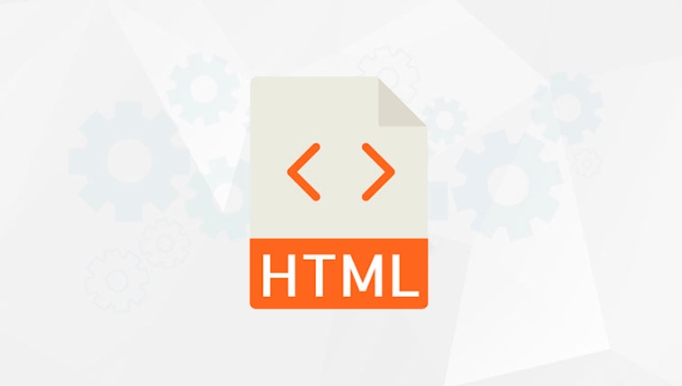
In HTML, letting the image be arranged next to the text on the left or right is a common requirement in web page layout. The implementation method is mainly through the float attribute of CSS or a more modern flexbox layout. Here are several practical methods.

Use float to wrap the image around text
This is the most traditional and compatible method. Suitable for situations where you want the text to be displayed around the picture.
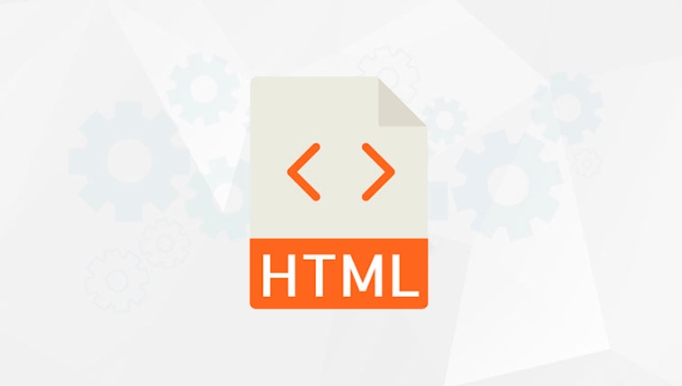
<img src="/static/imghw/default1.png" data-src="example.jpg" class="lazy" style="max-width:90%" alt="How to align an image to the right or left of text in HTML?" > <p>This is the text content surrounding the picture. </p>
- Set
float: left;orfloat: right;to align the image to the left or right. - It is recommended to add a little margin to the picture (such as
margin-rightormargin-left) to avoid the text being pasted too tightly. - Pay attention to clear the float: If the subsequent content does not want to be affected, you can add a
<div style="clear: both;"></div>to the end.
Use flexbox to accurately control layout
If you don't want text to surround the image, but want to display the image and text side by side, you can use flexbox.
<div style="display: flex; align-items: center;"> <img src="/static/imghw/default1.png" data-src="example.jpg" class="lazy" style="max-width:90%" alt="How to align an image to the right or left of text in HTML?" > <p>This text does not surround the image, but is displayed on the same line as the image. </p> </div>
- Put the picture and text in the same container and set
display: flex;. - Use
align-items: center;can be centered vertically. - More suitable for card layout or icon text combination.
Use text-align to control the pictures when placed separately
If you want the image to occupy a whole line by itself and display it to the left or right, you can set its parent element to text alignment:
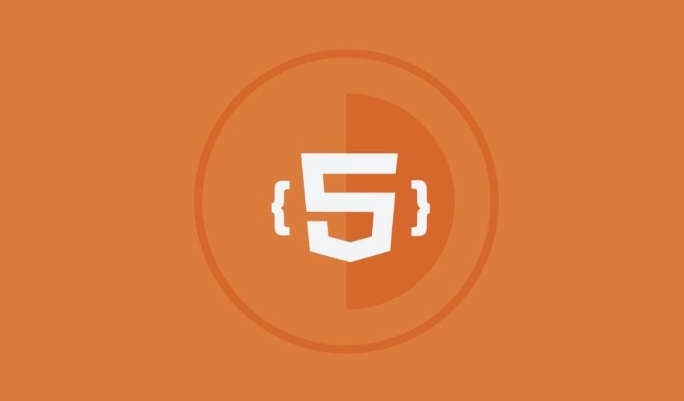
<div style="max-width:90%"> <img src="/static/imghw/default1.png" data-src="example.jpg" class="lazy" alt="How to align an image to the right or left of text in HTML?" > </div>
- In this way, the image will be displayed in a single line and will be displayed on the right.
- Suitable for scenes where text does not require surround.
- This method is not very suitable if you want the pictures and text to be side by side but not aligned with the text content.
Basically these are the methods. float is the most flexible traditional practice, while flexbox is more suitable for modern layouts. Just choose the right method according to your specific needs.
The above is the detailed content of How to align an image to the right or left of text in HTML?. For more information, please follow other related articles on the PHP Chinese website!

Hot AI Tools

Undress AI Tool
Undress images for free

Undresser.AI Undress
AI-powered app for creating realistic nude photos

AI Clothes Remover
Online AI tool for removing clothes from photos.

Clothoff.io
AI clothes remover

Video Face Swap
Swap faces in any video effortlessly with our completely free AI face swap tool!

Hot Article

Hot Tools

Notepad++7.3.1
Easy-to-use and free code editor

SublimeText3 Chinese version
Chinese version, very easy to use

Zend Studio 13.0.1
Powerful PHP integrated development environment

Dreamweaver CS6
Visual web development tools

SublimeText3 Mac version
God-level code editing software (SublimeText3)

Hot Topics
 Applying Semantic Structure with article, section, and aside in HTML
Jul 05, 2025 am 02:03 AM
Applying Semantic Structure with article, section, and aside in HTML
Jul 05, 2025 am 02:03 AM
The rational use of semantic tags in HTML can improve page structure clarity, accessibility and SEO effects. 1. Used for independent content blocks, such as blog posts or comments, it must be self-contained; 2. Used for classification related content, usually including titles, and is suitable for different modules of the page; 3. Used for auxiliary information related to the main content but not core, such as sidebar recommendations or author profiles. In actual development, labels should be combined and other, avoid excessive nesting, keep the structure simple, and verify the rationality of the structure through developer tools.
 How to group options within a select dropdown using html?
Jul 04, 2025 am 03:16 AM
How to group options within a select dropdown using html?
Jul 04, 2025 am 03:16 AM
Use tags in HTML to group options in the drop-down menu. The specific method is to wrap a group of elements and define the group name through the label attribute, such as: 1. Contains options such as apples, bananas, oranges, etc.; 2. Contains options such as carrots, broccoli, etc.; 3. Each is an independent group, and the options within the group are automatically indented. Notes include: ① No nesting is supported; ② The entire group can be disabled through the disabled attribute; ③ The style is restricted and needs to be beautified in combination with CSS or third-party libraries; plug-ins such as Select2 can be used to enhance functions.
 Implementing Clickable Buttons Using the HTML button Element
Jul 07, 2025 am 02:31 AM
Implementing Clickable Buttons Using the HTML button Element
Jul 07, 2025 am 02:31 AM
To use HTML button elements to achieve clickable buttons, you must first master its basic usage and common precautions. 1. Create buttons with tags and define behaviors through type attributes (such as button, submit, reset), which is submitted by default; 2. Add interactive functions through JavaScript, which can be written inline or bind event listeners through ID to improve maintenance; 3. Use CSS to customize styles, including background color, border, rounded corners and hover/active status effects to enhance user experience; 4. Pay attention to common problems: make sure that the disabled attribute is not enabled, JS events are correctly bound, layout occlusion, and use the help of developer tools to troubleshoot exceptions. Master this
 Configuring Document Metadata Within the HTML head Element
Jul 09, 2025 am 02:30 AM
Configuring Document Metadata Within the HTML head Element
Jul 09, 2025 am 02:30 AM
Metadata in HTMLhead is crucial for SEO, social sharing, and browser behavior. 1. Set the page title and description, use and keep it concise and unique; 2. Add OpenGraph and Twitter card information to optimize social sharing effects, pay attention to the image size and use debugging tools to test; 3. Define the character set and viewport settings to ensure multi-language support is adapted to the mobile terminal; 4. Optional tags such as author copyright, robots control and canonical prevent duplicate content should also be configured reasonably.
 Best HTML tutorial for beginners in 2025
Jul 08, 2025 am 12:25 AM
Best HTML tutorial for beginners in 2025
Jul 08, 2025 am 12:25 AM
TolearnHTMLin2025,chooseatutorialthatbalanceshands-onpracticewithmodernstandardsandintegratesCSSandJavaScriptbasics.1.Prioritizehands-onlearningwithstep-by-stepprojectslikebuildingapersonalprofileorbloglayout.2.EnsureitcoversmodernHTMLelementssuchas,
 How to associate captions with images or media using the html figure and figcaption elements?
Jul 07, 2025 am 02:30 AM
How to associate captions with images or media using the html figure and figcaption elements?
Jul 07, 2025 am 02:30 AM
Using HTML sums allows for intuitive and semantic clarity to add caption text to images or media. 1. Used to wrap independent media content, such as pictures, videos or code blocks; 2. It is placed as its explanatory text, and can be located above or below the media; 3. They not only improve the clarity of the page structure, but also enhance accessibility and SEO effect; 4. When using it, you should pay attention to avoid abuse, and apply to content that needs to be emphasized and accompanied by description, rather than ordinary decorative pictures; 5. The alt attribute that cannot be ignored, which is different from figcaption; 6. The figcaption is flexible and can be placed at the top or bottom of the figure as needed. Using these two tags correctly helps to build semantic and easy to understand web content.
 How to embed content from another site using the html iframe tag?
Jul 04, 2025 am 03:17 AM
How to embed content from another site using the html iframe tag?
Jul 04, 2025 am 03:17 AM
Use tags to embed other website content into your own web page. The basic syntax is:, you can add width, height, and style="border:none;" to control the appearance; in order to achieve responsive layout, you can set the size through percentage or use containers to combine padding and absolute positioning to maintain the aspect ratio, while paying attention to cross-domain restrictions, loading performance, SEO impact, and security policies. Common uses include embedding maps, third-party forms, social media content and internal system integration.
 HTML for email templates tutorial
Jul 10, 2025 pm 02:01 PM
HTML for email templates tutorial
Jul 10, 2025 pm 02:01 PM
How to make HTML mail templates with good compatibility? First, you need to build a structure with tables to avoid using div flex or grid layout; secondly, all styles must be inlined and cannot rely on external CSS; then the picture should be added with alt description and use a public URL, and the buttons should be simulated with a table or td with background color; finally, you must test and adjust the details on multiple clients.






