The main reasons for the graininess of photos are high ISO shooting, insufficient light or improper post-processing. The solutions include: 1. Use the "Reduce Noise" function to quickly repair, improve picture quality by adjusting intensity, retaining details, reducing color noise and sharpening details; 2. Use the "Camera Raw filter" to make fine adjustments to control brightness and color noise to retain more textures; 3. Use local processing of layer masks to operate only areas that need to be reduced to avoid global blur; the overall principle is to balance the relationship between noise reduction and retaining details.

Photos are grainy, usually due to high ISO shooting, insufficient light or improper post-processing. This problem is especially common when taking pictures in low-light environments. Fortunately, Photoshop provides some practical tools that can effectively reduce noise and repair the texture of the picture.

Quick fix with the Reduce Miscellaneous feature
This is the most basic and most commonly used method. After opening Photoshop, select "Filters>Variety>ReduceVariety" in the menu bar. This feature is specifically designed to deal with color and brightness noise caused by high ISO.

- Strength : Controls the overall noise reduction degree. The higher the value, the fewer particles, but details may be lost.
- Preserve Details : Adjusting the image appropriately can prevent the image from becoming blurred. It is recommended to keep it at around 70%.
- Reduce Color Noise : Turning up to help eliminate color noise.
- Sharpen Details : Slightly enhance edge clarity, but don't be too strong, otherwise it will have the opposite effect.
This method is suitable for ordinary digital photos, especially portraits or still life pictures, and you can see significant improvements with simple operations.
Use the "Camera Raw filter" to make fine adjustments
If you need to work on photos more carefully, such as landscape photos or want to retain more textures, try the Camera Raw filter.
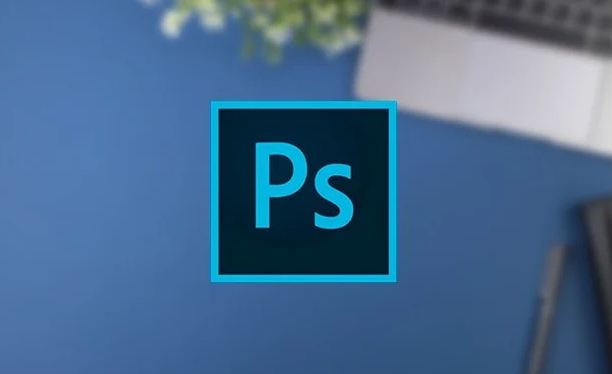
The steps are as follows:
- After opening the picture, click "Filters> Camera Raw Filters".
- In the Details panel, you will see the Noise Removal section.
- Luminance : used to reduce grayscale noise. It is recommended to gradually increase the value from 10 and adjust it while looking.
- Luminance Detail : Controls how much real texture is retained. Too high will make the noise still there, and too low will make it blur.
- Color : Adjust the color noise, generally setting between 25 and 50 is enough.
- Color Detail : affects the clarity of the color edges. Too high values ??may cause the color to separate.
This method is more flexible than "reducing noise" and is suitable for scenes with higher requirements for picture quality.
Advanced Tips: Local processing layer mask
Sometimes there are only some areas in the photo that have particle problems, such as shaded areas. At this time, direct global noise reduction will cause the entire picture to become blurred. The solution is to combine the layer mask for local processing.
practice:
- Copy a layer and apply noise reduction.
- Add a layer mask, default to white (show all), and then erase it with a black brush where it doesn't need to be processed.
- Adjust the transparency of the brush to make the transition more natural.
This method is more suitable for advanced users, but can significantly improve the naturalness after repair.
In general, the key to repairing particle photos is to balance noise reduction and retain details. Different photos may require different parameter combinations. Try it a few more times and finding the settings that are most suitable for the current image is the best way to go. Basically these methods are not complicated but are easy to ignore details.
The above is the detailed content of How to fix grainy photos in Photoshop. For more information, please follow other related articles on the PHP Chinese website!

Hot AI Tools

Undress AI Tool
Undress images for free

Undresser.AI Undress
AI-powered app for creating realistic nude photos

AI Clothes Remover
Online AI tool for removing clothes from photos.

Clothoff.io
AI clothes remover

Video Face Swap
Swap faces in any video effortlessly with our completely free AI face swap tool!

Hot Article

Hot Tools

Notepad++7.3.1
Easy-to-use and free code editor

SublimeText3 Chinese version
Chinese version, very easy to use

Zend Studio 13.0.1
Powerful PHP integrated development environment

Dreamweaver CS6
Visual web development tools

SublimeText3 Mac version
God-level code editing software (SublimeText3)

Hot Topics
 How to change the default comment font in Adobe Acrobat?
Jul 03, 2025 am 12:30 AM
How to change the default comment font in Adobe Acrobat?
Jul 03, 2025 am 12:30 AM
In AdobeAcrobat, the default annotation font is usually Arial or similar sans serif fonts, but can be changed by setting. 1. Create a new text comment and right-click to select "Properties"; 2. Switch to the "Font" tab page and select font, font size and color; 3. Check "Set as Default" to make subsequent comments use the font. If you need global settings, you should go to Preferences > Comments > Multi-appearance > Edit Properties to adjust the font options. Notes include: Settings may only be valid for the current document, non-standard fonts, or protected PDFs may restrict changes, and it is recommended to test common fonts in advance to ensure compatibility.
 How to transfer an Adobe Acrobat license to a new computer?
Jul 04, 2025 am 12:01 AM
How to transfer an Adobe Acrobat license to a new computer?
Jul 04, 2025 am 12:01 AM
To transfer the Adobe Acrobat license to a new computer, you must first log out on the old device and release the activation permission, and then complete the activation with the new computer login account. The specific steps are: 1. Open Acrobat on the old computer and click on the avatar or "Help" > "Log out" to log out; 2. Download and install Acrobat for the new computer and log in with the original account to automatically identify the license; 3. If the activation fails, check the network, clear the cache, unbind the old device through the Adobe account page, or contact customer service to solve the problem. The key point is to ensure that the old device has been logged out, clear the local cache and update the online device list before the migration can be completed smoothly.
 How to create a custom brush in Photoshop
Jul 08, 2025 am 01:01 AM
How to create a custom brush in Photoshop
Jul 08, 2025 am 01:01 AM
The steps to create a custom brush in Photoshop are as follows: 1. Select a pattern with clear edges and suitable for brushes, such as hand-painted textures or photo parts, and adjust it to the appropriate size; 2. Use the "Magic Wand Tool" or "Quick Selection Tool" to remove the background to ensure that the pattern is in an independent selection; 3. Create a basic brush through "Edit > Define Brush Presets"; 4. Adjust the parameters such as "Shape Dynamic", "Scatter", "Text" and "Transfer" in the "Brush" panel to make the strokes more natural; 5. Finally, click "Save As Brush" to save as a .abr file for convenience of subsequent use and sharing.
 How to use the quick selection tool in Photoshop
Jul 06, 2025 am 12:01 AM
How to use the quick selection tool in Photoshop
Jul 06, 2025 am 12:01 AM
Photoshop's quick selection tool is suitable for selecting areas with similar colors and clear boundaries. The usage methods include: 1. Find and activate the tool, right-click or long-press to switch or press the shortcut key W to ensure that the layer is unlocked; 2. Adjust the brush size, combine the Alt or Option key to switch the selection mode, Shift key to add selection, and improve accuracy through the option bar setting sampling method; 3. Use the "Select the Subject" function to assist in selection, and then manually optimize edge details, especially suitable for portraits or product images.
 How to recover a corrupted AutoCAD file?
Jul 09, 2025 am 01:16 AM
How to recover a corrupted AutoCAD file?
Jul 09, 2025 am 01:16 AM
When AutoCAD file is corrupted, you can take the following steps to try to restore: 1. Check the automatic backup of the file, check whether there is a .bak or .sv$ file in the folder where the original .dwg file is located, and rename the .bak file to .dwg to open it; 2. Use the RECOVER command to try to repair the file, and if it fails, use the -OPEN command to open the file for partial recovery; 3. Use third-party tools such as DataNumenDWGRepair, RecoveryToolboxforDWG, etc. to deal with seriously damaged files. To prevent future damage, you should save regularly and use "Save As" to refresh the file structure, keep the software updated, avoid saving through network drives, enable automatic save and set up
 How to fix remote desktop connection issues
Jul 08, 2025 am 01:03 AM
How to fix remote desktop connection issues
Jul 08, 2025 am 01:03 AM
Remote Desktop connection problems can be checked through the following steps: 1. Check the network and firewall settings to ensure that the TCP3389 port is open; 2. Confirm that the remote desktop function is enabled and supported by non-home version systems; 3. Verify user permissions and belong to the "RemoteDesktopUsers" group or administrator; 4. Handle black screen or lag, adjust the display options or restart the remote computer. Check them one by one in order, and most problems can be solved.
 How to remove password protection from a PDF in Adobe Acrobat?
Jul 05, 2025 am 12:36 AM
How to remove password protection from a PDF in Adobe Acrobat?
Jul 05, 2025 am 12:36 AM
To remove PDF password protection, use Adobe AcrobatPro and have the document owner password. The steps include: 1. Open Adobe AcrobatPro and select a password-protected PDF file; 2. Enter the correct owner password; 3. Go to "Tools" > "Protection" > "Encryption" > "Remove Security"; 4. Click "OK" in the pop-up window to confirm the removal. If AcrobatPro is not available, you can ask others for assistance or use third-party decryption tools, but you need to pay attention to privacy risks. Common problems include invalid password, grayed out security settings, and prompting for passwords after removal. The solution is to check password input, try to convert file formats, or update software versions. If it cannot be resolved, please contact A
 How to use the magnetic lasso tool in Photoshop
Jul 04, 2025 am 01:00 AM
How to use the magnetic lasso tool in Photoshop
Jul 04, 2025 am 01:00 AM
The magnetic lasso tool is suitable for images with obvious edge contrast. The key points include: 1. Use the shortcut key L or select the tool from the tool group. After clicking the starting point along the edge of the object, slowly move the mouse, and the tool will automatically absorb and add anchor points; 2. In terms of parameter settings, the width is recommended to be set to 10~30, and the edge contrast is default. The higher the frequency, the more anchor points; 3. In actual application, other tools can be replaced in the blurred edges. Zooming the image will help with accurate selection. If necessary, the anchor points can be adjusted manually. Mastering these skills can effectively improve the efficiency of the selection.






