The security of Chrome extensions can be guaranteed in four steps: 1. Priority is given to the official store to select high-rated, many comments, and trustworthy extensions from the official store; 2. Review the rationality of permissions during installation, such as ad blocking plug-ins should not require access to the camera; 3. Pay attention to abnormal behaviors, such as advertisement pop-ups, homepage tampered with, or browser slowing down, and check suspicious extensions in time; 4. Reducing risks requires streamlining installation, regular check for updates and permissions, enabling the "minimum permission" mode, and recommending the use of a privacy protection tool with good community evaluation. Staying alert and regular maintenance is key.

The security of Chrome extensions depends on their origin, permission requirements, and the developer's intentions. While many extensions are safe and useful, there are also many potential risks.
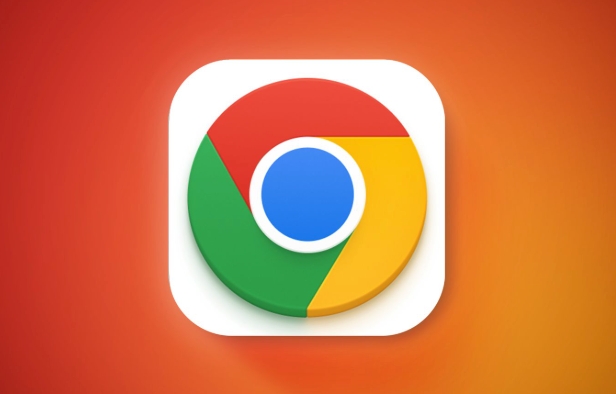
1. Viewing the source and rating is the first step
The number of expansions in the Google Chrome online app store is huge and the quality is uneven. The most basic point is: don't install unidentified extensions .
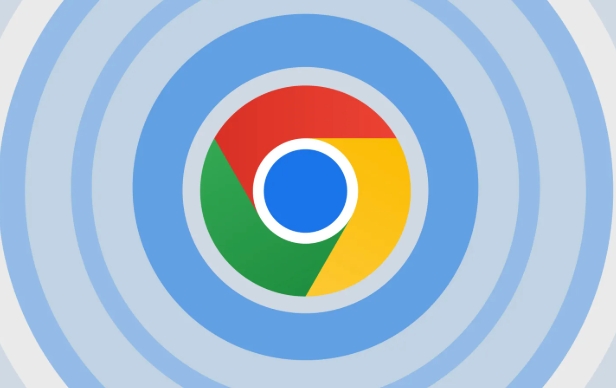
- Check the user ratings and comments before installing. A high rating of a large number of real reviews usually means that this extension is more reliable.
- It is also important to view developer information. A well-known company or developer with other popular products is usually more trustworthy.
- If a function looks "too easy to use" or "too powerful", such as being able to bypass paywalls, automatically view video duration, etc., then you should be more careful.
2. Pay attention to whether the permissions it requests are reasonable
When you install an extension, the browser prompts it for what permissions it needs. This is an important part of judging security.
For example:
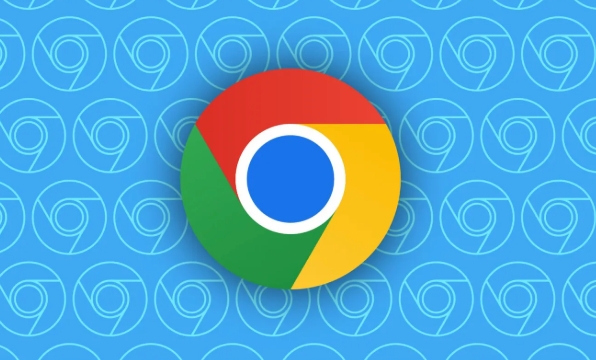
- A simple ad blocking plugin that has problems if you require access to your history, camera, or even file system.
- It is relatively reasonable for a password manager to require access to form data and information from multiple websites.
You can do this:
- After installation, click the extension icon on the right side of the address bar → select "Manage extensions" → view all permissions for the extension application.
- If you find that an installed extension has too high permissions, you can consider uninstalling or looking for a replacement.
3. Some malicious behaviors are not easily noticed
Some extensions do not expose the problem immediately, but instead collect data quietly or implant ad scripts.
Common phenomena include:
- A strange ad pops up when browsing the web
- Home page or search engine is modified to a URL you are not familiar with
- The browser slows down, even stutters or crashes
If you encounter these situations, it is recommended to check out recently installed extensions, especially those you don't remember very much for use.
4. How to reduce the risk of using extensions
In fact, just pay attention to a few details, you can avoid getting stuck to the pit to a large extent:
- Try to install only the extensions you really need, and uninstall them in time if you don't need them.
- Check for any extensions regularly to see if there are any update log exceptions or permission changes
- Use the "minimum permission principle" - for example, some extensions can be enabled only on specific websites
- You can consider using "privacy protection" extensions, such as uBlock Origin (ad blocking), Privacy Badger (anti-tracking), etc. These tools are generally better evaluated by the community.
Basically that's it. Chrome extensions are indeed convenient, but they are also easy to become an entrance to security risks. Staying alert, cleaning up regularly, and paying attention to authority is the long-term solution.
The above is the detailed content of Are Chrome extensions safe. For more information, please follow other related articles on the PHP Chinese website!

Hot AI Tools

Undress AI Tool
Undress images for free

Undresser.AI Undress
AI-powered app for creating realistic nude photos

AI Clothes Remover
Online AI tool for removing clothes from photos.

Clothoff.io
AI clothes remover

Video Face Swap
Swap faces in any video effortlessly with our completely free AI face swap tool!

Hot Article

Hot Tools

Notepad++7.3.1
Easy-to-use and free code editor

SublimeText3 Chinese version
Chinese version, very easy to use

Zend Studio 13.0.1
Powerful PHP integrated development environment

Dreamweaver CS6
Visual web development tools

SublimeText3 Mac version
God-level code editing software (SublimeText3)

Hot Topics
 Google Chrome Speed ??Browser Official Edition Portal
Jul 08, 2025 pm 02:30 PM
Google Chrome Speed ??Browser Official Edition Portal
Jul 08, 2025 pm 02:30 PM
Google Chrome is a free and fast multi-platform web browser developed by Google. It is known for its speed, stability and reliability. Chrome is based on the open source Chromium project and is widely used on devices such as desktops, laptops, tablets and smartphones. The browser has a clean interface and a wide range of customizable options, allowing users to personalize it according to their preferences. In addition, Chrome has a huge library of extensions that provide additional features such as ad blocking, password management and language translation, further enhancing the browsing experience.
 How to install Chrome extensions on mobile (Kiwi, etc.)
Jul 11, 2025 am 12:50 AM
How to install Chrome extensions on mobile (Kiwi, etc.)
Jul 11, 2025 am 12:50 AM
Android phones can install Chrome extensions through KiwiBrowser. KiwiBrowser is an open source browser based on Chromium on the Android side. It supports the installation of the Chrome Web Store extension. The process is: Open Kiwi and enter the Chrome store, search for extensions, and click "Add to Chrome" to complete the installation; when using it, you need to pay attention to network stability, extension compatibility, permission granting and installation quantity; other alternatives include FirefoxMobile and YandexBrowser, but Kiwi is still the most stable and convenient choice at present.
 How to change the user agent string in Safari without extensions?
Jul 11, 2025 am 12:48 AM
How to change the user agent string in Safari without extensions?
Jul 11, 2025 am 12:48 AM
On macOS, you can modify Safari's UserAgent through developer tools or terminals, but iOS/iPadOS does not support it. The specific methods are: 1. Use the developer tools to modify temporarily: select preset UA after enabling the development menu; 2. Permanent modification through the terminal: enter the command to write a custom UA; 3. iOS/iPadOS cannot be modified directly, and it needs to rely on a third-party application or browser.
 What firewall ports does Chrome Remote Desktop use
Jul 13, 2025 am 12:43 AM
What firewall ports does Chrome Remote Desktop use
Jul 13, 2025 am 12:43 AM
ChromeRemoteDesktopusesport443(HTTPS)astheprimaryportforsecureconnections,andoccasionallyport80(HTTP)asafallback.ItalsoleveragesSTUN,TURN,andICEprotocolstoestablishpeer-to-peerconnections,withTURNactingasarelayifdirectconnectionsfail.Toensuresmoothop
 How to view chrome incognito history?
Jul 09, 2025 am 12:31 AM
How to view chrome incognito history?
Jul 09, 2025 am 12:31 AM
Chrome's incognito browsing history cannot be viewed directly, but it can be obtained indirectly through three methods. 1. Use command line tools to view the DNS cache, which can only obtain some domain name information and is not durable; 2. Check the router or network monitoring log, which requires certain network knowledge and depends on network settings; 3. Install third-party monitoring tools and configure in advance to record invisible browsing behavior. Overall, the invisibility mode is designed to protect privacy. All the above methods have limitations. It is recommended to choose whether to use monitoring methods based on actual needs.
 How to force quit Google Chrome on Mac
Jul 07, 2025 am 12:14 AM
How to force quit Google Chrome on Mac
Jul 07, 2025 am 12:14 AM
There are several ways to force exit from unresponsive Chrome on your Mac. First, use the keyboard shortcut Command Option Esc to open the "Force Exit Application" window, select Google Chrome and click "Force Exit". Second, click on the Apple menu, select "Force Exit", and select Chrome from the list and confirm quit. If Chrome completely freezes or consumes too much memory, you can open ActivityMonitor, find all Chrome-related processes, and click the X button one by one to end them. Finally, as an alternative, you can enter killallGoogle\Chrome in Terminal
 How to simulate different timezones in Chrome
Jul 13, 2025 am 12:19 AM
How to simulate different timezones in Chrome
Jul 13, 2025 am 12:19 AM
To test page behavior in different time zones in Chrome, there are three ways to do it. 1. Use ChromeDevTools to simulate the time zone: Open DevTools → Click on three points → MoreTools → Sensors, check the overlay option in the DateandTime section and select the target time zone. This setting only takes effect in the current session; 2. Specify the time zone through the command line startup parameters: close all Chrome instances and execute chrome.exe--timezone="target time zone" to affect the entire browser instance; 3. Use JavaScript to overwrite the behavior of the Date object, and the fixed time value is used to accurately control the JS time.
 How to stop Microsoft Edge from running in the background
Jul 16, 2025 am 12:34 AM
How to stop Microsoft Edge from running in the background
Jul 16, 2025 am 12:34 AM
There are four ways to turn off Microsoft Edge backend running. 1. Disable background running in Edge settings: Go to "Settings" → "System" and turn off the "Run Microsoft Edge in the background" option. 2. Close Edge in Windows startup item: Through the "Startup" tab of Task Manager, right-click Edge and select "Disable". 3. Modify the group policy or registry: Advanced users can create BackgroundModeEnabled registry key and set it to 0, or use the official group policy template. It is recommended to back up the system before operation. 4. Use Task Manager to manually end the process: temporary emergency plan, press Ctrl Shift Esc to open the Task Manager to end all Es






