To change the image mode in Photoshop, you need to select RGB, CMYK, grayscale or bitmap modes according to your purpose. 1. Switch RGB and CMYK modes: Click "Image" > "Mode" to select the corresponding options, use CMYK for printing, use RGB for screen display, and it is recommended to save the copy before conversion to prevent color changes; 2. Use "Grayscale" mode to convert black and white pictures, with the path to "Image" > "Mode" > "Grayscale". If you need to adjust the color later, you can use "Adjust the layer"; 3. The bitmap mode is used for a minimalist style. The operation is to first turn grayscale and then select "Image" > "Mode" > "Bitmap", and set the resolution and method such as "50% Threshold". Different modes affect the purpose and effect, be sure to choose according to your needs.

It is actually not difficult to change the image mode in Photoshop, but many people are prone to not finding a place when they first operate it. The key point is: the image mode determines the purpose and color expression of your image . For example, RGB is used for screen display and CMYK is used for printing. Making the wrong mode may affect the image output effect.

The following common scenarios can help you quickly find the corresponding operation method:
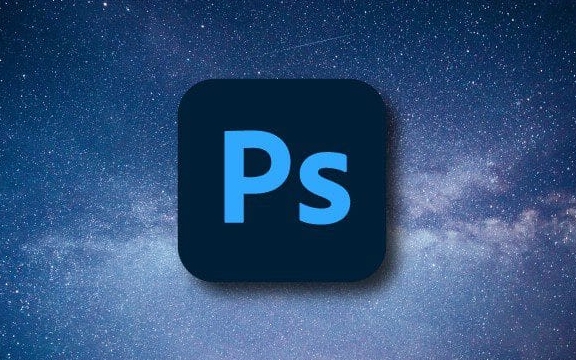
How to switch RGB and CMYK modes
These are the two most commonly used image mode switching. After opening the picture, click "Image" > "Mode" in the top menu bar to see the options.
- If you are going to print the picture, choose CMYK
- Keep RGB if it's just for web pages or social media
Note: It is best to confirm whether the color is accurate before conversion. Sometimes when you go from RGB to CMYK, the color will become darker. It is recommended to save a copy before transferring.

Turn color images into black and white (grayscale images)
If you want to turn a color photo into black and white, don't adjust the saturation directly, but use the "grayscale" mode.
Operation steps:
- Click "Image" > "Mode" > "Grayscale"
- Photoshop will prompt you whether to throw away the color information and click "Top"
The black and white pictures made in this way are cleaner and more professional than simply adjusting saturation. However, if you still want to adjust the color later, it is recommended to use "adjust layer" instead of directly turning grayscale.
Use bitmap mode to create a simple style
The bitmap mode only uses black and white to represent images, which is suitable for silhouettes, seals or minimalist illustrations.
Operation process:
- Turn the image to grayscale first
- Click "Image" > "Mode" > "Bitmap" again
- Set the output resolution and select a "method" (commonly used is "50% threshold")
There is no need to make too many detailed adjustments in this mode, so it is best to turn again if the composition has been determined.
Basically that's it. Changing the image mode seems simple, but choosing the wrong one may make your picture unable to print, inaccurate color, or even fail to modify it in the later stage. Just remember the uses of different modes and switch as needed.
The above is the detailed content of How to change image mode in Photoshop. For more information, please follow other related articles on the PHP Chinese website!

Hot AI Tools

Undress AI Tool
Undress images for free

Undresser.AI Undress
AI-powered app for creating realistic nude photos

AI Clothes Remover
Online AI tool for removing clothes from photos.

Clothoff.io
AI clothes remover

Video Face Swap
Swap faces in any video effortlessly with our completely free AI face swap tool!

Hot Article

Hot Tools

Notepad++7.3.1
Easy-to-use and free code editor

SublimeText3 Chinese version
Chinese version, very easy to use

Zend Studio 13.0.1
Powerful PHP integrated development environment

Dreamweaver CS6
Visual web development tools

SublimeText3 Mac version
God-level code editing software (SublimeText3)

Hot Topics
 What are some common keyboard shortcuts that can significantly speed up a Photoshop workflow?
Jul 07, 2025 am 12:17 AM
What are some common keyboard shortcuts that can significantly speed up a Photoshop workflow?
Jul 07, 2025 am 12:17 AM
Mastering Photoshop shortcut keys can significantly improve work efficiency. 1. Zoom and Navigation: Z key activates the zoom tool, Space bar Drag the quick pan canvas, double-click Z key to adapt the image to the window size, Ctrl/Cmd/-adjust the zoom level; 2. Layer management: Ctrl Shift N creates a new layer, Ctrl G group, Ctrl E merges layers, Shift [or] moves the layer level, Ctrl Click on the layer thumbnail to quickly select content; 3. Select and brush adjustment: M and L to switch rectangular marquee and lasso tools respectively, Shift adds/Alt to subtract selections, [or] adjusts the brush size, Shift [or] adjusts the hardness, so as to achieve efficient editing and smooth operation.
 How to restore an old photograph in Photoshop
Jul 12, 2025 am 12:40 AM
How to restore an old photograph in Photoshop
Jul 12, 2025 am 12:40 AM
Repairing old photos can be achieved through key steps in Photoshop. The first is scanning and preliminary adjustment, including high-resolution scanning, cropping images, rotation correction and brightness/contrast adjustment; the second is to remove scratches and stains, use the imitation stamp tool to deal with large-area damage, repair tools to deal with small scratches, and pay attention to low transparency overlay and layering operations; the third is optional coloring and color tuning, and use the "hue/saturation" adjustment layer to increase retro tone; the last is to polish and output, check details, adjust sharpness, confirm resolution and select a suitable format to save. The entire process requires patience and meticulousness, especially when dealing with key parts such as the facial features of the characters.
 What is the difference between raster and vector graphics within Photoshop?
Jul 04, 2025 am 12:18 AM
What is the difference between raster and vector graphics within Photoshop?
Jul 04, 2025 am 12:18 AM
Raster and vector graphics have different uses in Photoshop, and understanding their differences can help design decisions. Raster graphics are made of pixels and are suitable for photos and complex textures, but the scaling will blur; Vector graphics are based on mathematical formulas and can be scalable without loss, suitable for logos, icons and clear line art. Use the shape tool in Photoshop or importing EPS/PDF files to create Vector graphics, but loses scalability once rasterized. Using Raster includes editing photos, applying filters, or creating textured artworks; using Vector includes designing logos that need to be scaled, adding clear text or shapes. Both can coexist in the same file, but need to be cleared
 What are the key differences between Layer Masks and Vector Masks, and when should each be used?
Jul 16, 2025 am 12:03 AM
What are the key differences between Layer Masks and Vector Masks, and when should each be used?
Jul 16, 2025 am 12:03 AM
LayerMasks and VectorMasks are used in Photoshop with similar uses but different principles. LayerMasks is based on pixels and uses grayscale values to control the display and hiding of layer areas. It is suitable for photo detail editing, soft transition effects and fine brush adjustments, but zooming in may lead to jagging; VectorMasks is based on vector paths and shapes, and has resolution irrelevant resolution. It is suitable for graphics that require clear edges such as logos, icons or text frames, and can be scaled losslessly; the selection is based on the content type (photo or graphics), whether the size needs to be greatly adjusted, and the required edge effects (soft or sharp), and sometimes combined use can give full play to their respective advantages.
 How to create a custom gradient in Photoshop
Jul 07, 2025 am 12:24 AM
How to create a custom gradient in Photoshop
Jul 07, 2025 am 12:24 AM
The key to creating a custom gradient in Photoshop is to master the use of the gradient editor. 1. First select the gradient tool (shortcut key G), click the top preview bar to open the "Gradge Editor"; 2. Click "New" in the editor to start customization, and you can also modify the style in the built-in gradient library; 3. Set color transition by adding, deleting and dragging the color slider, and double-clicking the slider to select specific colors; 4. Adjust the opacity stop point to control the transparency changes, click the diamond icon to add the transparency node; 5. Select linear, radial and other types in the gradient tool options to match design needs, and you can get started quickly after you are proficient.
 How can vector shapes be created and manipulated in Photoshop?
Jul 14, 2025 am 12:01 AM
How can vector shapes be created and manipulated in Photoshop?
Jul 14, 2025 am 12:01 AM
TocreateandmanipulatevectorshapesinPhotoshop,usetheShapeToolstodrawvectorpathsonshapelayers,editanchorpointswiththeDirectSelectionTool,combineorsubtractshapesusingpathoperations,andrasterizewhennecessary.First,selectthedesiredshapetool—Rectangle,Elli
 How to select a specific color range in Photoshop
Jul 12, 2025 am 12:37 AM
How to select a specific color range in Photoshop
Jul 12, 2025 am 12:37 AM
ToselectaspecificcolorrangeinPhotoshop,usetheColorRangetool.1.GotoSelect>ColorRangeandclicktheeyedropperonthedesiredcolor.2.AdjusttheFuzzinessslidertocontrolselectionbreadth.3.AddmoresampleswithShift-clicks.4.EnableLocalizedColorClustersforcomplex
 What are artboards in Photoshop
Jul 14, 2025 am 12:04 AM
What are artboards in Photoshop
Jul 14, 2025 am 12:04 AM
AnartboardinPhotoshopisamovable,resizablecontainerthatactsasanindividualcanvaswithinasingledocument.Itallowsdesignerstocreatemultiplelayoutsordesignvariationssidebyside,eachwithitsownsizeandcontent.Artboardsareidealforweblayouts,appscreens,banners,an






