How to fix slow file transfer speed in Windows?
Jun 30, 2025 pm 04:23 PMSlow file transfer can be solved by checking the hard disk status, closing the background program, adjusting the power settings and updating the driver. First check the health of the hard disk, use the error check tool and make sure the format is NTFS; secondly, defragment the HDD to confirm whether the peripheral interface version is USB 3.0 or above; then check and end the process of high IO occupancy through the task manager, and temporarily shut down the synchronization software; then enter the power option, and increase the hard disk shutdown waiting time or set to Never; finally update the storage controller driver and system patch to fix potential problems.

It's really crazy to get the file slow, especially when you're in a hurry to use it. The slow file transfer speed on Windows is not necessarily a network or hardware problem. It is often caused by system settings, drivers or background programs. After understanding the reasons, it is actually not difficult to adjust.

Below are some common and practical troubleshooting and optimization methods to help you increase file transfer speed.

Check hard drive health and format
The state of the hard disk itself has a great impact on the transmission speed. If you are using a mechanical hard drive (HDD), aging or bad channels may cause slowing down reading and writing; while a solid-state hard drive (SSD) will slow down if it is almost full.
- Check for errors : Right-click on the hard drive letter → Properties → Tools → Error Check.
- View format : NTFS is the most commonly used format for Windows, supporting large files and fast access; FAT32 or exFAT sometimes limits speed.
- Defragmentation (HDD only) : Although it is an old operation, it is still valid for mechanical hard disks. It can be sorted out through the Optimize Drive tool.
Especially for external devices, such as USB or mobile hard drives, the interface version (USB 2.0 vs USB 3.0) will also affect the maximum transmission speed limit.

Close the background program that occupies bandwidth
Windows's own updates, OneDrive, Dropbox, Steam and other synchronization tools, as well as browser download tasks, may secretly eat your disk or network resources in the background.
You can check this way:
- Open Task Manager (Ctrl Shift Esc)
- Check the disk usage under the Performance tab
- If a process continues to occupy high IO, you can find and end it on the "Process" page
You can also temporarily close OneDrive or other synchronization software to try the effect.
Adjust power management settings
Many people don't know that power plan settings will affect hard drive performance. In energy-saving mode, the system may slow down the hard disk speed or enter sleep state, thereby slowing down the transmission speed.
Solution:
- Open Control Panel → Power Options
- Edit the current power plan
- Expand Hard Drive in Advanced Settings
- Turn "Shut time to shut down hard drive" a little higher, or set to "Never"
This step is particularly useful for laptop users, especially when plug-in, there is no need to save this amount of power.
Update drivers and system patches
Outdated storage controller drivers or motherboard drivers may also cause abnormally slow transmission.
suggestion:
- Use Device Manager to check for exclamation marks for "IDE ATA/ATAPI Controller" and "Storage Controller"
- Go to the official motherboard website to download the latest driver
- Install Windows Update patches regularly to fix potential system bugs
Some branded computers or laptop manufacturers will come with their own optimization drivers, which will be more stable after updates.
Basically, these common reasons and coping methods. Sometimes it’s not that the equipment is not working, but that the settings are not in place. By changing a few configurations, you can often significantly improve transmission efficiency.
The above is the detailed content of How to fix slow file transfer speed in Windows?. For more information, please follow other related articles on the PHP Chinese website!

Hot AI Tools

Undress AI Tool
Undress images for free

Undresser.AI Undress
AI-powered app for creating realistic nude photos

AI Clothes Remover
Online AI tool for removing clothes from photos.

Clothoff.io
AI clothes remover

Video Face Swap
Swap faces in any video effortlessly with our completely free AI face swap tool!

Hot Article

Hot Tools

Notepad++7.3.1
Easy-to-use and free code editor

SublimeText3 Chinese version
Chinese version, very easy to use

Zend Studio 13.0.1
Powerful PHP integrated development environment

Dreamweaver CS6
Visual web development tools

SublimeText3 Mac version
God-level code editing software (SublimeText3)
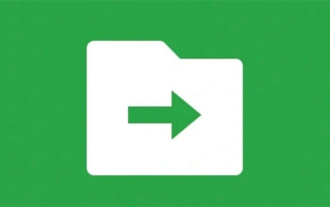 What does WeChat File Transfer Assistant do? An overview of the functions of File Transfer Assistant and how to use it
Mar 13, 2024 am 09:30 AM
What does WeChat File Transfer Assistant do? An overview of the functions of File Transfer Assistant and how to use it
Mar 13, 2024 am 09:30 AM
Many people must have discovered that there is a "File Transfer Assistant" 'friend' in WeChat, but some users don't know what the File Transfer Assistant is for. In fact, it is used by users to record files, or cross-platform Transfer files. Now let’s learn about the functions and usage of WeChat File Transfer Assistant! Function introduction of WeChat File Transfer Assistant 1. Convenient file transfer: WeChat File Transfer Assistant allows users to easily transfer various files on the WeChat platform, including documents, pictures, audios, videos, etc. Users only need to select the files they want to transfer in the chat window to achieve fast and stable file transfer. This function is very practical for daily office, study, life and other scenarios.
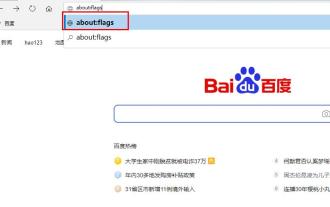 Solve the problem of slow download speed of edge browser
Dec 21, 2023 pm 10:22 PM
Solve the problem of slow download speed of edge browser
Dec 21, 2023 pm 10:22 PM
Many friends need a browser to download, but many friends who use edge report that the download speed is too slow, so how to improve the download speed? Let’s take a look at how to improve it. The download speed of the edge browser is slow: 1. Open the edge browser and enter the URL "about:flags". 2. After completion, enter "Developer Settings". 3. Pull down and check "Allow background tabs to be in low power mode" and "Allow limits on the rendering pipeline to improve battery life. This flag is locked to false by forcevsyncpaintbeat." 4. Continue to scroll down to "Network" and set "Enable TCP Quick Open" to "Always Enable".
 Tips for using PHP file download function to implement file download and transfer functions
Nov 20, 2023 am 10:13 AM
Tips for using PHP file download function to implement file download and transfer functions
Nov 20, 2023 am 10:13 AM
Tips for using PHP file download function to implement file download and transfer functions. In the process of web development, we often encounter the need to implement file download and transfer. As a powerful scripting language, PHP provides a wealth of functions and class libraries that can easily implement file download and transfer functions. This article will introduce how to use PHP file download function to implement file download and transfer techniques. 1. Principle of file downloading In Web development, the basic principle of file downloading is to send server-side files to
 Unable to transfer files using WeChat File Transfer Assistant web version
Feb 18, 2024 pm 08:12 PM
Unable to transfer files using WeChat File Transfer Assistant web version
Feb 18, 2024 pm 08:12 PM
WeChat File Transfer Assistant (Web) encountered file transfer problems In today's digital era, WeChat has become one of the important tools for people's daily communication and social interaction. WeChat provides many functions, including a file transfer assistant, allowing users to easily share and receive various files. However, some users have recently reported that the WeChat File Transfer Assistant web version cannot transfer files. This issue has attracted widespread attention and discussion. First of all, we need to make it clear that while the WeChat File Transfer Assistant web version ensures safe and convenient file transfer, it also faces
 How to use WebSocket for file transfer in golang
Dec 18, 2023 am 09:06 AM
How to use WebSocket for file transfer in golang
Dec 18, 2023 am 09:06 AM
How to use WebSocket for file transfer in golang WebSocket is a network protocol that supports two-way communication and can establish a persistent connection between the browser and the server. In golang, we can use the third-party library gorilla/websocket to implement WebSocket functionality. This article will introduce how to use golang and gorilla/websocket libraries for file transfer. First, we need to install gorilla
 How to perform network sharing and file transfer on Kirin OS?
Aug 05, 2023 pm 09:17 PM
How to perform network sharing and file transfer on Kirin OS?
Aug 05, 2023 pm 09:17 PM
How to perform network sharing and file transfer on Kirin OS? Kirin operating system is an operating system developed based on the Linux kernel and is highly regarded for its stability and security. Network sharing and file transfer are very convenient on Kirin OS. This article will introduce you to some simple methods and code examples. 1. Use Samba for network sharing Samba is a software suite for sharing files and printers between Linux and Windows systems. The following is how to set up Samba on Kirin OS
 Implement the file transfer function in Workerman documents
Nov 08, 2023 pm 03:39 PM
Implement the file transfer function in Workerman documents
Nov 08, 2023 pm 03:39 PM
Workerman is a high-performance asynchronous event-driven framework developed based on PHP. It can easily realize the development of long connections under the TCP/UDP protocol. In addition, Workerman also provides the function of realizing file transfer, which can be used in scenarios such as large file transfer and data backup. This article will introduce how to implement the file transfer function in Workerman and provide specific code examples. 1. File upload function To implement the file upload function, the client needs to send the file to be uploaded to the server, and the server verifies
 How to use Java to develop Websocket file transfer function
Dec 17, 2023 pm 03:18 PM
How to use Java to develop Websocket file transfer function
Dec 17, 2023 pm 03:18 PM
How to use Java to develop Websocket file transfer function With the development of the Internet, file transfer has become an indispensable part of daily work and life. As a communication protocol that establishes a persistent connection between the browser and the server, Websocket has the characteristics of real-time and two-way transmission, making it an ideal choice for file transfer. This article will introduce how to use Java to develop Websocket file transfer function and provide specific code examples. 1. Create Websocket server






